Question
Issue: How to Fix “Firewall Detected Suspicious Network Connections” Error?
For the last couple of days, Chrome keeps showing me an alert “Firewall Detected Suspicious Network Connections.” If I click on the Back to Safety button, I’m redirected to a website with a number of technical support or sometimes browser crashes. What am I supposed to do?
Solved Answer
“Firewall Detected Suspicious Network Connections” is a browser-based Tech-Support-Scam, which has been developed by scammers and used as a mean for making easy money. Its task is to trick people into believing that someone is trying to establish the illegal connection with their PCs or that the systems are already infected. Inexperienced PC users may easily fall for believing in these lies because Firewall is exactly a kind of software, which is set to alert people about hackers, viruses, worms or other dangerous programs that are trying to illegally enter a PC over the Internet. However, DO NOT trust the “Firewall Detected Suspicious Network Connections” pop-up because it contains rogue information and your PC is neither infected nor under attack currently, at least not by hackers or malicious viruses. The sole purpose of this rogue tech-support is to make people dial the given number and fraudulently acquire their personal information. If the scammer manages to gain information necessary for remote connection, he/she will immediately establish the connection with the victim’s PC and may further steal personal information or inject serious virus on the system.
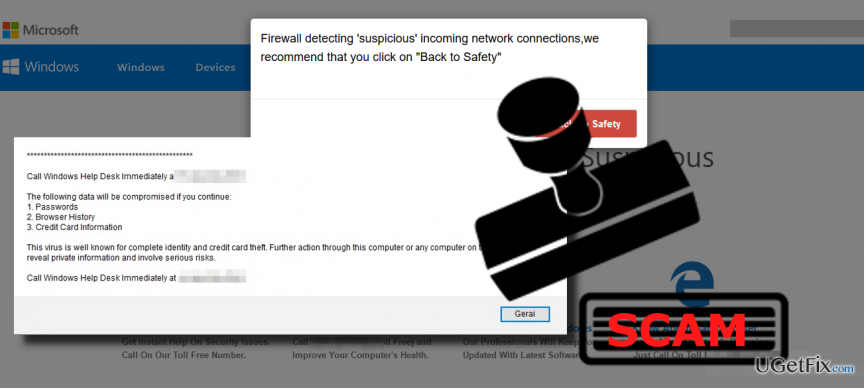
There are two reasons why the rogue “Firewall Detected Suspicious Network Connections” alert occurs. If you have received it for the first time, forced your web browser to close, and the message never reappeared, it means that you’ve accessed a shady website, which contained third-party ads with concealed links to a malicious website. You must have clicked on one purposely or accidentally and, therefore, were redirected to the “Firewall Detected Suspicious Network Connections” scam. If, however, this rogue alert is thrown to you on a daily basis, it means that the system is infected with adware, which activated web browser blocking feature and injected a “Firewall Detected Suspicious Network Connections” advertisement under Google Chome’s settings. In this case, we would strongly recommend scanning the system with a professional anti-malware and removing the infection. We would strongly recommend using FortectMac Washing Machine X9. After that, don’t forget to reset your web browser’s settings to default.
Remove “Firewall Detected Suspicious Network Connections” adware automatically:
Although adware-type programs are not malicious, they are tricky enough to make web browser malfunction heavily. The worst thing about ad-supported programs is that they tend to scatter files in diverse locations and if a single file is left unremoved, the adware can be restored. To prevent this from happening, uninstall “Firewall Detected Suspicious Network Connections” malware using an updated anti-malware. We would recommend using FortectMac Washing Machine X9. Download it, double-click the setup file, and then set the tool to fully scan the system.
Fix “Firewall Detected Suspicious Network Connections” error manually:
- The “Firewall Detected Suspicious Network Connections” scam may prevent you from closing the current web browser’s tab or the browser itself. In this case, press Ctrl + Shift + ESC, locate your web browser’s process on the list, click it, and select End Task.
- Close Task Manager and open Control Panel.
- Select Programs and Features and find the recently installed, unknown or suspicious-looking programs and uninstall them.
- Then click OK to save the changes and close Control Panel.
- Open Google Chrome or another web browser affected by “Firewall Detected Suspicious Network Connections” pop-up and reset it. For that, click More button at the top-right corner and select Settings.
- Reset settings and then click Reset to confirm the changes.
Repair your Errors automatically
ugetfix.com team is trying to do its best to help users find the best solutions for eliminating their errors. If you don't want to struggle with manual repair techniques, please use the automatic software. All recommended products have been tested and approved by our professionals. Tools that you can use to fix your error are listed bellow:
Access geo-restricted video content with a VPN
Private Internet Access is a VPN that can prevent your Internet Service Provider, the government, and third-parties from tracking your online and allow you to stay completely anonymous. The software provides dedicated servers for torrenting and streaming, ensuring optimal performance and not slowing you down. You can also bypass geo-restrictions and view such services as Netflix, BBC, Disney+, and other popular streaming services without limitations, regardless of where you are.
Don’t pay ransomware authors – use alternative data recovery options
Malware attacks, particularly ransomware, are by far the biggest danger to your pictures, videos, work, or school files. Since cybercriminals use a robust encryption algorithm to lock data, it can no longer be used until a ransom in bitcoin is paid. Instead of paying hackers, you should first try to use alternative recovery methods that could help you to retrieve at least some portion of the lost data. Otherwise, you could also lose your money, along with the files. One of the best tools that could restore at least some of the encrypted files – Data Recovery Pro.



