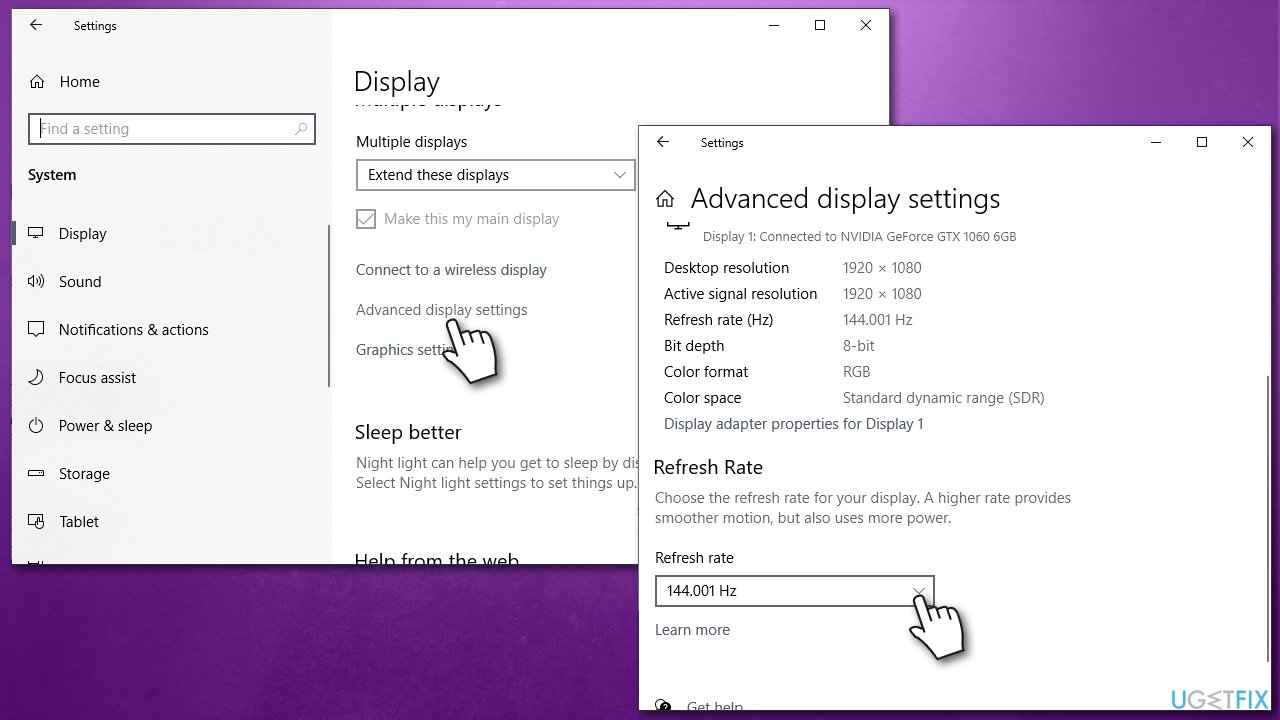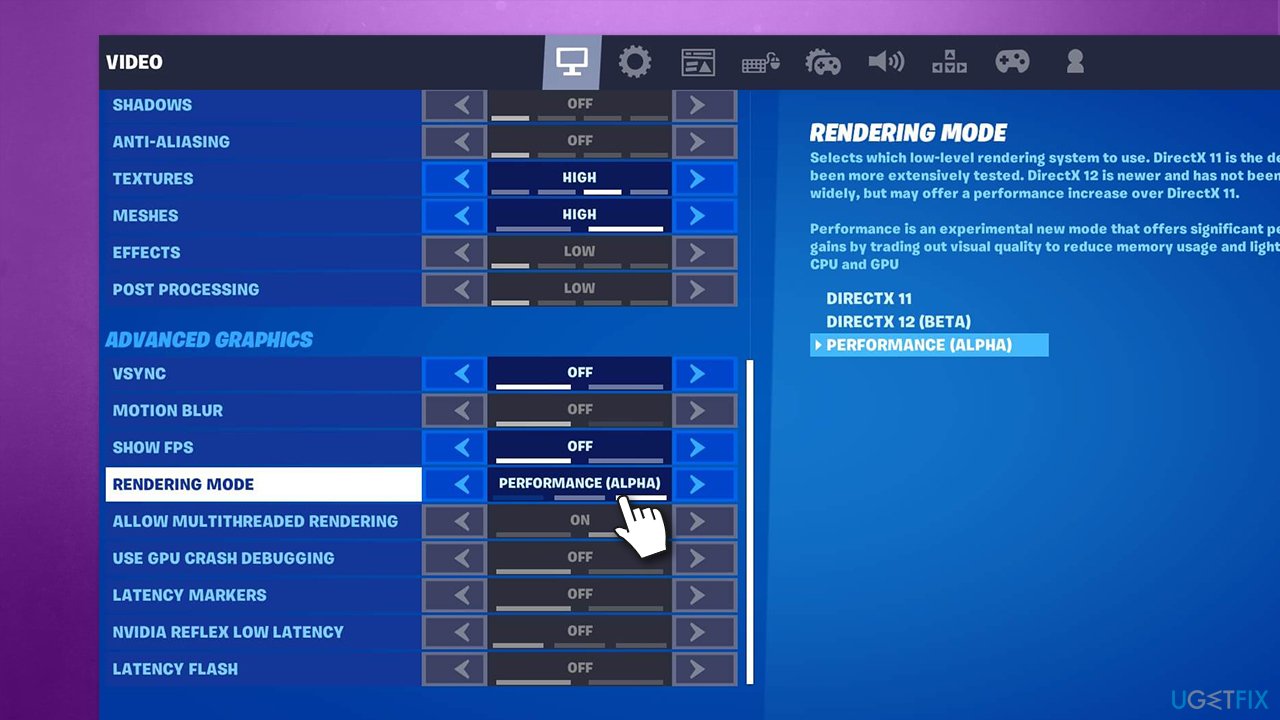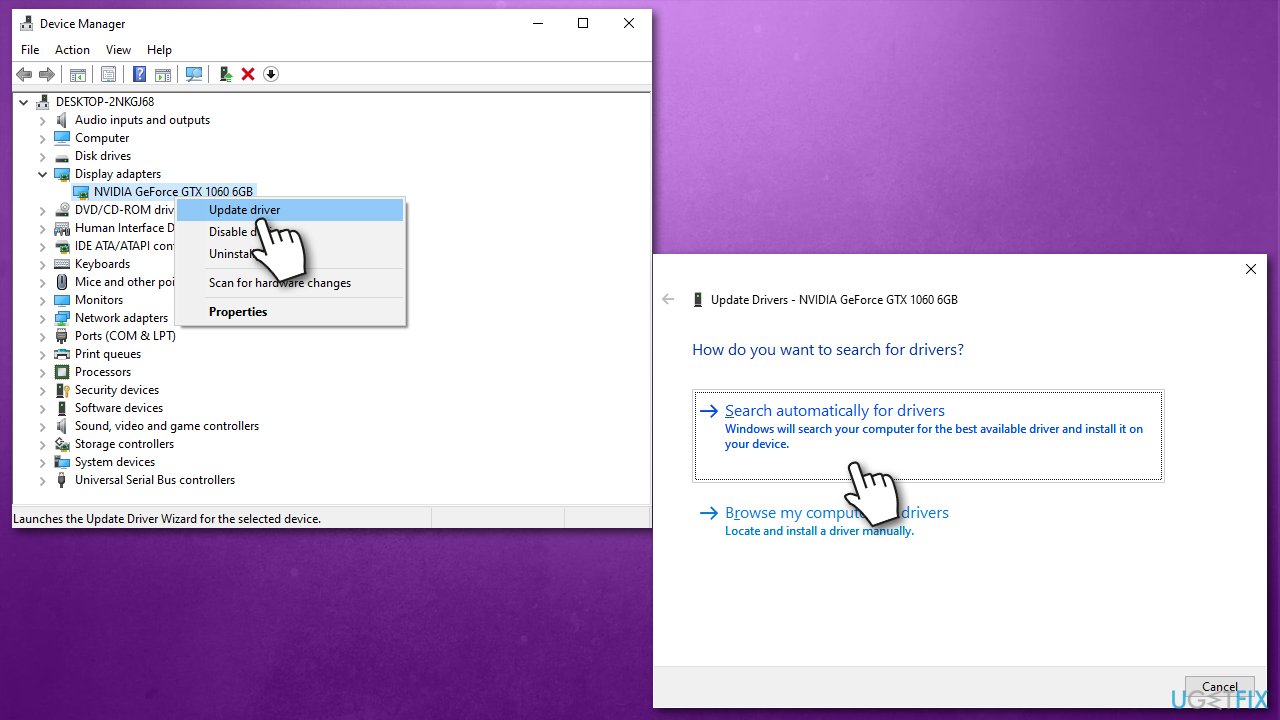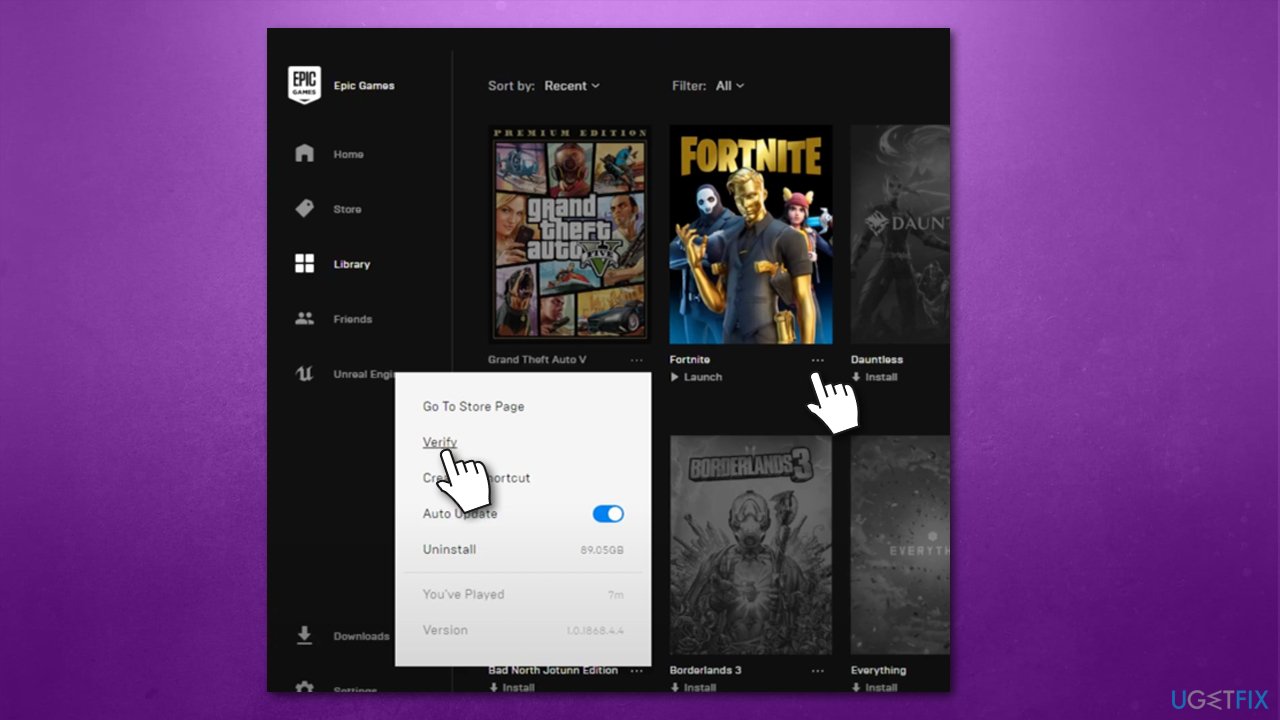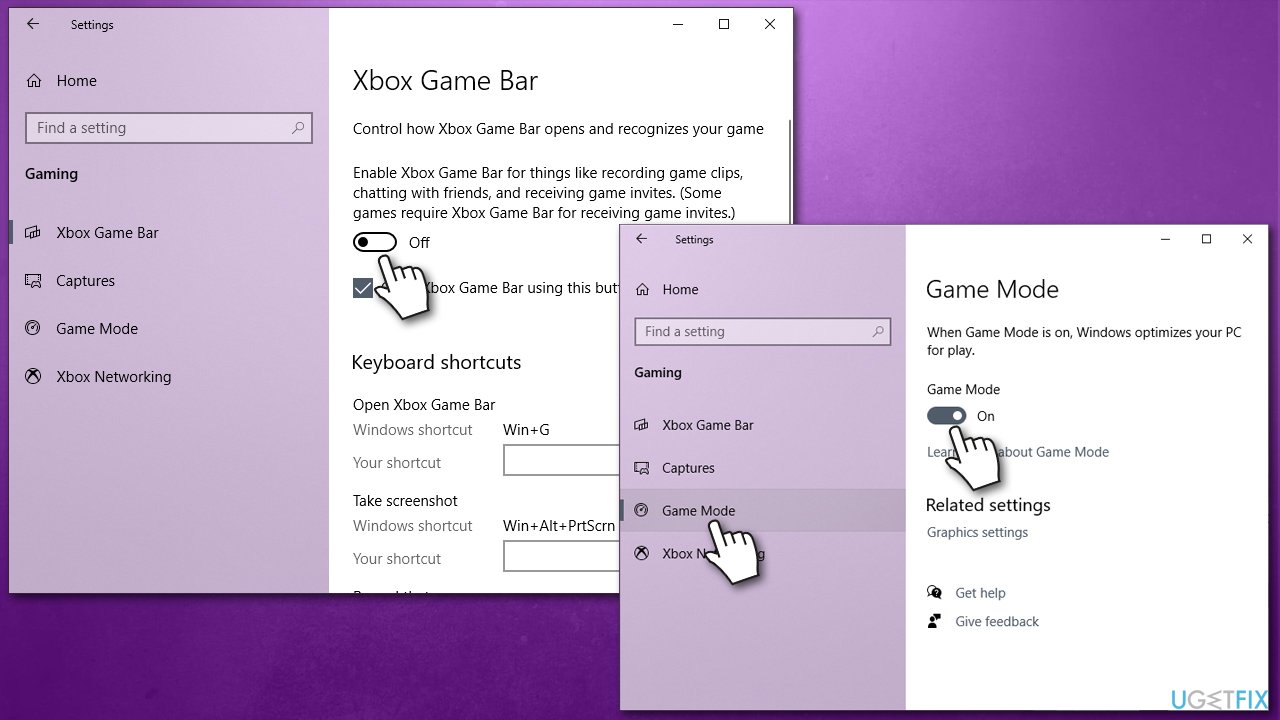Question
Issue: How to fix Fortnite capped at 60 FPS?
Hello, I noticed that whenever I play Fortnite, my FPS is capped at 60 FPS, even though it is set to be run at 144 FPS. Any advice on this?
Solved Answer
First released in July 2017, Fortine became the leading game in the battle royale genre and was a strong competitor to already established and immensely popular titles like League of Legends. While its popularity declined slightly over the years, it remains one of the top-played games of all time, accumulating more than 350 million monthly active users.[1]
Having such a large playerbase, having some players experiencing technical difficulties is inevitable. The game is mostly played on a Windows PC, although users can also enjoy it on a mobile. Those who play on a PC are more likely to encounter issues due to the nature of the operating system – it is very customizable comparing to other choices on the market.
For a few years now, users have been complaining about Fortnite running at 60 FPS, despite the settings being altered. Frames per second[2] are extremely important when it comes to gaming, and the capacity of FPS has always been improved over the years as technology progressed.
Initially, 60 FPS is not considered to be bad, and players receive a rather smooth experience. However, some people value higher performance and want their games to look good; additionally, higher frame rates improve the accuracy when it comes to shooting games.
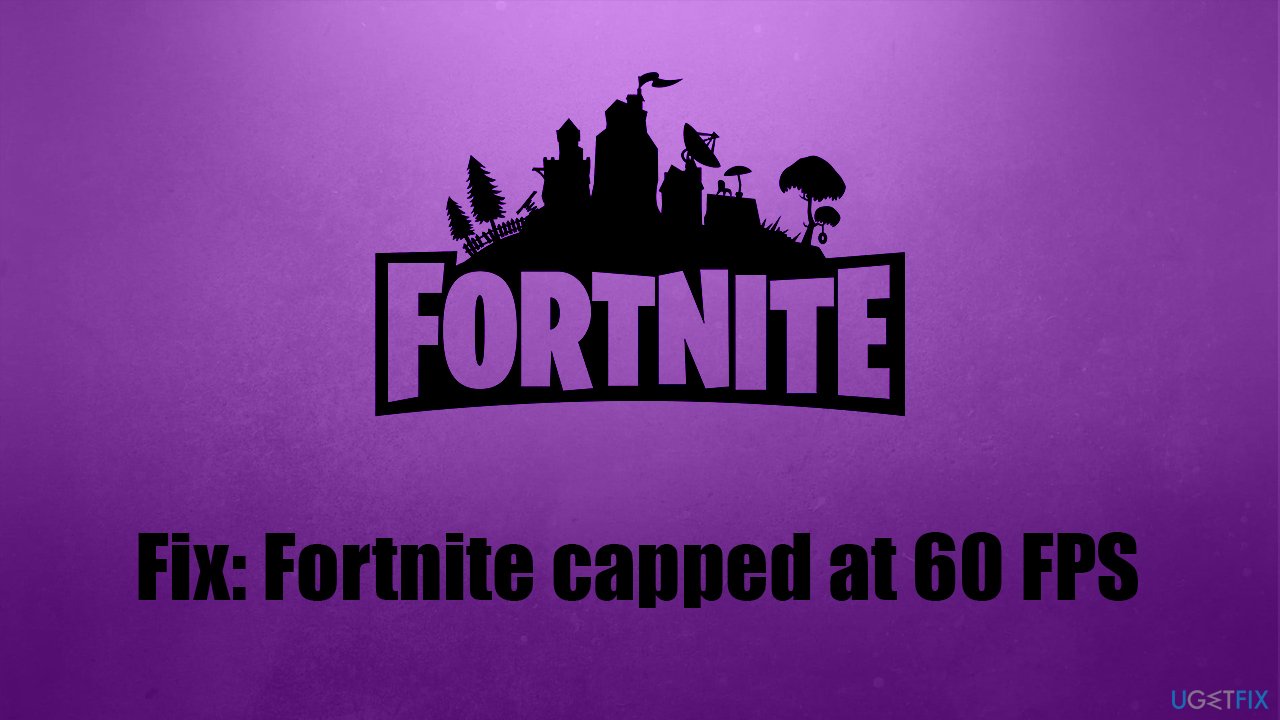
There could be several reasons why Fortnite is capped at 60 FPS. For example, the refresh rate of the monitor might not be sufficient, oh your GPU drivers[3] might be out of date. Below we will show you several methods to fix this issue, and, hopefully, at least one will work for you.
We would also like to offer you trying a PC repair tool FortectMac Washing Machine X9. This application is capable of repairing the most common errors, crashes, BSODs, registry errors, and much more. Besides, it can remove already installed malware and clean your system from junk efficiently.
Solution 1. Check your monitor frequency
This might come as a surprise to some, but monitor frequency (otherwise known as refresh rate) plays a vital role in how many FPS can be pulled out of a game. Standard monitors come with 60 Hz – you might see this type of monitor at any office or anywhere else where video processing capabilities are not that important.
If your FPS in a game is set to run at 144, it will not be possible without a 144 Hz monitor. Thus, make sure that your framerate correlates with the capabilities of your monitor. Here's how to do it:
- Right-click on Start and pick Settings
- Go to System section
- In the Display tab, pick the monitor you want to check
- Scroll down and select Advanced display settings
- Check the Refresh Rate section – make sure it is set to the highest setting possible.

If your monitor is only capable of pulling 60 or 75 Hz, your in-game frame rate can't go above that number. In this case, if you want a higher FPS, you will have to buy a more capable monitor.
Solution 2. Use performance mode
In some cases, your computer capabilities might not be enough to run high frame rates. Luckily, an in-game setting called Performance mode can help you improve the FPS output drastically. Here's how to enable it:
- Launch Fortnite and go to Settings
- Scroll down until you see Rendering Mode section
- Click on the right arrow until you find Performance (Alpha) option
- Restart the game.

Solution 3. Update your GPU drivers
GPU drivers are extremely important for games. If you have any problems related to games (be it freezes, low fps, or crashes), you should ensure that your video card drivers are the newest ones available:
- Right-click on Start and pick Device manager
- Expand Display adapters
- Right-click on your GPU and select Update driver
- Select Search automatically for drivers
- Restart your PC.

Keep in mind that the Device Manager is not always the best when it comes to locating the newest available drivers. Thus, you should rather employ an automatic driver updater such as DriverFix or download the latest drivers from the manufacturer's website manually.
Solution 4. Verify integrity of game files
- Open Epic Game Launcher
- Go to Library and find Fortnite
- Click on three horizontal dots next to the game
- Select Verify.

Solution 5. Try Game mode / turn off game bar
- Right-click on Start and pick Settings
- Select Gaming section
- On the right, disable Game Bar
- Select Game mode on the left
- Turn on the Game mode by moving the switch to the right.

Repair your Errors automatically
ugetfix.com team is trying to do its best to help users find the best solutions for eliminating their errors. If you don't want to struggle with manual repair techniques, please use the automatic software. All recommended products have been tested and approved by our professionals. Tools that you can use to fix your error are listed bellow:
Protect your online privacy with a VPN client
A VPN is crucial when it comes to user privacy. Online trackers such as cookies can not only be used by social media platforms and other websites but also your Internet Service Provider and the government. Even if you apply the most secure settings via your web browser, you can still be tracked via apps that are connected to the internet. Besides, privacy-focused browsers like Tor is are not an optimal choice due to diminished connection speeds. The best solution for your ultimate privacy is Private Internet Access – be anonymous and secure online.
Data recovery tools can prevent permanent file loss
Data recovery software is one of the options that could help you recover your files. Once you delete a file, it does not vanish into thin air – it remains on your system as long as no new data is written on top of it. Data Recovery Pro is recovery software that searchers for working copies of deleted files within your hard drive. By using the tool, you can prevent loss of valuable documents, school work, personal pictures, and other crucial files.
- ^ Mansoor Iqbal. Fortnite Usage and Revenue Statistics (2021). Business of Apps. Connecting the app industry.
- ^ Sean Whaley. What is Frame Rate and Why is it Important to PC Gaming?. HP. Tech takes.
- ^ What is a driver?. Microsoft. Documentation.