Question
Issue: How to fix Fortnite error code 10002 in Windows?
Hello. When I try to launch Fortnite I receive Error Code: 10002. How can I fix this?
Solved Answer
Fortnite is an online video game developed by Epic Games and released in 2017. Available on consoles, PC, and mobile, Fortnite Battle Royale is free to download and play. Gamers can set traps, build forts, and create cover. Strategic thinking is a must in order to survive. The game has regular seasons that add new items, update maps, and create new themes with special costumes and items to help keep things interesting.
However, as with many other games, users can experience bugs, crashes, and errors. Some users have not been able to launch Fortnite. They report receiving a 10002 error code in Windows. We have previously written about Windows errors users have experienced with other games like Age of Empires IV, FIFA 22, Battlefield 2042, and many more. The 10002 error could be caused by various things including memory leaks, corrupted game files, or an outdated graphics card driver.[1] In this guide, we will provide you with 9 possible solutions that could fix the issue.
Errors and crashes while gaming are quite common, as they usually require a huge amount of computer resources. The game might be unable to launch due to the instability of the Windows system itself, so we strongly recommend ensuring that it is not the case first. The easiest way to troubleshoot Windows issues is by employing a powerful PC repair tool FortectMac Washing Machine X9. It can fix most system errors, registry[2] issues, corrupted files and clear your PC from cookies and cache[3] automatically.

If you want to proceed with the manual guide on how to fix Fortnite error code 10002 in Windows, make sure to follow the steps very carefully:
Method 1. Check the Minimum Requirements
Before you proceed with all the troubleshooting options below, make sure that the game is compatible with your device and can run at least minimum requirements:
- Video Card: Nvidia GTX 960, AMD R9 280, or equivalent DX11 GPU
- Video Memory: 2 GB VRAM or higher
- Processor: Core i5-7300U 3.5 GHz
- Memory: 8 GB RAM
- OS: Windows 7/8/10 64-bit
Method 2. Run Windows Memory Diagnostic
Windows has a built-in RAM testing tool. It’s included on Windows 10, Windows 11, Windows 7, and all other modern versions of Windows.
- Open the Start menu, type Windows Memory Diagnostic, and press Enter
- Click Restart now and check for problems (recommended)
- Your computer will now restart
- The test may take several minutes. You will see a progress bar and a Status message will inform you if any problems have been detected during the process
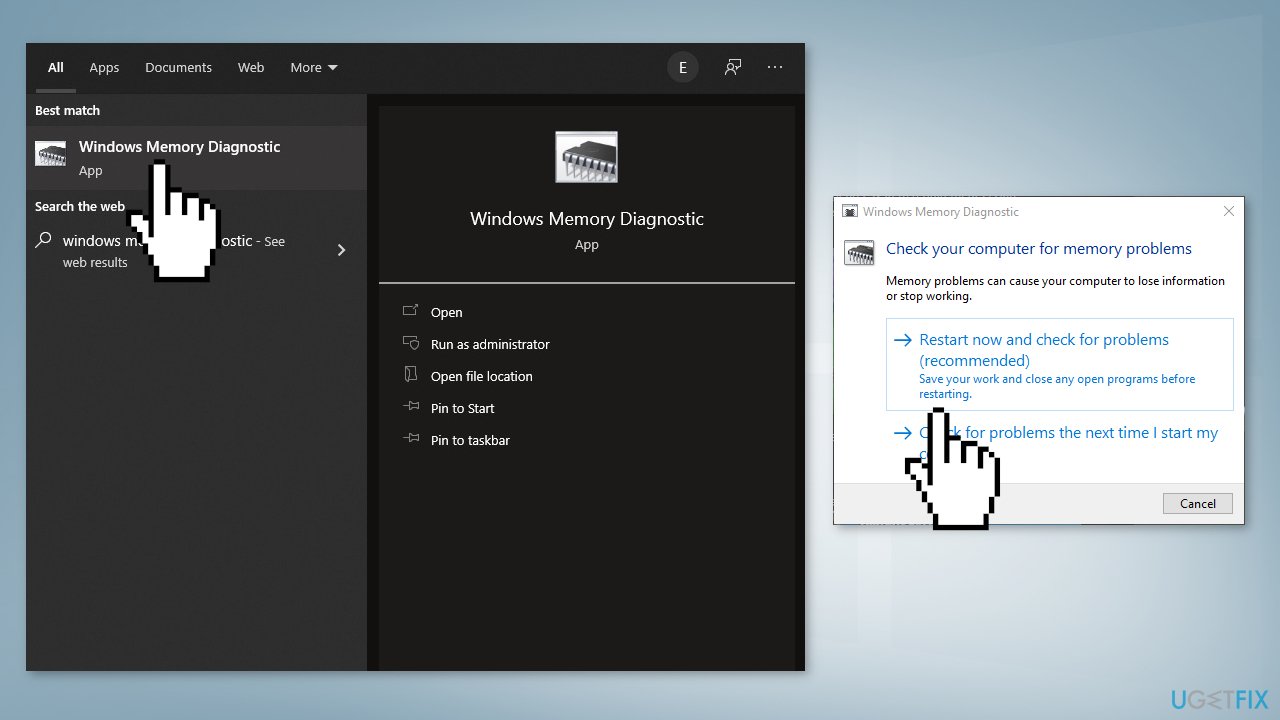
Method 3. Verify Game Files
- Open the Epic Games Launcher
- Go to your Library
- Click the three dots next to Fortnite
- Click Verify
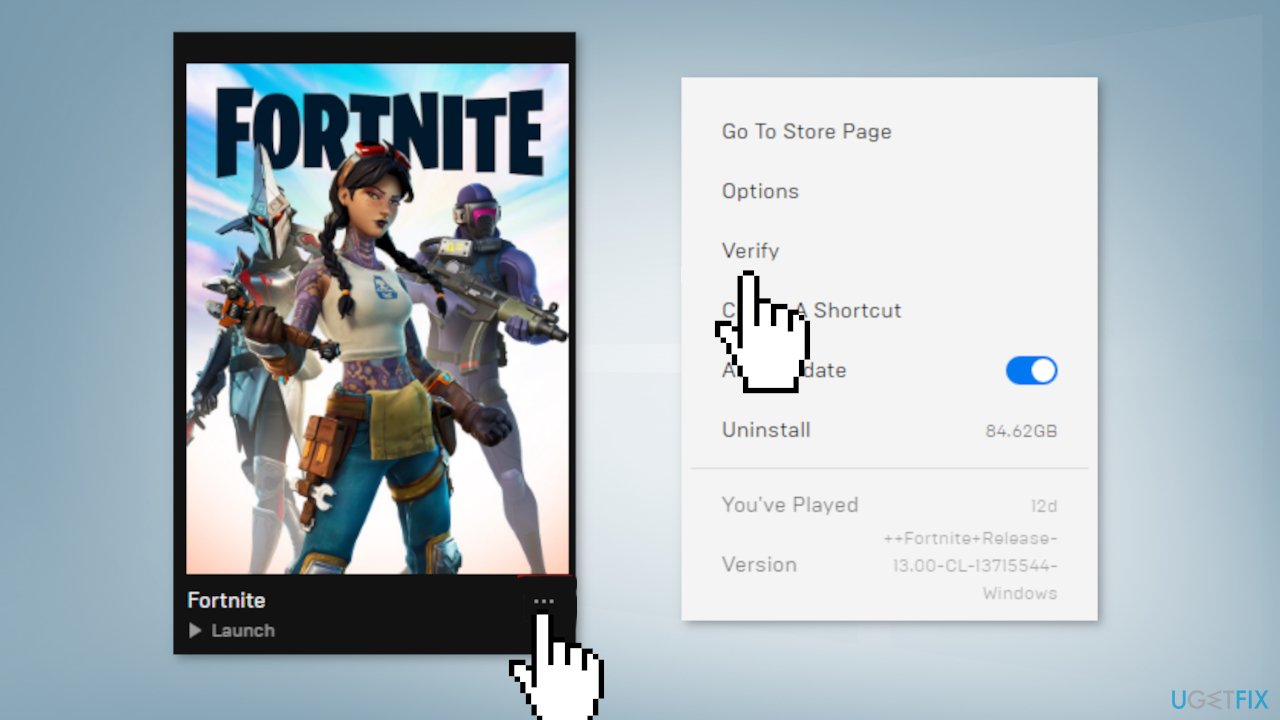
Method 4. Run the Epic Games Launcher as an Administrator
- Right-click your Epic Games Launcher shortcut
- Click Run as administrator
- Launch Fortnite
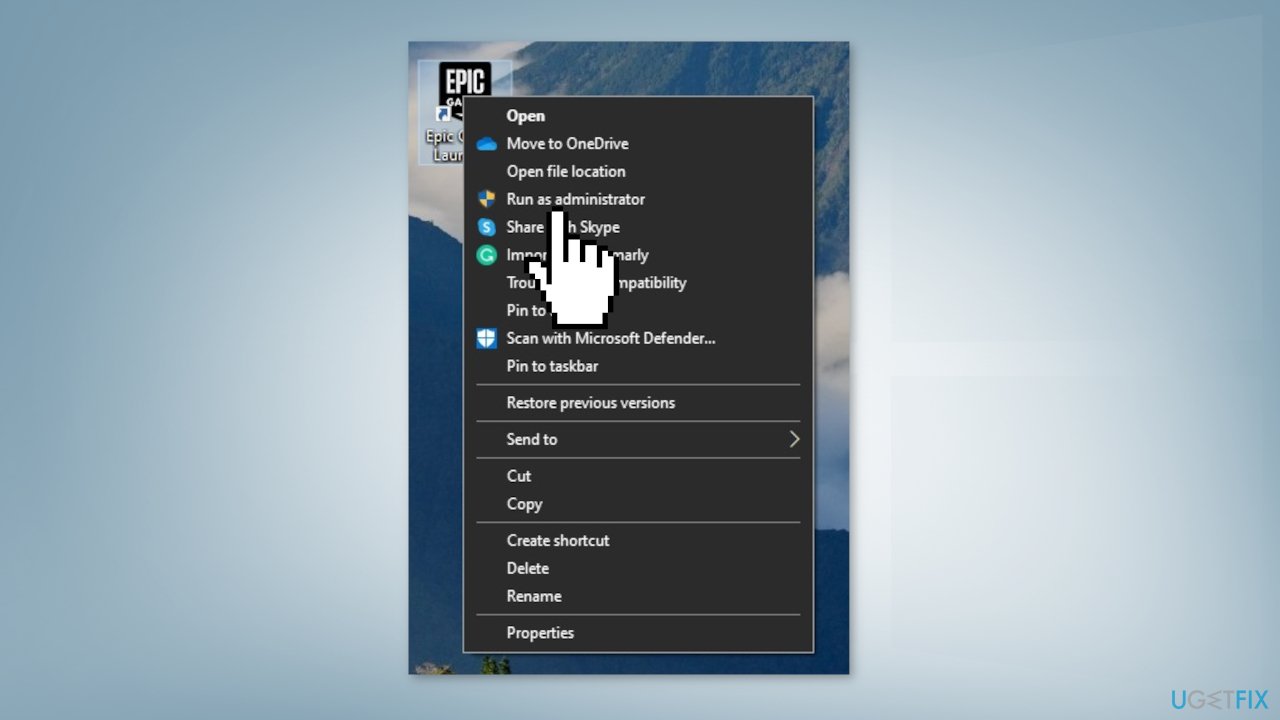
Method 5. Adjust Compatibility Mode
- Navigate to your Fortnite binaries directory (Default: C:\\Program Files\\Epic Games\\Fortnite\\FortniteGame\\Binaries\\Win64\\)
- Locate FortniteClient-Win64-Shipping.exe
- Right-click it, and then click Properties
- Click Compatibility
- Check the box next to Run this program in compatibility mode for
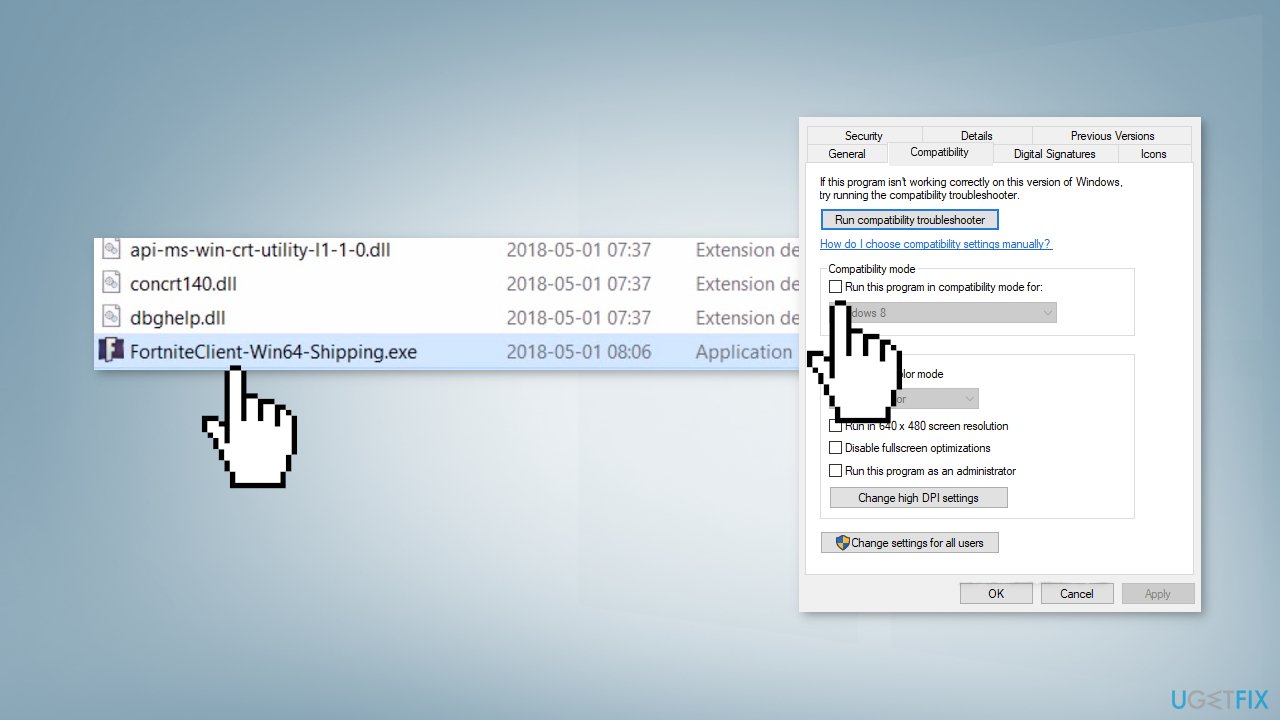
- Choose Windows version
- Check the box next to Disable fullscreen optimizations
- Click Apply and OK
- Relaunch Fortnite
Method 6. Disable Background Apps
- Right-click on your taskbar
-
Click on Task Manager
-
Click on the Startup tab
-
For each application enabled on startup select them and click on End task
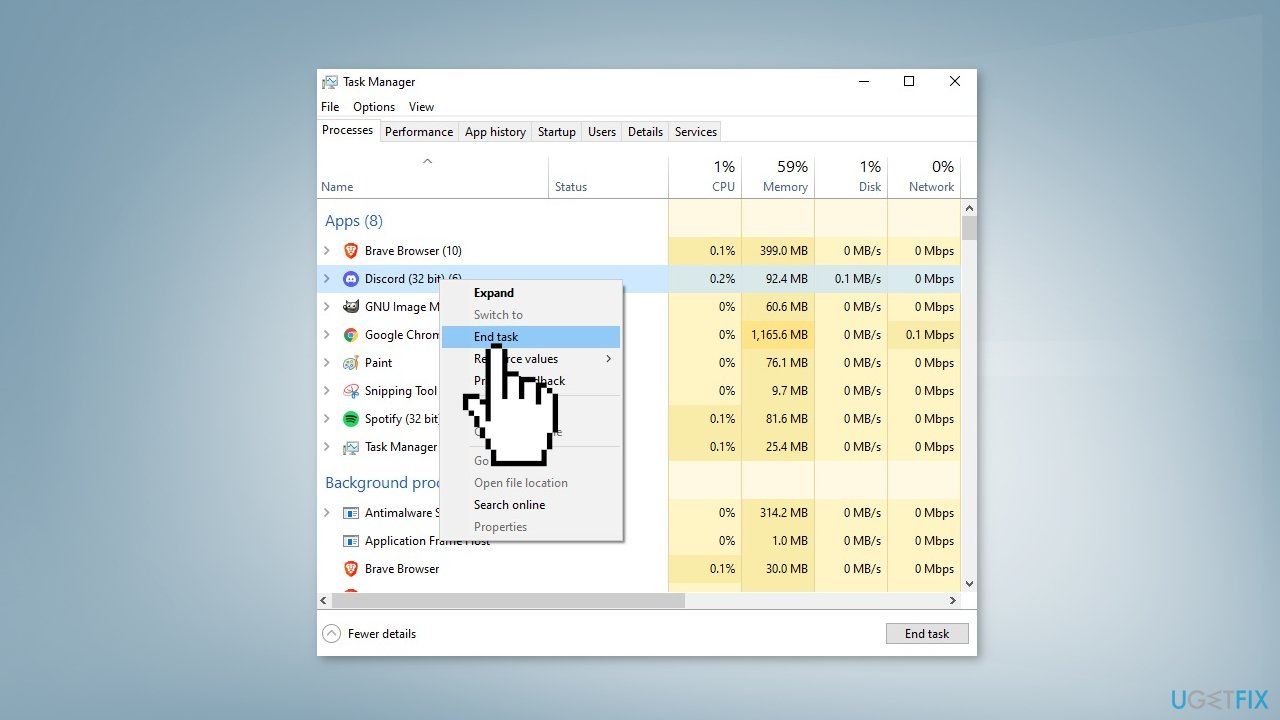
- Restart your computer
Method 7. Repair Visual C++ Redistributables
- Download all the Visual C++ Redistributables here
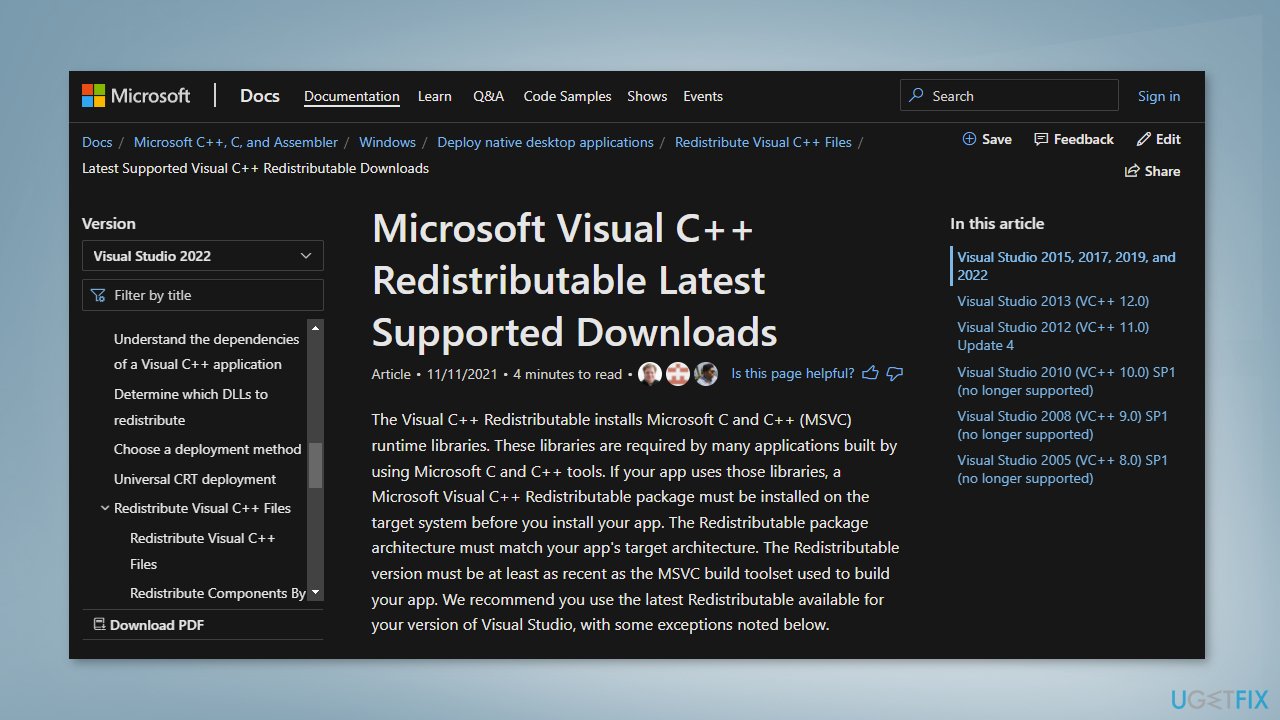
- Make sure to download both the x64 and x86 versions
- Once the download completes, run the executable files and choose Repair
- Restart your computer
- Relaunch Fortnite
Method 8. Use DirectX 11
- Open the Epic Games Launcher
- Click Settings
- Scroll down and expand Fortnite
- Check the box for Additional Command Line Arguments
- Enter d3d11, and then relaunch Fortnite
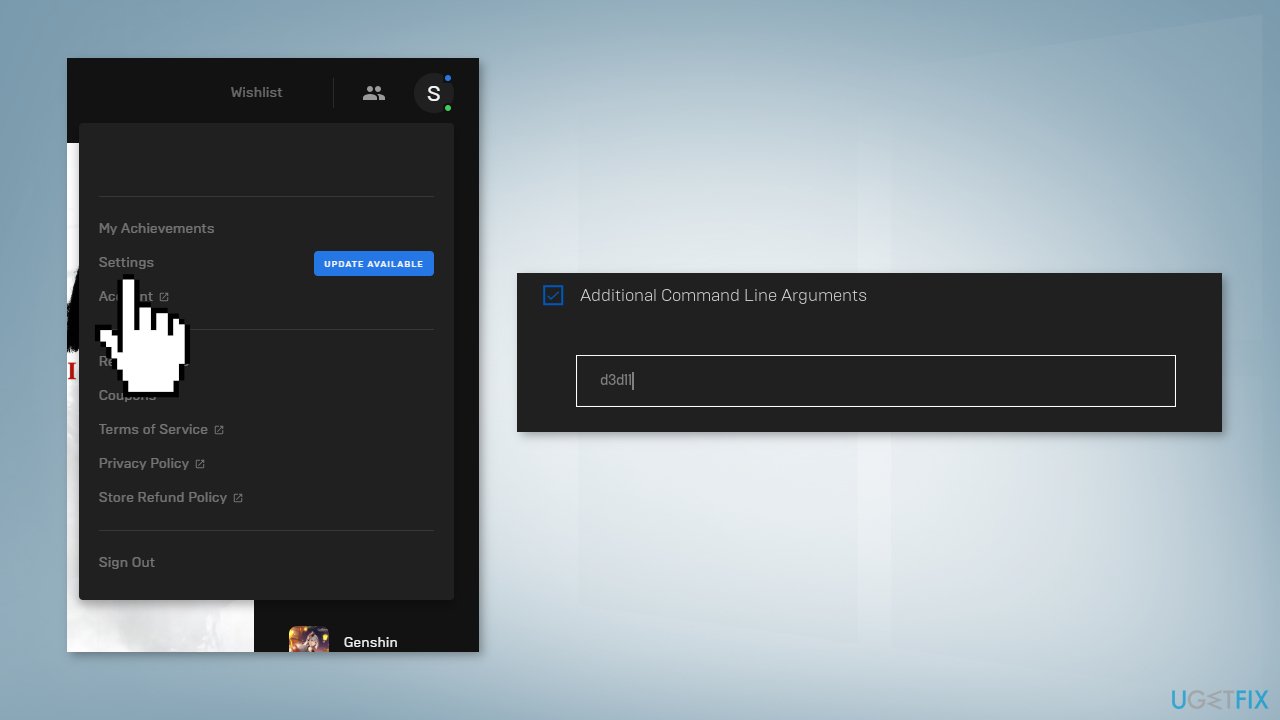
Method 9. Update the Graphics Driver
The game can keep crashing on startup even if they run it on the most sophisticated graphics cards because an outdated graphics card driver could be the cause of the game not being able to launch. We strongly recommend making sure that the latest GPU drivers are installed.
Do not use the Device Manager for this process, as it commonly fails to find the latest driver updates. Instead, go to your GPU manufacturer's official website and download the latest drivers from there. If you are not sure how to do that, you can instead employ DriverFix software that is capable of doing that for you automatically.
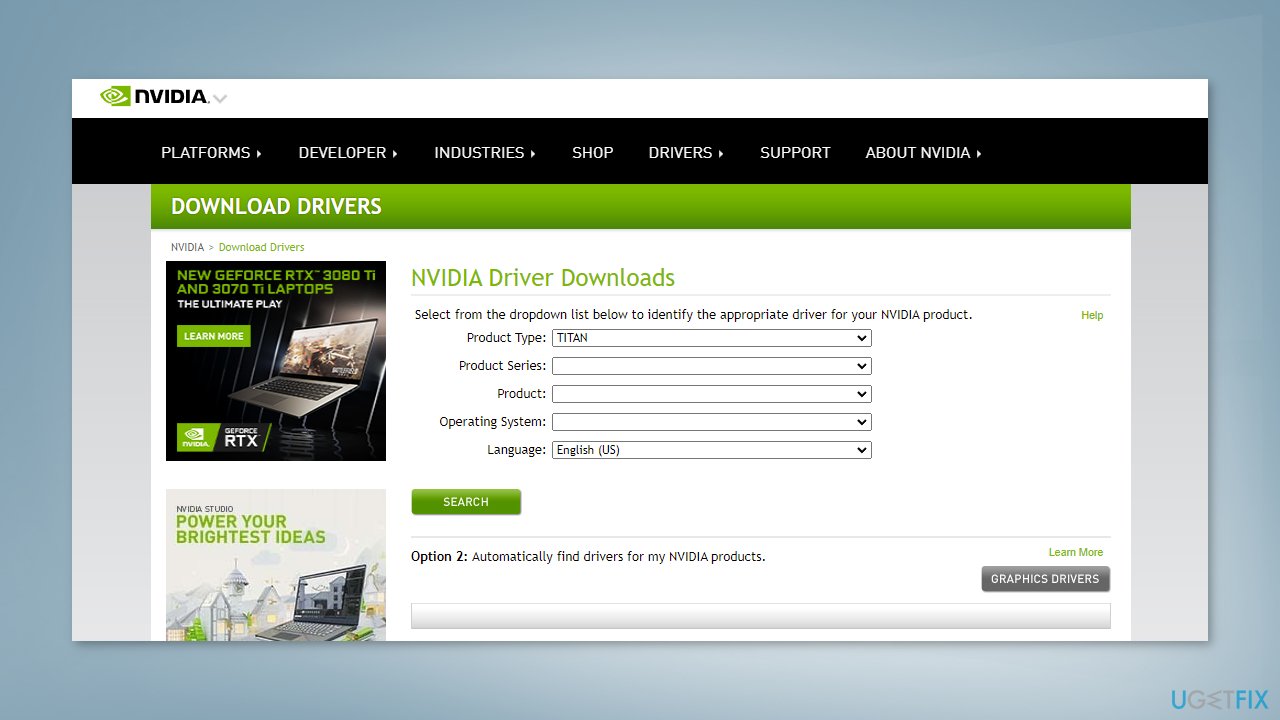
Do you need help with Fortnite error code AS-1041?
Repair your Errors automatically
ugetfix.com team is trying to do its best to help users find the best solutions for eliminating their errors. If you don't want to struggle with manual repair techniques, please use the automatic software. All recommended products have been tested and approved by our professionals. Tools that you can use to fix your error are listed bellow:
Access geo-restricted video content with a VPN
Private Internet Access is a VPN that can prevent your Internet Service Provider, the government, and third-parties from tracking your online and allow you to stay completely anonymous. The software provides dedicated servers for torrenting and streaming, ensuring optimal performance and not slowing you down. You can also bypass geo-restrictions and view such services as Netflix, BBC, Disney+, and other popular streaming services without limitations, regardless of where you are.
Don’t pay ransomware authors – use alternative data recovery options
Malware attacks, particularly ransomware, are by far the biggest danger to your pictures, videos, work, or school files. Since cybercriminals use a robust encryption algorithm to lock data, it can no longer be used until a ransom in bitcoin is paid. Instead of paying hackers, you should first try to use alternative recovery methods that could help you to retrieve at least some portion of the lost data. Otherwise, you could also lose your money, along with the files. One of the best tools that could restore at least some of the encrypted files – Data Recovery Pro.
- ^ Graphics card. Wikipedia, the free encyclopedia.
- ^ Tim Fisher. What Is the Windows Registry?. Lifewire. Software and Apps.
- ^ Difference between Cache and Cookies. Geeksforgeeks. IT Education Platform.



