Question
Issue: How to fix Gaming features aren't available for Windows desktop or File Explorer error?
Hello. I tried to record my screen using the Xbox Game Bar. However, when I open it the record option is unavailable. What could be the problem?
Solved Answer
The Xbox Game Bar is a gaming overlay built into Windows 10 and Windows 11. With a simple keyboard shortcut – Windows key + G, users get access to many widgets that let them capture game clips, take screenshots, monitor and manage performance, communicate with friends, and so on, without having to exit the game they are playing.
However, some users have difficulties with one particular function of Game Bar – screen capturing. People say that when they open Game Bar and want to press the record button, it is grey, which means it is unavailable for use. It is unknown why exactly this issue appears, there are multiple possibilities.
The Gaming features may be unavailable because of missing Windows updates, disabled Game Mode, and Game DVR. In this guide, you will find 6 steps that could help you fix the Gaming features aren't available for Windows desktop or File Explorer error.
Manual troubleshooting can be a lengthy process, so you can also try to scan your machine with a maintenance tool like FortectMac Washing Machine X9. This powerful software can fix various system errors, BSODs,[1] corrupted files, and registry[2] issues. Otherwise, follow the step-by-step instructions below.
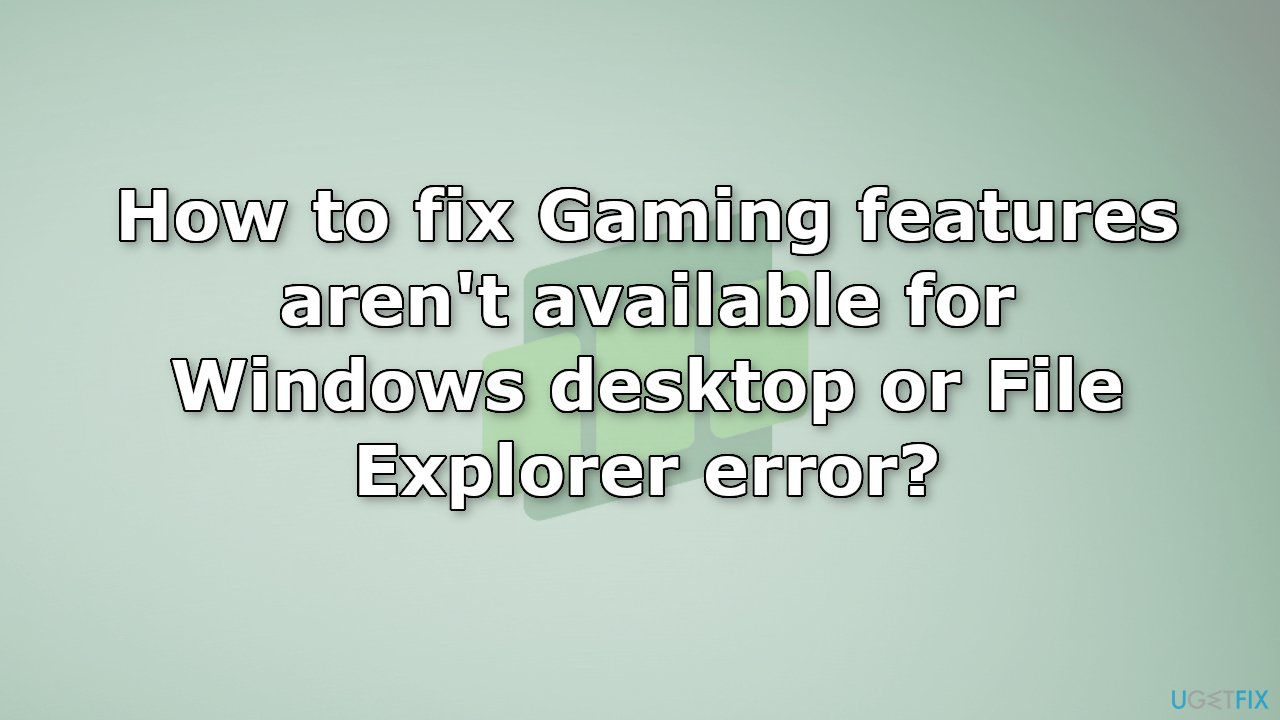
Solution 1. Install Available Updates
- Right-click on Start and pick Settings
- Go to the Update & Security section
- Click Check for updates
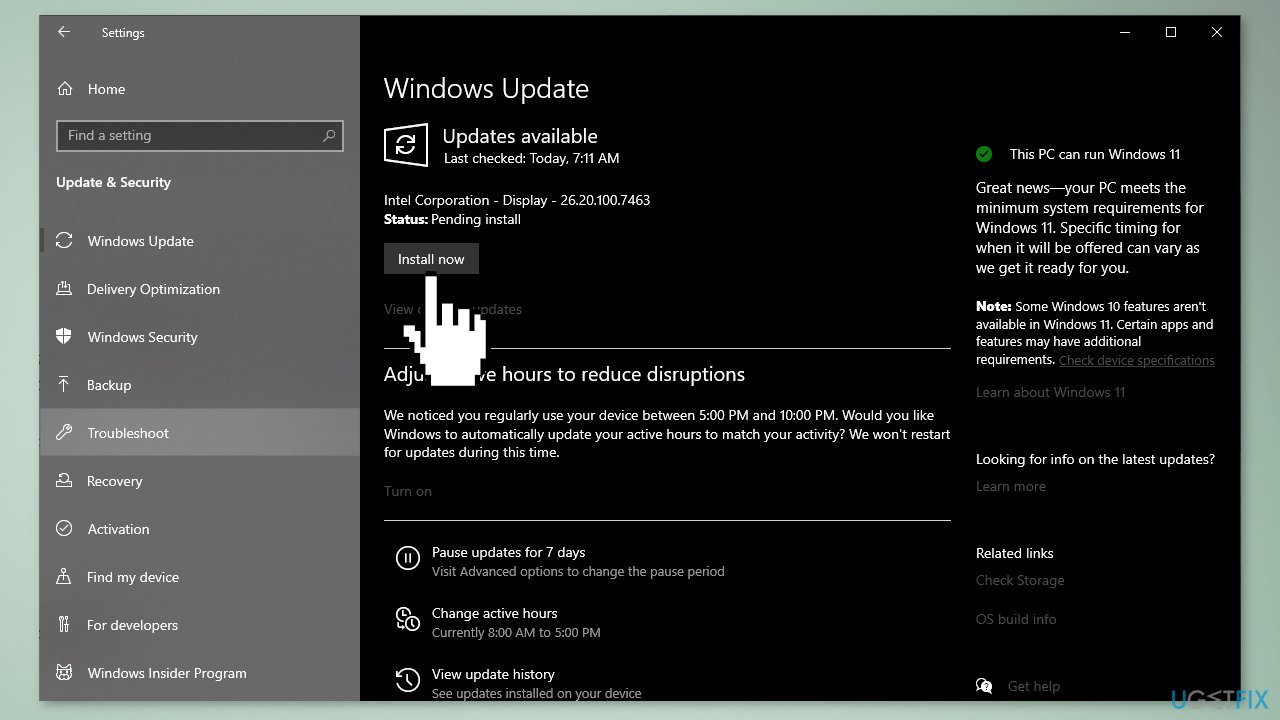
- You might see the View optional updates option – click it
- Select everything you want and then pick Download and install
Solution 2. Add the Windows Media Pack
- Open the Windows Media Pack page
- Click the Download button
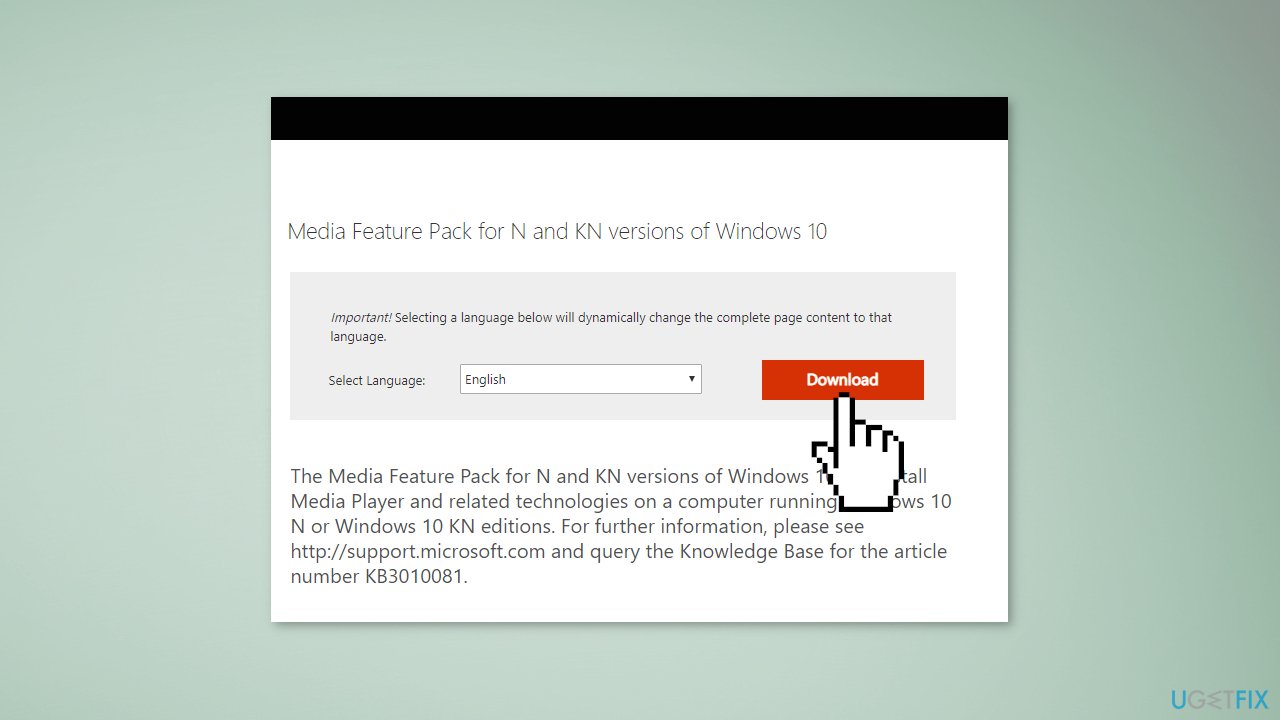
- Select an installation pack for either 32 or 64-bit Windows, and press the Next button
- Then open the downloaded installer to install the media pack
Solution 3. Enable Game DVR
- Go to the Game Bar Settings
- Click on the Capturing tab
- Toggle on Record in the background while I’m playing a game
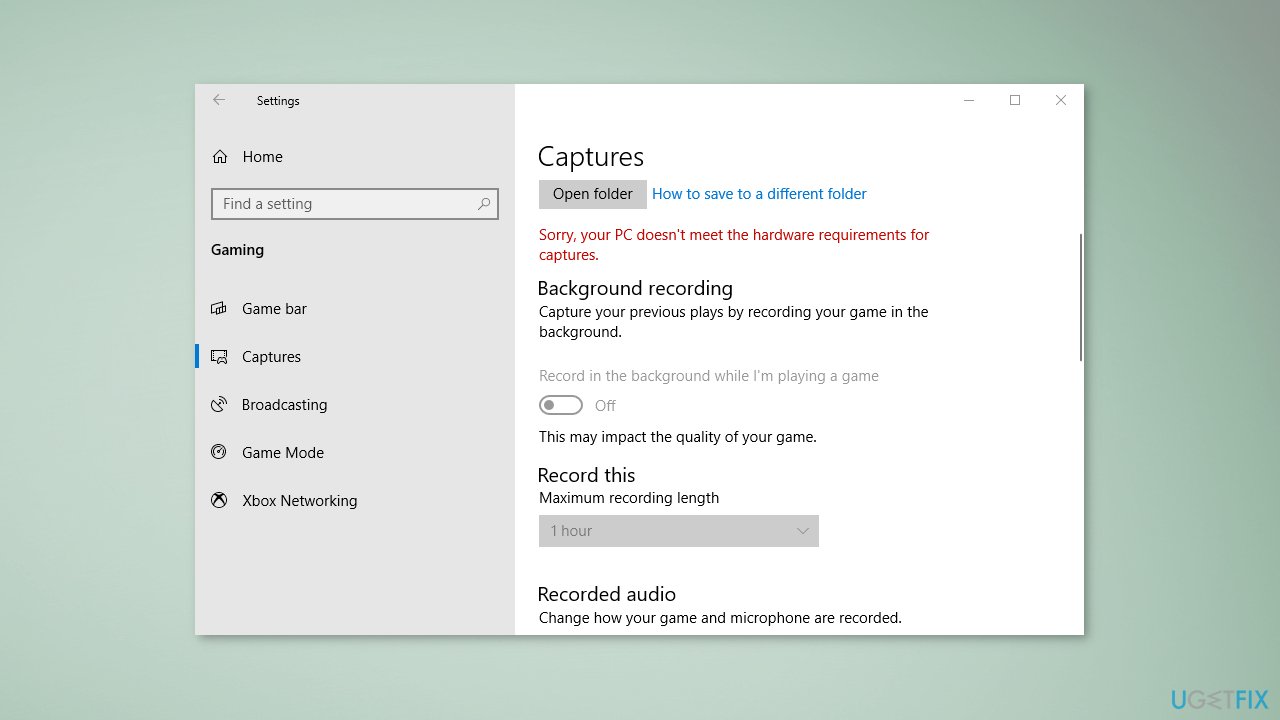
Solution 4. Turn on Game Mode
- Go to Windows Settings and click on Gaming
- Go to the Game Mode tab and toggle Game Mode on
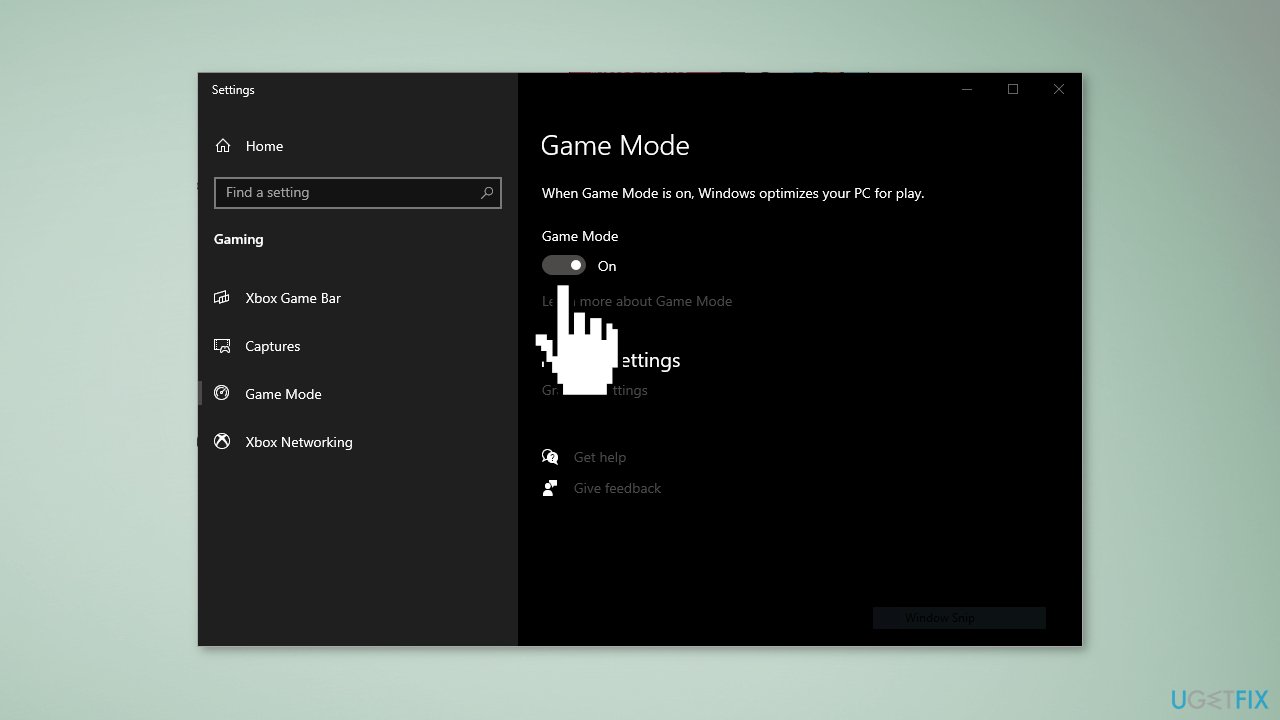
Solution 5. Open Game Bar from the Windows Store
- Open Game Bar from Windows Store. Make sure that the recording button is activated.
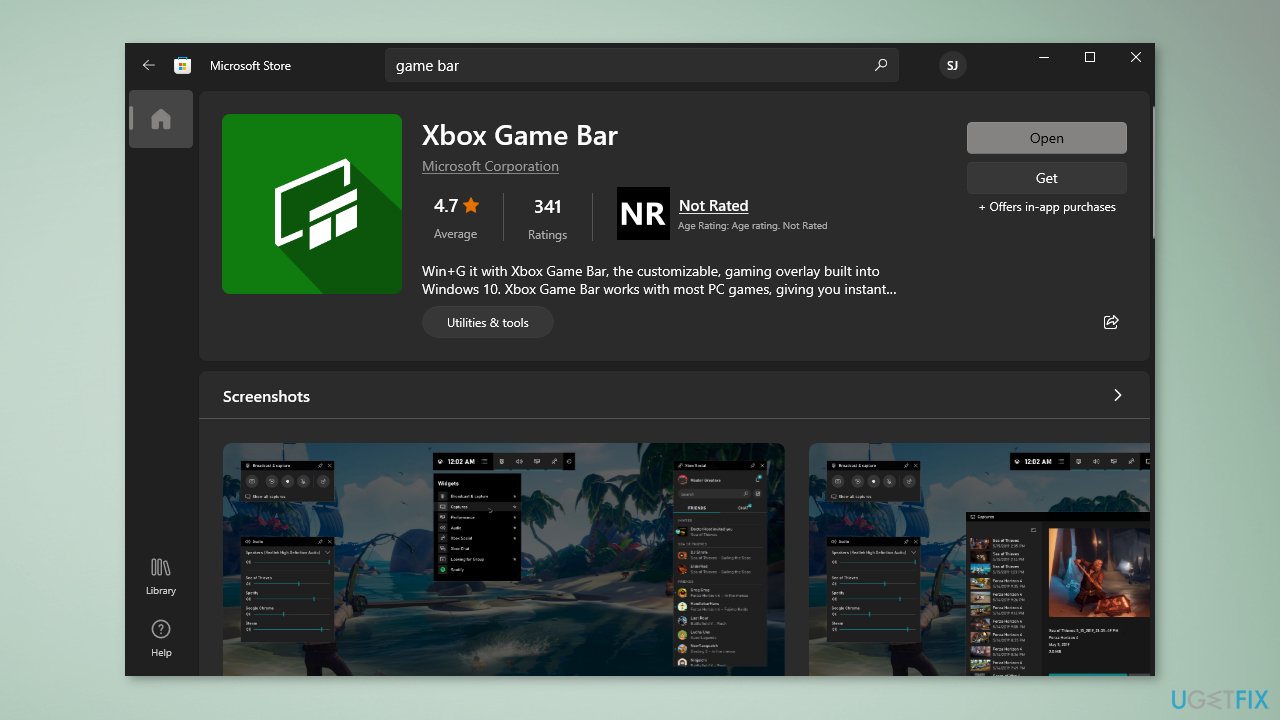
- Click on the screen to hide the Game bar tools
- Navigate to the window you want to capture
- Hit the Windows key + G to reopen Game Bar. Make sure that the recording button is still activated.
- Make a video
Solution 6. Reinstall Xbox Game Bar
- Press Windows key + X
- Click and Run Windows PowerShell as an Administrator
- Copy and paste the command below then press Enter:
get-appxpackage *Microsoft.XboxGamingOverlay* | remove-appxpackage
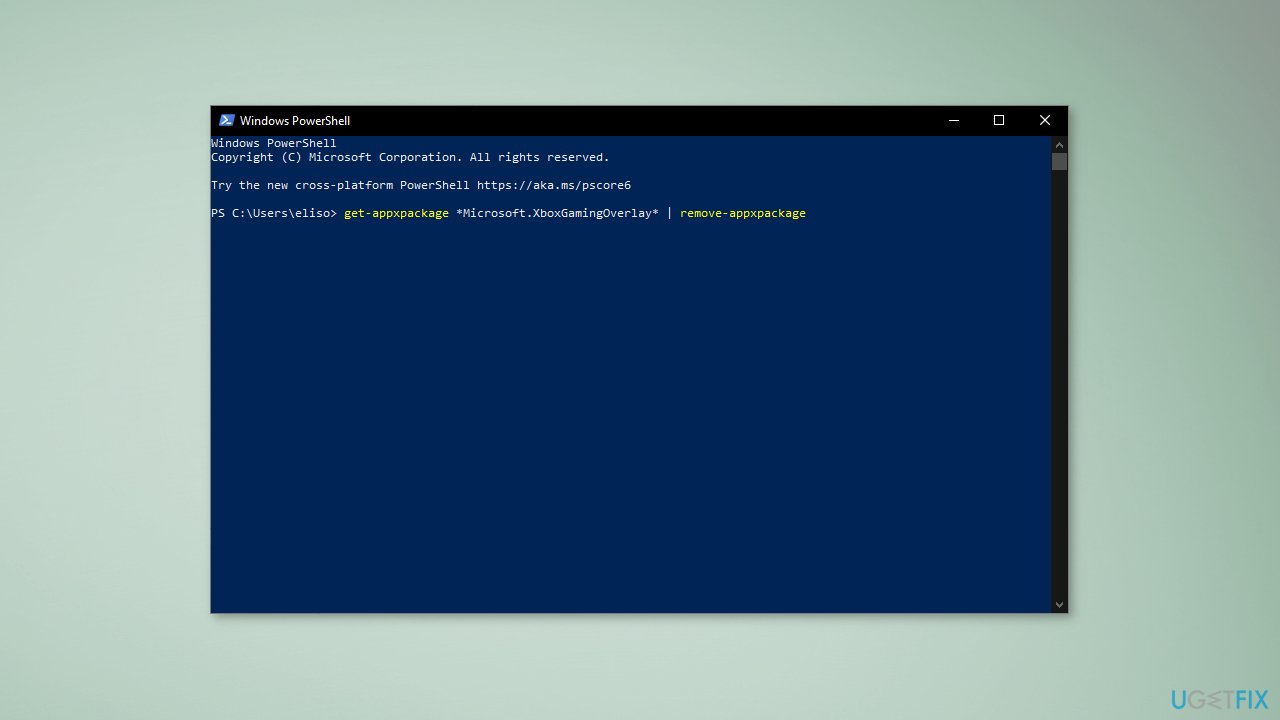
- Go to the Microsoft Store and download Xbox Game Bar
Repair your Errors automatically
ugetfix.com team is trying to do its best to help users find the best solutions for eliminating their errors. If you don't want to struggle with manual repair techniques, please use the automatic software. All recommended products have been tested and approved by our professionals. Tools that you can use to fix your error are listed bellow:
Protect your online privacy with a VPN client
A VPN is crucial when it comes to user privacy. Online trackers such as cookies can not only be used by social media platforms and other websites but also your Internet Service Provider and the government. Even if you apply the most secure settings via your web browser, you can still be tracked via apps that are connected to the internet. Besides, privacy-focused browsers like Tor is are not an optimal choice due to diminished connection speeds. The best solution for your ultimate privacy is Private Internet Access – be anonymous and secure online.
Data recovery tools can prevent permanent file loss
Data recovery software is one of the options that could help you recover your files. Once you delete a file, it does not vanish into thin air – it remains on your system as long as no new data is written on top of it. Data Recovery Pro is recovery software that searchers for working copies of deleted files within your hard drive. By using the tool, you can prevent loss of valuable documents, school work, personal pictures, and other crucial files.
- ^ Chris Hoffman. Everything You Need To Know About the Blue Screen of Death. Howtogeek. Technology Magazine.
- ^ Tim Fisher. What Is the Windows Registry?. Lifewire. Software and Apps.



