Question
Issue: How to fix GeForce Now error 0xc0f1103f in Windows?
Hello. I tried to use the GeForce Now application but I get the 0xc0f1103f error with the message “Your system does not meet the minimum requirements for streaming.” It worked fine previously. What should I do?
Solved Answer
GeForce Now is a popular game streaming service that lets users play their favorite games on any device, regardless of hardware requirements. It is a cloud-based gaming platform that requires a constant internet connection to function properly. Users can subscribe to the service and stream games to their devices via remote servers.
However, while using the GeForce Now app on Windows, users may occasionally encounter the error code 0xc0f1103f. This error code usually indicates a problem with the app's settings or a network connection issue. Users may encounter difficulties accessing the platform, which may have an impact on their gaming experience.
Despite some issues, GeForce Now continues to be a popular gaming platform among gamers due to its numerous benefits. Users can play games on low-end devices without the need to upgrade their hardware. Furthermore, GeForce Now has a large game library and allows users to save their progress in the cloud, making it easier to continue playing games across multiple devices.
Users can try several solutions to this problem, including disabling proxy settings, restarting NVIDIA-related services, reinstalling the app, or running the app as an administrator. However, what works for one user may not work for another, and troubleshooting may be required to determine the root cause of the problem.
In this guide, you will find 7 steps that should help you fix GeForce Now error 0xc0f1103f in Windows. However, you can also try using a maintenance tool like FortectMac Washing Machine X9 that can fix most system errors, BSODs,[1] corrupted files, and registry[2] issues. Otherwise, follow the step-by-step instructions below.
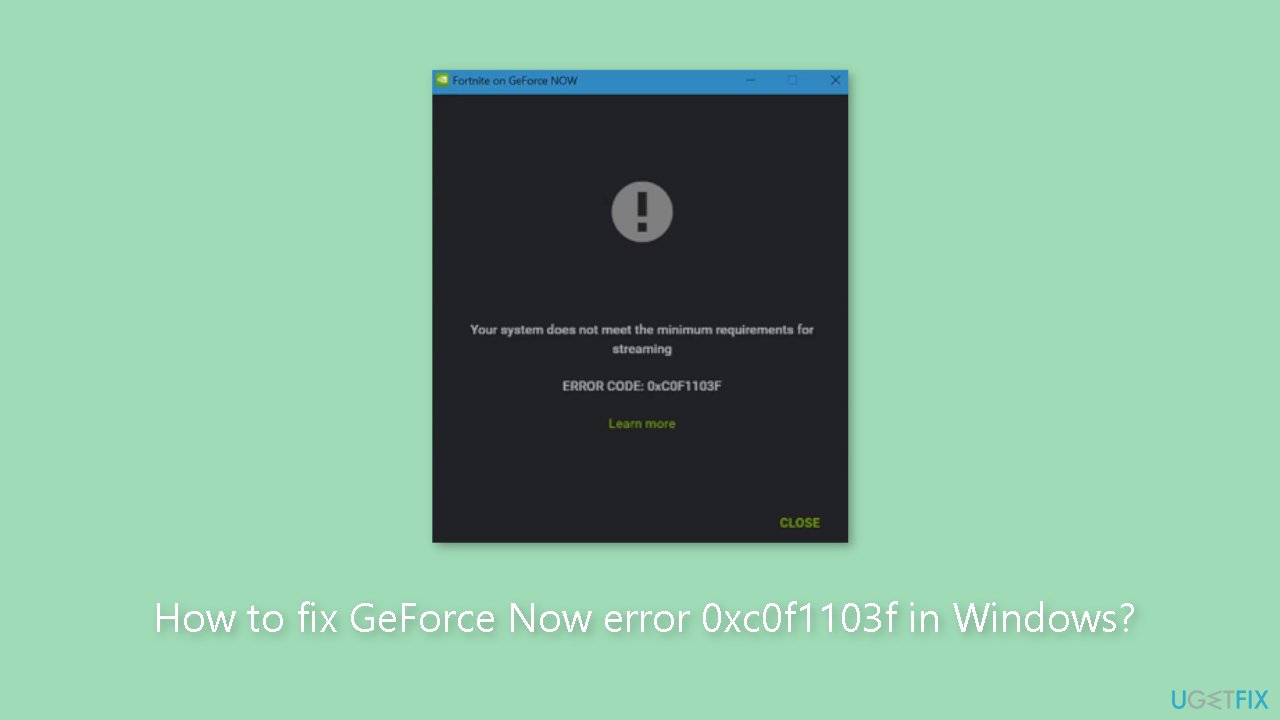
Method 1. Check GeForce Now Server Status
To determine if the GeForce Now servers are experiencing maintenance or downtime, it is advisable to verify their current status. You can also monitor @NVIDIAGFN's Twitter account for any updates regarding ongoing maintenance. If numerous users are experiencing similar issues, there is a possibility that the server is experiencing downtime.
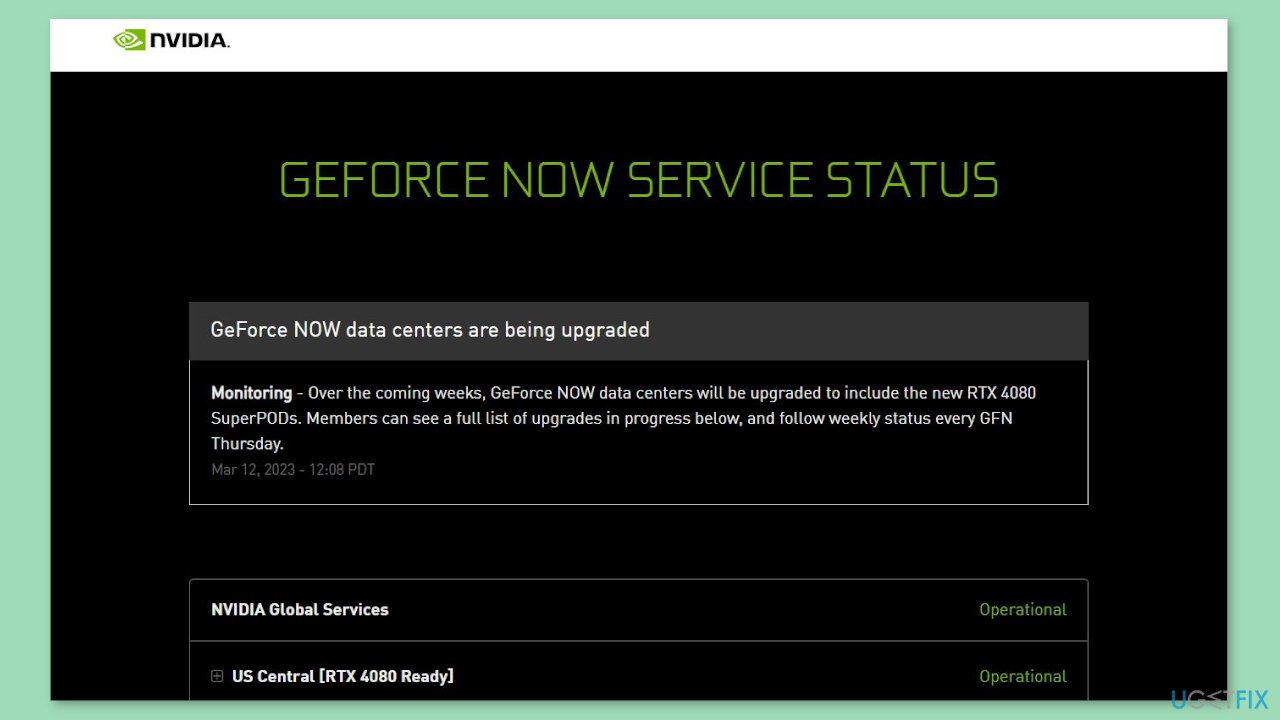
Method 2. Update GeForce Drivers
Outdated drivers[3] could be the cause of this issue. In this case, you can fix it automatically by using DriverFix, which will scan your PC for missing and out-of-date device drivers. Or you can update them manually:
- Open Settings
- Click on Update & Security
- Click on Windows Update
- Click the Check for updates button
- Click the View optional updates option
- Click the Driver updates tab
- Select the driver you want to update
- Click the Download and install button
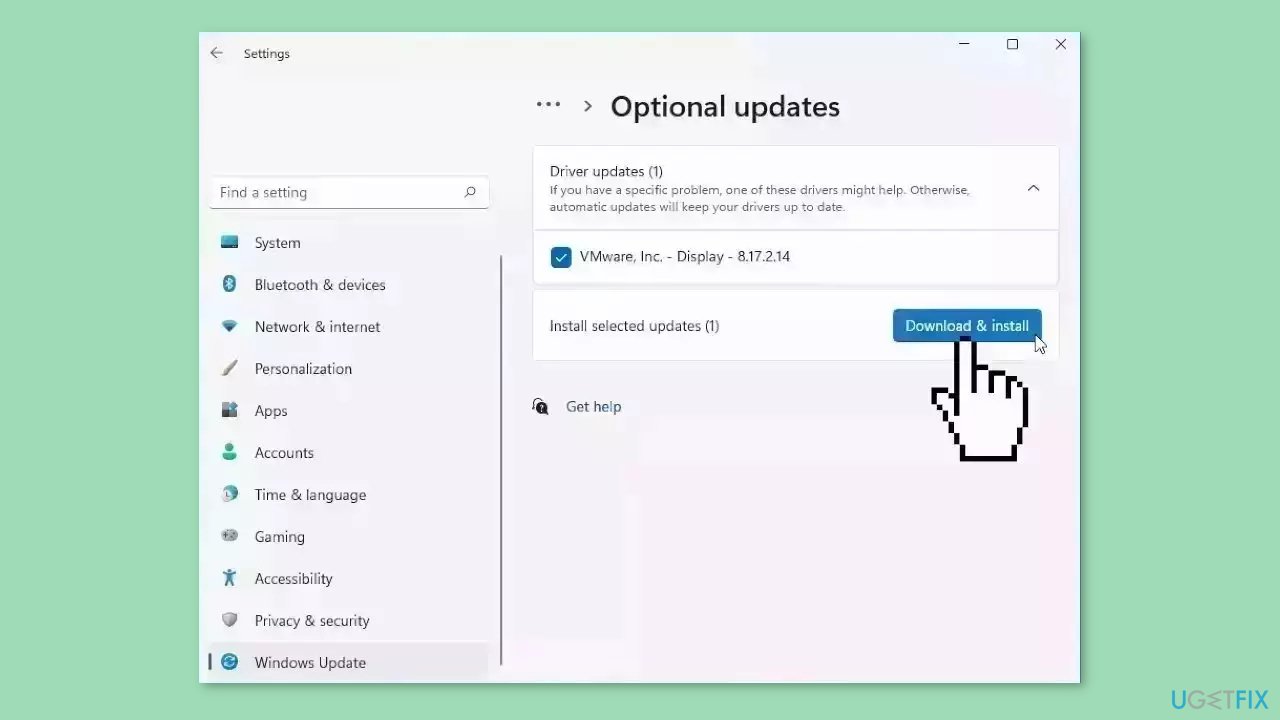
If the View optional updates link is not available after checking for updates, then Windows Update does not have any new drivers or any updates for other products at that particular time.
Method 3. Run the App as an Administrator
Running the application as an administrator will ensure that it does not crash due to a lack of permissions.
- Locate the executable file of the application (in this case, NVIDIA GeForce Now.exe).
- Right-click on the executable file.
- From the context menu, select Run as administrator.
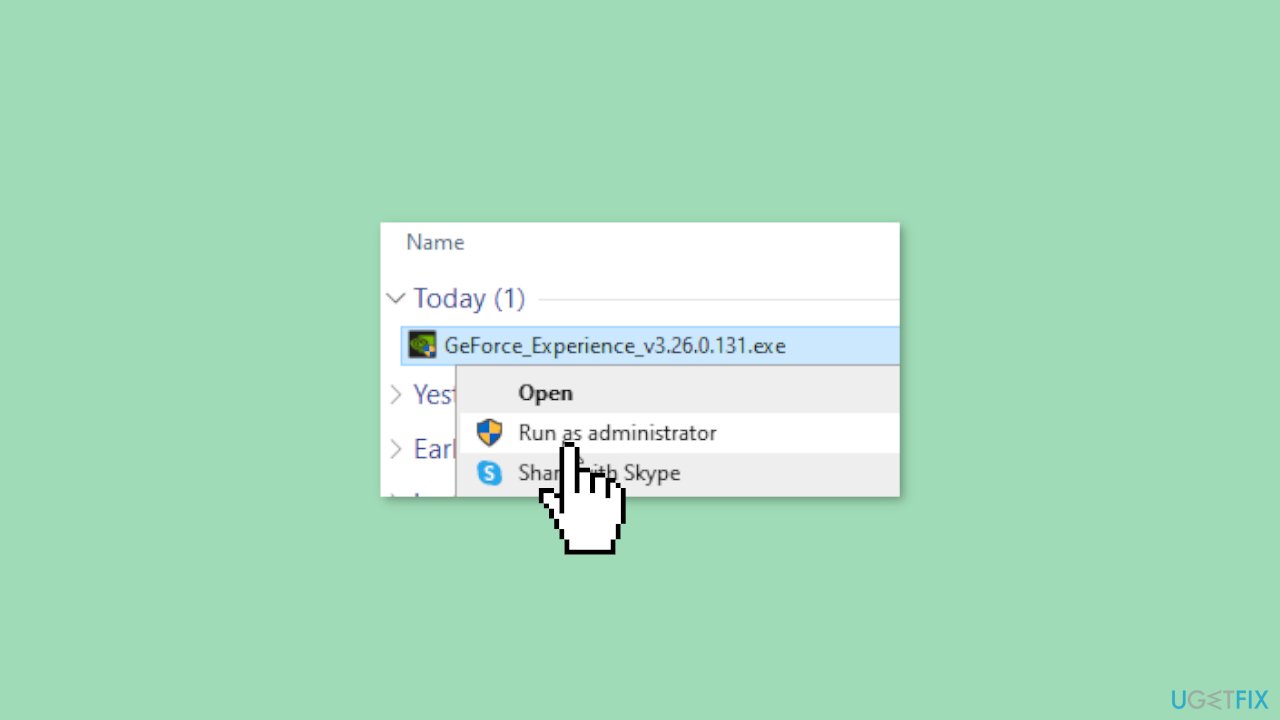
Method 4. Restart NVIDIA Services
- Click on the Start menu.
- In the search bar, type Services.msc and press Enter.
- Scroll down the list of services and search for any services related to NVIDIA.
- Right-click on each NVIDIA-related service, one at a time.
- Select Restart from the context menu.
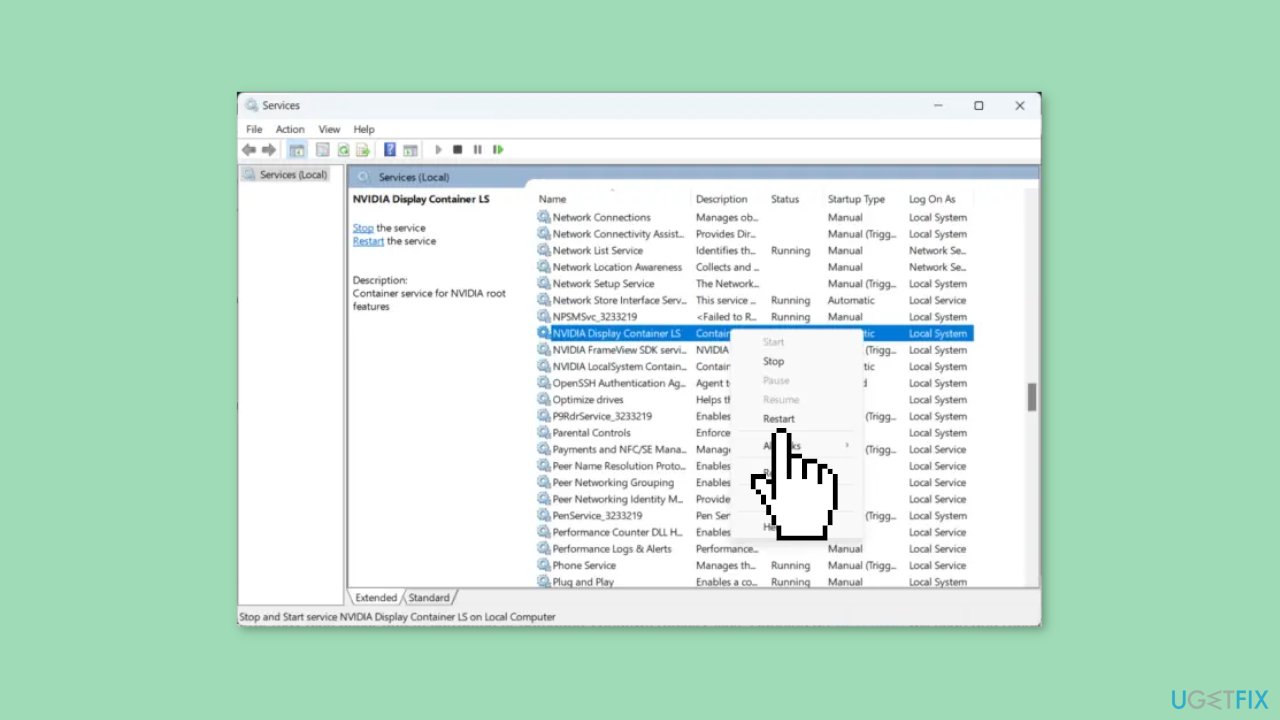
- Once you have restarted all the relevant NVIDIA services, close the Services tab.
- Check if the error code 0xc0f1103f has been resolved.
Method 5. Disable VPN or Proxy Server
- Press the Windows key + I to open Settings.
- Navigate to Network & Internet > Proxy.
- In the Proxy settings, toggle off the Automatically detect settings option.
- Click on the Set up option next to Use a proxy server and toggle off the Use a proxy server option.
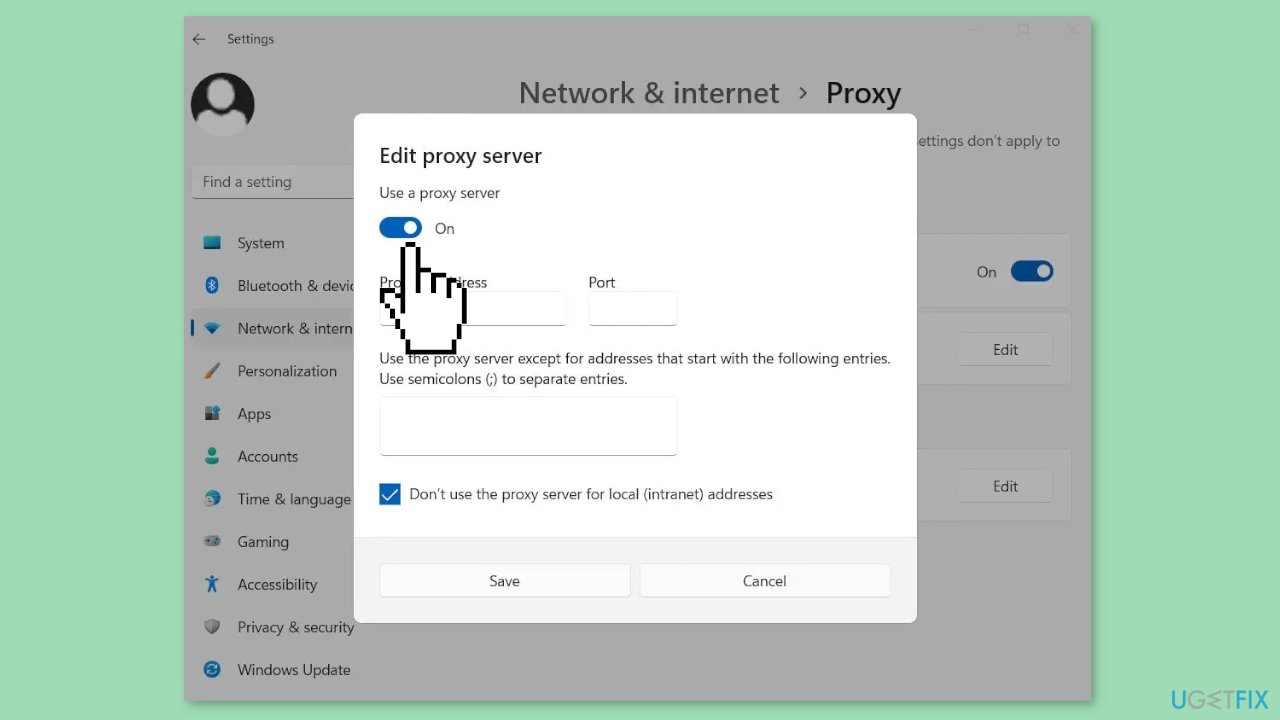
Method 6. Use Integrated Graphics
- Open NVIDIA Control Panel.
- Click on Manage 3D Settings.
- In the right pane, navigate to Global Settings.
- In the drop-down below Preferred Graphics Processor, select Integrated Graphics.
- Click Apply to save the changes.
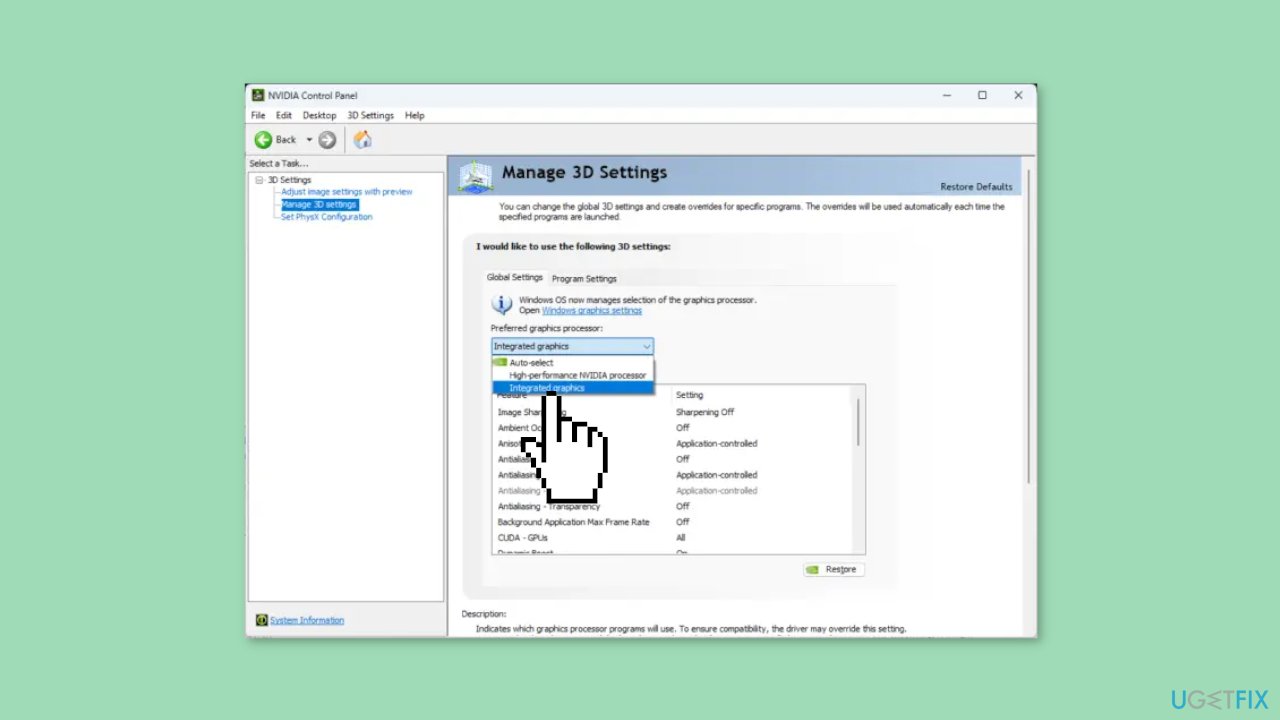
Method 7. Reinstall Geforce Now
- Open the Start menu.
- Search for Add or Remove Programs and click on it.
- Scroll down and find the GeForce Now app.
- Click on the GeForce Now app and select Uninstall.
- Follow the prompts to uninstall the app.
- Once the app is uninstalled, go to the official website of GeForce Now and download the latest version of the app.
- Install the app by following the prompts.
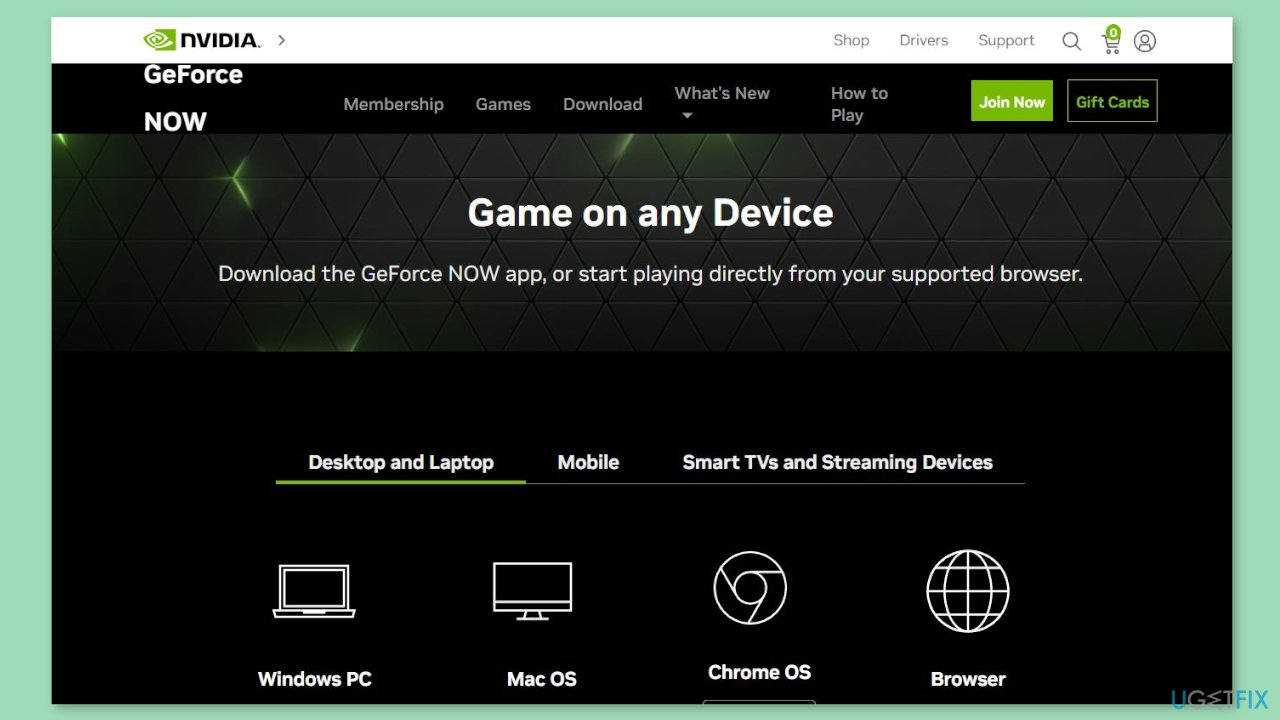
Repair your Errors automatically
ugetfix.com team is trying to do its best to help users find the best solutions for eliminating their errors. If you don't want to struggle with manual repair techniques, please use the automatic software. All recommended products have been tested and approved by our professionals. Tools that you can use to fix your error are listed bellow:
Prevent websites, ISP, and other parties from tracking you
To stay completely anonymous and prevent the ISP and the government from spying on you, you should employ Private Internet Access VPN. It will allow you to connect to the internet while being completely anonymous by encrypting all information, prevent trackers, ads, as well as malicious content. Most importantly, you will stop the illegal surveillance activities that NSA and other governmental institutions are performing behind your back.
Recover your lost files quickly
Unforeseen circumstances can happen at any time while using the computer: it can turn off due to a power cut, a Blue Screen of Death (BSoD) can occur, or random Windows updates can the machine when you went away for a few minutes. As a result, your schoolwork, important documents, and other data might be lost. To recover lost files, you can use Data Recovery Pro – it searches through copies of files that are still available on your hard drive and retrieves them quickly.
- ^ Chris Hoffman. Everything You Need To Know About the Blue Screen of Death. Howtogeek. Technology Magazine.
- ^ Tim Fisher. What Is the Windows Registry?. Lifewire. Software and Apps.
- ^ Device driver. Wikipedia, the free encyclopedia.



