Question
Issue: How to fix Hanging or crashing apps in Windows Store Apps troubleshooter?
Hello, I ran the Windows Store Apps troubleshooter, and it came back it a result of “Hanging or crashing apps,” and it said that the issue is not fixed. How can I resolve this?
Solved Answer
Windows Store Apps are apps that are specifically designed to run on Windows 11, 10, and Windows 8 operating systems. These apps are available in the Microsoft Store and can be downloaded and installed directly from there. They are designed to be touch-friendly, lightweight, and have a modern user interface. They are also more secure and have access to the Windows platform APIs, allowing them to provide a more integrated user experience.
When users encounter issues with these apps – such as errors when updating them or crashing, many tend to run the troubleshooter. Troubleshooters are excellent tools that can help users whenever they face issues with certain Windows components and sometimes can even resolve them automatically.
Some users exposed a concern that Windows Store Apps troubleshooter provides the “Hanging or crashing apps” result. While typically, the troubleshooter will attempt to resolve whatever is causing this, it does not always succeed, and many reports claim that every time they run the troubleshooter, they get the “Not fixed” result.
Typically Hanging or crashing apps result is related to users experiencing various issues like apps crashing on startup, lag spikes when accessing them, or sometimes little to no symptoms are observed.
In most cases, the “Hanging and crashing apps – not fixed” issue can be fixed by repairing corrupted system files, and the quickest method to do so is by using FortectMac Washing Machine X9 PC repair software. There are also other reasons for this issue to arise, and we cover several solutions below, so check them out and see what works for you.
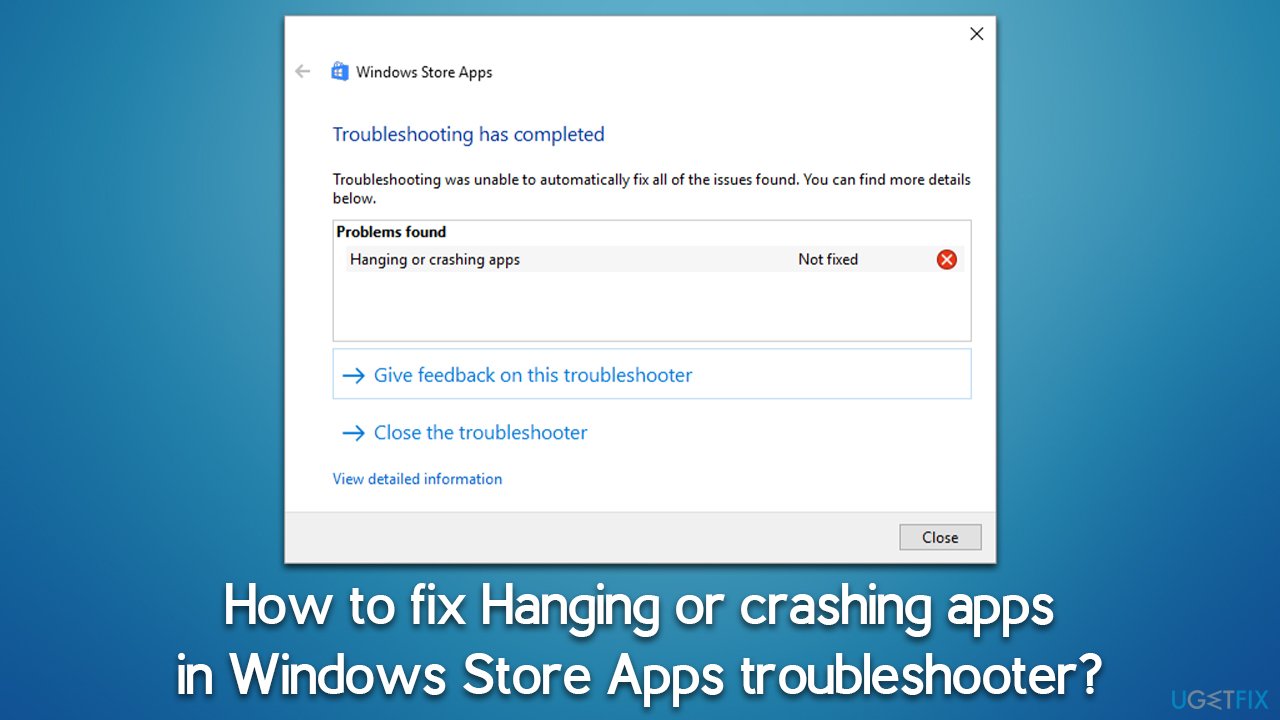
Fix 1. Run SFC and DISM scans
Corrupted or damaged system files could be the primary reason for hanging and crashing apps. You can address this by running SFC and DISM scans via an elevated Command Prompt:
- Type cmd in Windows search.
- Right-click on the Command Prompt search result and select Run as administrator.
- User Account Control (UAC) will ask whether you want to make changes, click Yes.
- Next, copy and paste the following command and press Enter:
sfc /scannow - Once done, run the following commands as well:
dism /online /cleanup-image /scanhealth
dism /online /cleanup-image /checkhealth
dism /online /cleanup-image /restorehealth - Restart your device.
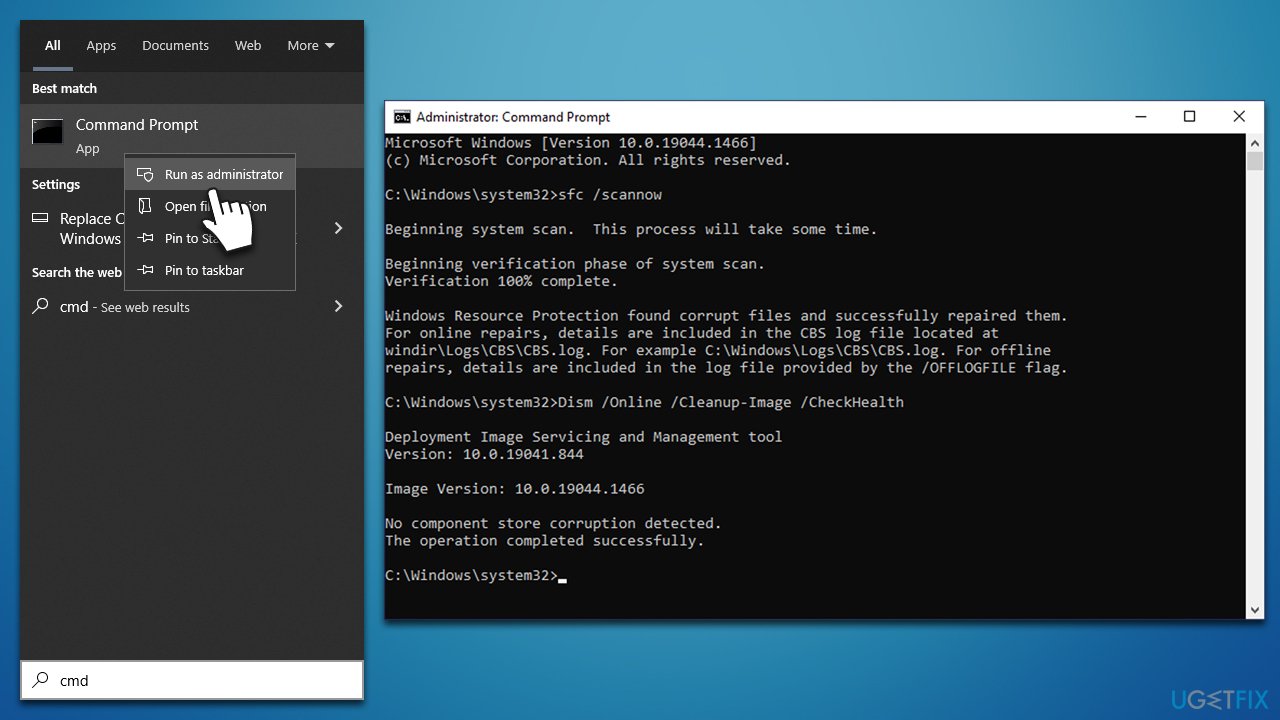
Fix 2. Check Time and Date settings
If your clock is incorrectly synchronized, it might affect Windows apps.
- Type Control Panel in Windows search and press Enter.
- Go to Clock and Region and click on Date and Time.
- Pick the Internet Time tab and select Change Settings.
- Ensure Synchronize with an Internet time server checkbox is ticked.
- Click Update now and then select OK.
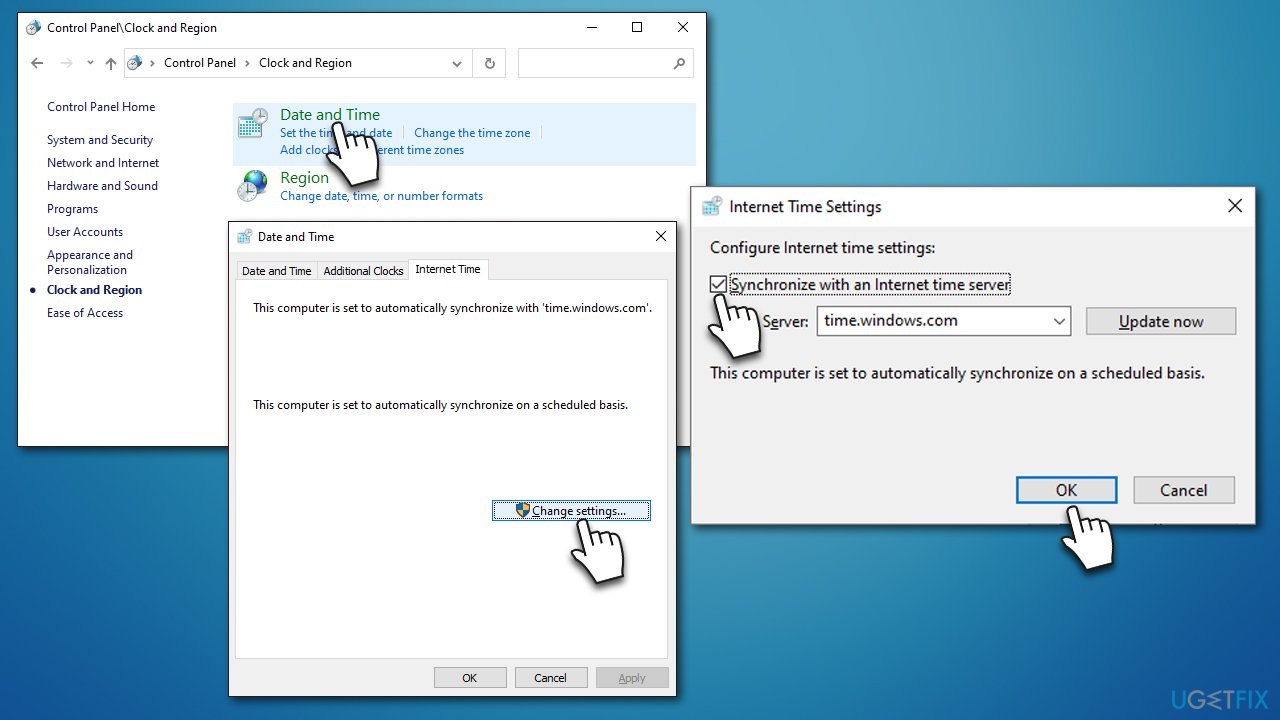
Fix 3. Clear Store cache
- Type wsreset in the Windows search box and press Enter.
- A black pop-up window should show up – do not interact with it or close it.
- The Store should re-open soon, and the Store cache should be reset.
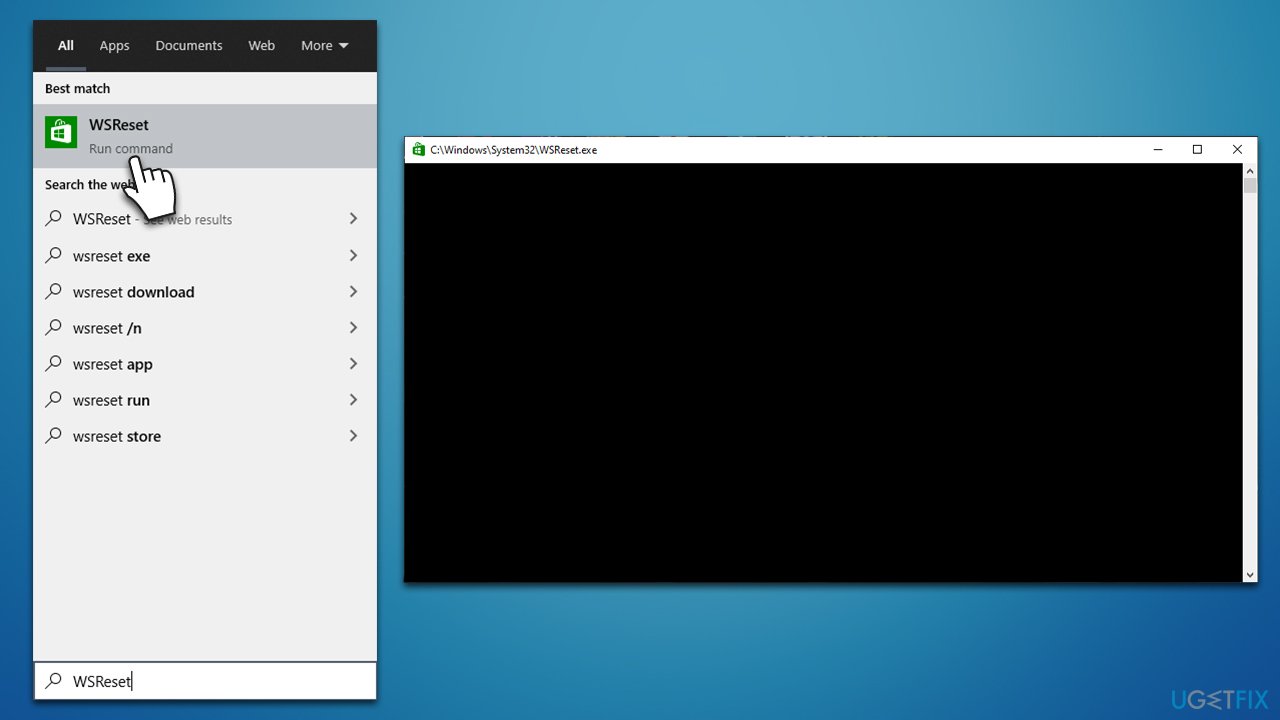
Fix 4. Reset Microsoft Store
A more profound way of resetting MS Store is doing it through Apps and Features:
- Right-click on Start and pick Apps and Features.
- Scroll down to locate Microsoft Store.
- Click Advanced options.
- Scroll down again, click Terminate and Repair.
- Finally, click Reset.
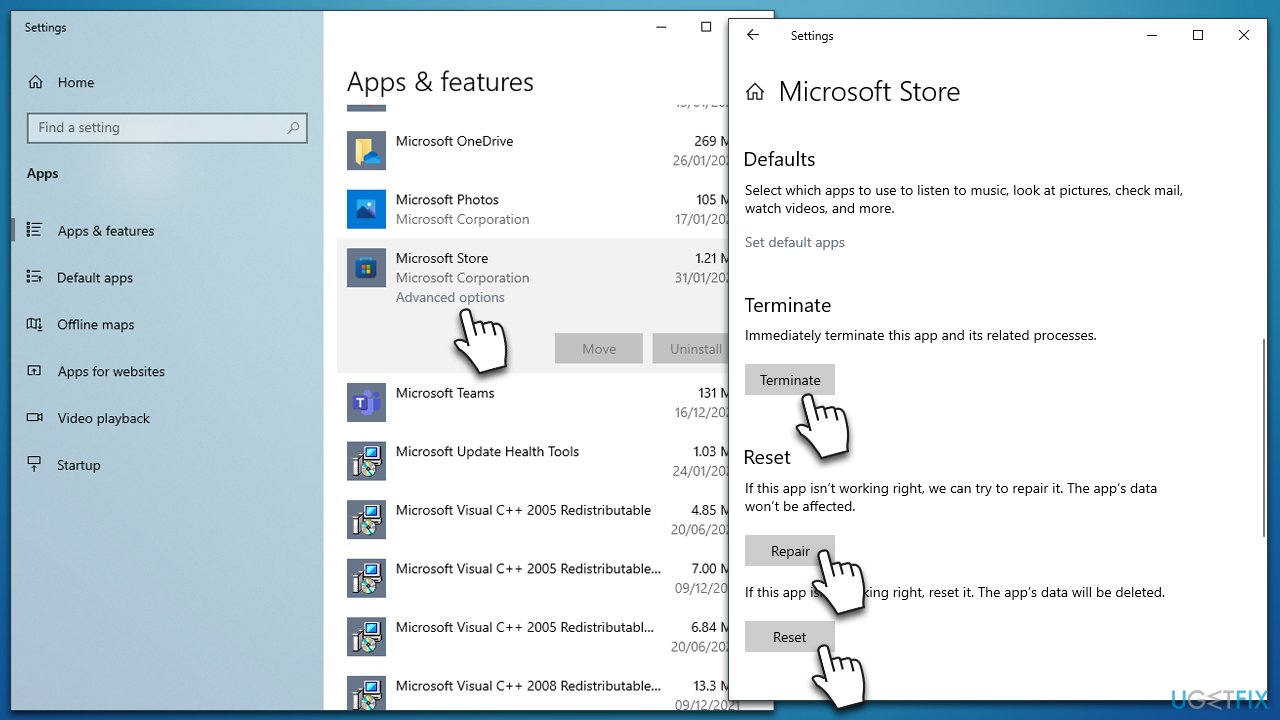
Fix 5. Try Clean Boot
- Press Win + R, type msconfig, and press Enter.
- Go to the Services tab and tick the Hide all Microsoft services checkbox.
- Pick Disable all.
- Go to the Startup tab and click Open Task Manager.
- Right-click on each of the non-Windows entries and select Disable.
- Close down the Task Manager.
- Navigate to the Boot tab and tick the Safe boot option.
- Click Apply, OK, and restart your device.
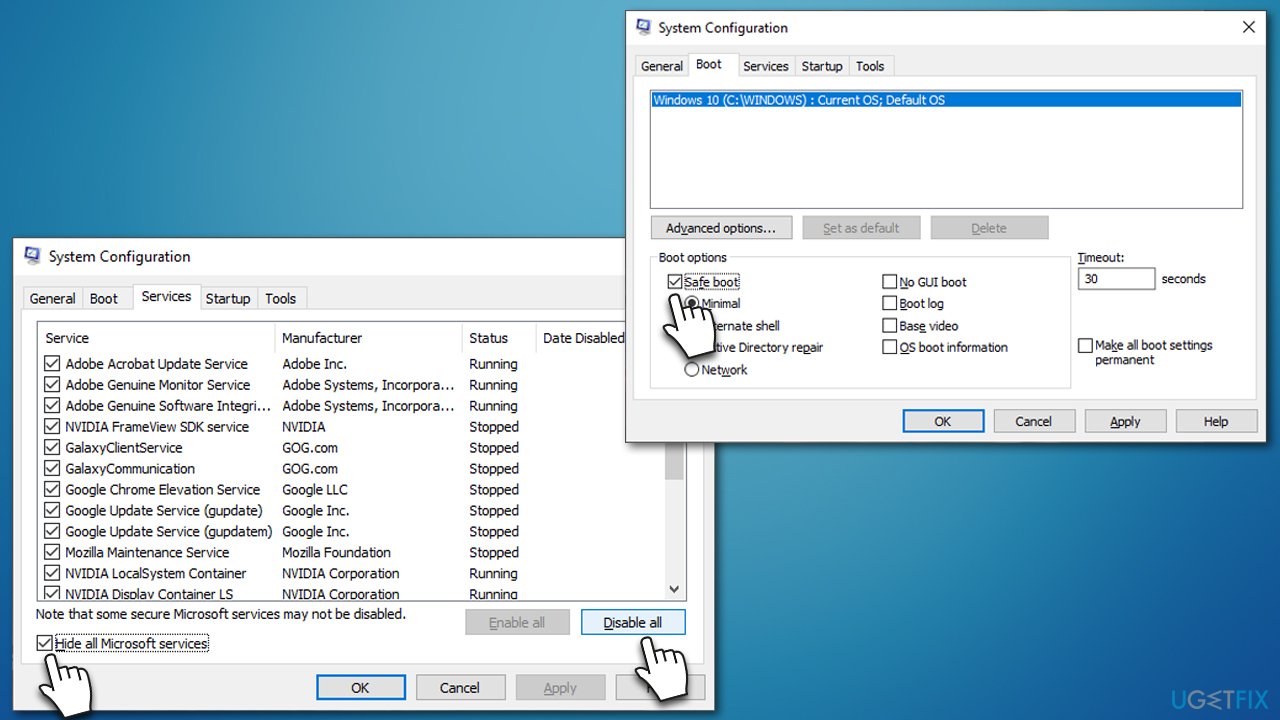
If the problem is no longer present in the Clean Boot environment, it is indeed the third-party software that is causing the issue. Open the System Configuration window once again by using msconfig command, go to the Services tab, and click Hide all Microsoft Services again – enable app processes one by one (or in small batches) to determine which one is causing the problem.
Fix 6. Reset your apps
- Right-click on Start and pick PowerShell (admin).
- If UAC shows up, click Yes.
- In the new window, copy and paste the following commands and press Enter:
Get-AppXPackage -AllUsers -Name windows.immersivecontrolpanel | Foreach {Add-AppxPackage -DisableDevelopmentMode -Register “$($_.InstallLocation)\AppXManifest.xml” -Verbose}
Get-AppXPackage | Foreach {Add-AppxPackage -DisableDevelopmentMode -Register “$($_.InstallLocation)\AppXManifest.xml”}
- Restart your PC.
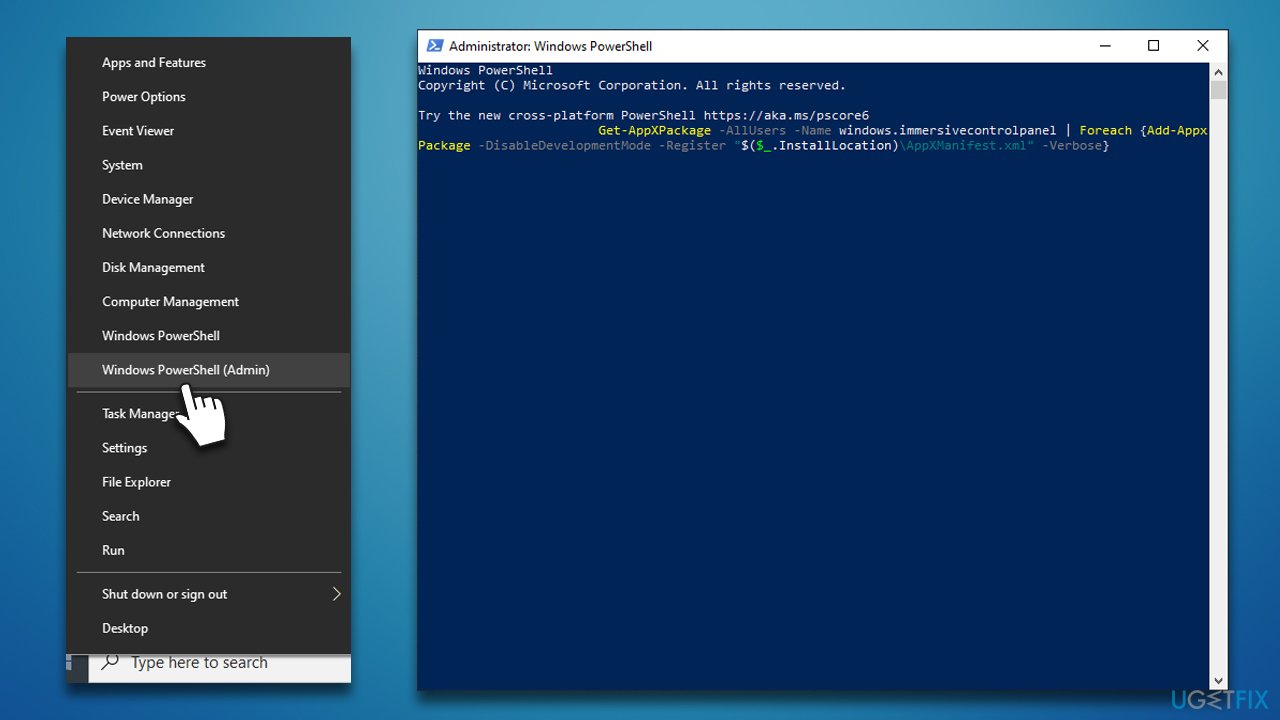
Fix 7. Reset your PC
If none of the solutions helped you, resetting your Windows might be useful. Follow these steps:
- Right-click on Start and select Settings.
- Go to the Update & Security section and pick Recovery.
- Under Reset this PC, click Get Started.
- Select Keep my files and Cloud download.
- Your PC will restart as required.
Repair your Errors automatically
ugetfix.com team is trying to do its best to help users find the best solutions for eliminating their errors. If you don't want to struggle with manual repair techniques, please use the automatic software. All recommended products have been tested and approved by our professionals. Tools that you can use to fix your error are listed bellow:
Access geo-restricted video content with a VPN
Private Internet Access is a VPN that can prevent your Internet Service Provider, the government, and third-parties from tracking your online and allow you to stay completely anonymous. The software provides dedicated servers for torrenting and streaming, ensuring optimal performance and not slowing you down. You can also bypass geo-restrictions and view such services as Netflix, BBC, Disney+, and other popular streaming services without limitations, regardless of where you are.
Don’t pay ransomware authors – use alternative data recovery options
Malware attacks, particularly ransomware, are by far the biggest danger to your pictures, videos, work, or school files. Since cybercriminals use a robust encryption algorithm to lock data, it can no longer be used until a ransom in bitcoin is paid. Instead of paying hackers, you should first try to use alternative recovery methods that could help you to retrieve at least some portion of the lost data. Otherwise, you could also lose your money, along with the files. One of the best tools that could restore at least some of the encrypted files – Data Recovery Pro.



