Question
Issue: How to Fix High CPU Usage by Sppsvc.exe on Windows 10?
Hi. I bought a brand new laptop before a half of the year or so, which has an inbuilt Windows 10 OS. I’ve been using it with no problems until a few days when I started noticing random freezes and slowdowns.
Besides, it sometimes gets difficult to browser both with Chrome and Edge as the websites do not load or the browser crashes. The same happens with the apps. What I have noticed is the high CPU usage by Sppsvc.exe (about 35%).
Is this normal? Could those slowdowns and crashes be related?
Solved Answer
Sppsvc.exe is a Microsoft Software Protection Platform Service, which is also referred to as sppsvc. It belongs to Microsoft Windows Operating System and is one of the integral parts of the Windows OS. The service is aimed at piracy prevention[1] and software tampering protection, which helps to initiate licensing easier.
According to Microsoft, Sppsvc.exe service “exhibit improvements in how Microsoft software activates, is validated online and behaves when tampering or hacking[2] is detected.” However, this executable file tends to initiate issues related to high CPU.
Many people have reported that Sppsvc.exe CPU usage often reaches 35% or even more, which is why the PC starts to perform in an unusual manner. Due to misused CPU, the system may become sluggish and unresponsive.
This might happen due to several reasons. First of all, you should check your PC for virus infection. The original sppsvc.exe file is signed by Microsoft[3] and exhibits only 2% of dangerous level. Therefore, the process itself is a crucial part of Windows and should not be related to malicious activities. However, it is often misused by hackers who name the malicious files after the legitimate sppsvc.exe process to prevent virus detection.
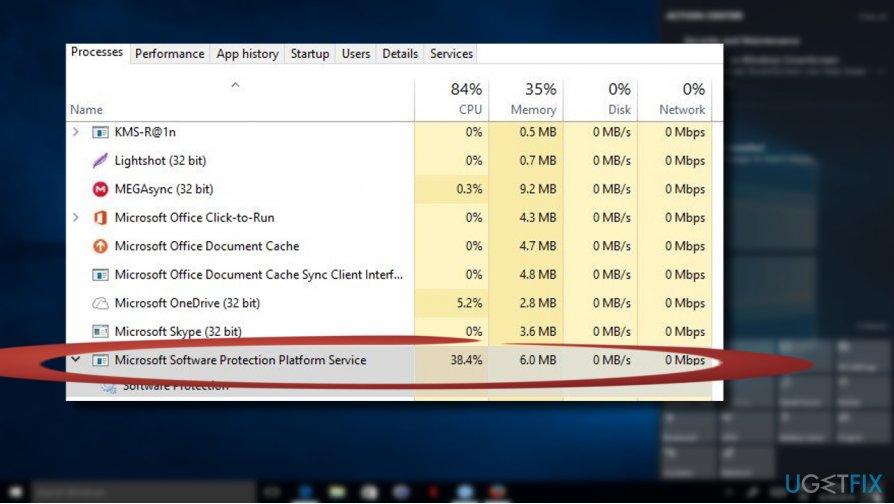
However, hackers often misuse legitimate files for concealing viruses. Sppsvc.exe file is not an exception. If several Sppsvc.exe processes are running on Windows Task Manager, it's a sign that the system may be infected with a malicious virus.
Therefore, if you have noticed high CPU usage by sppsvc.exe, run a full scan with a powerful anti-malware, for example, FortectMac Washing Machine X9. If the tool did not find any malware, try to fix high CPU usage by sppsvc.exe using the instructions given below.
The Instructions on How to Fix High CPU Usage by Sppsvc.exe on Windows 10
NOTE: We have noticed that various blogs are offering people to remove the sppsvc.exe file, which is NOT appropriate. Sppsvc.exe is an integral part of Windows OS, removal of which may lead to Windows activation problems.
Consequently, you will either need to perform a clean install of Windows or restore the sppsvc.exe executable file.
Here is the video with information about elimination of this problem:
Method 1. Upgrade the system to the latest build
Sppsvc.exe may start sucking up system’s resources due to the missing Windows updates. Outdated system drivers and software often result is multitude of errors, so try to install all available Windows 10 updates.
- Click Windows key + I and select Updates & Security.
- Open Windows Updates section.
- Click Check for Updates button and wait for a while.
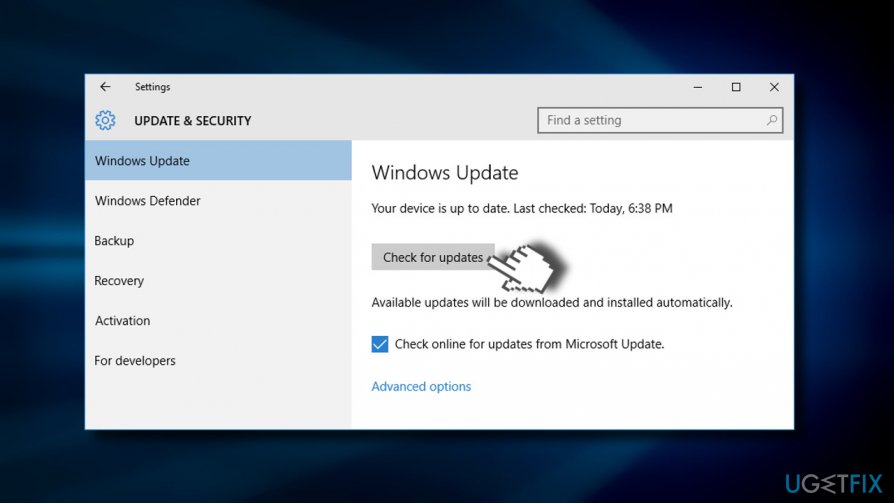
- The system will automatically detect available updates. If no updates are required, you'll see this message: “Your device is up to date. Last checked: (date).”
- If the system lacks for the updates, click Run the Updates.
- Finally, restart the system and check if this helped to fix Sppsvc.exe high CPU usage.
Method 2. Try a clean boot
To start with, boot your system into Safe Mode and check if the Sppsvc.exe still consumes system’s resources unreasonably. If the problem disappears while in Safe Mode, we would recommend trying a clean boot. It might be that Sppsvc.exe error emerges due to the software clash with the Microsoft Software Protection Platform Service.
- Click Windows key and type msconfig.
- Click System Configuration and open Services tab.
- Mark Hide all Microsoft services box and select Disable all.
- Open Startup tab and click Open Task Manager.
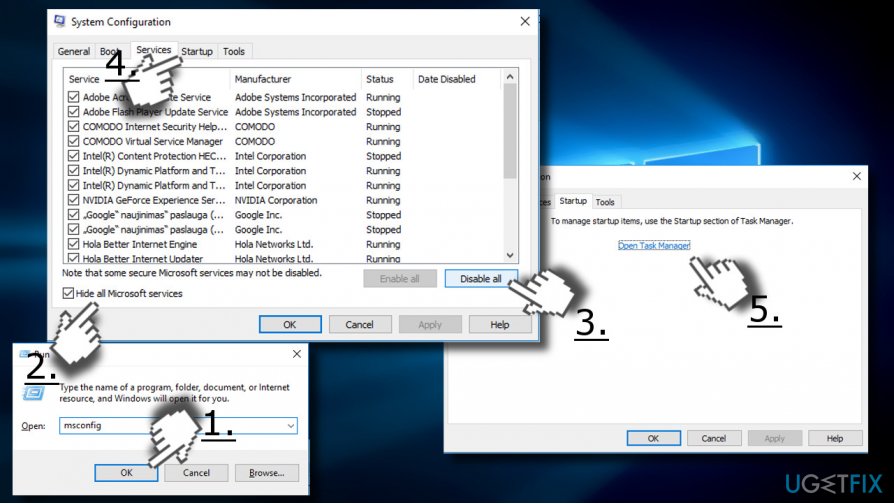
- Click on each startup item and select Disable.
- Close Task Manager and click OK on the System Configuration window.
- Reboot the system.
If the CPU usage by Sppsvc.exe went back to normal, try to enable Windows services one by one to find out which program is causing the problem. If you manage to identify the exact application, we would recommend reinstalling.
Method 3. Restart Sppsvc.exe process
NOTE: disable Sppsvc.exe process temporarily to check if after that it’s gone from the Task Manager. If you still find it running and consuming system’s resources, then your system must be infected with a virus. Once checked, enable the process to prevent Windows activation errors.
- Click Win key + R, type regedit, and press Enter.
- Navigate to the HKLM\\SYSTEM\\CurrentControlSet\\Services\\sppsvc using the left pane.
- Modify the Start value from any number to 4.
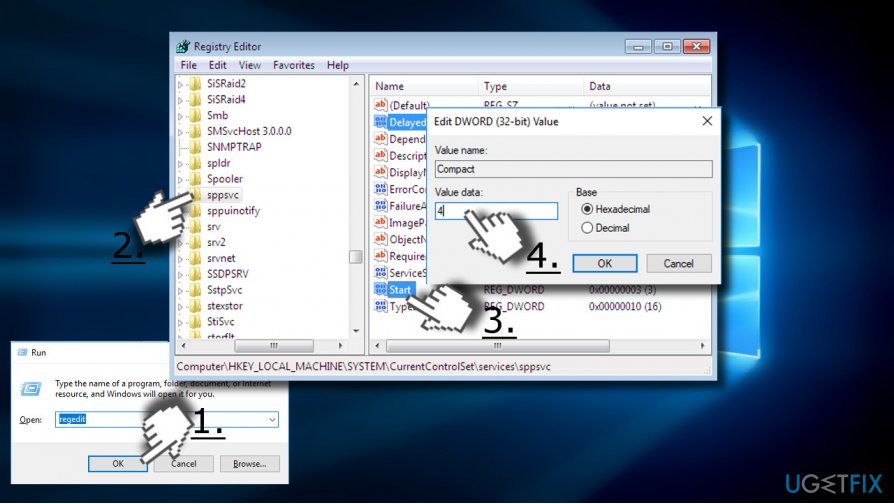
- Once done, reboot the system and check if disabling Sppsvc.exe helped to fix high CPU usage.
- If you found the process on Task Manager anyway, scan the system with anti-malware one more time. If the process is no longer active, enable it and check if it is still using too much CPU.
Please let us know if you are still having the problem, so that we could further investigate it.
Repair your Errors automatically
ugetfix.com team is trying to do its best to help users find the best solutions for eliminating their errors. If you don't want to struggle with manual repair techniques, please use the automatic software. All recommended products have been tested and approved by our professionals. Tools that you can use to fix your error are listed bellow:
Prevent websites, ISP, and other parties from tracking you
To stay completely anonymous and prevent the ISP and the government from spying on you, you should employ Private Internet Access VPN. It will allow you to connect to the internet while being completely anonymous by encrypting all information, prevent trackers, ads, as well as malicious content. Most importantly, you will stop the illegal surveillance activities that NSA and other governmental institutions are performing behind your back.
Recover your lost files quickly
Unforeseen circumstances can happen at any time while using the computer: it can turn off due to a power cut, a Blue Screen of Death (BSoD) can occur, or random Windows updates can the machine when you went away for a few minutes. As a result, your schoolwork, important documents, and other data might be lost. To recover lost files, you can use Data Recovery Pro – it searches through copies of files that are still available on your hard drive and retrieves them quickly.
- ^ Vangie Beal. Software piracy. Webopedia. Online tech dictionary.
- ^ 10 Web Hacking Techniques You Must Know About In 2017. Medium. Wordpress hacked help.
- ^ Code signing. Wikipedia. The Free Encyclopedia.



