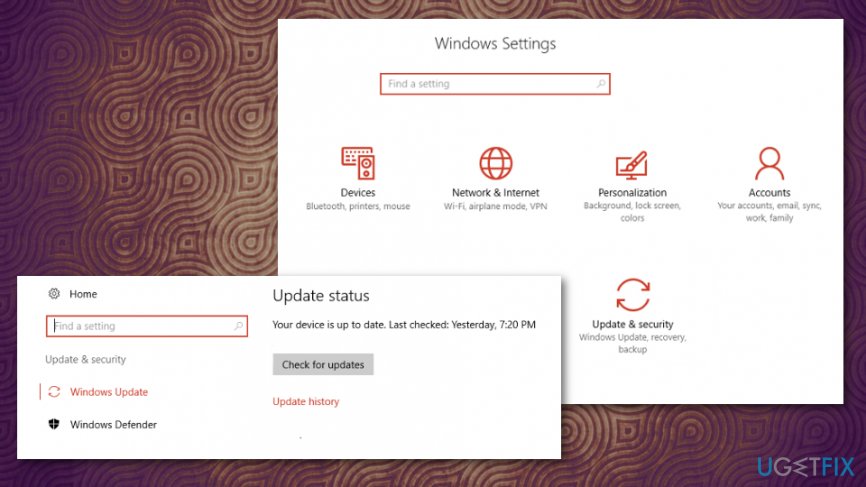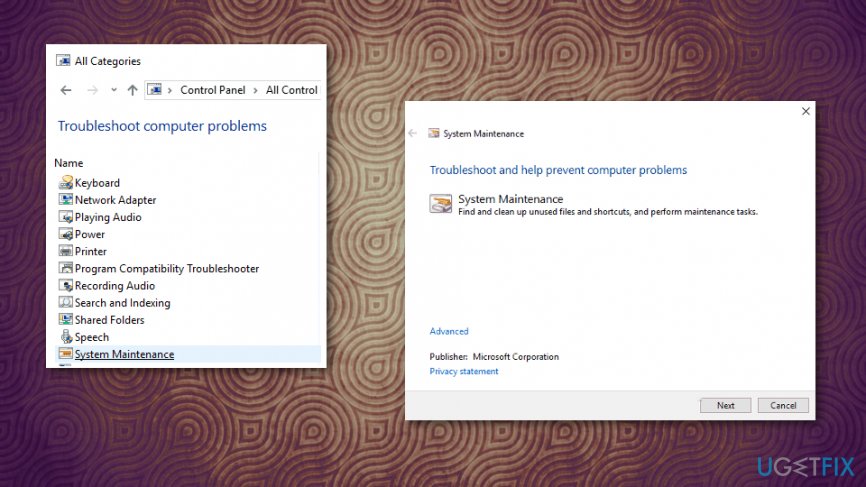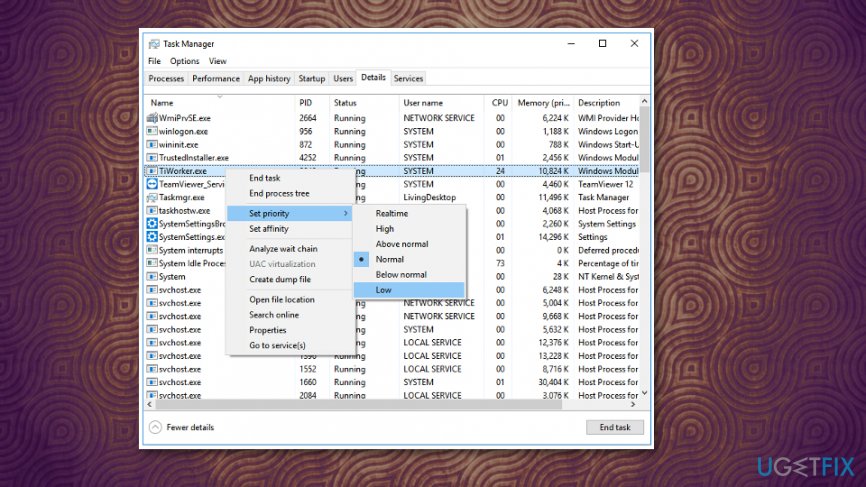Question
Issue: How to Fix High CPU Usage by TiWorker.exe on Windows?
Hello all. I’ve found out that Tiworker.exe sometimes eats 30-40 % of my CPU. My laptop runs Windows 10 X64 Home Creators Update OS. I have recently installed all the updates and the system seems to be running normally, except those random occasions when Tiworker.exe CPU consumption gets too high. I scanned the system for malware, but it’s clean. What else could I do?
Solved Answer
TiWorker.exe – a useful system component which translates as Windows Modules Installer Worke. Being one of the core system’s components in Microsoft Windows OS,[1] it is responsible for scanning the system for outdated or missing modules and, respectively, installing the new ones or their updates. However, there are numerous users complaining about TiWorker.exe high CPU usage.[2]
Very often Windows users complain about this executable consuming 30%, 50% or even up to 100% CPU. Such a behavior definitely diminishes the performance of your PC and may temporarily make the system unusable. If you are experiencing high CPU usage by TiWorker.exe Windows modules constantly, you should definitely take corresponding actions to fix that. However, there might be a few reasons as well as possible solutions.
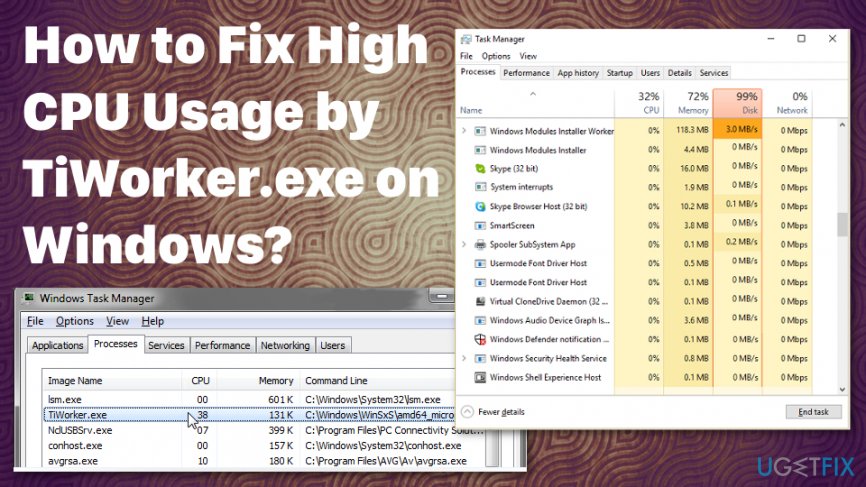
Windows Updates may not even run properly due to this executable. So the first solution may be the proper system updating. Especially when the particular Windows 10 has been causing issues for the past year or so.[3] Then, you may follow suggested methods one by one to make sure the TiWorker.exe CPU usage issue gets fixed.
How to fix high CPU usage by TiWorker.exe
If the unusual TiWorker.exe CPU usage occurred only once, we would recommend you to reboot the system and scan it with anti-malware utility. For that you may rely on FortectMac Washing Machine X9. Legitimate Windows processes and files are easy targets of hackers. The names of such files are frequently misused for disguising malicious viruses. Thus, the culprit of high CPU usage by TiWorker.exe may be a virus. Perform a system scan on the machine and then attempt manual methods.
Install Windows Updates
Usually, TiWorker.exe CPU consumption gets high if the system is missing for crucial updates. Thus, please follow these steps:
- Press Windows key + I and select Update & Security.
- Click Check for Updates button and wait while the scan is being executed.

- When the list of updates is returned, click Install updates.
- Repeat the same procedure at least twice to ensure that all updates have been installed.
- Finally, reboot the system.
Run system and maintenance troubleshooter
- Press Windows key and type Troubleshooting.
- Select Troubleshooting and click View all option.

- Select System Maintenance and click Next.
Fix corrupted files with System File Checker
- Use SFC command in Command Prompt to check for corrupted files and fix them.
- Type sfc /scannow and run a scan.
Set the priority of this file to Low
- Go to Task Manager and click the Details tab.
- Find TiWorker.exe and right-click on the file.
- Set priority to Low.

Rename the SoftwareDistribution folder
- Right-click Windows key and select Command Prompt (Admin).
- Copy and paste the following commands one by one and hit Enter after each:
net stop wuauserv
net stop cryptSvc
net stop bits
net stop msiserver - Then copy and paste the ren C:\\Windows\\SoftwareDistribution SoftwareDistribution.old command and press Enter.
- To finish up renaming the Software Distribution folder, type the ren C:\\Windows\\System32\\catroot2 catroot2.old command and press Enter.
- Finally, copy and paste the following four commands into Command Prompt and press Enter after each of them:
net start wuauserv
net start cryptSvc
net start bits
net start msiserver - After that, reboot the system and install all available Windows Updates.
If none of the steps helped to fix High CPU usage by TiWorker.exe, try clean boot. This may help to find out if there is software conflict. Disable all non-Microsoft processes and then re-enable them one-by-one. Please let us know if you have managed to fix the problem.
Repair your Errors automatically
ugetfix.com team is trying to do its best to help users find the best solutions for eliminating their errors. If you don't want to struggle with manual repair techniques, please use the automatic software. All recommended products have been tested and approved by our professionals. Tools that you can use to fix your error are listed bellow:
Access geo-restricted video content with a VPN
Private Internet Access is a VPN that can prevent your Internet Service Provider, the government, and third-parties from tracking your online and allow you to stay completely anonymous. The software provides dedicated servers for torrenting and streaming, ensuring optimal performance and not slowing you down. You can also bypass geo-restrictions and view such services as Netflix, BBC, Disney+, and other popular streaming services without limitations, regardless of where you are.
Don’t pay ransomware authors – use alternative data recovery options
Malware attacks, particularly ransomware, are by far the biggest danger to your pictures, videos, work, or school files. Since cybercriminals use a robust encryption algorithm to lock data, it can no longer be used until a ransom in bitcoin is paid. Instead of paying hackers, you should first try to use alternative recovery methods that could help you to retrieve at least some portion of the lost data. Otherwise, you could also lose your money, along with the files. One of the best tools that could restore at least some of the encrypted files – Data Recovery Pro.
- ^ What is TiWorker.exe?. File. Analysis of files.
- ^ High cpu usage caused by tiworker.exe. Answers. Microsoft online community.
- ^ Tom Warren. Microsoft releases final Windows 10 May 2019 Update to testers. Theverge. Technology news and media network.