Question
Issue: How to fix installation error 0x80040c01 in Windows?
Hello. When I try to install any software on my Windows PC I get the 0x80040c01 error. Is there a way to fix this?
Solved Answer
Error 0x80040c01 is a common installation error that can occur when installing a program in Windows. This error code indicates that there was an issue with the setup file of the program being installed during the installation process. When encountering error 0x80040c01, users may encounter a variety of issues that prevent a program from being successfully installed.
These issues can include the inability to continue with the installation, the abrupt termination of the installation process, or encountering error messages indicating the program's failure to install. Users may be irritated by this installation error because it prevents them from installing the desired software or application on their Windows system.
It can disrupt productivity or prevent access to certain features and functionalities provided by the program. Furthermore, error codes such as 0x80040c01 may not provide clear explanations about the root cause of the problem, making it more difficult for users to troubleshoot and resolve the problem.
Troubleshooting steps specific to the program and its installation process are usually required to resolve error 0x80040c01. Checking for compatibility issues, ensuring adequate disk space, verifying the integrity of the setup file, temporarily disabling antivirus software, or running the installation process with administrative privileges are examples of these steps.
In this guide, you will find 5 steps that should help you fix installation error 0x80040c01 in Windows. You can also try a maintenance tool like FortectMac Washing Machine X9 that can fix most system errors, BSODs,[1] corrupted files, and registry[2] issues. Otherwise, follow the step-by-step instructions below.
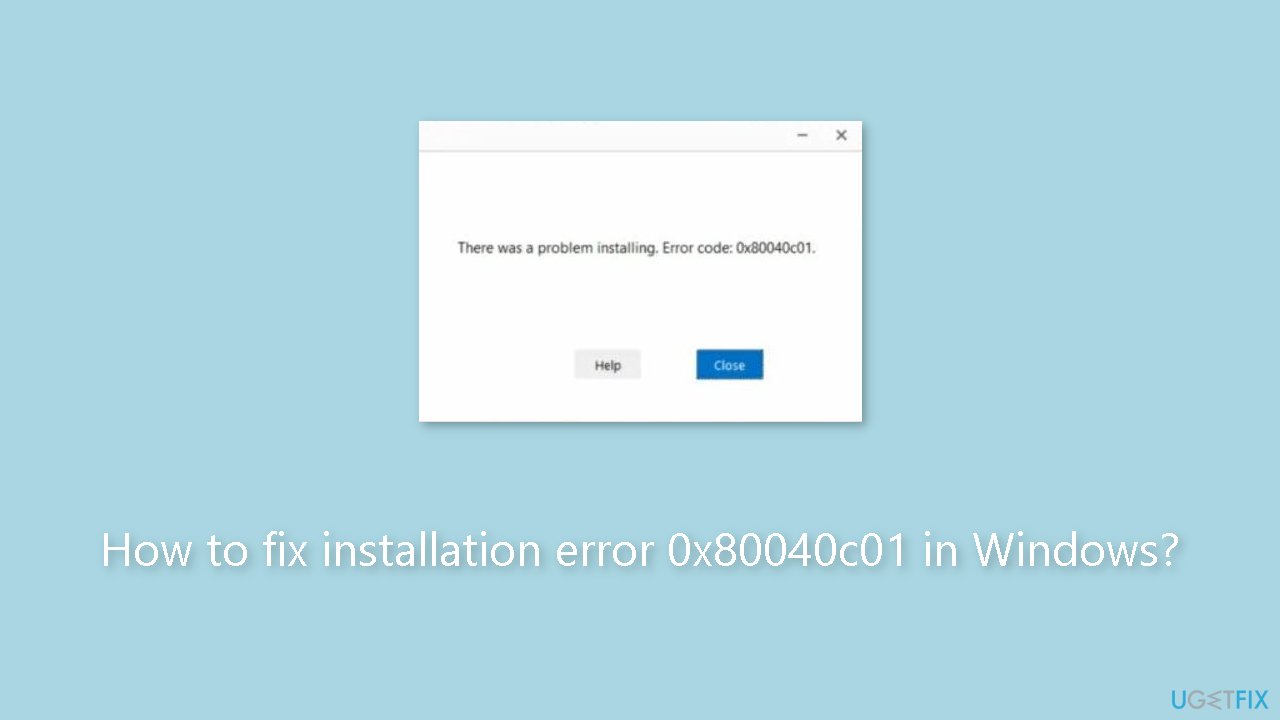
Method 1. Run the Microsoft Store Apps Troubleshooter
- Open the Start menu.
- Click the gear-shaped icon to launch the Settings app.
- In the Settings app, click on the System tab.
- Click on Troubleshoot.
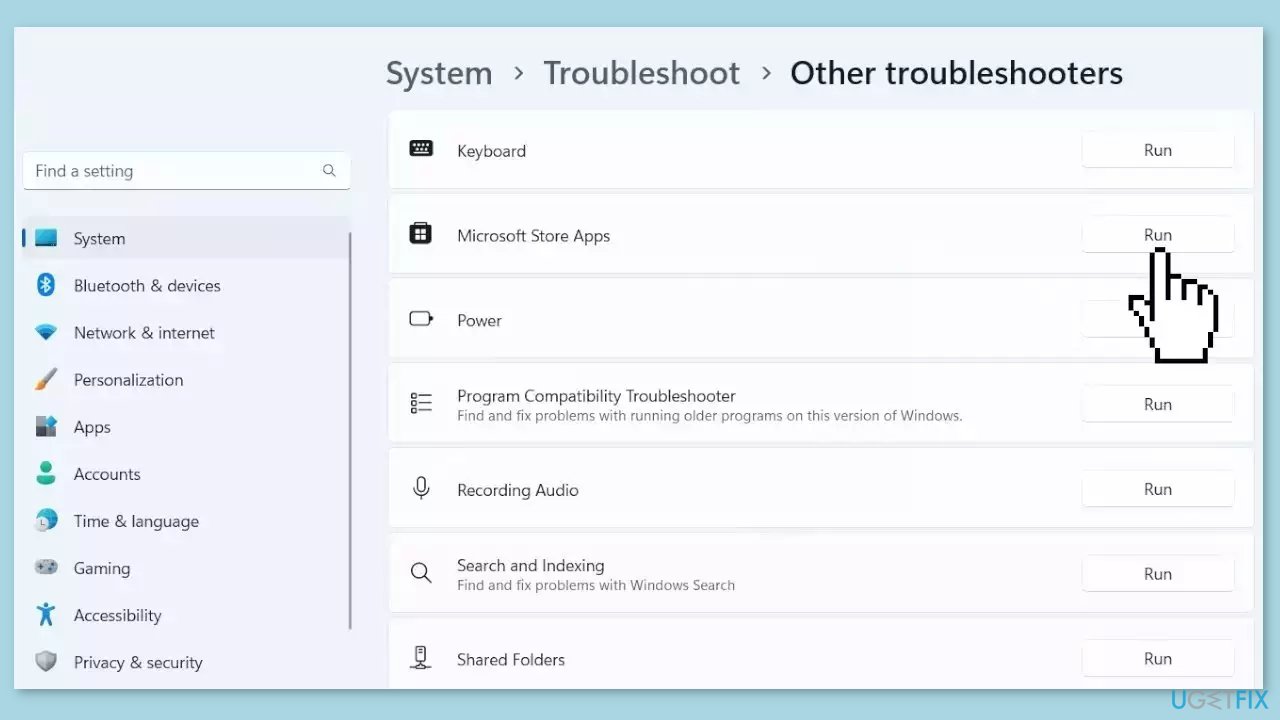
- Select Other troubleshooters.
- Look for Microsoft Store Apps and click the Run button next to it.
- Follow the on-screen prompts to run the troubleshooter.
Method 2. Run the Program Install and Uninstall Troubleshooter
- Download the Program Install and Uninstall troubleshooter.
- Install the troubleshooter program on your computer.
- Open the Program Install and Uninstall troubleshooter.
- Click on the Next button to proceed.
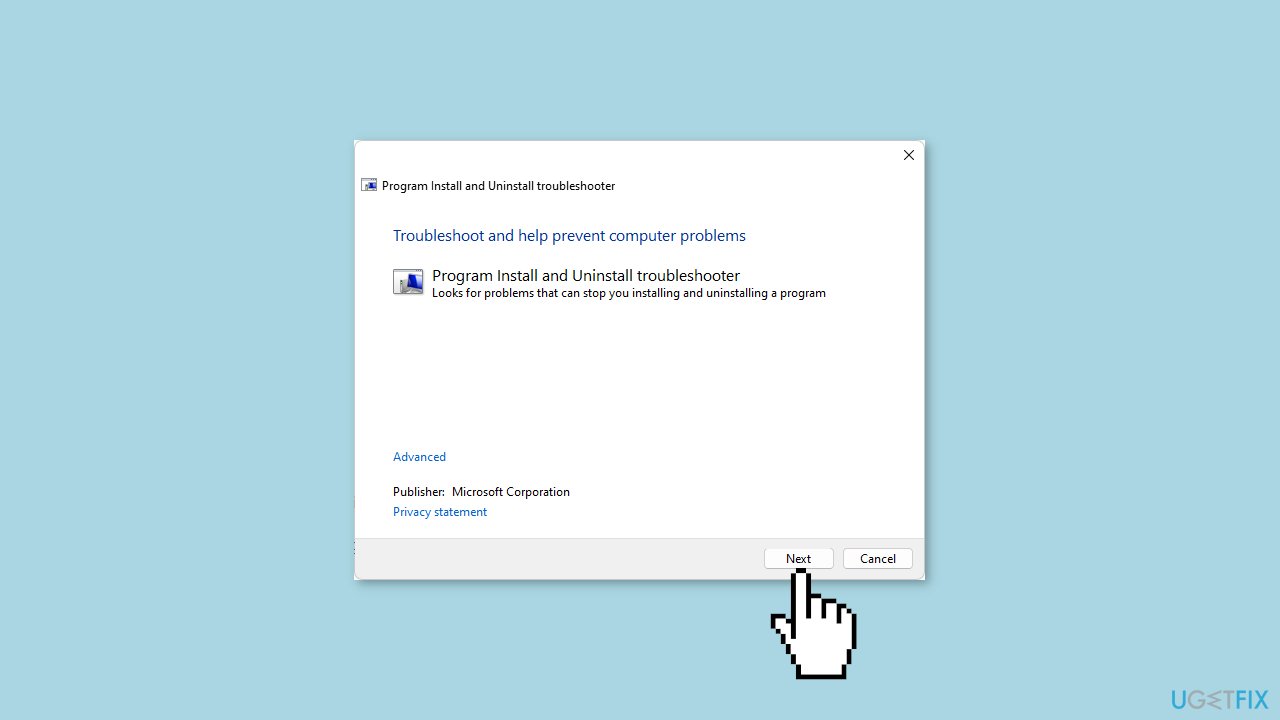
- You will be prompted to select whether you have a problem installing or uninstalling a program.
- Choose the appropriate option based on your issue.
- Next, you will need to select the program that is causing the problem from the provided list.
- Pick the problematic program from the list.
- The troubleshooter will start scanning for issues related to the selected program.
- Once the scanning process is complete, you will be presented with two options for further actions.
- Choose either option based on the troubleshooter's recommendations.
- Wait for the troubleshooter to recommend and apply fixes for the selected program.
Method 3. Delete the Google Folder
- Press the Windows key + R to open the Run command.
- Type %localappdata% into the Run dialog box.
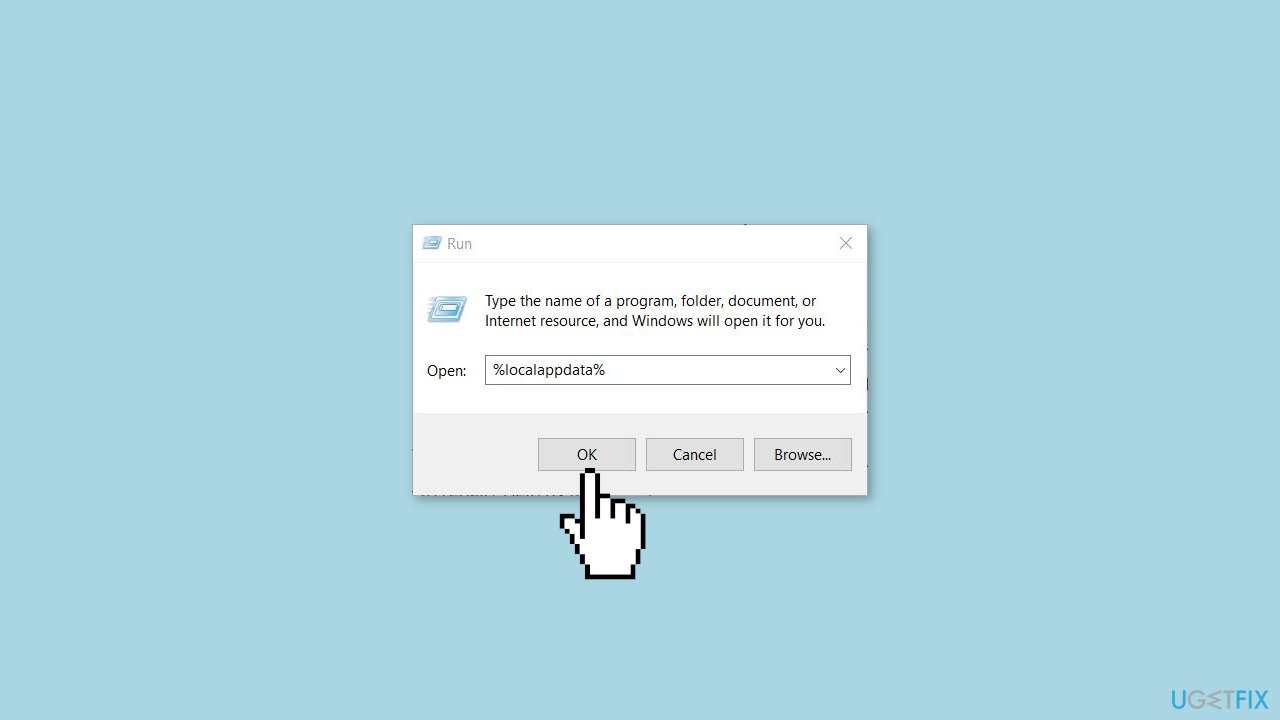
- Press Enter or click OK.
- Locate the Google folder in the File Explorer window that opens.
- Right-click on the Google folder.
- Select the Delete icon.
- Confirm the deletion if prompted.
Method 4. Disable Antivirus
- Click on the Start menu icon.
- Type Windows Security in the search bar.
- Click on Windows Security to open it.
- In the Windows Security app, click on Firewall & network protection.
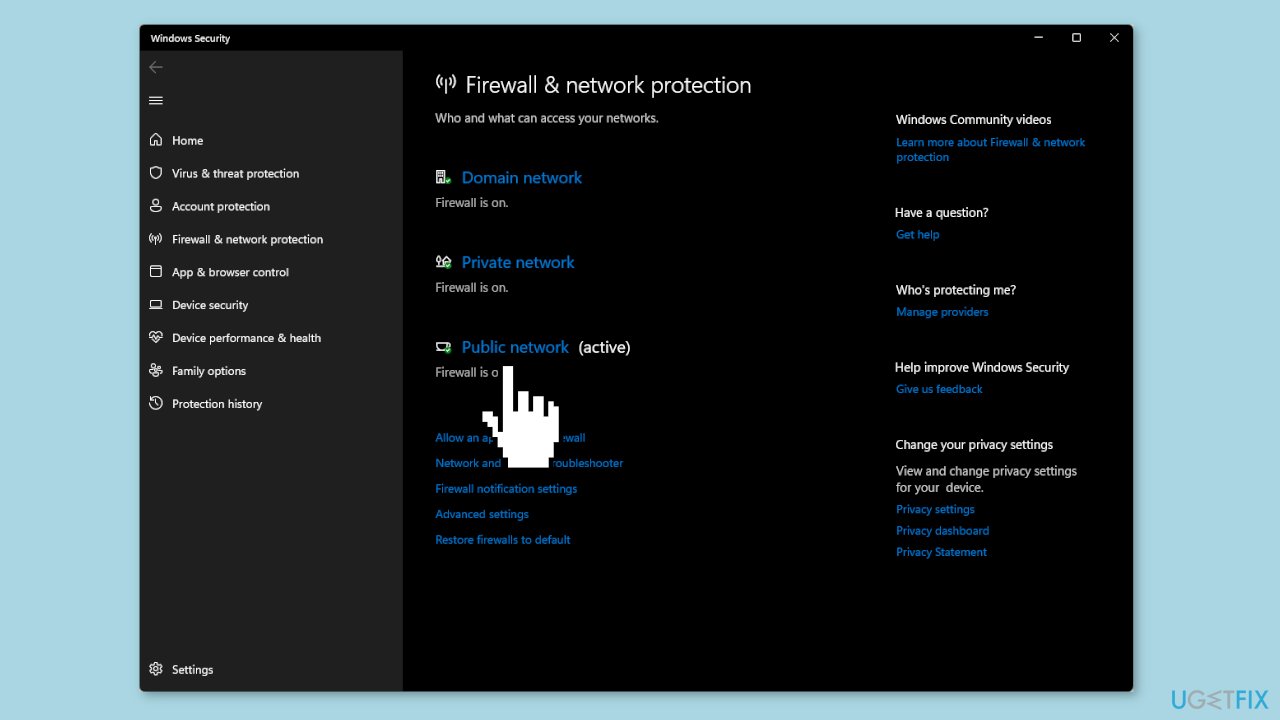
- Select Public network from the available options.
- Locate Microsoft Defender Firewall in the settings.
- Toggle the off button to disable the firewall.
- If you have third-party antivirus software installed, make sure to disable it as well.
- Retry the task or action you were attempting.
Method 5. Modify the Registry
- Press the Windows key + R to open the Run command.
- Type regedit into the Run dialog box.
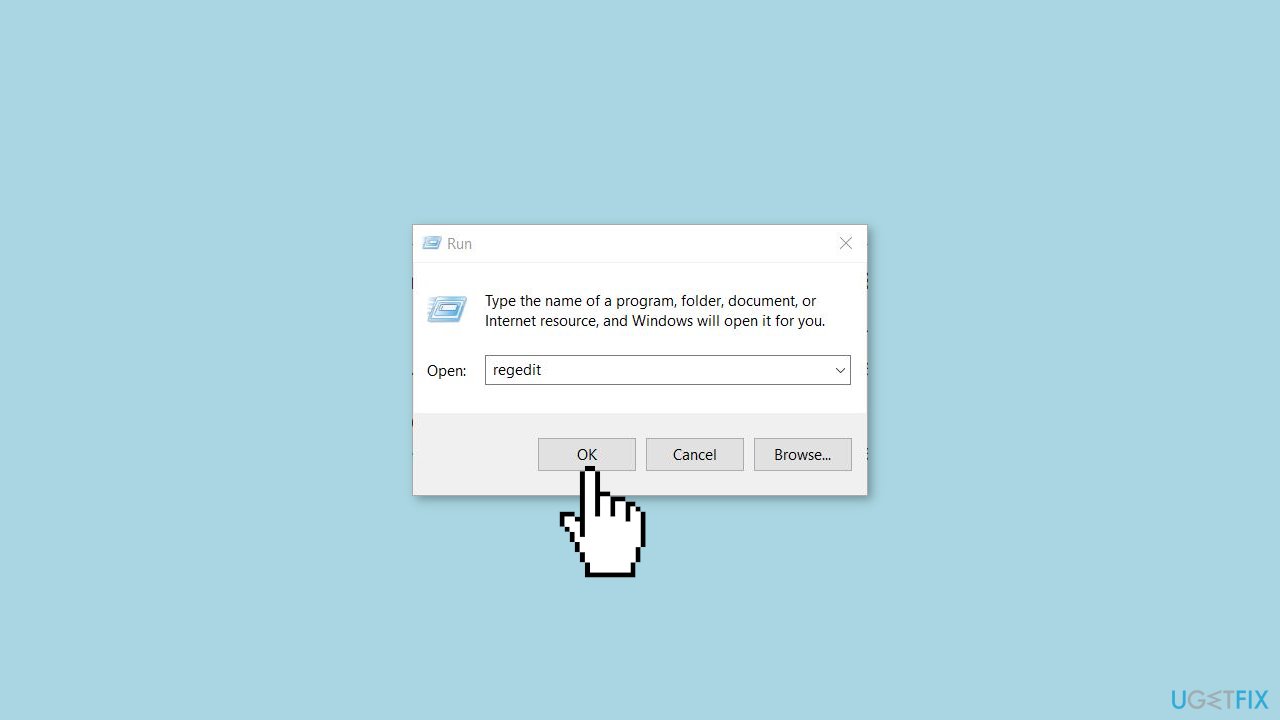
- Press Enter or click OK to open the Registry Editor.
- Navigate to the following location in the Registry Editor: HKEY_CURRENT_USER\Software\Google\Update\ClientState
- Locate the entry with the following value: 4DC8B4CA-1BDA-483e-B5FA-D3C12E15B62D
- Right-click on the entry and select Delete from the context menu.
Repair your Errors automatically
ugetfix.com team is trying to do its best to help users find the best solutions for eliminating their errors. If you don't want to struggle with manual repair techniques, please use the automatic software. All recommended products have been tested and approved by our professionals. Tools that you can use to fix your error are listed bellow:
Protect your online privacy with a VPN client
A VPN is crucial when it comes to user privacy. Online trackers such as cookies can not only be used by social media platforms and other websites but also your Internet Service Provider and the government. Even if you apply the most secure settings via your web browser, you can still be tracked via apps that are connected to the internet. Besides, privacy-focused browsers like Tor is are not an optimal choice due to diminished connection speeds. The best solution for your ultimate privacy is Private Internet Access – be anonymous and secure online.
Data recovery tools can prevent permanent file loss
Data recovery software is one of the options that could help you recover your files. Once you delete a file, it does not vanish into thin air – it remains on your system as long as no new data is written on top of it. Data Recovery Pro is recovery software that searchers for working copies of deleted files within your hard drive. By using the tool, you can prevent loss of valuable documents, school work, personal pictures, and other crucial files.
- ^ Chris Hoffman. Everything You Need To Know About the Blue Screen of Death. Howtogeek. Technology Magazine.
- ^ Tim Fisher. What Is the Windows Registry?. Lifewire. Software and Apps.



