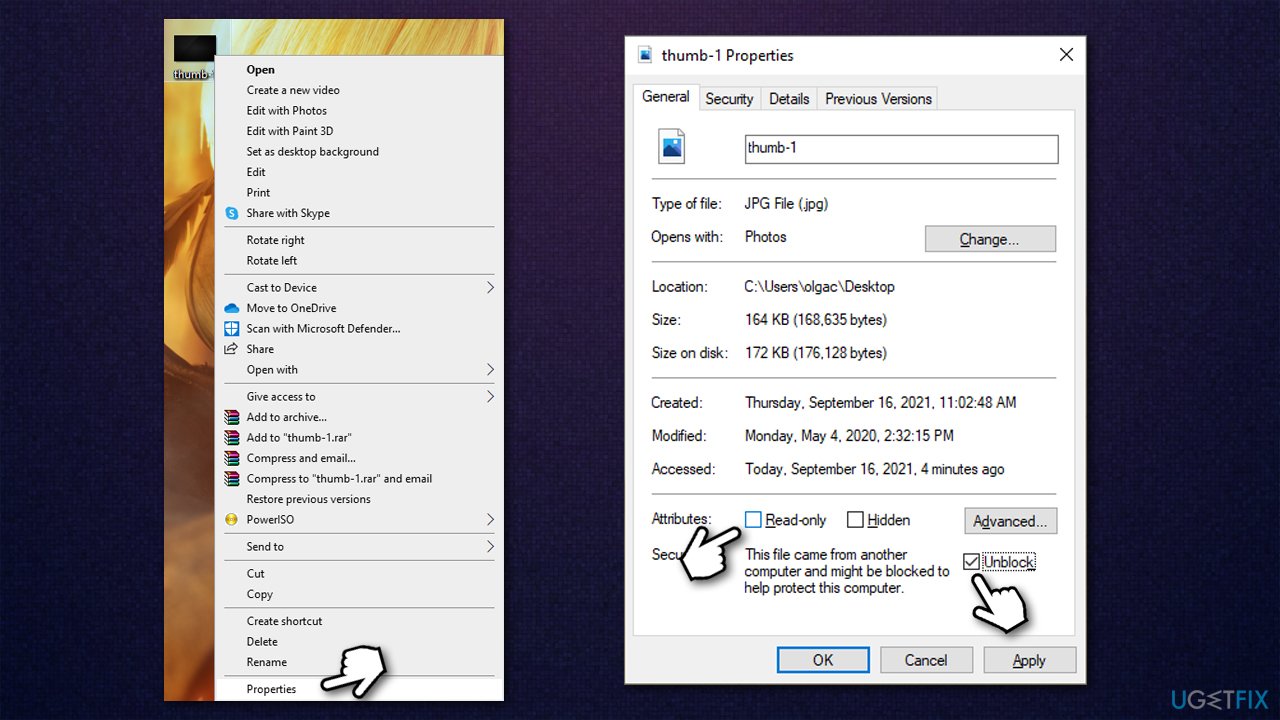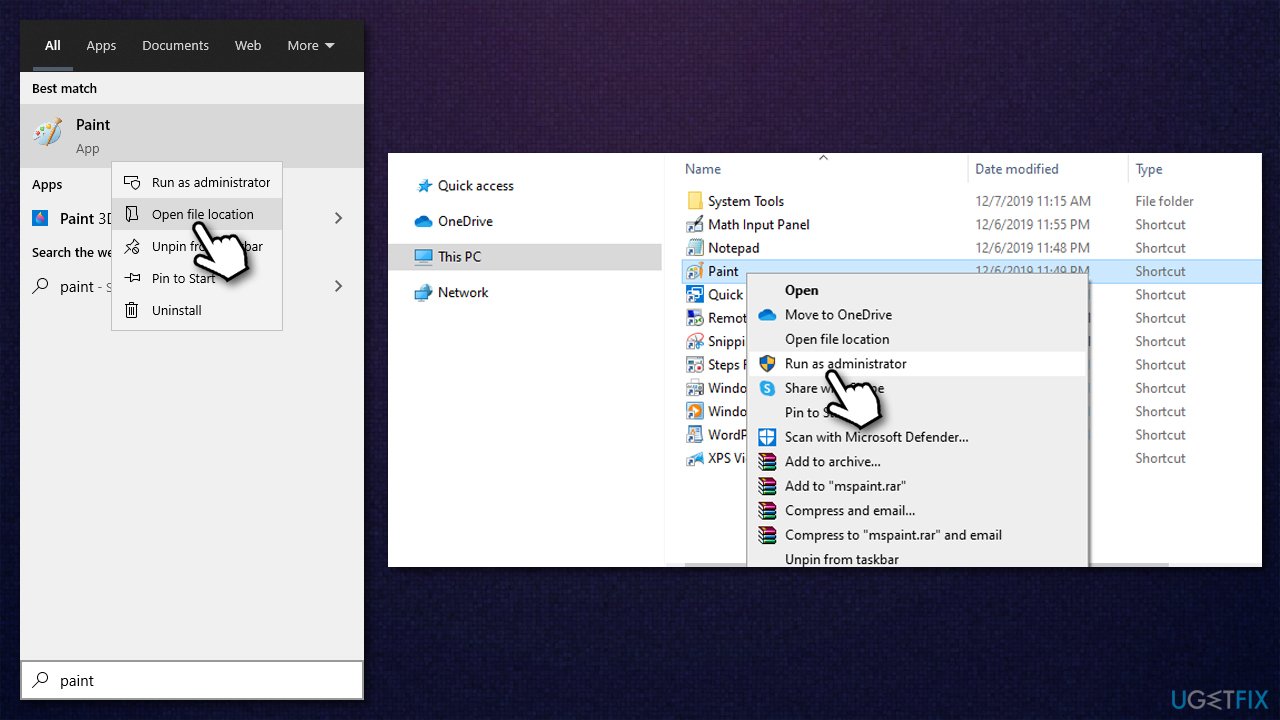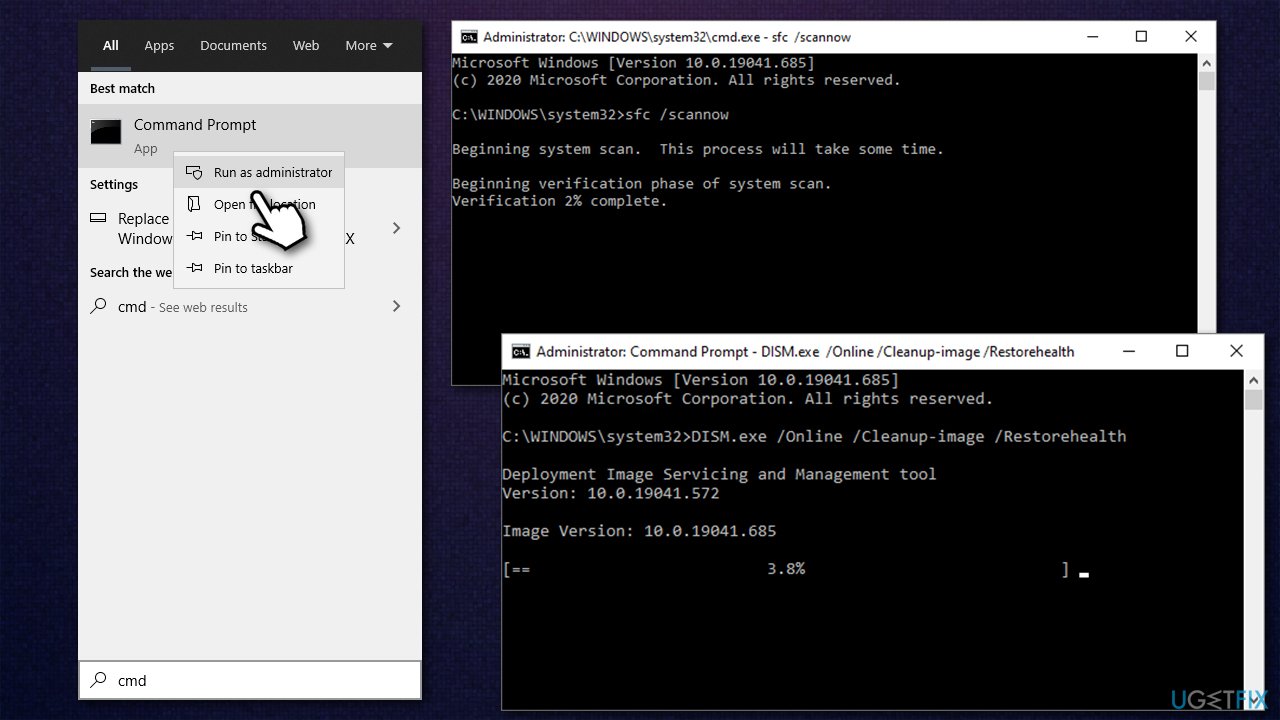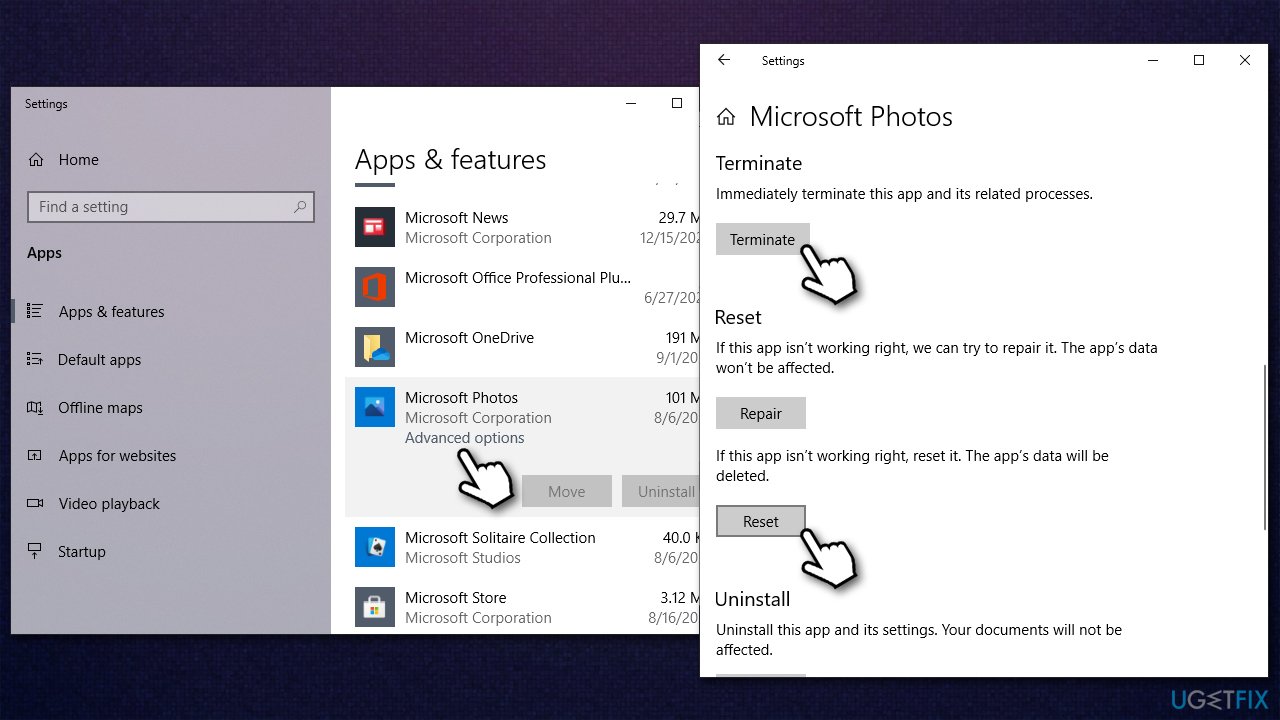Question
Issue: How to fix “It looks like you don’t have permission to save changes to this file” in Windows?
Hi. I have encountered a weird problem I have never dealt with before, so I hope I can get some help. I have a photo that I need to crop, and every time I try to save it, I receive an error “It looks as though you don't have permission to save changes to this file. Try saving a copy instead.” I am running Windows 10.
Solved Answer
Many users reported an error “It looks as though you don't have permission to save changes to this file” when trying to save a file on a Windows computer. This affects picture files mostly, although some people reported having the same problem with video or audio files. This can be particularly annoying to deal with, so we are here to help you to fix this problem.
Editing pictures is something most people do once in a while – be it cropping, increasing brightness or saturation, reducing or increasing size, and much more. There are plenty of file editing programs, from advanced tools such as Adobe Photoshop to basic Windows Paint or Microsoft Photo App. It seems like it does not matter which apps users use when they encounter the error, however.
This means that the problem does not lie within the application but rather in Windows itself. The most common reason for the error is insufficient permissions, as the error message describes.
There is something to clarify here, however. When we are talking about insufficient permissions, we do not mean insufficient permissions over the file, as most people have that covered already. Most users receive the error when they do have control over it, hence it becomes really frustrating.
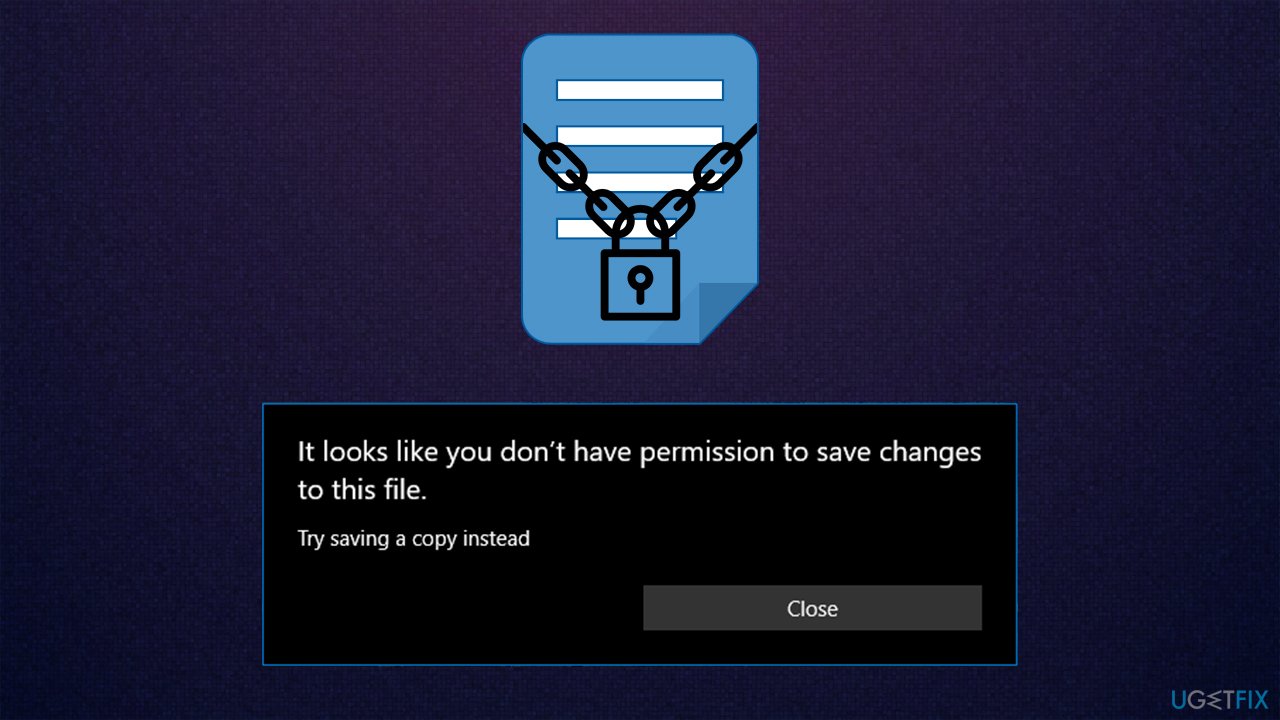
In most cases, the error shows up only after users move the picture from one system drive (HDD, SSD)[1] to another or from cloud storage to their personal device and then try to edit it. In such a case, simply unblocking the file via Properties should help you fix the “It looks as though you don't have permission to save changes to this file” error.
However, there could be many other different scenarios that users might be experiencing, and the reason (and solution) could lie somewhere else. For example, when you are using a non-administrator[2] account or when Windows system files are corrupt.[3]
Speaking of which, if the reason for this error is corrupt system files, you should fix them easily and remove any other inconsistencies within the Windows with FortectMac Washing Machine X9.
1. Unblock the picture
If the picture's attributes are set to Read-only, you will not be able to edit it. You can remove this attribute via the Properties:
- Right-click on the image you want to edit and select Properties
- In the General tab, look at the Attributes section at the bottom of the window
- Untick the Read-only marker
- If Unblock is not ticked, tick it.
- Click Apply and OK.

2. Run the editing software as administrator
Another way to fix this problem is by running the editing software as admin.
- Type in the name of the application you use to edit pictures in Windows search
- Right-click on the result and pick Open file location
- Right-click on the EXE file and select Run as administrator

- Try editing the picture once more.
3. Run SFC and DISM
Corrupted system files can be one of the reasons for not being able to edit some files. Here's how to fix it:
- Type cmd in Windows search
- Right-click on Command Prompt result and select Run as administrator
- When User Account Control shows up, click Yes
- In the new window, type in the following commands, pressing Enter after each:
sfc /scannow
DISM /Online /Cleanup-Image /CheckHealth
DISM /Online /Cleanup-Image /ScanHealth
DISM /Online /Cleanup-Image /RestoreHealth
4. Fix Windows Photo App
If you are experiencing the problem on Windows Photo App alone, this step might help you fix the problem.
- Right-click on Start and pick Apps & Features
- Scroll down until you find Microsoft Photos – click it
- Here, pick Advanced options
- Scroll down and click Terminate and Reset

- Try editing the picture once again.
Other topics that might help you:
- Can't open this item. It might have been moved, renamed, or deleted
- System error 5 has occurred. Access is denied
- Error 0x80007005. Access is denied.
Repair your Errors automatically
ugetfix.com team is trying to do its best to help users find the best solutions for eliminating their errors. If you don't want to struggle with manual repair techniques, please use the automatic software. All recommended products have been tested and approved by our professionals. Tools that you can use to fix your error are listed bellow:
Access geo-restricted video content with a VPN
Private Internet Access is a VPN that can prevent your Internet Service Provider, the government, and third-parties from tracking your online and allow you to stay completely anonymous. The software provides dedicated servers for torrenting and streaming, ensuring optimal performance and not slowing you down. You can also bypass geo-restrictions and view such services as Netflix, BBC, Disney+, and other popular streaming services without limitations, regardless of where you are.
Don’t pay ransomware authors – use alternative data recovery options
Malware attacks, particularly ransomware, are by far the biggest danger to your pictures, videos, work, or school files. Since cybercriminals use a robust encryption algorithm to lock data, it can no longer be used until a ransom in bitcoin is paid. Instead of paying hackers, you should first try to use alternative recovery methods that could help you to retrieve at least some portion of the lost data. Otherwise, you could also lose your money, along with the files. One of the best tools that could restore at least some of the encrypted files – Data Recovery Pro.
- ^ Tom Brant. SSD vs. HDD: What's the Difference?. PC Mag. The Latest Technology Product Reviews, News, Tips.
- ^ Dong Ngo. Is your Windows 10 user account an Administrator? Here's how to quickly find out. Cnet. Product reviews, how-tos, deals and the latest tech news.
- ^ Dennis Faas. Explained: How and Why Windows Goes Corrupt. Infopackets. Essential Science and Technology News.