Question
Issue: How to fix KB5017497 fails to install on Windows 11?
Hello. I tried to install the KB5017497 on my Windows 11 PC but the process failed. What should I do?
Solved Answer
Windows 11 was released at the end of 2021. It is the newest operating system from Microsoft. Just like any other Windows version, it requires updates to keep it running smoothly. Microsoft regularly releases them. They provide new functionalities, bug fixes, and security patches.[1]
Keeping your operating system and software up-to-date is extremely important if you want to prevent hackers from exploiting vulnerabilities. However, often people run into issues when trying to install Windows updates. Recently, some users struggled to install KB5017497, which contains important security patches.
KB5017497 is a security update that addresses an issue where an attacker could convince a local user to open a specially crafted file that could execute malicious code on an affected system. The issue is better known as the .NET Framework Remote Code Execution Vulnerability (CVE-2022-26929).
In this guide, you will find 6 steps that should help you fix KB5017497 fails to install on Windows 11. You may also use a maintenance tool like FortectMac Washing Machine X9 because manual troubleshooting can be a lengthy process. This powerful software can fix most system errors, BSODs,[2] corrupted files, and registry[3] issues. Otherwise, follow the step-by-step instructions below.
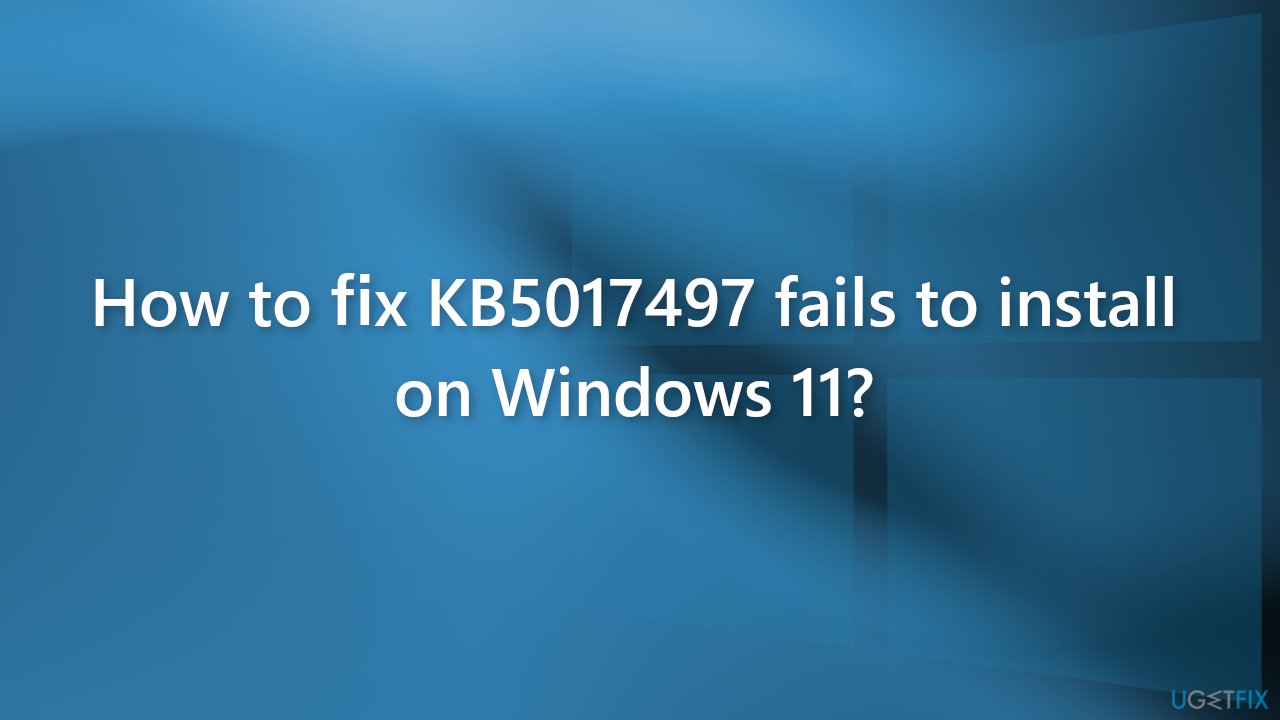
Method 1. Run the Update Troubleshooter
- Click the Windows button and select Settings
- Select System from the left pane, then scroll down on the right pane, and click on Troubleshoot
- Click on Other troubleshooters
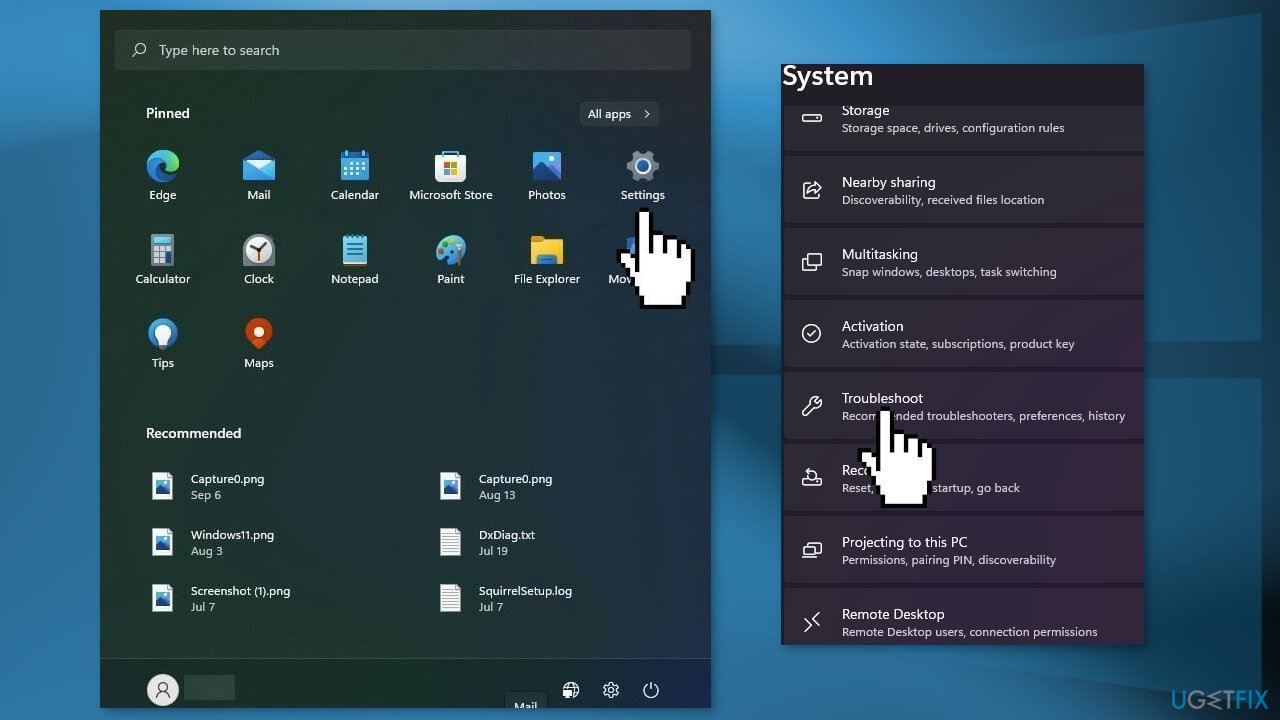
- Locate the Windows Update troubleshooter and hit the Run button
Method 2. Fix Corrupted System Files
Use Command Prompt commands to repair system file corruption:
- Open Command Prompt as administrator
- Use the following command and press Enter:
sfc /scannow
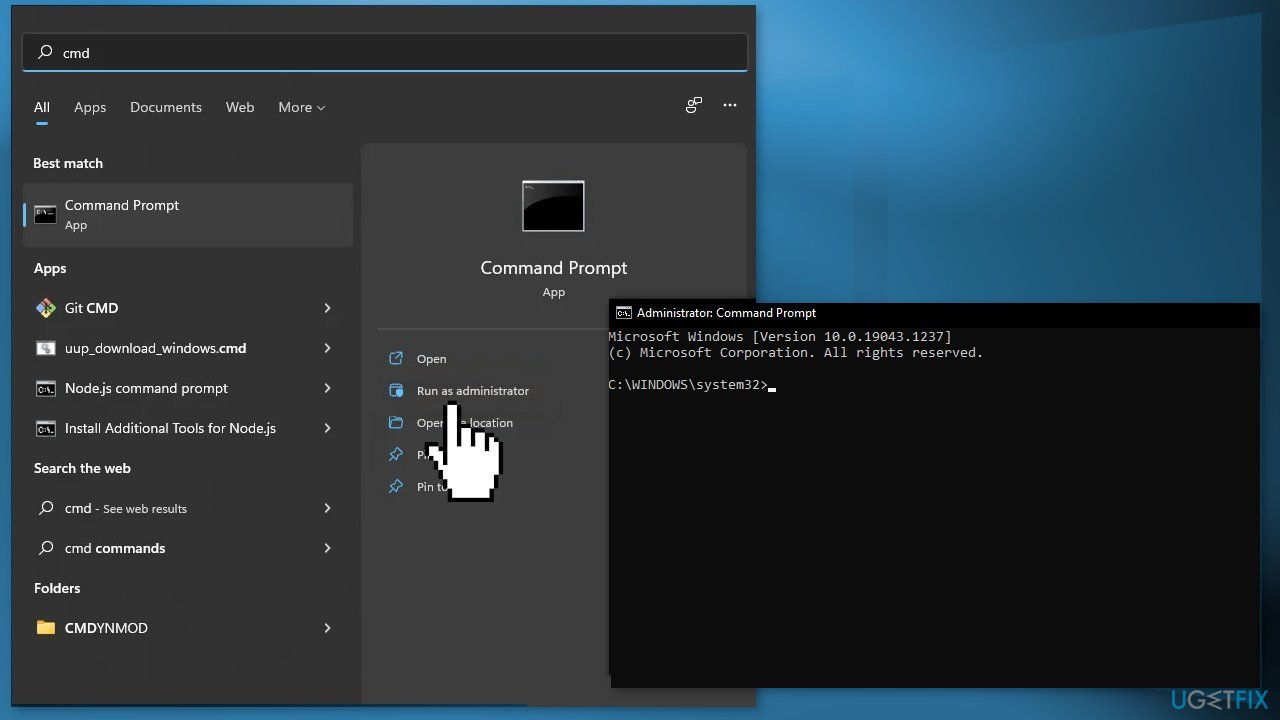
- Reboot your system
- If SFC returned an error, then use the following command lines, pressing Enter after each:
DISM /Online /Cleanup-Image /CheckHealth
DISM /Online /Cleanup-Image /ScanHealth
DISM /Online /Cleanup-Image /RestoreHealth
Method 3. Restart Windows Update and Background Intelligent Transfer Service
- Type services in the search bar and launch the Services utility
- Find Windows Update on the list
- Double-click on it to open the Properties
- Then set the Startup type to Automatic, and click Apply
- Now hit Restart the Service
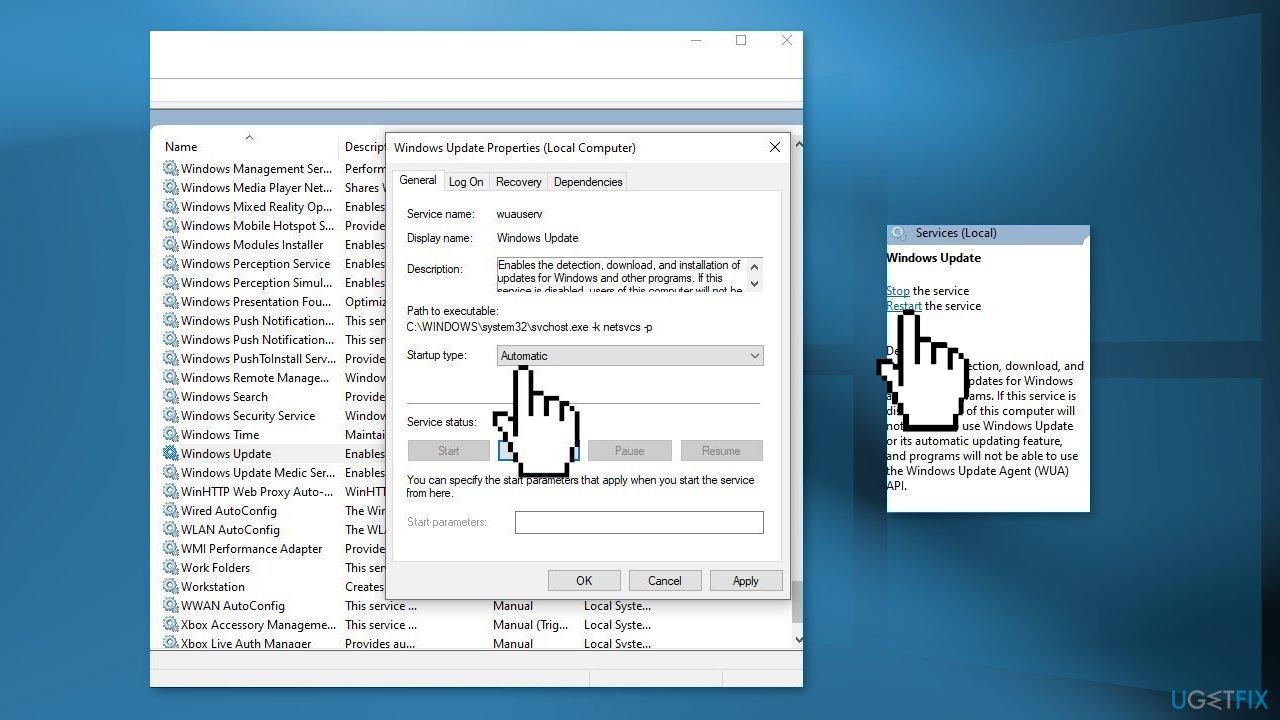
- Do the same with Background Intelligent Transfer Service
Method 4. Use Microsoft Update Catalog
If automatic download would not succeed, we recommend trying to download and install the update manually.
- Go to the official Microsoft Update Catalog website
- Type the KB number KB5017497 into the search bar, and press Enter or click Search
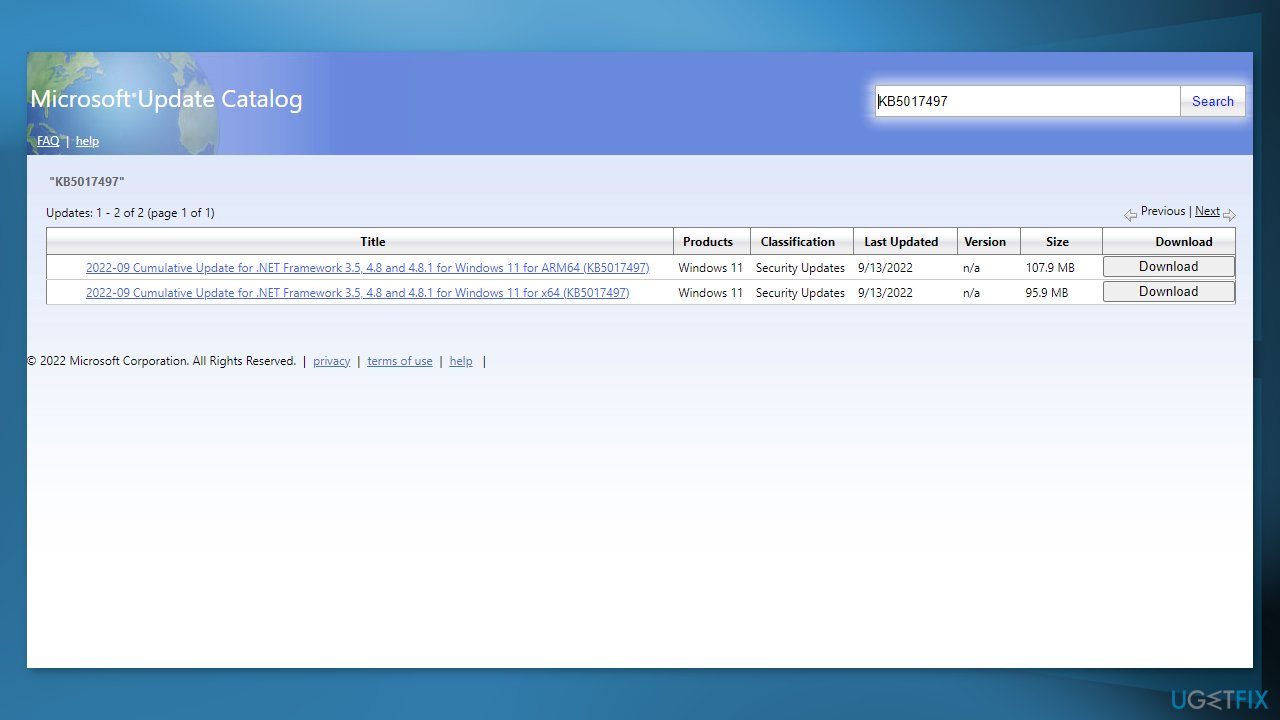
- You will find many different versions on the update – you need to find the one that matches your PC specs and Windows version (as a home user, ignore Windows server versions)
- After picking the correct version, click the Download button and proceed with on-screen instructions
- Restart your system once done.
Method 5. Reset Windows Update Components
- Open Command Prompt as administrator as explained above
- In the new window, paste in each of these commands, pressing Enter every time:
net stop bits
net stop wuauserv
net stop appidsvc
net stop cryptsvc
Del “%ALLUSERSPROFILE%\Application Data\Microsoft\Network\Downloader\*.*”
rmdir %systemroot%\SoftwareDistribution /S /Q
rmdir %systemroot%\system32\catroot2 /S /Q
regsvr32.exe /s atl.dll
regsvr32.exe /s urlmon.dll
regsvr32.exe /s mshtml.dll
netsh winsock reset
netsh winsock reset proxy
net start bits
net start wuauserv
net start appidsvc
net start cryptsvc
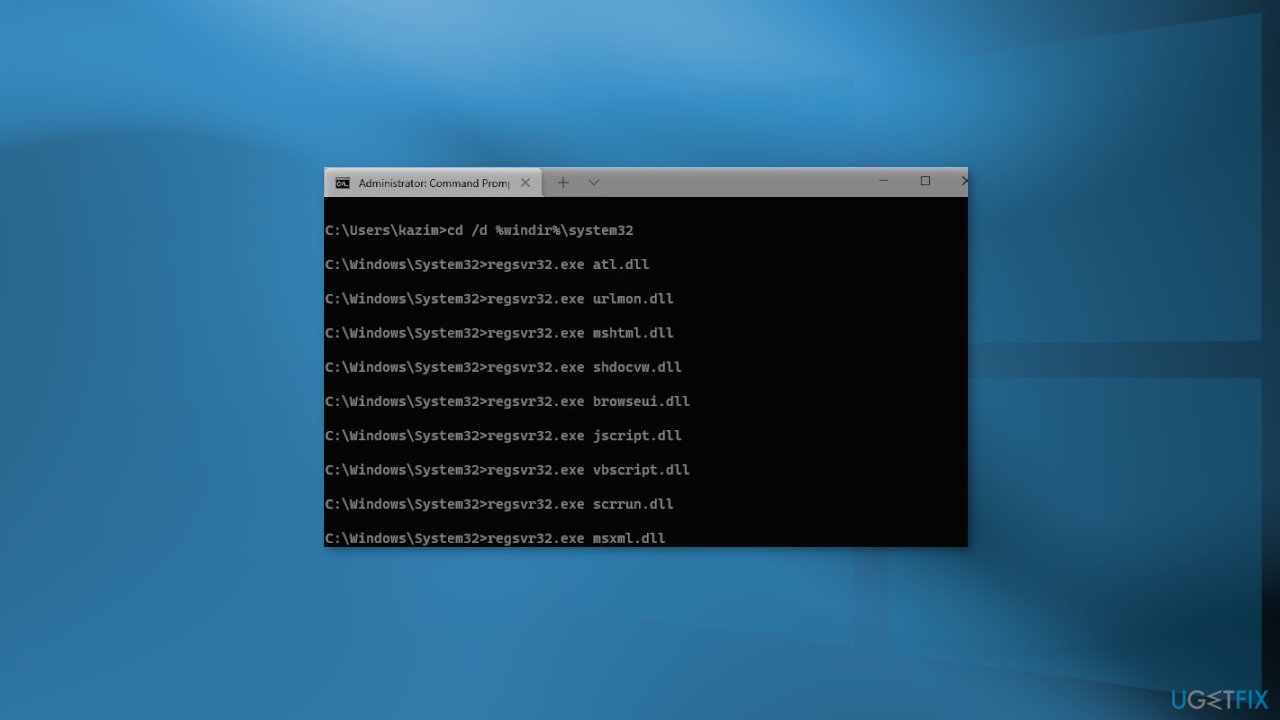
- Restart your computer
Method 6. Perform an in-place Upgrade
If none of the solutions helped you, you could try using Windows Media Creation Tool to upgrade your system. Before proceeding, make backups of your personal files as a precautionary measure and disconnect all the optional peripherals, including printers, scanners, webcams, etc.
- Visit the official Microsoft website and download Windows installation media
- Double-click the installer and select Yes when UAC shows up
- Agree to terms and click Next
- Select Upgrade this PC now and select Next
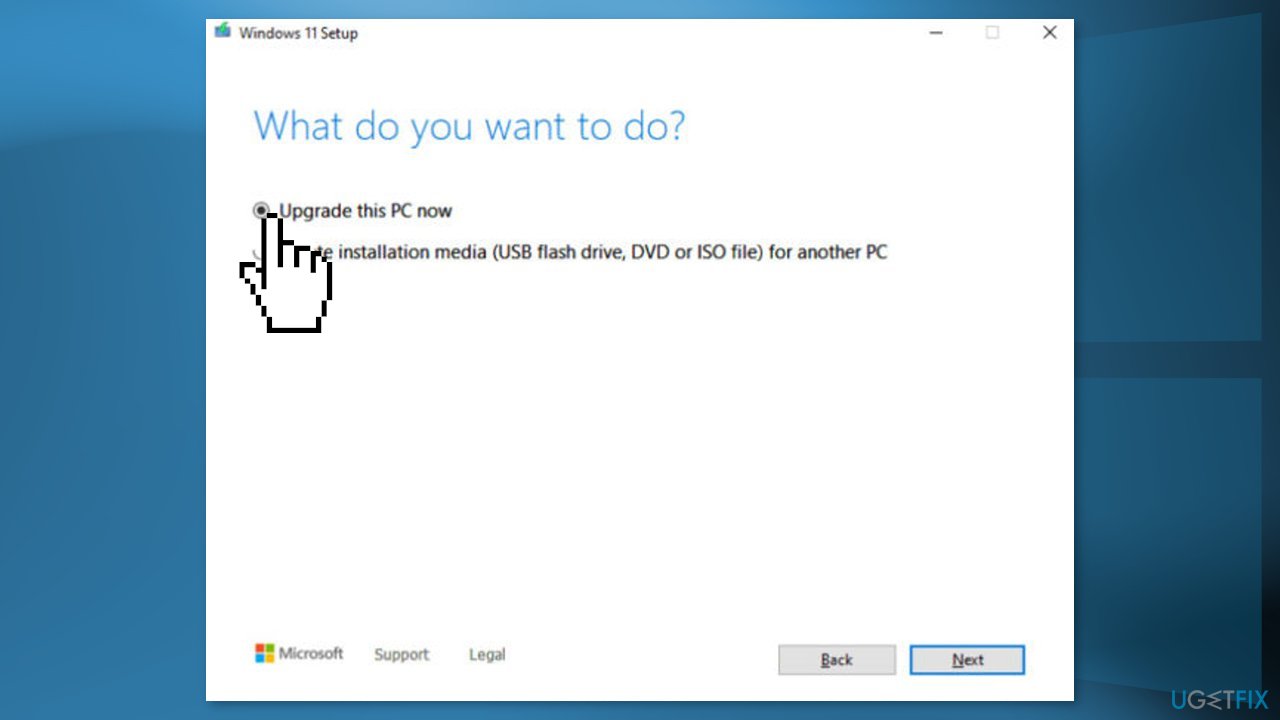
- Windows will now download all the necessary files – it might take awhile
- Agree to terms once again and click Next
- Before installing, make sure that you are happy with your choices (otherwise, you can click Change what to keep option)
- Finally, click Install to begin the upgrade process
Repair your Errors automatically
ugetfix.com team is trying to do its best to help users find the best solutions for eliminating their errors. If you don't want to struggle with manual repair techniques, please use the automatic software. All recommended products have been tested and approved by our professionals. Tools that you can use to fix your error are listed bellow:
Protect your online privacy with a VPN client
A VPN is crucial when it comes to user privacy. Online trackers such as cookies can not only be used by social media platforms and other websites but also your Internet Service Provider and the government. Even if you apply the most secure settings via your web browser, you can still be tracked via apps that are connected to the internet. Besides, privacy-focused browsers like Tor is are not an optimal choice due to diminished connection speeds. The best solution for your ultimate privacy is Private Internet Access – be anonymous and secure online.
Data recovery tools can prevent permanent file loss
Data recovery software is one of the options that could help you recover your files. Once you delete a file, it does not vanish into thin air – it remains on your system as long as no new data is written on top of it. Data Recovery Pro is recovery software that searchers for working copies of deleted files within your hard drive. By using the tool, you can prevent loss of valuable documents, school work, personal pictures, and other crucial files.
- ^ Patch (computing). Wikipedia, the free encyclopedia.
- ^ Chris Hoffman. Everything You Need To Know About the Blue Screen of Death. Howtogeek. Tech Insight Magazine.
- ^ Tim Fisher. What Is the Windows Registry?. Lifewire. Software and Apps.



