Question
Issue: How to fix KB5018482 fails to install in Windows 10?
How do I install KB5018482 on Windows 10? It just keeps failing every time, and I've been trying for a week already. Please advise if there are any solutions for this. Thanks.
Solved Answer
Regularly installing Windows updates is crucial since they typically contain important security patches and bug fixes that protect your computer from malware and hacking attempts. These updates also improve the efficiency and performance of your computer's operating system and software and can include new features to enhance your user experience.
Updates are typically released by Microsoft on a monthly basis, usually on the second or third Tuesday of the month. These updates may include various types, such as feature, cumulative, and security updates, and are identified by a unique KB number.
KB5018482 is one of many updates that were shipped by Microsoft and was tagged as an optional update for Windows 10. It addresses a variety of issues, however, including graphical issues by those using D3D9, issues that affect Microsoft Direct3D 9 games because of the driver, etc. While the update is optional, it fixes many known bugs and should be installed by all users.
Some users couldn't get these fixes due to KB5018482 failing to install on their systems. This Windows update failure is not unique, as many users encounter issues when trying to install the latest patches from Microsoft.
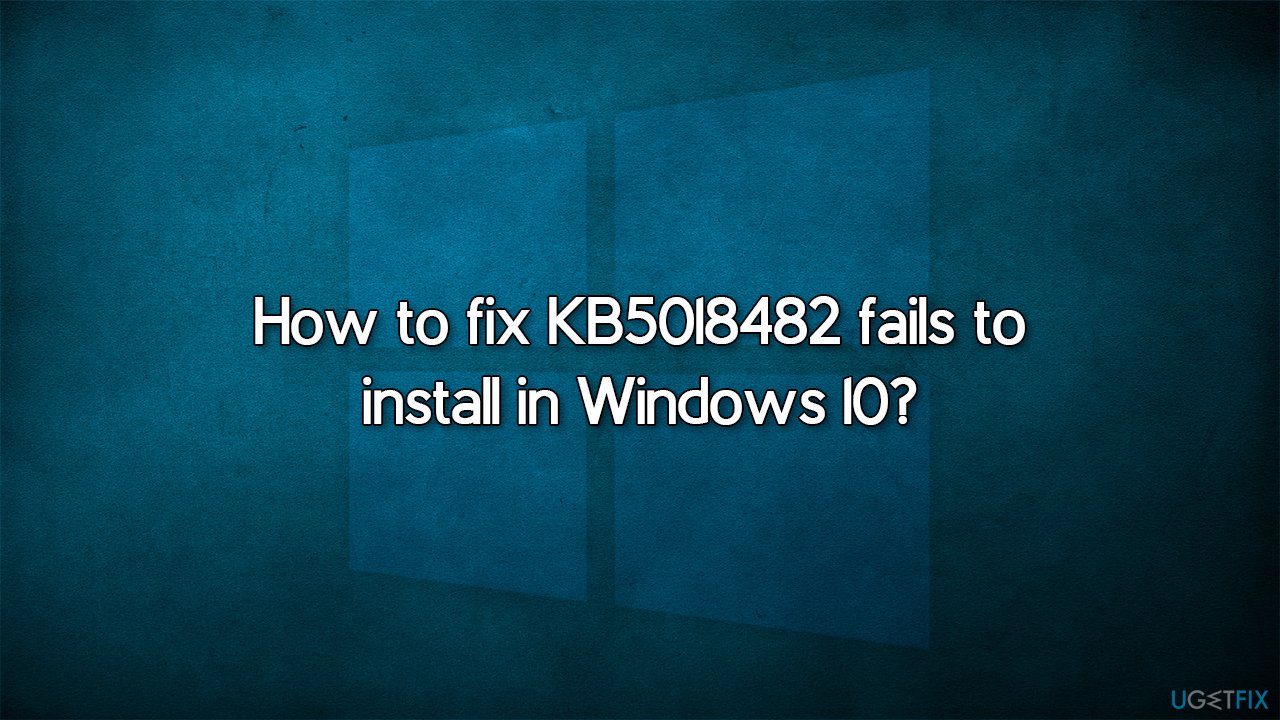
Many users have reported that they encountered errors such as 0x800f0922 or 0x80070002 when trying to install the KB5018482 update. In other cases, no error code was present at all, apparently, and the installation simply stopped at a certain percentage of being finished and then reverted to the previous version.
Just like with any other Windows update installation error, there is no universal solution for all, and you will have to go through several troubleshooting steps before you find one that works for you. If you want to opt for a quicker fix, you can always attempt to resolve Windows issues automatically with FortectMac Washing Machine X9.
Fix 1. Run the troubleshooter
- Type Troubleshoot in Windows search.
- Select Additional troubleshooters.
- Find Windows Update from the list.
- Click it and pick Run the troubleshooter.
- Apply the suggested steps and restart your device.
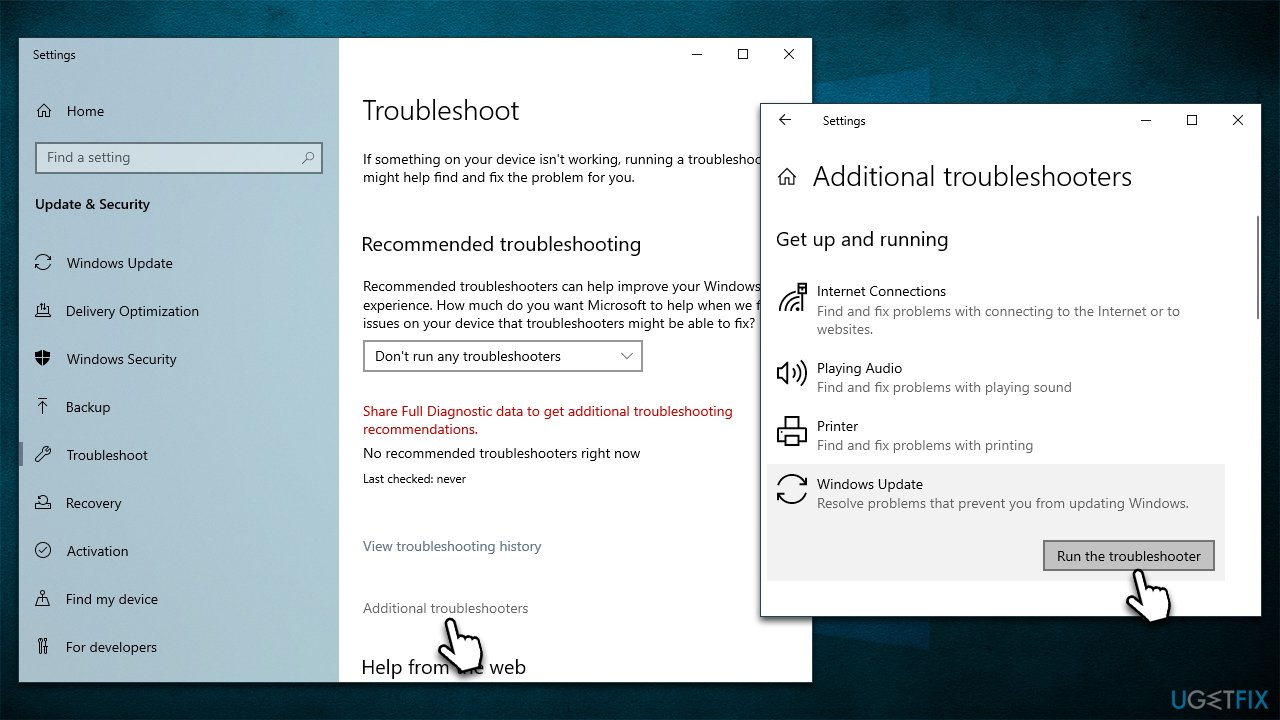
Fix 2. Check Windows Update and BITS Services
In order for a Windows update to be successful, it is important that the BITS (Background Intelligent Transfer Service) and Windows Update services are enabled and actively running. If you experience any difficulties during the update process, restarting these services may help to resolve the issues.
- Open the Windows search bar and type Services, and press Enter.
- Scroll through the list of services to locate the Background Intelligent Transfer Service (BITS).
- If the service is currently running, right-click and select Restart.
- If the service is not running, double-click it and select Automatic from the drop-down menu under Startup type.
- Click Start, Apply, and OK.
- Repeat the process for the Windows Update Service.

Fix 3. Temporarily disable or uninstall your third-party security software
Third-party security software, such as antivirus or firewall applications, can sometimes interfere with the Windows update process. This is because these applications may block or restrict the Windows update from accessing the necessary files and resources to complete the update.
Some third-party security software may even flag the Windows update as a potential security threat, which can cause it to be blocked or interrupted. In order to ensure a successful update, it is recommended to temporarily disable or uninstall any third-party security software and then enable it again after the update is completed.
Fix 4. Reset Windows Update Components
- Type cmd in Windows search.
- Right-click on Command Prompt and pick Run as administrator.
- User Account Control will ask you whether you want to make changes, click Yes.
- Type in the following commands, pressing Enter after each:
net stop bits
net stop wuauserv
net stop appidsvc
net stop cryptsvc
Del “%ALLUSERSPROFILE%\Application Data\Microsoft\Network\Downloader\*.*”
rmdir %systemroot%\SoftwareDistribution /S /Q
rmdir %systemroot%\system32\catroot2 /S /Q
regsvr32.exe /s atl.dll
regsvr32.exe /s urlmon.dll
regsvr32.exe /s mshtml.dll
netsh winsock reset
netsh winsock reset proxy
net start bits
net start wuauserv
net start appidsvc
net start cryptsvc - Restart your PC.
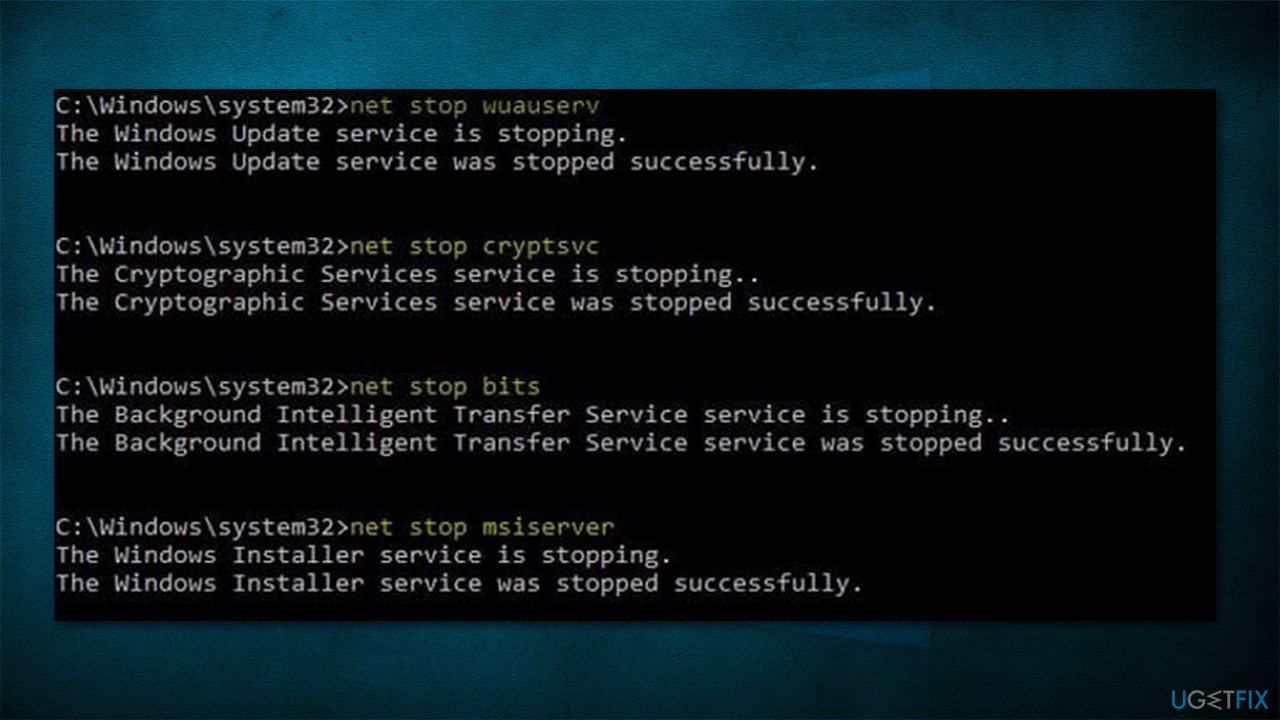
Fix 5. Run SFC and DISM
- Open Command Prompt as administrator, as explained above.
- enter the following command lines one at a time, pressing Enter after each:
sfc /scannow
DISM /Online /Cleanup-Image /CheckHealth
DISM /Online /Cleanup-Image /ScanHealth
DISM /Online /Cleanup-Image /RestoreHealth - Restart your system.
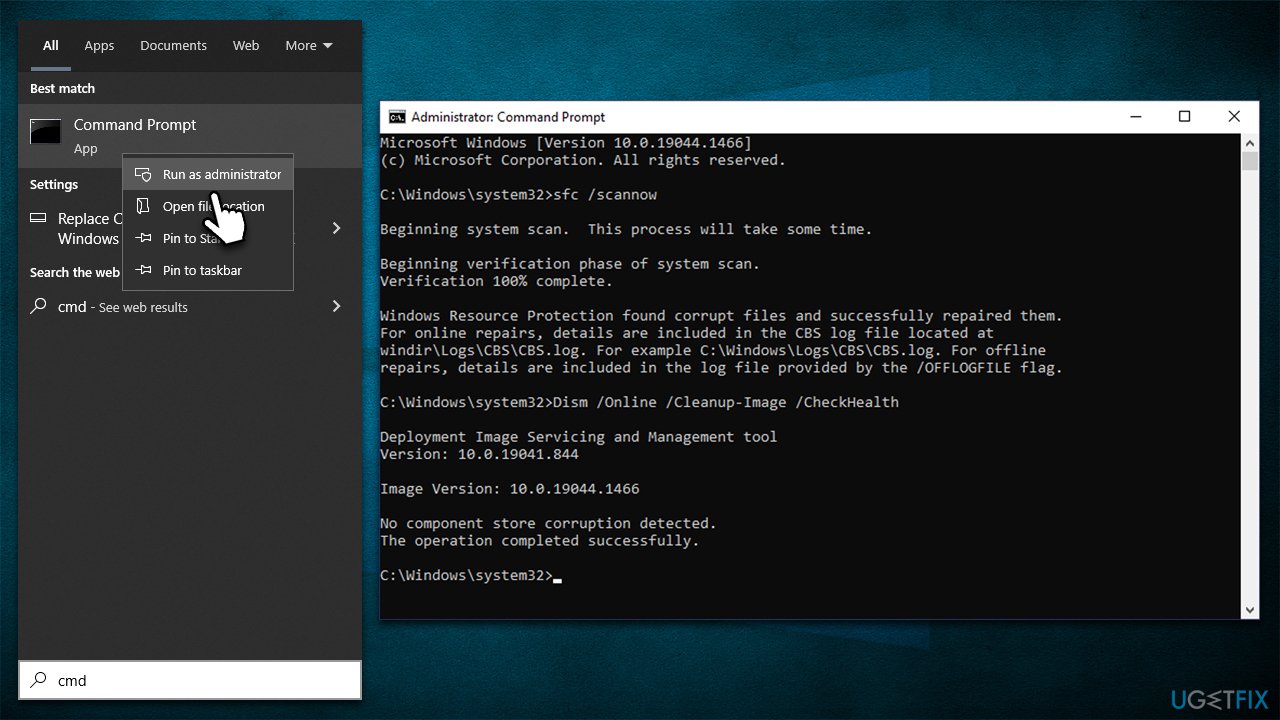
Fix 6. Perform in-place upgrade
While this is something that most people avoid, using Windows ISO files to repair-install the latest version of Windows is actually a very simple process. Before proceeding, please uninstall your third-party security software and disconnect all of the unnecessary peripherals, leaving just the keyboard and mouse. You will retain all your personal files, apps, and settings, so no worries there.
- Visit the official Microsoft website and download Windows 10 installation media.
- Double-click the installer and select Yes when UAC shows up.
- Agree to the terms and click Next.
- Select Upgrade this PC now and click Next.
- Wait till Windows downloads all the necessary files.
- Restart your PC once finished.
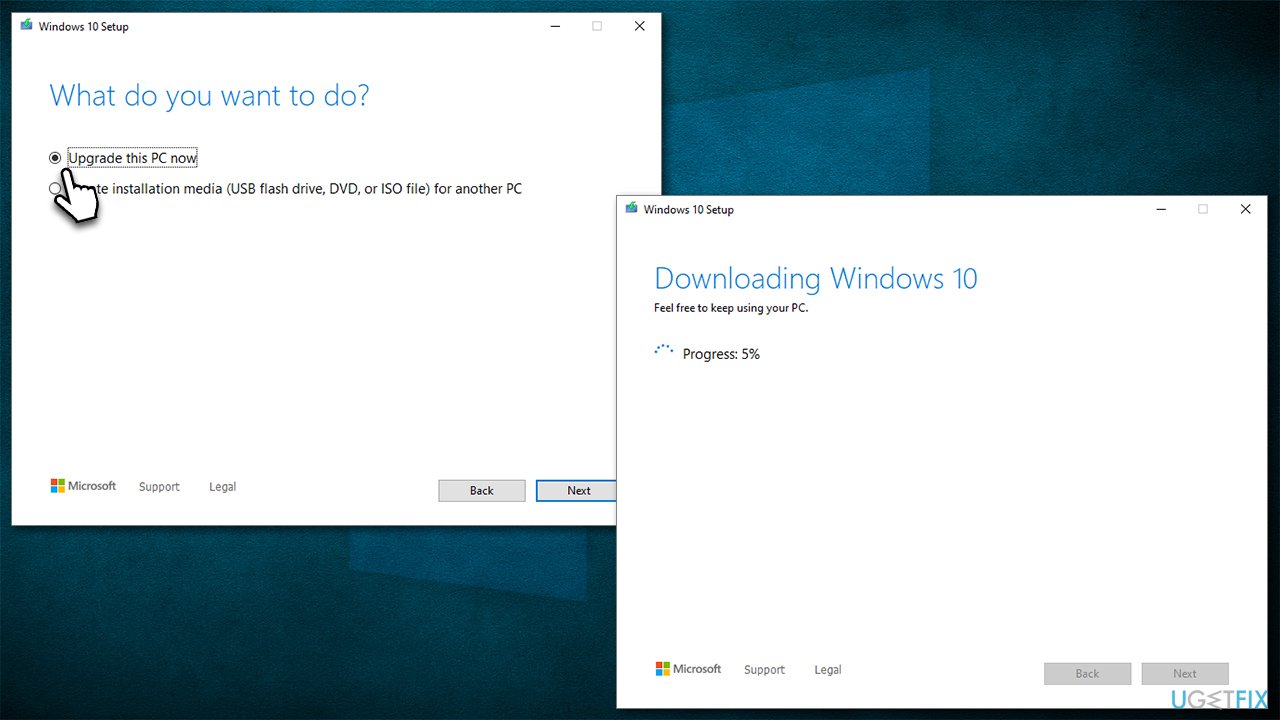
Repair your Errors automatically
ugetfix.com team is trying to do its best to help users find the best solutions for eliminating their errors. If you don't want to struggle with manual repair techniques, please use the automatic software. All recommended products have been tested and approved by our professionals. Tools that you can use to fix your error are listed bellow:
Prevent websites, ISP, and other parties from tracking you
To stay completely anonymous and prevent the ISP and the government from spying on you, you should employ Private Internet Access VPN. It will allow you to connect to the internet while being completely anonymous by encrypting all information, prevent trackers, ads, as well as malicious content. Most importantly, you will stop the illegal surveillance activities that NSA and other governmental institutions are performing behind your back.
Recover your lost files quickly
Unforeseen circumstances can happen at any time while using the computer: it can turn off due to a power cut, a Blue Screen of Death (BSoD) can occur, or random Windows updates can the machine when you went away for a few minutes. As a result, your schoolwork, important documents, and other data might be lost. To recover lost files, you can use Data Recovery Pro – it searches through copies of files that are still available on your hard drive and retrieves them quickly.



