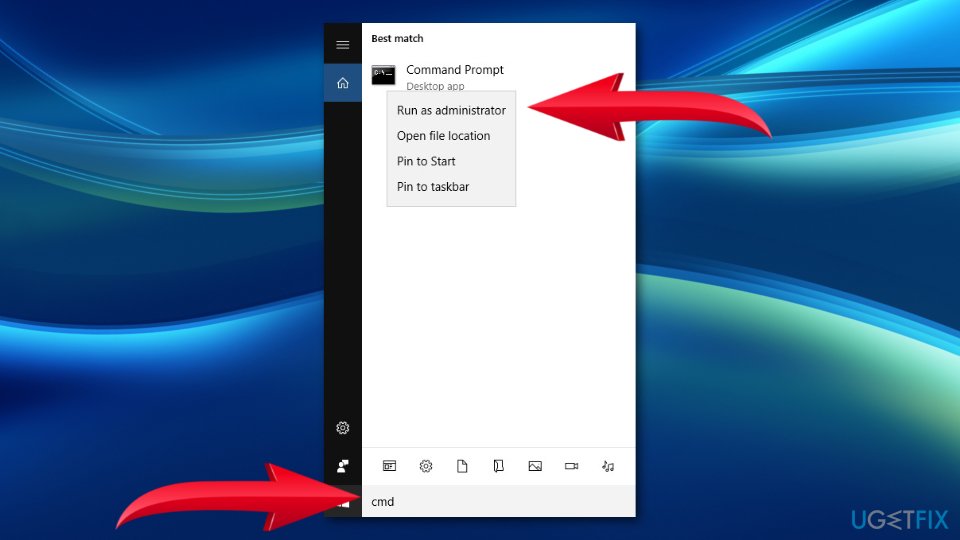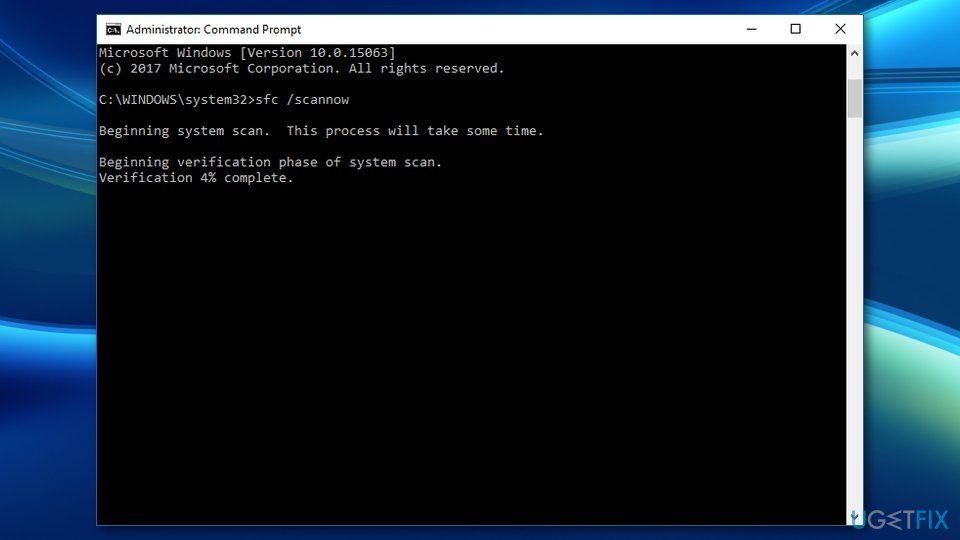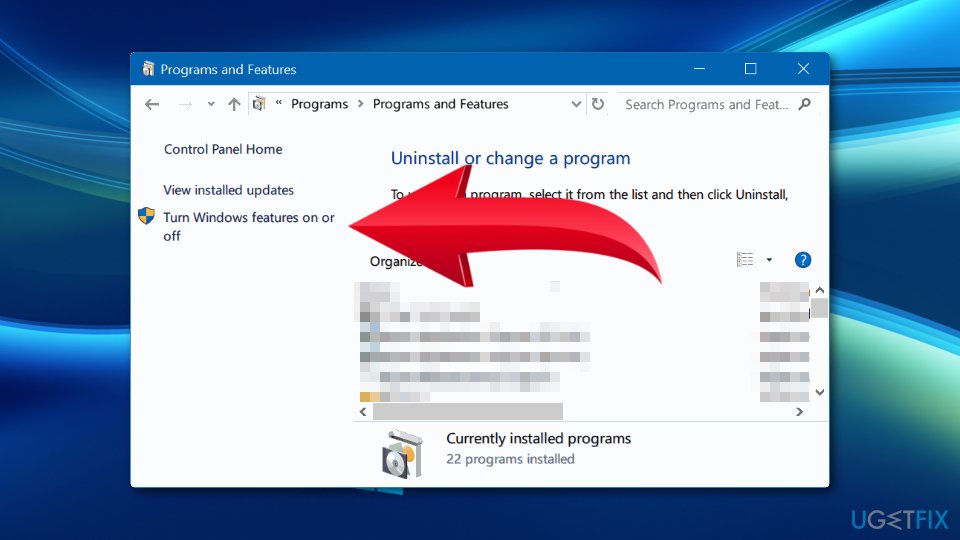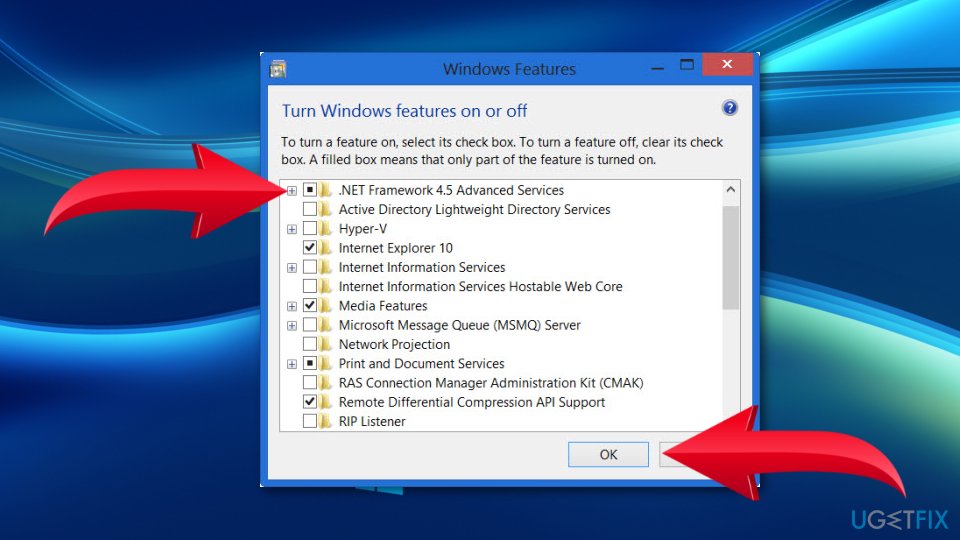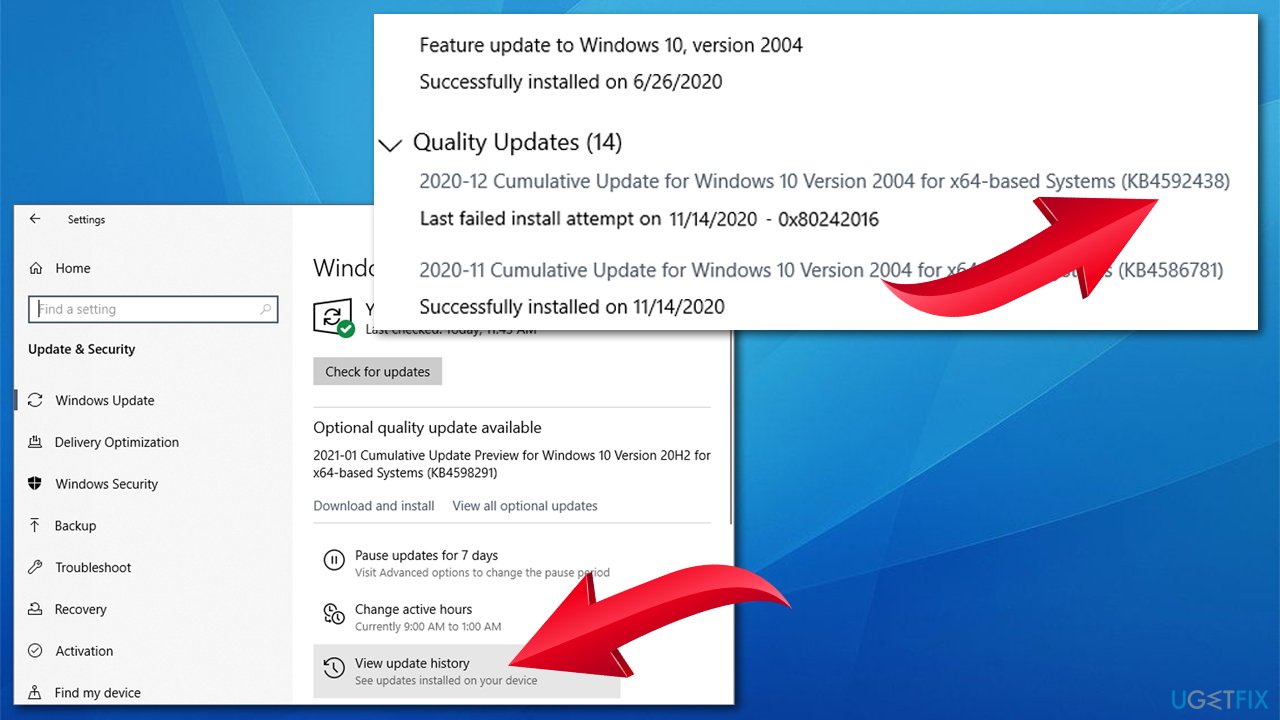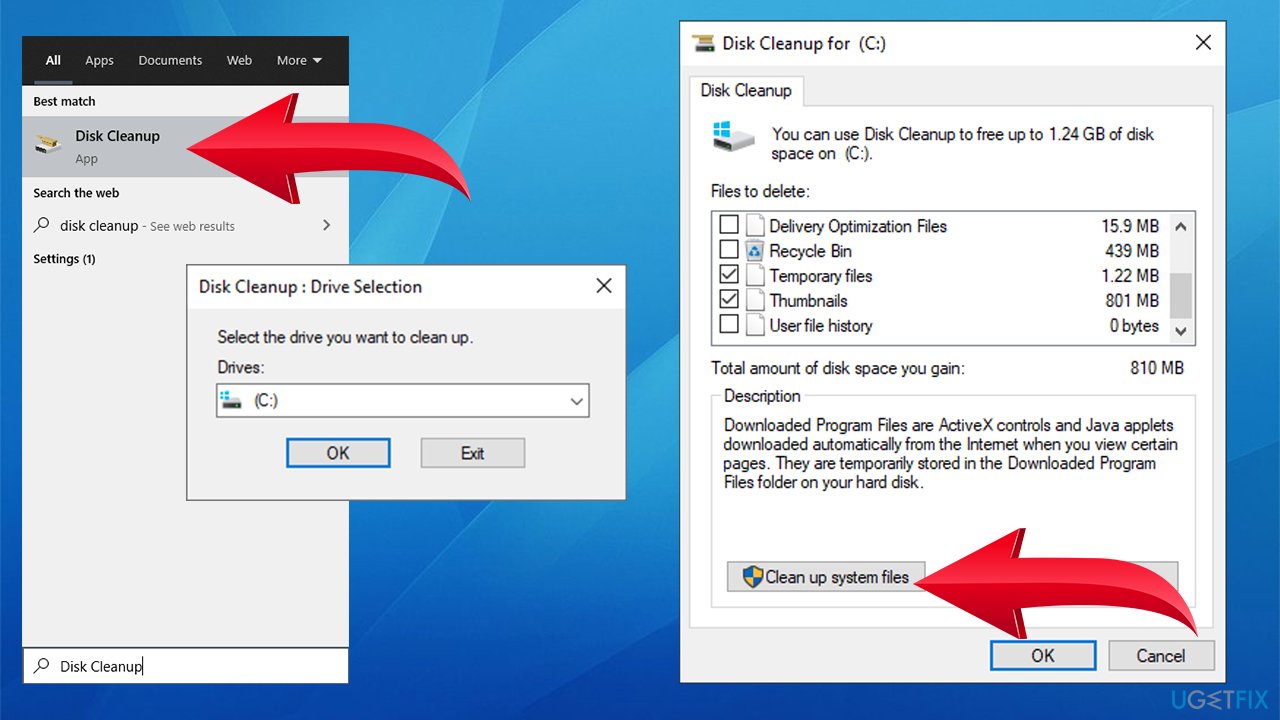Question
Issue: How to fix Windows 10 Update Error Code: 0x800F0922?
Hello. For some reason, the Windows update fails to install with an error code 0x800F0922. I’ve tried installing it several times, but at the end of the installation process, the error message shows up, and all the changes are reverted. Could you please help me? There is very little information about this online… Thanks in advance!
Solved Answer
Error Code 0x800F0922 is a Windows error that might warn about two problems when updating Windows 10 or installing specific updates. When something goes wrong with this procedure, users receive an error message:
Some updates were not installed
Error(s) found:
Code: 0x800F0922 Windows Update ran into a problem.
The message also suggests getting help to fix the issue, although this does not always work. This is why users need to apply additional troubleshooting and perform problem-solving steps. In this article, we will provide free help to users who are facing problems with applying the latest Windows updates, i.e., it is definitely possible to fix 0x800F0922 error.
The majority of the people who have been struggling with this error informed Windows specialists that 0x800F0922 bug check shows during the installation of KB3213986.[1] Therefore, engineers assumed at first that the core of the problem is the update or, rather, some of its files, which might have been corrupted during the installation. Nonetheless, the problem seems to be prevalent regardless of which update is being installed, so another KB number might be relevant to you.
Closer investigations revealed that older Windows 10 upgrades tend to run into the 0x800F0922 error, though less frequently. In addition to corrupted update files, the problem may be triggered by an insufficient amount of free space on the System Reverted Partition or Windows Update service failure.
Other causes of the 0x800F0922 error may include:
- Malware infection
- Firewall
- Disabled .Net Framework
- Unstable internet connection.
The more advanced Windows 10 users may find the culprit and fix the issue themselves. However, those who don’t know the system’s peculiarities well may need the instructions on how to fix Windows 10 update error 0x800F0922 given below.
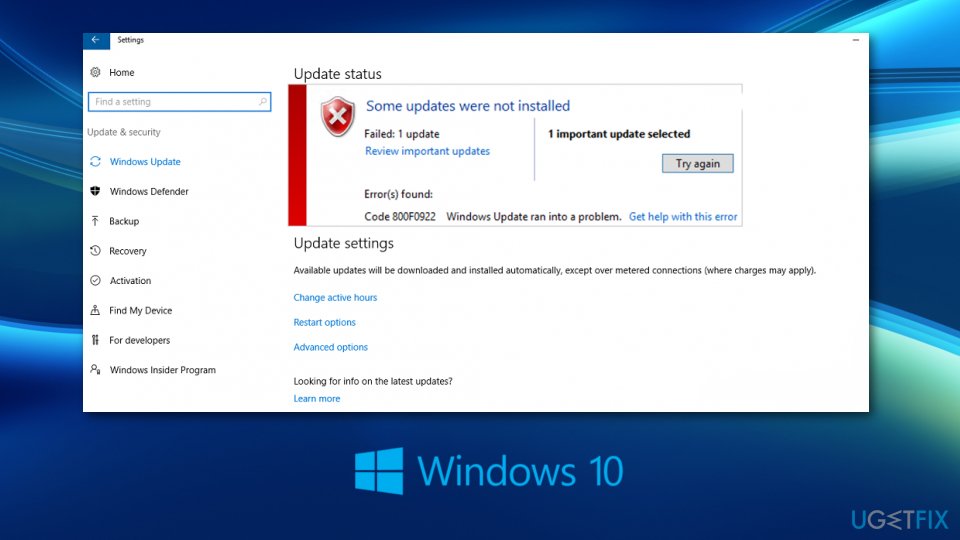
Additionally, the same Error Code 0x800F0922 might show up when installing or updating .NET framework.[2] In this case, users are given another error message, such as:
The following feature couldn’t be installed:
.NET Framework 3.5 (includes .NET 2.0 and 3.0)The changes couldn’t be completed. Please reboot your computer and try again.
Error code: 0x800F0922
Unfortunately, rebooting does not always help to fix .NET Framework error. In order to solve this problem, you may need to enable .Net Framework 3.5, run Deployment Image Servicing and Management (DISM),[3] or rebuilt Performance Counter Library Values.[4]
Methods to fix fix Windows 10 Update Error Code: 0x800F0922
If simple methods, such as running Windows Update Troubleshooter or rebooting computer did not help to get rid of 0x800F0922 error, you should try other options. Installing updates is very important to keep your computer less vulnerable to cyber threats and have the best experience using it.
If you are a less advanced computer users and the below steps seem to be too confusing for you, we highly recommend trying FortectMac Washing Machine X9 tool to fix your system automatically. Besides, those who simply don't have time to troubleshoot Windows issues on a regular basis can find the tool particularly useful.
In this video you will find several methods for fixing this problem:
Option 1. Run SFC and DISM tools
System File Checker and DISM are built-in troubleshooting and repair tools that can help you tackle many issues. To check your system file integrity, perform the following steps:
- In order to use SFC and DISM, you need to open Command Prompt as Administrator:
- Type in cmd in Windows search.
- Right-click Command Prompt result and select Run as administrator.

- Once the new window opens, type in this command and press Enter after:
sfc /scannow
- Wait till Windows completes the scan and reports the issues found.
- Reboot your PC.
If none of the files were corrupted or SFC informed you that found issues can't be fixed, you should try running DISM instead. For that, open Command Prompt as Admin again and run the following commands, pressing Enter after each:
dism /online /cleanup-image /scanhealth
dism /online /cleanup-image /checkhealth
dism /online /cleanup-image /restorehealth
Close Command Prompt and reboot the system.
Option 2. Reset Windows Update components
- Click Win key + X and select Command Prompt (Admin).
- Disable BITS, Cryptographic, MSI Installer, and the Windows Update Services by typing the commands given below in the Command Prompt window. Press Enter after each of them:
net stop wuauserv
net stop cryptSvc
net stop bits
net stop msiserver
ren C:\\Windows\\SoftwareDistribution SoftwareDistribution.old
ren C:\\Windows\\System32\\catroot2 Catroot2.old -
The last two commands are used for renaming SoftwareDistribution and Catroot2 folders. When all commands are executed, enable BITS, Cryptographic, MSI Installer and the Windows Update Services by typing these commands in the Command Prompt. Press Enter after each:
net start wuauserv
net start cryptSvc
net start bits
net start msiserver
Finally, close Command Prompt window and reboot your PC.
Option 3. Enable .NET framework
If you suspect that the culprit of 0x800F0922 error is .NET framework, which is disabled, perform the following steps:
- Click Win key + X and select Control Panel.
- Type windows features in the search box and select Turn Windows Features on or off.

- Mark a check box next to .Net framework and click OK.

Option 4. Run a full system scan with a professional anti-virus
To check if the problem hasn’t been triggered by a virus, run a scan with reputable anti-malware. It will detect and remove viruses and potentially unwanted programs. Malware can change the way Windows operates fundamentally, making it crash, lag or result in BSOD errors.
While there are plenty of third-party solutions available, you can try using Windows Defender. If you need a second look, the aforementioned tool FortectMac Washing Machine X9 can also find and remove an already existing malware on the system.
Option 5. Download and install updates manually
One of the best options to bypass Windows update errors such as 0x80070422 or 0x80242016 is to install the updates manually. Here's how to do that:
- Right-click Start and select Settings.
- Select Update & Security.
- On the right, locate and click View update history.
- Here you will see the list of installed updates and those that failed with the error code. You should copy the KB number of update that failed to be installed due to the error code.

- Go to Microsoft Update Catalog page, type in the KB number and press Search
- Download the update and install it manually.
Option 6. Run disk cleanup
In some cases, users might not be able to install the latest updates due to a lack of storage space on their computers (especially if they are using older hardware). Luckily, there is a way to clean your system from accumulated junk files with the Disk Cleanup feature.
- Type in Disk Cleanup in Windows search.
- Choose the drive your Windows are installed in (C: by default) and click OK.
- Select Temporary Internet Files, Temporary Files, Thumbnails and other relevant fields.
- Click on Clean up system files (administrator's permission required).
- Select your main drive once again.
- Pick relevant fields and finally click OK.

Repair your Errors automatically
ugetfix.com team is trying to do its best to help users find the best solutions for eliminating their errors. If you don't want to struggle with manual repair techniques, please use the automatic software. All recommended products have been tested and approved by our professionals. Tools that you can use to fix your error are listed bellow:
Access geo-restricted video content with a VPN
Private Internet Access is a VPN that can prevent your Internet Service Provider, the government, and third-parties from tracking your online and allow you to stay completely anonymous. The software provides dedicated servers for torrenting and streaming, ensuring optimal performance and not slowing you down. You can also bypass geo-restrictions and view such services as Netflix, BBC, Disney+, and other popular streaming services without limitations, regardless of where you are.
Don’t pay ransomware authors – use alternative data recovery options
Malware attacks, particularly ransomware, are by far the biggest danger to your pictures, videos, work, or school files. Since cybercriminals use a robust encryption algorithm to lock data, it can no longer be used until a ransom in bitcoin is paid. Instead of paying hackers, you should first try to use alternative recovery methods that could help you to retrieve at least some portion of the lost data. Otherwise, you could also lose your money, along with the files. One of the best tools that could restore at least some of the encrypted files – Data Recovery Pro.
- ^ Bogdan Popa. What’s New in Windows 10 Cumulative Update KB3213986. Softpedia News. Security news and reviews.
- ^ .NET Framework. Wikipedia. The free encyclopedia.
- ^ Fix Windows Update errors by using the DISM or System Update Readiness tool. Microsoft Support. The official website.
- ^ How to manually rebuild Performance Counter Library values. Microsoft Support. The official website.