Question
Issue: How to fix "LoadLibrary failed with error 87: The parameter is incorrect" in Windows?
Hello. I recently installed a program for 3D animation but when I try to launch it I receive the “LoadLibrary failed with error 87: The parameter is incorrect” message in Windows. How do I fix this?
Solved Answer
Windows is a popular operating system for personal computers and laptops. It provides a user-friendly interface for accessing and managing files, programs, and system settings on a computer, as well as connecting to the internet and other networks. Windows also includes a range of built-in tools and features for tasks such as productivity, security, and maintenance.
However, often users run into various issues when trying to perform tasks using Windows. “LoadLibrary failed with error 87: The parameter is incorrect” error message may appear in Windows when a program or application is unable to load a dynamic-link library (DLL) file. This can occur for a variety of reasons, such as the DLL file being corrupt or missing, the program or application being improperly configured, or the system being unable to locate the DLL file.
It is also possible that the message appears because of outdated graphics drivers[1] or corrupted files. In this guide, you will find 7 steps that should help you fix “LoadLibrary failed with error 87: The parameter is incorrect” in Windows. Keep in mind that the manual troubleshooting process may be lengthy.
You can use a maintenance tool like FortectMac Washing Machine X9 that can fix most system errors, BSODs,[2] corrupted files, registry[3] issues, or clear cookies and cache. Otherwise, follow the step-by-step instructions below.
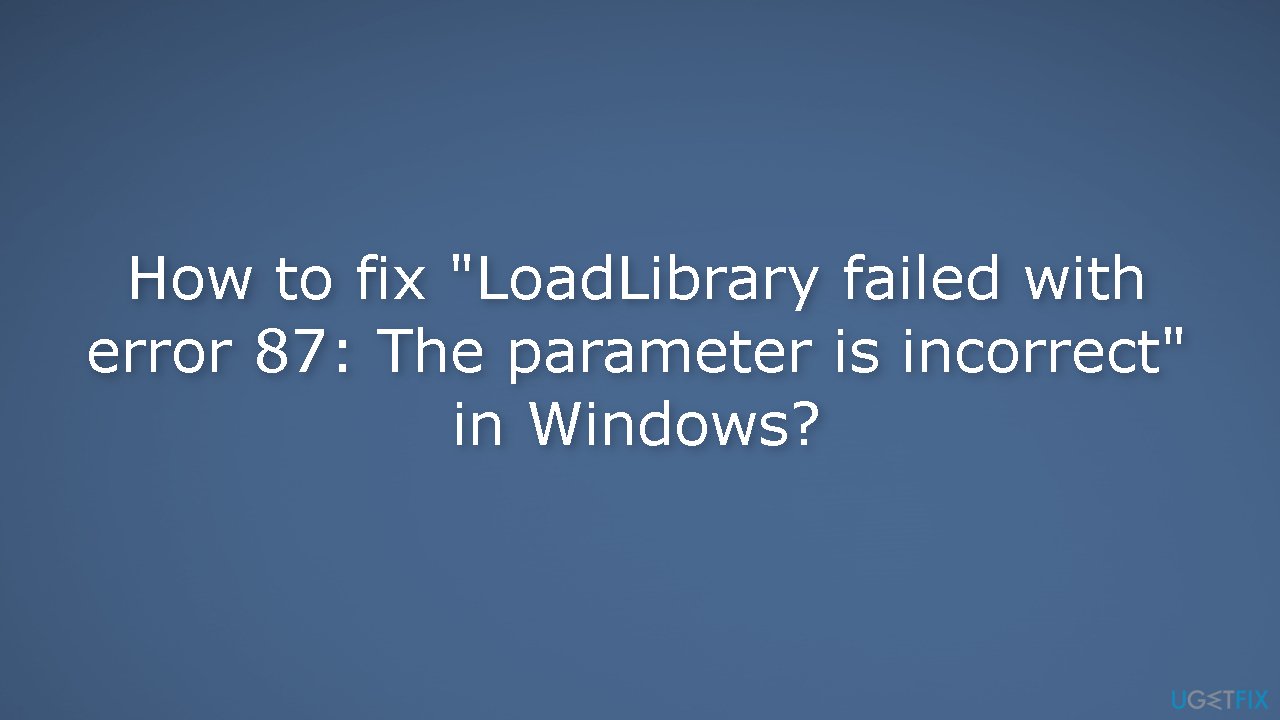
Method 1. Fix Corrupted System Files
Use Command Prompt commands to repair system file corruption:
- Open Command Prompt as administrator
- Use the following command and press Enter:
sfc /scannow
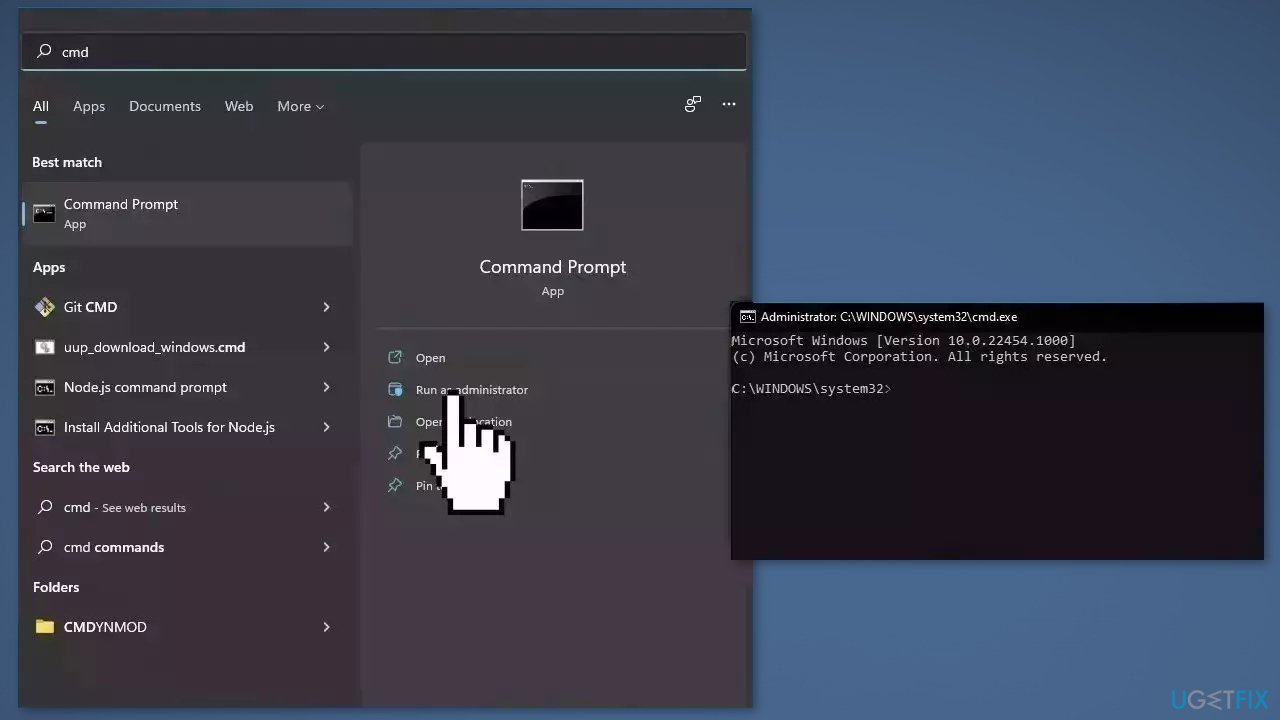
- Reboot your system
- If SFC returned an error, then use the following command lines, pressing Enter after each:
DISM /Online /Cleanup-Image /CheckHealth
DISM /Online /Cleanup-Image /ScanHealth
DISM /Online /Cleanup-Image /RestoreHealth
Method 2. Disable Third-Party Antivirus
Sometimes antivirus software can block legitimate processes mistakenly. You should try disabling your antivirus to see if it gets rid of the “LoadLibrary failed with error 87: The parameter is incorrect” message.
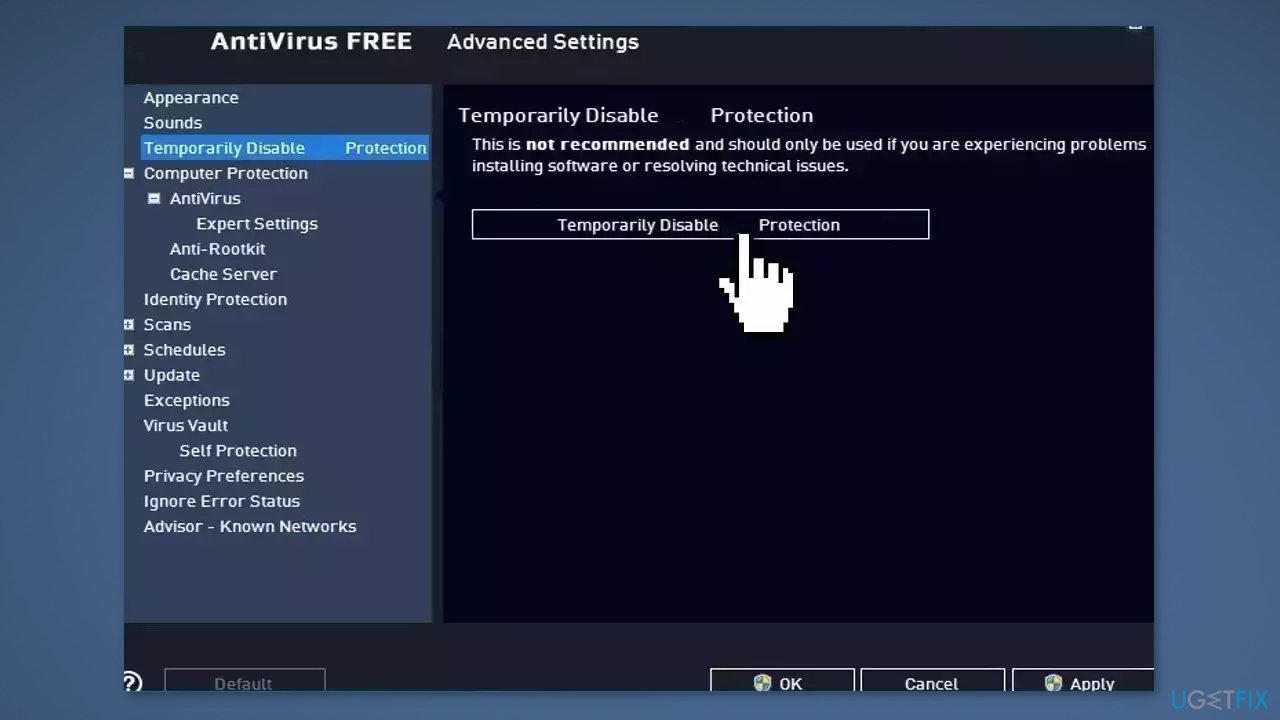
Method 3. Update the Display Driver
- Open Device Manager and expand the Display Adapters tab
- Right-click on your graphics driver and select Properties
- Go to the Driver tab and click on Update Driver
- Press on Search Automatically for Drivers
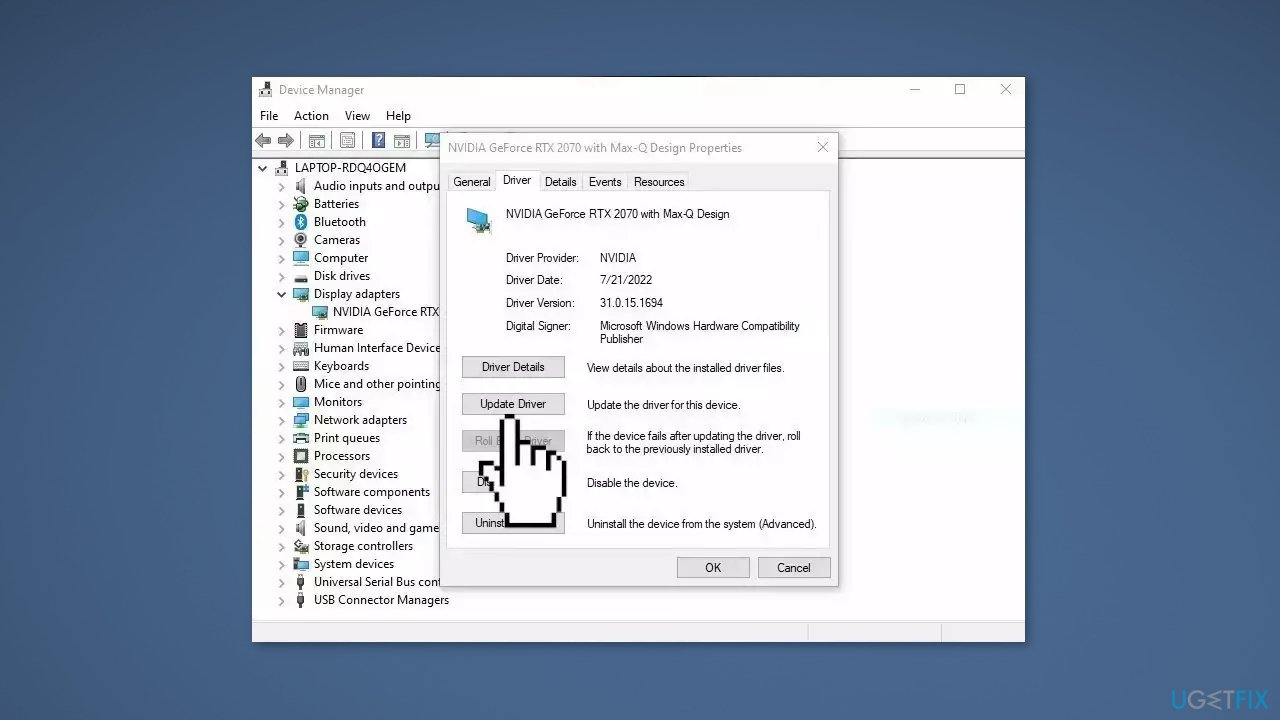
- If a graphic driver update is available, install it and then restart your PC
- You may also use a dedicated utility like DriverFix that can find the best drivers for your machine and install them automatically
Method 4. Install the Drivers in Compatibility Mode
- Download the latest driver from the manufacturer’s website, then save it on your local disk
- Right-click on the driver installation file and select Properties
- Go to the Compatibility tab, then check the box next to Run this program in Compatibility mode
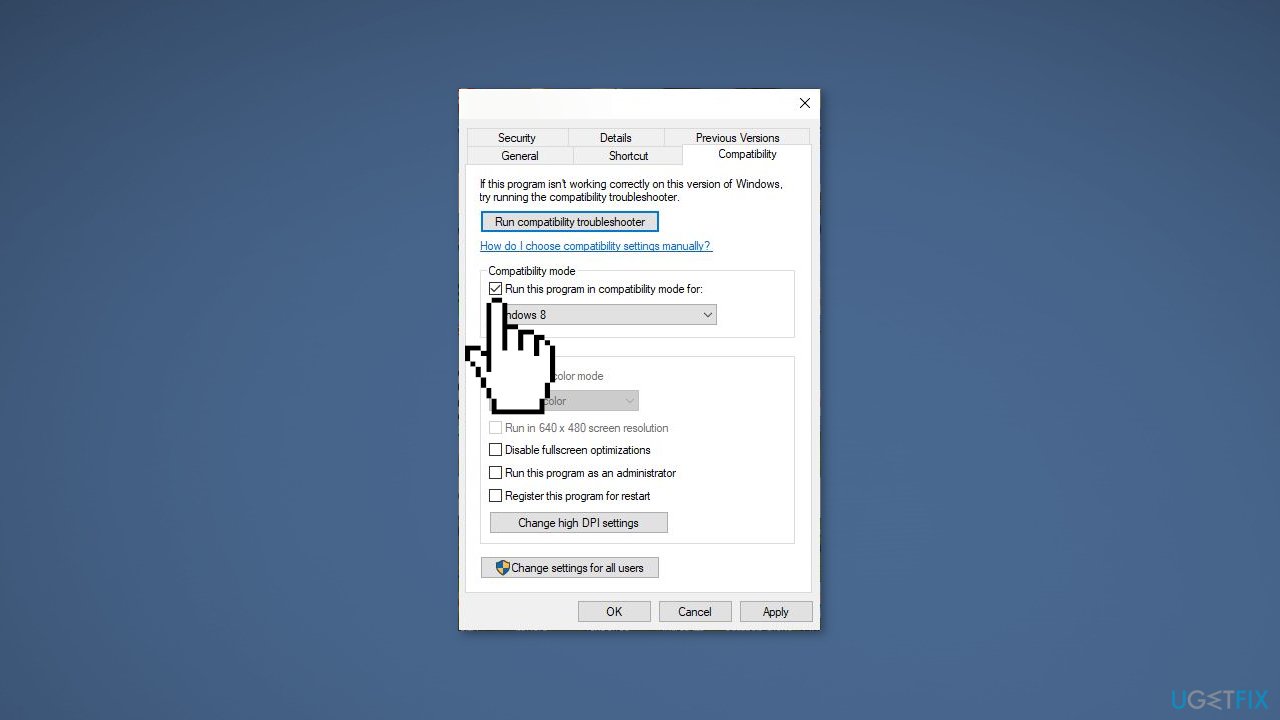
- Select the Operating System from the drop-down list
- The driver will install, then check its functionality
- Restart the computer and check if the issue persists
Method 5. Perform Clean Boot
- Open the Search menu, type in system configuration, and press Enter
- Under the Services tab, tick the Hide all Microsoft services box
- Click on Disable all button
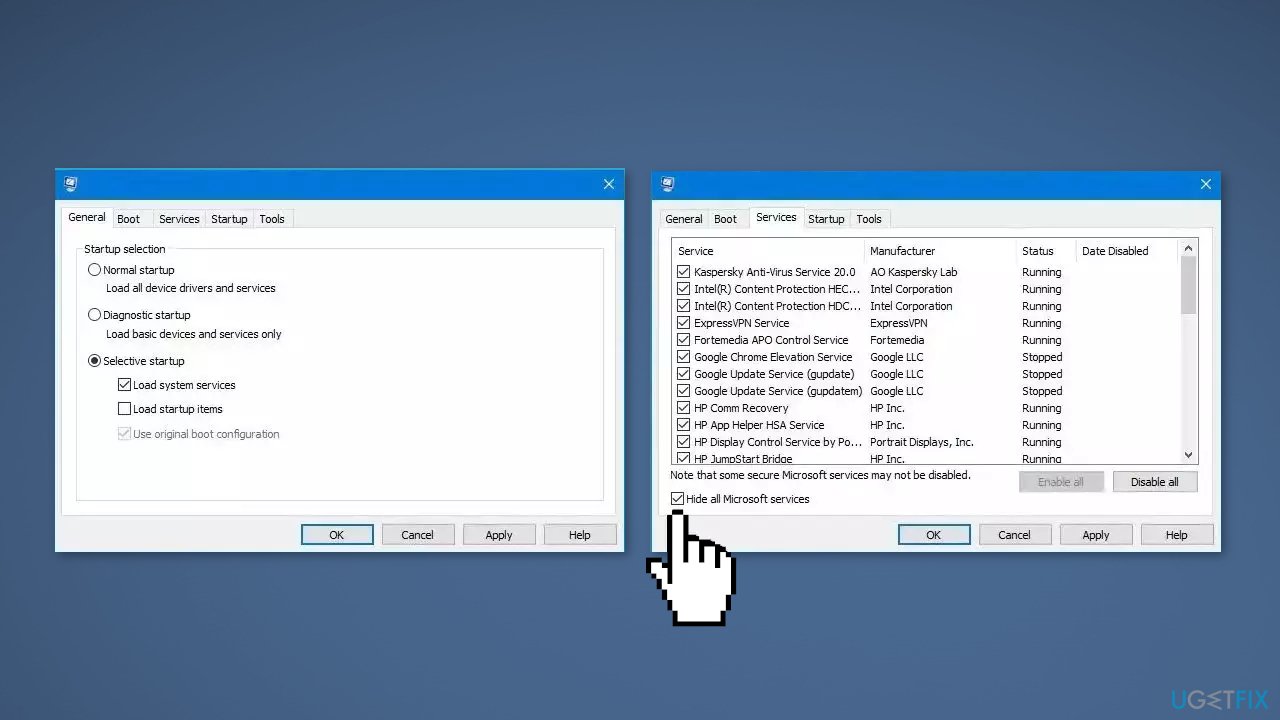
- Head over to the Startup tab and click on Open Task Manager
- Select a third-party program and click on Disable at the top
- Repeat this step to disable all third-party apps and programs
- Restart your PC to enter the clean boot state and see if the issue persists
- If Windows updates in the clean boot state, then you can be certain that a third-party app is causing the issue
- Go through all recently installed apps or programs and remove them one by one
Method 6. Use System Restore
System Restore allows users to reverse a Windows system to a previous point before any issues started occurring.
- Go to the search bar and type Create a restore point
- Click the System Restore button
- Select Choose a different restore point and click Next
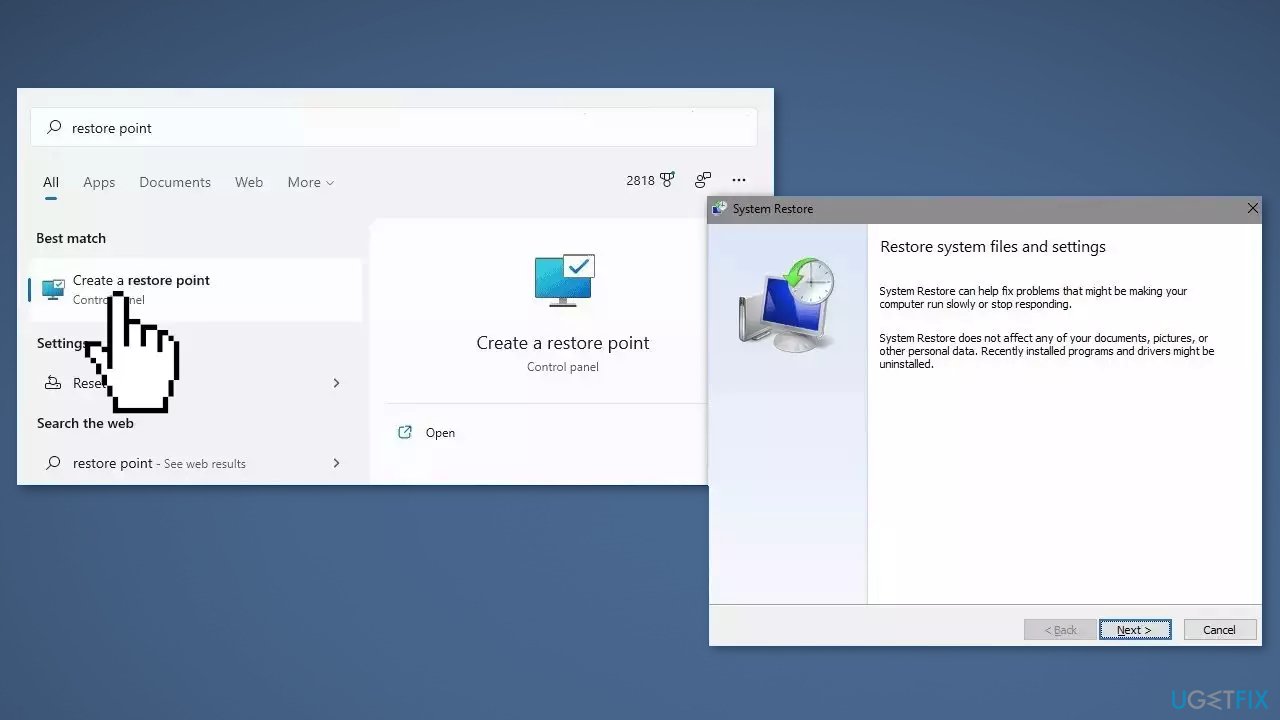
- Select a date for restore before the issue occurred, then click on Next
- Enter your password if asked and follow the on-screen steps to choose a restore location
- Reset your device
Method 7. Repair Install Windows
- Visit the official Microsoft website to download Windows 11 or Windows 10 Installation Media
- Run the Media Creation Tool and select Create Installation Media for another PC
- Select your USB drive
- Let the Process complete of writing the Installation files to the USB drive
- Click Finish
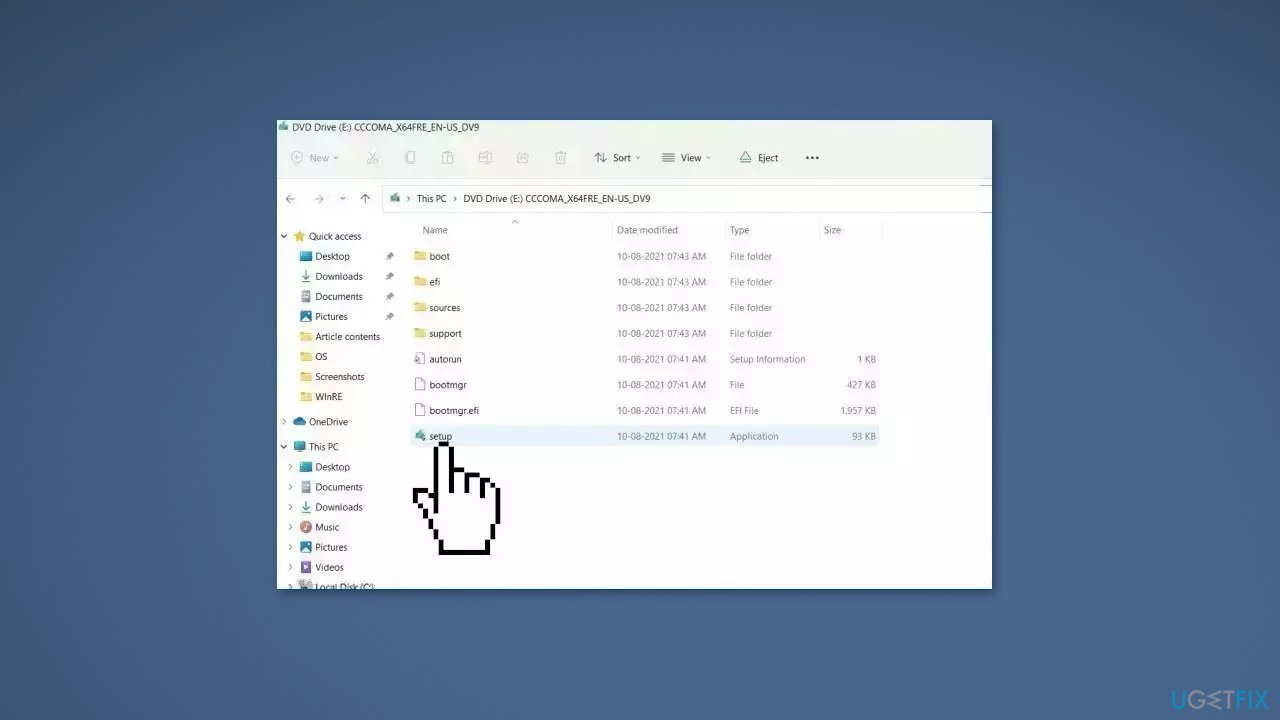
- On the PC you wish to upgrade, Press Windows + E to open the File Explorer
- Open the Removable drive and click Setup.exe
- Accept the license terms on the next screen
- Confirm the Upgrade options – Files, apps and Settings are kept
- Click Install, and the upgrade should start
Repair your Errors automatically
ugetfix.com team is trying to do its best to help users find the best solutions for eliminating their errors. If you don't want to struggle with manual repair techniques, please use the automatic software. All recommended products have been tested and approved by our professionals. Tools that you can use to fix your error are listed bellow:
Prevent websites, ISP, and other parties from tracking you
To stay completely anonymous and prevent the ISP and the government from spying on you, you should employ Private Internet Access VPN. It will allow you to connect to the internet while being completely anonymous by encrypting all information, prevent trackers, ads, as well as malicious content. Most importantly, you will stop the illegal surveillance activities that NSA and other governmental institutions are performing behind your back.
Recover your lost files quickly
Unforeseen circumstances can happen at any time while using the computer: it can turn off due to a power cut, a Blue Screen of Death (BSoD) can occur, or random Windows updates can the machine when you went away for a few minutes. As a result, your schoolwork, important documents, and other data might be lost. To recover lost files, you can use Data Recovery Pro – it searches through copies of files that are still available on your hard drive and retrieves them quickly.
- ^ Device driver. Wikipedia, the free encyclopedia.
- ^ Chris Hoffman. Everything You Need To Know About the Blue Screen of Death. Howtogeek. Tech Insight Magazine.
- ^ Tim Fisher. What Is the Windows Registry?. Lifewire. Software and Apps.



