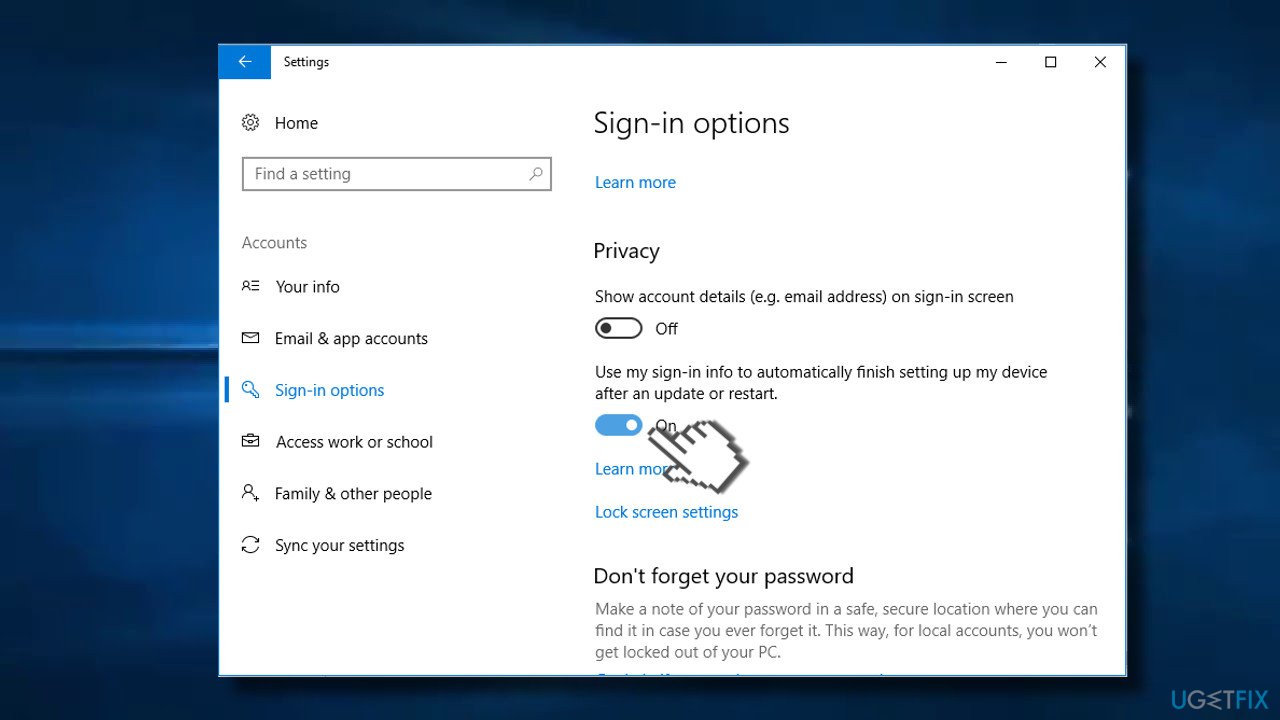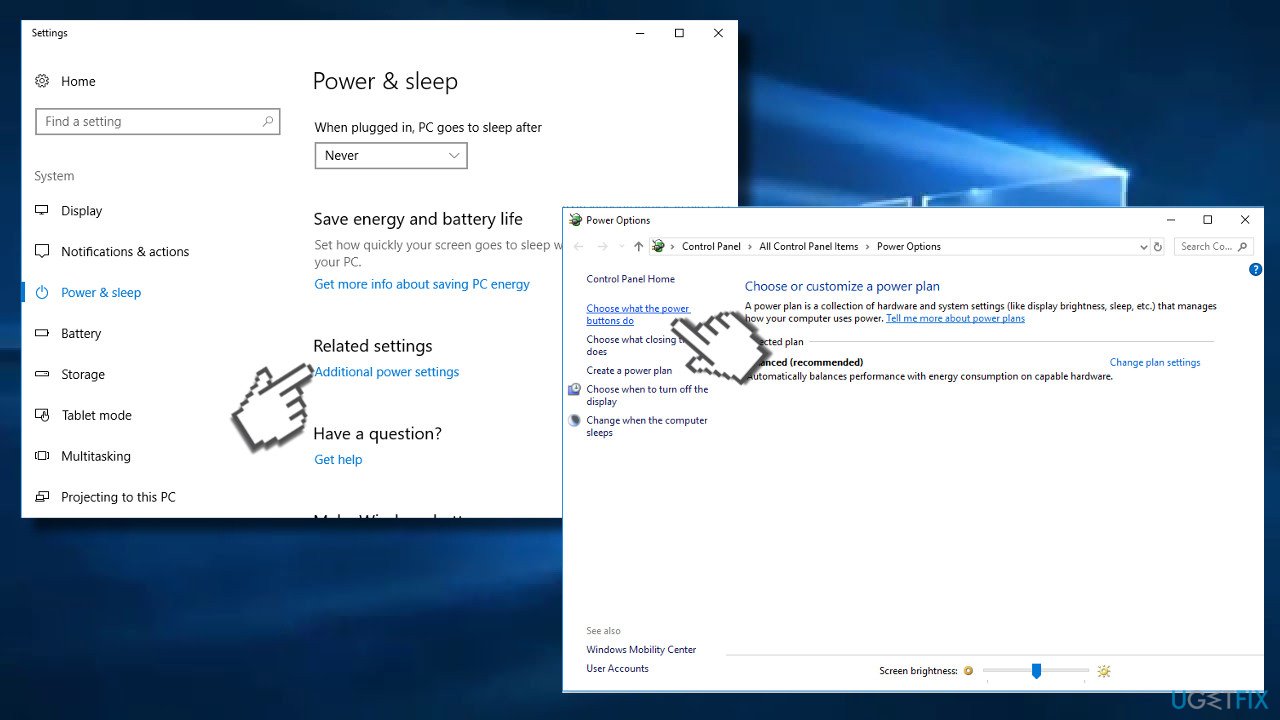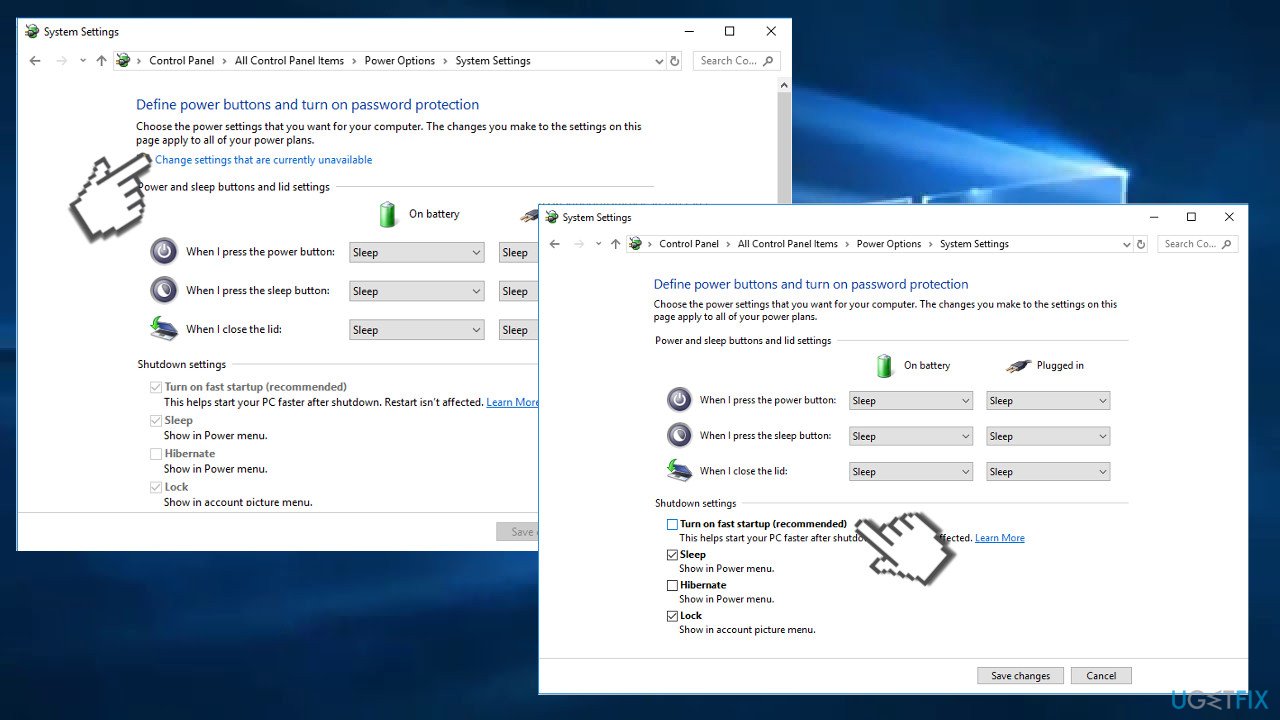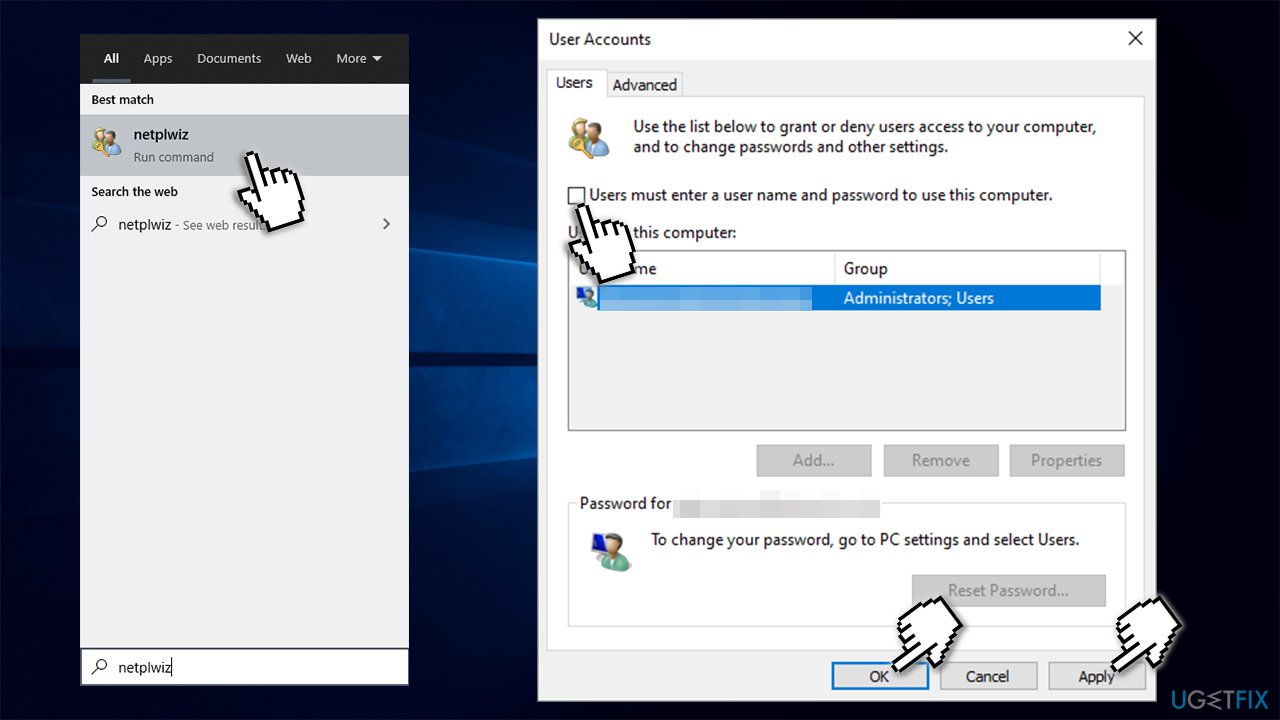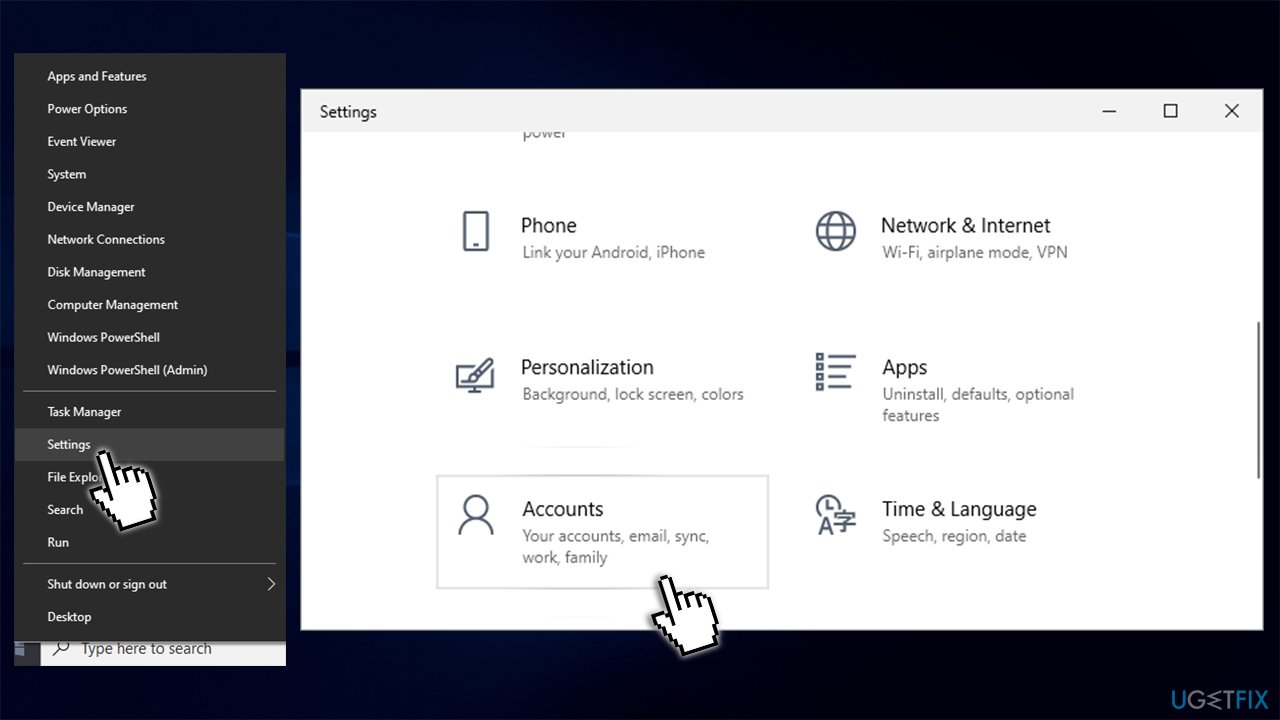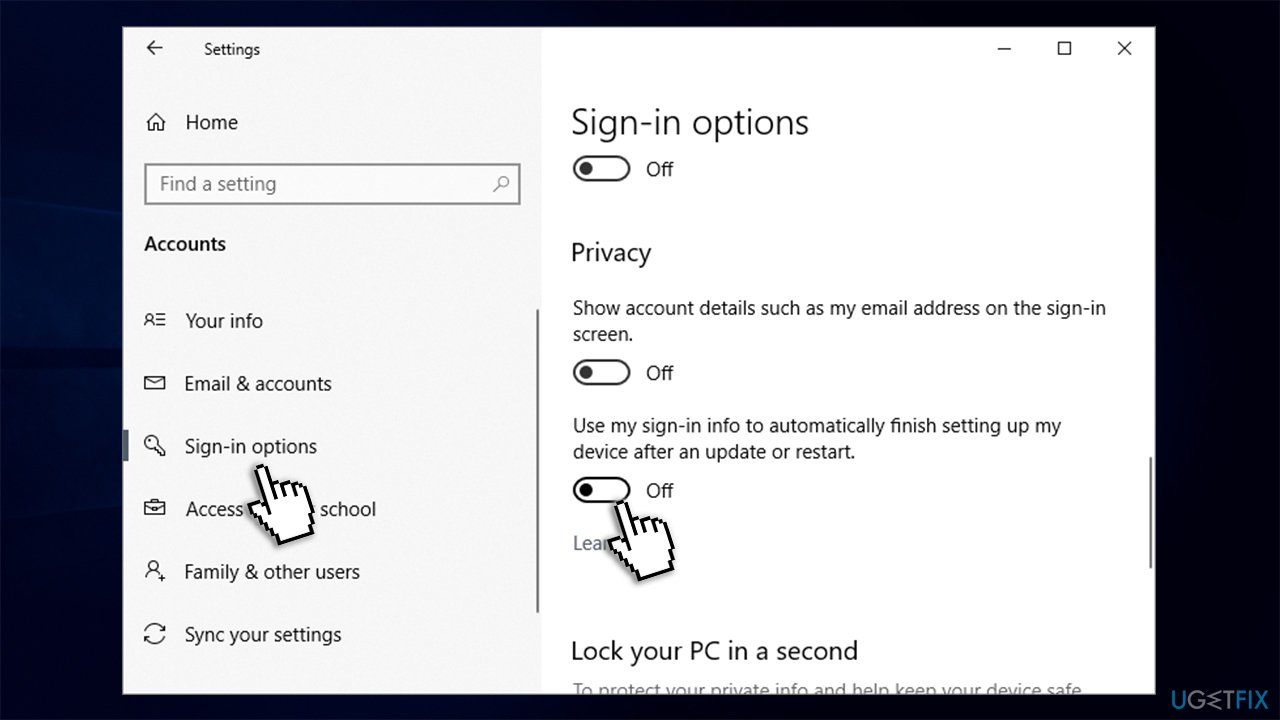Question
Issue: How to fix login error “The username or password is incorrect”?
Every time I start my PC, whether after sleep or restart, I get an error message “Other User. The username or password is incorrect”. My correct username is already in the login box, but I have to re-enter it to continue. This is really annoying and I'd like to fix it. Any tips?
Solved Answer
“The username or password is incorrect” is a bug that emerged with the release of Windows 10 V1709, also known as the Fall Creators Update. This problem is also known as the “sign-in twice” error[1] as it occurs on the log-in screen after waking the system from sleep or rebooting it.
Although the user enters the correct credentials, he/she receives the “The username or password is incorrect” and has to re-enter the username and password once again. This problem occurs on Windows 10 V1709 version exceptionally and most frequently strikes PCs that were upgraded to the latest Windows 10 build from earlier versions.[2]
While the error is not critical and is not dangerous, it can be particularly frustrating to users, as they have to enter their details anew each time they want to login to Windows. Therefore, it is not surprising that many users are seeking the “The username or password is incorrect” error fix.
People get the notification about allegedly incorrect info before the Welcome screen. It may show up even if the user hasn’t even tried to enter a username or password. Entering the user credentials for the second time or dismissing the “The username or password is incorrect” error and entering the password and username anew usually provide access to the desktop.
Sign-in Screen Appears Twice in Fall Creators Update with “The username or password is incorrect” notification is not the worst Windows 10 bug. Nevertheless, it’s too irritating to be ignored. Many people reported that alongside the login screen showing up twice, Windows 10 automatically logs in users after every system’s restart. In other words, if you are the User1 and reboot your PC as a User1, you may find your User2 as a signed-in user unexpectedly.
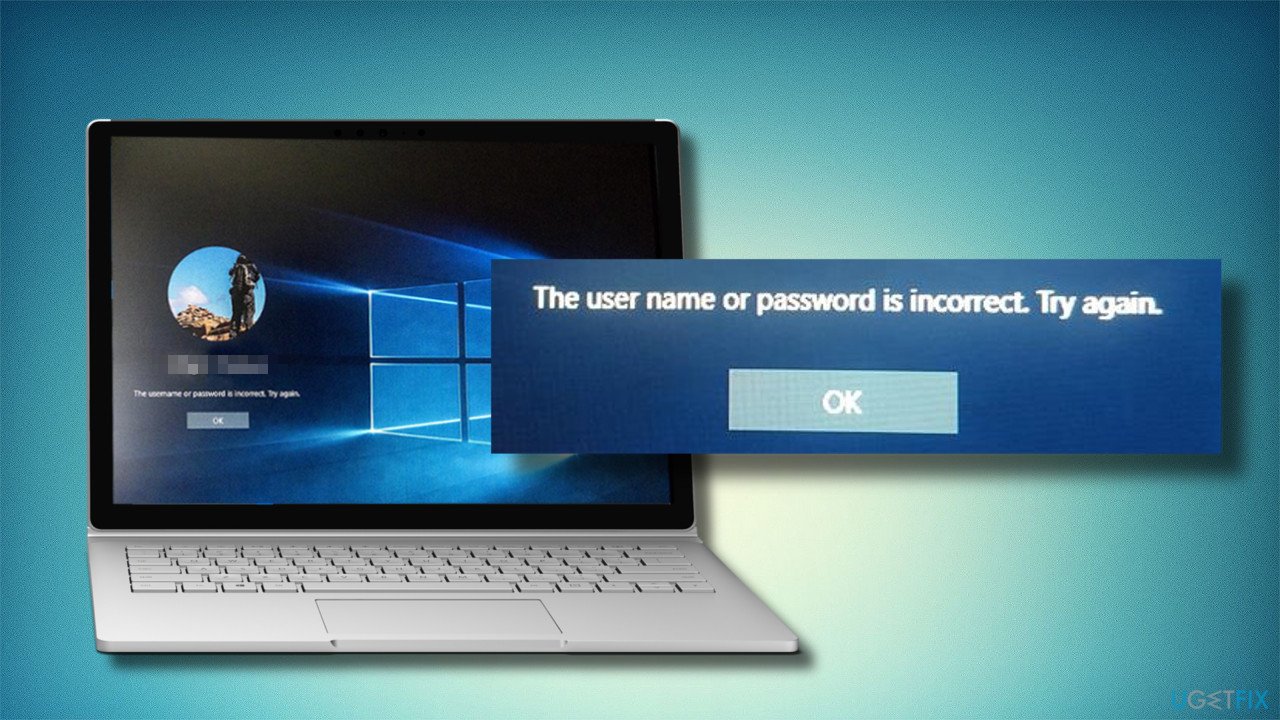
Microsoft has been informed about this bug and has already acknowledged it, so we expect that upcoming Cumulative Updates[3] will patch the “The username or password is incorrect” error completely. Before that happens, you may fix the problem manually.
According to Windows enthusiasts, the “The username or password is incorrect” at the login screen occurs due to the enabled “Use my sign in info to automatically finish setting up my device after an update or restart” option. If it’s disabled on your PC, then you should try to disable Fast Startup[4] or check the system for malware.
Fix 1. Turn off the “Use my sign in info to automatically finish setting up my device” option
- Press Windows key + I and navigate to the Update & Security.
- Open Windows Update section and click Advanced options.
- Disable the Use my sign-in info setting to fix the problem(s).
- Then open the main window of the Settings and select Accounts.
- Open Sign-in options and click on Privacy on the left pane.
- Turn off Use my sign in info to automatically finish setting up my device after an update or restart setting.

- Finally, reboot the system.
Fix 2. Disable Fast Startup
This option reduces the time required by the computer to fully boot the OS. However, frequently, this function causes alternative issues. Disable the function the following way:
- Click on the start button and type power. Enter Power and Sleep settings.
- In the newly opened window, on the right above corner enter Additional power settings.
- Then navigate to the option Change what the power buttons can do.

- Once you get to another window, you will see that Fast Startup option is disabled by default. In order to customize the settings, click on the option Change settings that are currently unavailable.
- Then you will be able to remove the checkmark from the Fast startup. Apply the modification by selecting Save changes.

Fix 3. Check for malware
Sign-in problems may also be triggered by malware. Therefore, if the two methods provided above did not help, run a full system scan with a professional anti-malware tool. Our recommendation is FortectMac Washing Machine X9. This PC optimization utility is capable of fixing various Windows problems. Besides, it has an Avira Antivir scan engine, so it can also find and remove malware and viruses already present on the device.
Fix 4. Enable auto-login option
This solution is perfect for those who are using home computer and don't need to protect it with a password. In other words, you can simply disable the login process altogether:
- Type in netplwiz in Windows search and press Enter.
- Untick the Users must enter user name and password to use this computer.
- Click Apply and OK.

- Next time you log in, you will not have to enter your password.
Fix 5. Change sign-in options
- Right-click on Start and pick Settings.

- Go to Accounts section and pick Sign-in options.
- On the the left side of the window, scroll down until you see Privacy section
- Turn off the option Use my sign-in info to automatically finish setting up my device and reopen my apps after an update or restart.

Repair your Errors automatically
ugetfix.com team is trying to do its best to help users find the best solutions for eliminating their errors. If you don't want to struggle with manual repair techniques, please use the automatic software. All recommended products have been tested and approved by our professionals. Tools that you can use to fix your error are listed bellow:
Access geo-restricted video content with a VPN
Private Internet Access is a VPN that can prevent your Internet Service Provider, the government, and third-parties from tracking your online and allow you to stay completely anonymous. The software provides dedicated servers for torrenting and streaming, ensuring optimal performance and not slowing you down. You can also bypass geo-restrictions and view such services as Netflix, BBC, Disney+, and other popular streaming services without limitations, regardless of where you are.
Don’t pay ransomware authors – use alternative data recovery options
Malware attacks, particularly ransomware, are by far the biggest danger to your pictures, videos, work, or school files. Since cybercriminals use a robust encryption algorithm to lock data, it can no longer be used until a ransom in bitcoin is paid. Instead of paying hackers, you should first try to use alternative recovery methods that could help you to retrieve at least some portion of the lost data. Otherwise, you could also lose your money, along with the files. One of the best tools that could restore at least some of the encrypted files – Data Recovery Pro.
- ^ Mauro Huculak. Windows 10 Fall Creators Update's most common user problems and complaints. Windows Central. Featuring news, reviews, help & tips, buyer guides, forums and accessories.
- ^ Jack Schofield. Why should I upgrade from Windows 7 to 10?. The Guardian. Online magazine.
- ^ Microsoft Update Catalog. Official Microsoft's website.
- ^ Walter Glenn. The Pros and Cons of Windows 10’s “Fast Startup” Mode. How-to Geek. Online tech publisher, dedicated to explaining the “hows” and the “whys” of today’s technology and news.