Question
Issue: How to fix Media Creation Tool error 0x80072ee2 – 0x20018 in Windows?
Hello. When I try to use the Media Creation Tool to update Windows I receive the 0x80072ee2 – 0x20018 error. I cannot seem to find the issue, any tips would be appreciated.
Solved Answer
The Media Creation Tool is a utility developed by Microsoft. Using it, people can upgrade their Windows machines to the latest version and create Windows installation USB drives to perform clean installations. Users can also use it to repair various errors and problems. However, what to do when the Media Creation Tool malfunctions?
Some users report receiving an 0x80072ee2 – 0x20018 error when they tried to update or clean install Windows with the Media Creation Tool. This can happen for various reasons, and it is no doubt that it is very annoying for many. The tool is often used as a last resort when trying to fix various Windows issues, so when that does not work, it can be very frustrating.
One of the reasons why users might get the Media Creation Tool error 0x80072ee2 – 0x20018, is because of poor Internet connection. Those who have encountered the issue should check if everything is fine with their connection as interruptions can cause such errors to appear and stop the process.
Users who have ethernet should try plugging in to the modem directly. Try turning off the modem and PC, wait 15 minutes, then turn the modem, and computer back on. The error could appear because of outdated network adapters[1] as well, so you should check if there are any updates available. You will find these and more steps in our detailed guide which should help you fix the Media Creation Tool error 0x80072ee2 – 0x20018 in Windows.
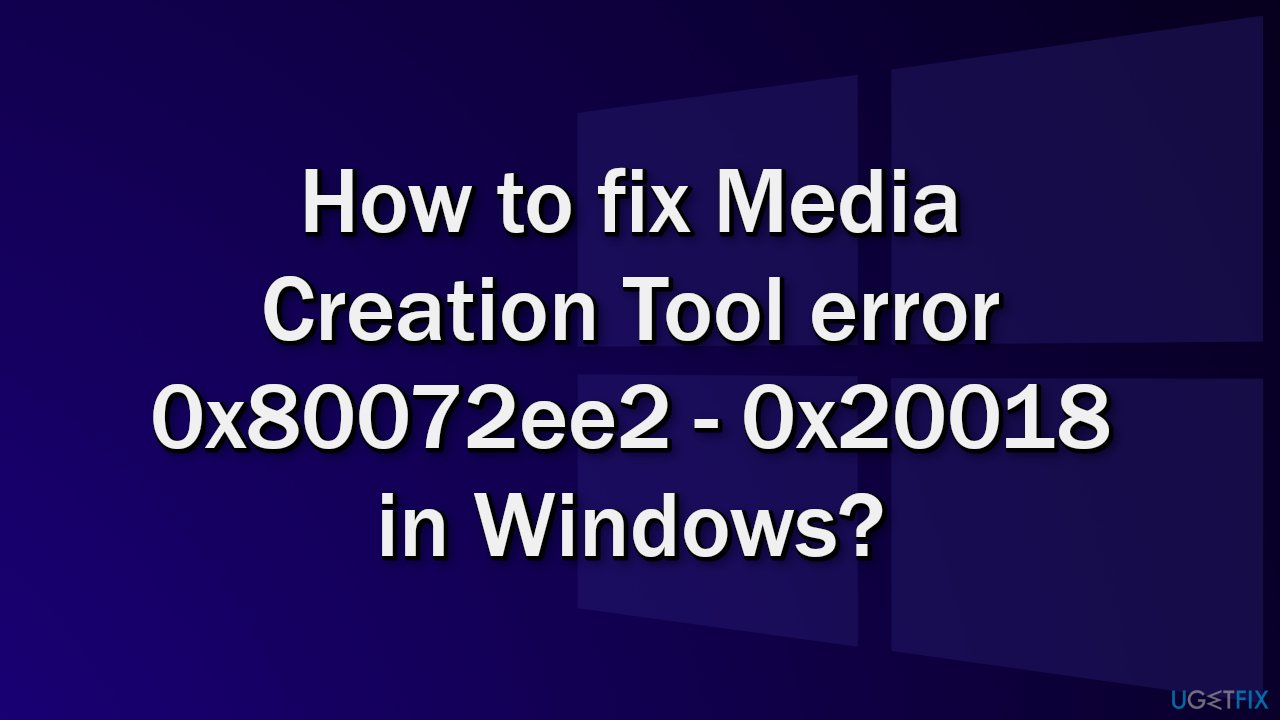
Troubleshooting may take a while, so you can use a maintenance tool like FortectMac Washing Machine X9 that can fix most system errors, corrupted files, registry[2] issues, even BSoDs.[3] It may also increase the performance of the machine by optimizing it.
Method 1. Check for Updates
- Click Settings from your start menu and click Update & Security
- Choose Windows Upgrade from the left panel and click the Check for updates button, and then your computer will check for, download, and install any updates found
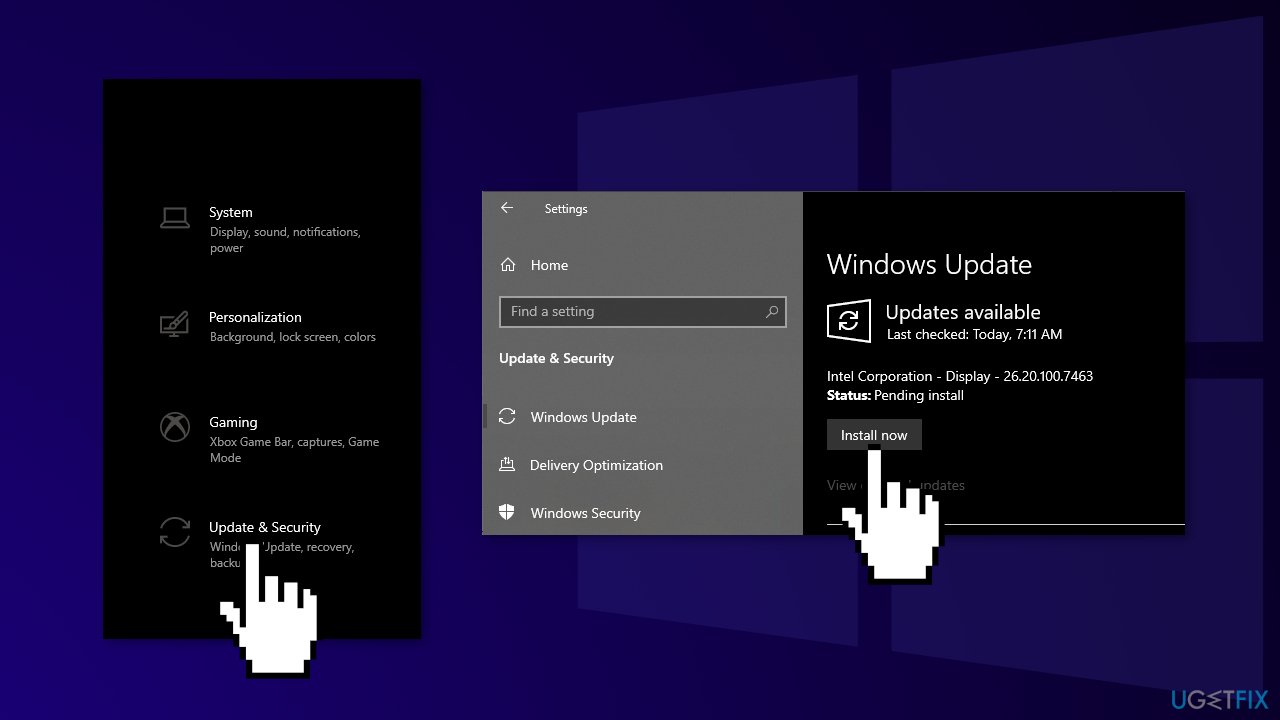
Method 2. Run SFC and DISM
Use Command Prompt commands to repair system file corruption:
- Open Command Prompt as administrator
- Use the following command and press Enter:
sfc /scannow
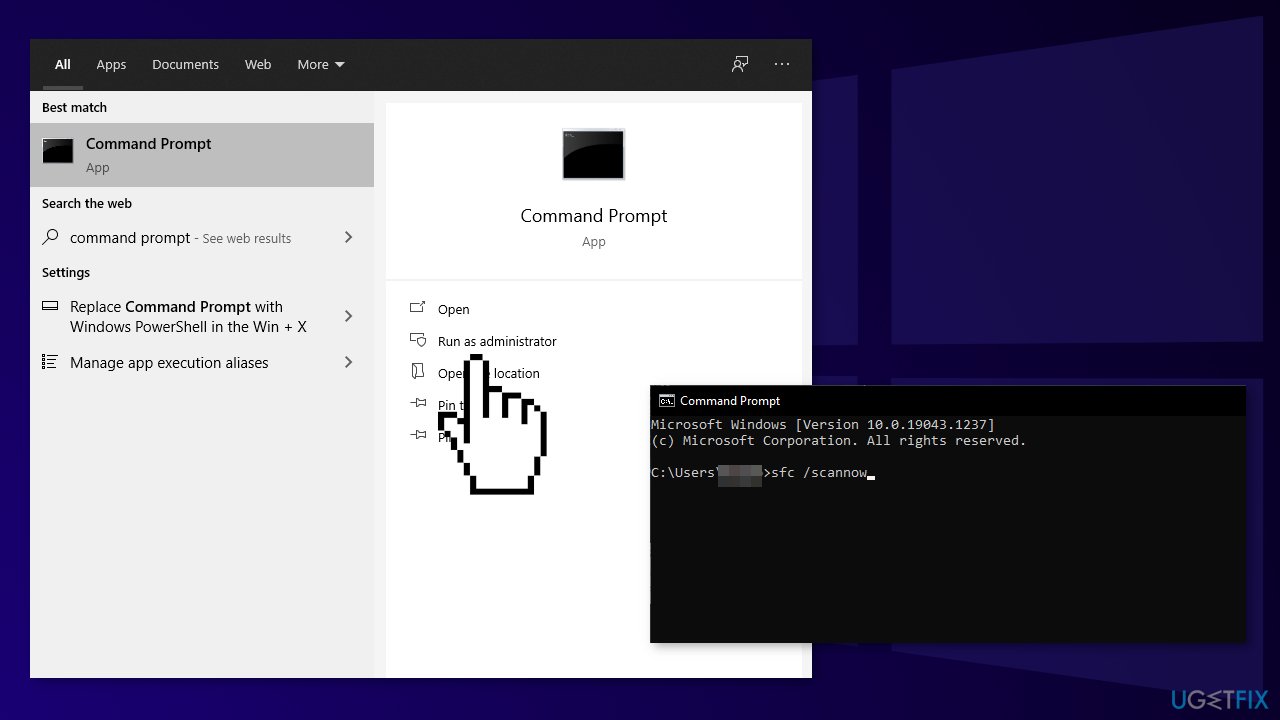
- Reboot your system
- If SFC returned an error, then use the following command lines, pressing Enter after each:
DISM /Online /Cleanup-Image /CheckHealth
DISM /Online /Cleanup-Image /ScanHealth
DISM /Online /Cleanup-Image /RestoreHealth
Method 3. Disable Third-Party Antivirus Software
Some security programs might be conflicting with Microsoft servers and data packages that they send during the update process, mistakenly perceiving these servers as insecure. Thus, it is known that removing AV software helped some users when trying to remove Windows update errors.
- Right-click the antivirus icon and select Disable
- You can also double-click the antivirus icon and look for a Disable option there
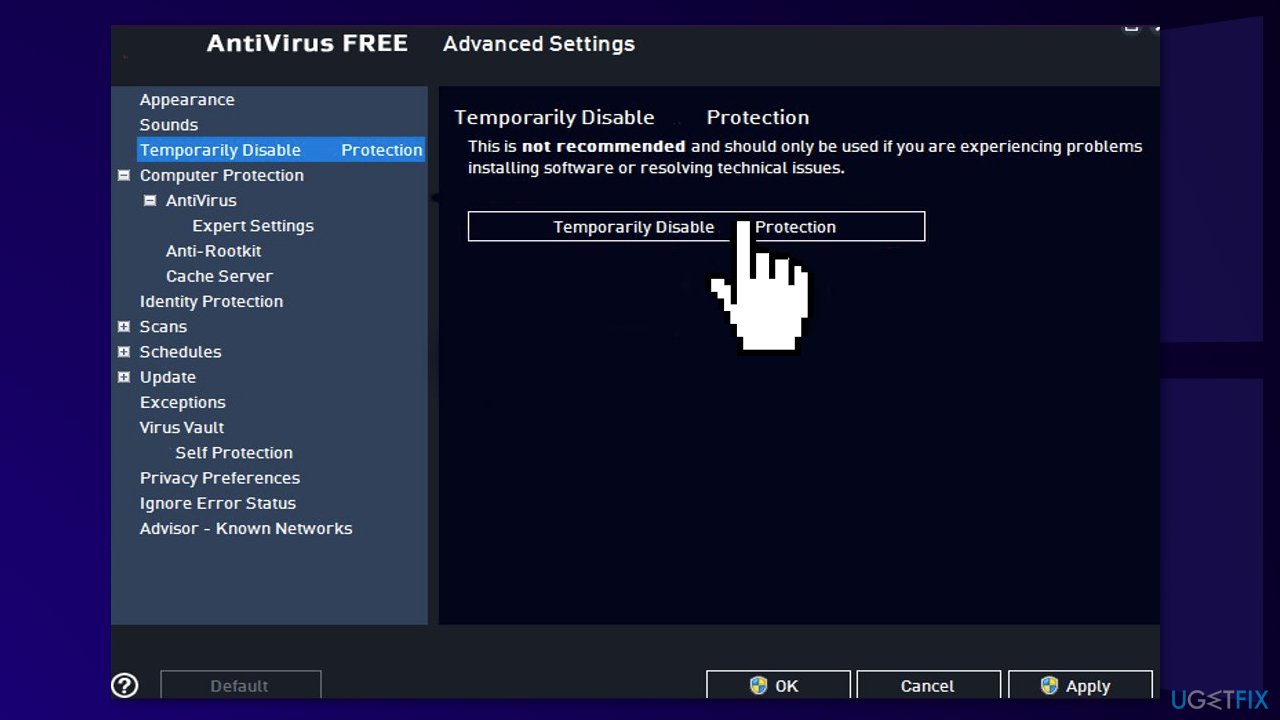
Method 4. Run Windows Media Creation tool as an Administrator
- Right-click the setup file and open Properties
- Under the Compatibility tab, choose Run this program in compatibility mode
- From the drop-down menu, choose your Windows version
- Check the Run this program as an administrator box
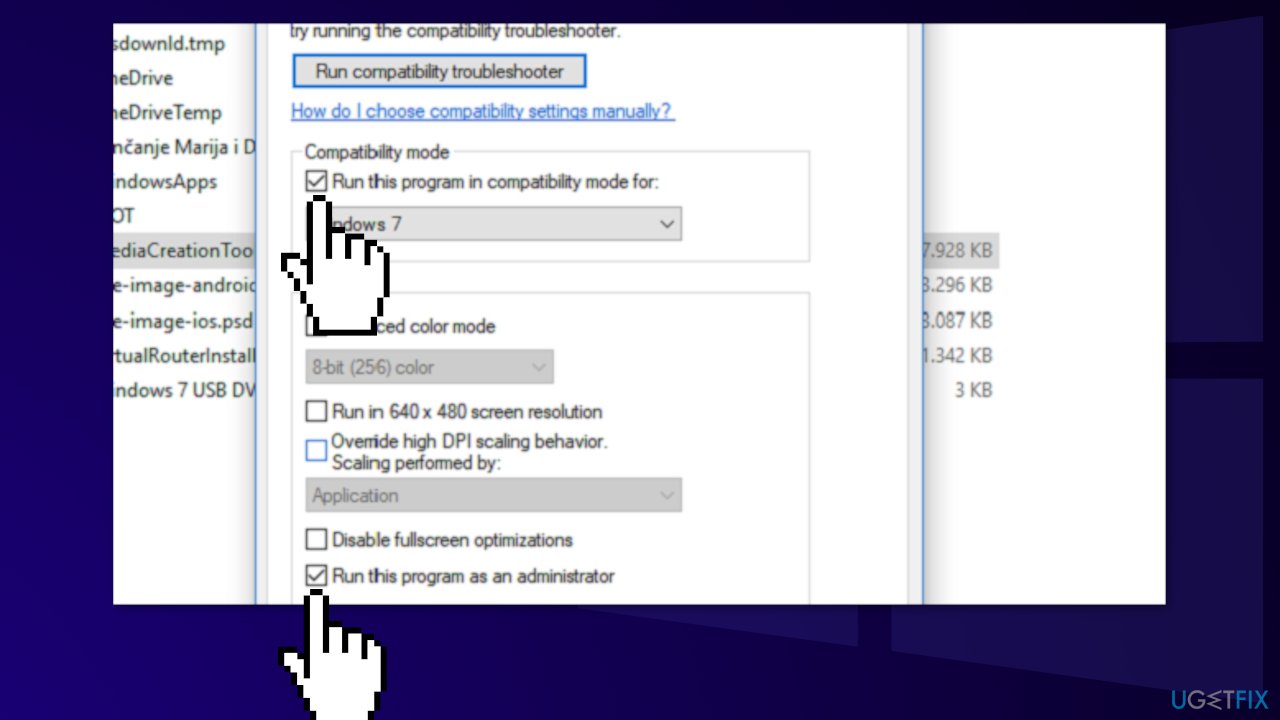
- Confirm changes and try to run Media Creation Tool again
Method 5. Update Network Adapter Drivers
- In the search box on the taskbar, enter device manager, then select Device Manager
- Select the Network adapters category to see names of devices, then right-click (or press and hold) the one you’d like to update
- Select Search automatically for drivers
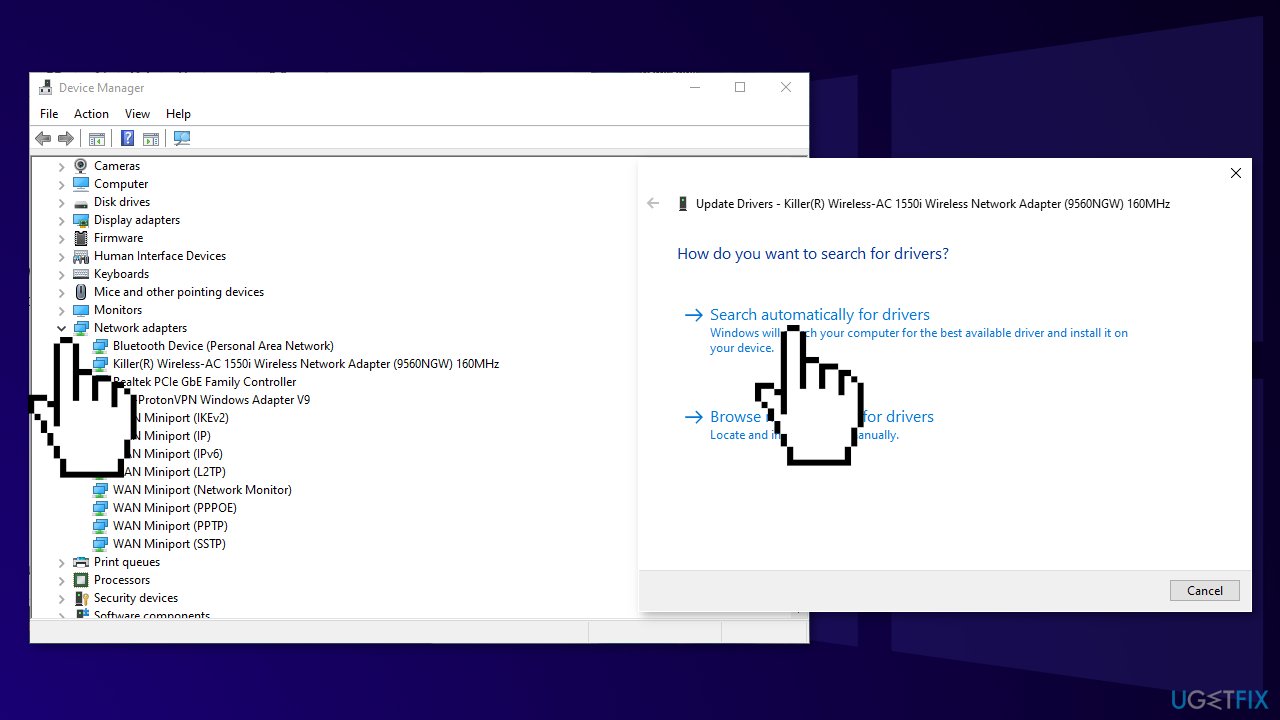
- Select Update Driver
- If Windows does not find a new driver, you can try using driver updating software DriverFix, which will ensure all your drivers are up to date and not malfunctioning
Method 6. Disable Energy Saving
If you are using wired ethernet and not Wi-Fi, try this method:
- Go to Device Manager then Network Adapters and select Ethernet adapter
- Go to the Power Management tab, and clear the check box Allow the computer to turn off the device to save energy
- Then on the Advanced tab, disable any energy-saving options
You might also be interested in:
- Media Creation Tool Error 0x80042405-0xa001a
- Media Creation Tool Error 0x80072F76 – 0x20017
- Media Creation Tool Error Code 0x80004005 – 0xa001a
- Media Creation Tool Error 0x80070456 – 0xA0019
Repair your Errors automatically
ugetfix.com team is trying to do its best to help users find the best solutions for eliminating their errors. If you don't want to struggle with manual repair techniques, please use the automatic software. All recommended products have been tested and approved by our professionals. Tools that you can use to fix your error are listed bellow:
Protect your online privacy with a VPN client
A VPN is crucial when it comes to user privacy. Online trackers such as cookies can not only be used by social media platforms and other websites but also your Internet Service Provider and the government. Even if you apply the most secure settings via your web browser, you can still be tracked via apps that are connected to the internet. Besides, privacy-focused browsers like Tor is are not an optimal choice due to diminished connection speeds. The best solution for your ultimate privacy is Private Internet Access – be anonymous and secure online.
Data recovery tools can prevent permanent file loss
Data recovery software is one of the options that could help you recover your files. Once you delete a file, it does not vanish into thin air – it remains on your system as long as no new data is written on top of it. Data Recovery Pro is recovery software that searchers for working copies of deleted files within your hard drive. By using the tool, you can prevent loss of valuable documents, school work, personal pictures, and other crucial files.
- ^ John Bogna. What Is a Network Adapter?. Howtogeek. Technology Magazine.
- ^ Tim Fisher. What Is the Windows Registry?. Lifewire. Software and Apps.
- ^ Blue screen of death. Wikipedia, the free encyclopedia.



