Question
Issue: How to fix "Messages Failed To Load" in Discord?
Hello, I have a weird problem with Discord messages. I load the program fine, but I can't see any of the messages – they are replaced with empty chat bubbles instead, and the “Messages Failed To Load” error is shown at the bottom. Is there any fix for this? Answers very appreciated.
Solved Answer
Discord is a popular communication platform that is primarily used by gamers but has also become a popular choice for businesses, communities, and other groups. It offers a wide range of features, including voice and text chat, file sharing, and the ability to create and join servers, which are groups of users that can communicate with each other.
One of the main benefits of Discord is that it is very easy to use and set up. Users can create a server for free and invite others to join, and the platform is available on a wide range of devices, including PC, Mac, iOS, and Android. Additionally, Discord has a large and active community, which means that users can find and join servers for almost any topic or interest.
Despite these benefits, Discord might sometimes malfunction – the “Messages Failed To Load” error is one such case. According to numerous user reports, they are unable to see any messages within any channels or any private DMs. Likewise, they are unable to send any messages to anyone, making the app essentially useless.
It is worth noting that other Discord issues may arise as well. We have previously talked about GIFs not working, the app failing to detect games, the green screen, video calls not working, and much more. Today we are going to look into the issue where users encounter the “Messages Failed To Load” error – we provide all the instructions below.
To exclude the possibility that the problem lies within system issues, we recommend running a scan with FortectMac Washing Machine X9 PC repair software, which can easily fix various common Windows issues, including errors, BSODs, registry corruption, and more.
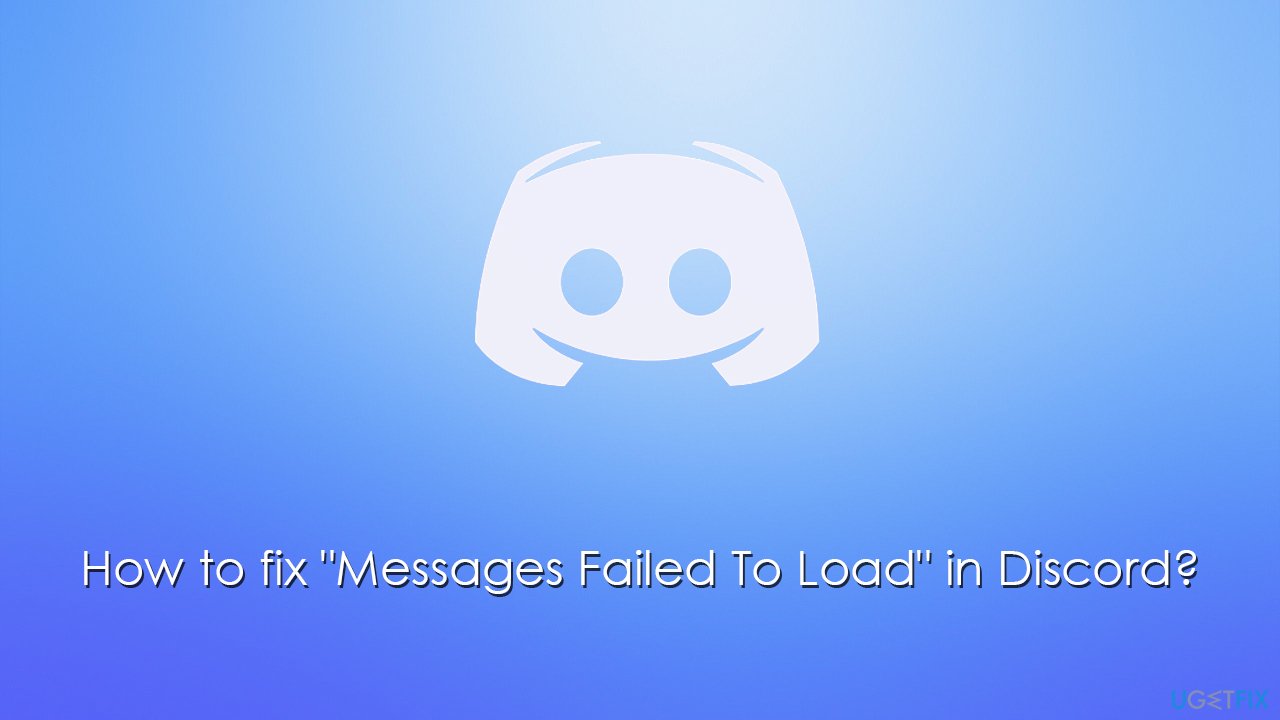
Fix 1. Shut down Discord processes via the Task Manager
Discord is known to sometimes “hang,” which could lead to all sorts of issues, including the “Messages Failed To Load” error. Thus, if you haven't done so yet, shut down all Discord-related processes and see if that helps:
- Press Ctrl + Shift + Esc on your keyboard.
- Click More details if necessary.
- Locate Discord under Apps section.
- Right-click the app and select End Task.
- Scroll down and do the same with any other Discord background processes still running.
- Next, re-launch the app and see if the error is gone.
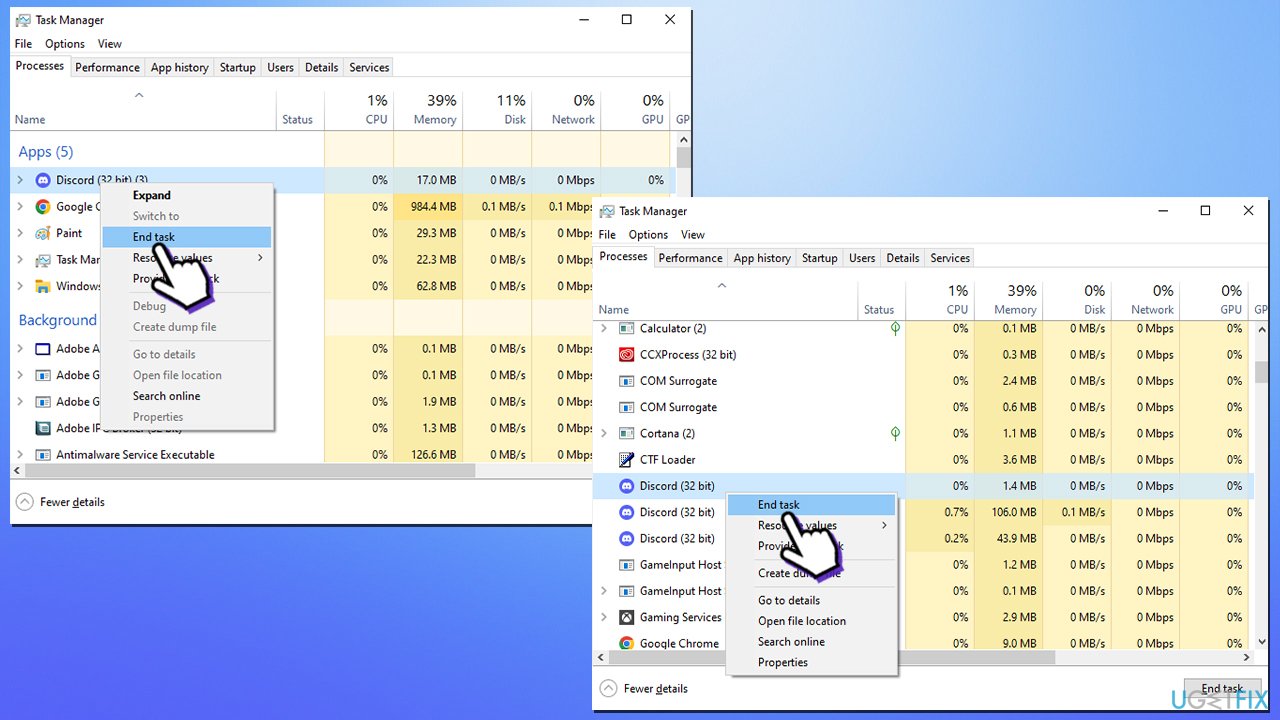
Fix 2. Clear cached files
Bugged caches could also be one of the reasons why Discord fails to load messages. Clearing them might help:
- First, open Task Manager and shut down all related processes (we explain how in the previous step).
- Type %AppData% in Windows search and press Enter.
- Find the Discord folder, mark it and press Shift + Del on your keyboard to delete it.
- Next, type in %LocalAppData% in Windows search and press Enter.
- Delete the Discord folder the same way
- Start the app and see if that helped.
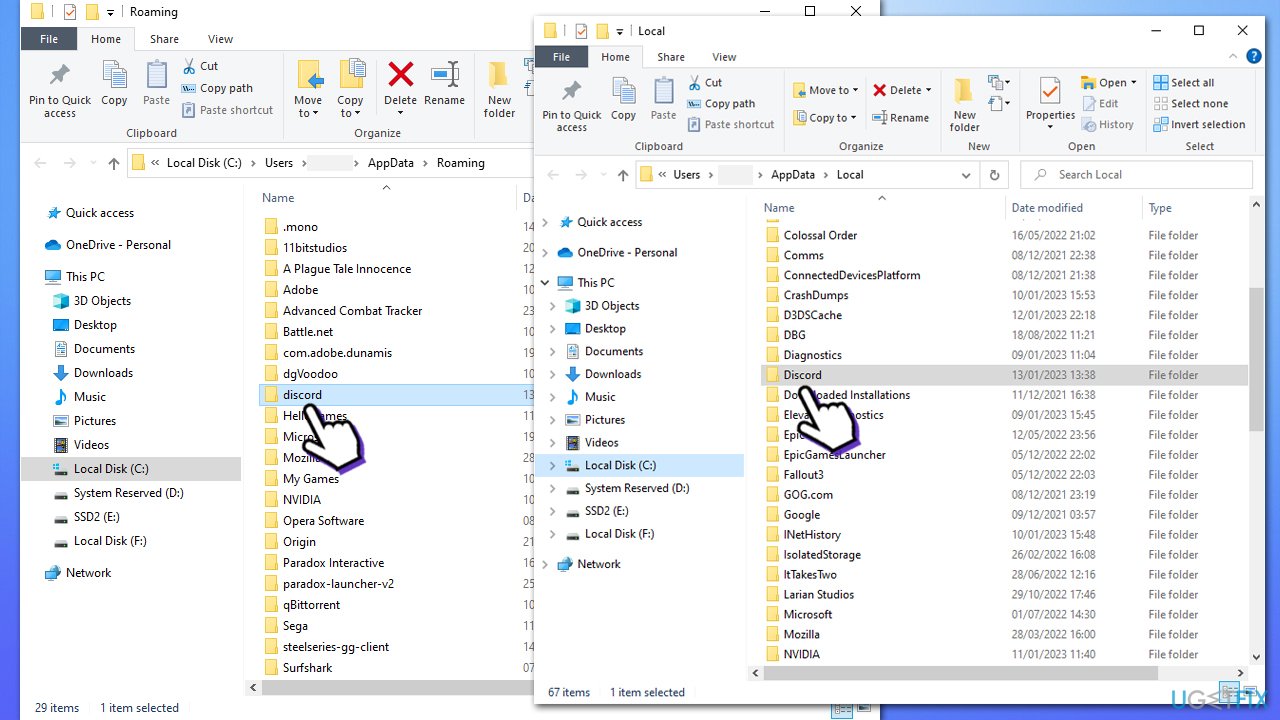
Fix 3. Check if Discord's servers are having troubles
Even the most prominent companies sometimes have downtime when it comes to their servers. Reasons could be multiple, including technical hardware issues, cyberattacks, or similar.
Therefore, if you are seeing “Messages Failed To Load” in Discord, you should check whether its servers are functional. You can do that via websites like Downdetector.
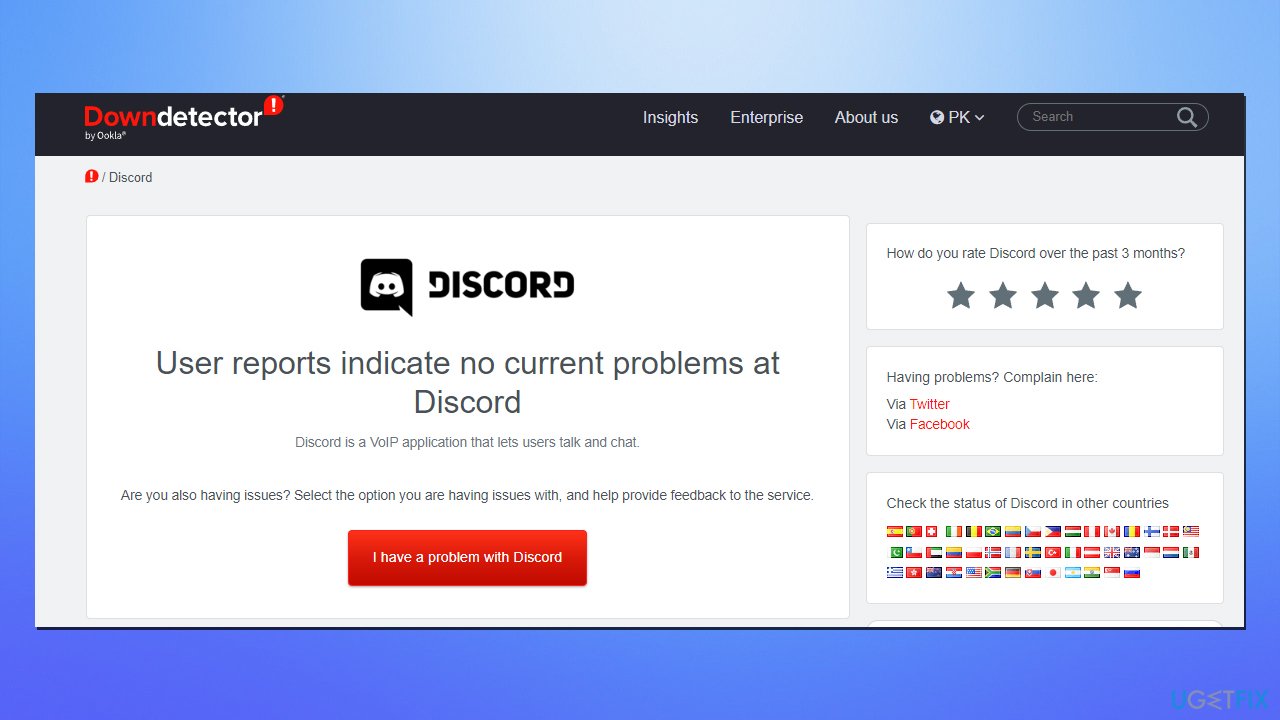
Fix 4. Reset your internet connection
- Type cmd in Windows search
- Right-click on Command Prompt and select Run as administrator
- When User Account Control shows up, click Yes
- Copy and paste the following commands, pressing Enter after each:
ipconfig /flushdns
ipconfig /registerdns
ipconfig /release
ipconfig /renew
netsh winsock reset - Restart your system.
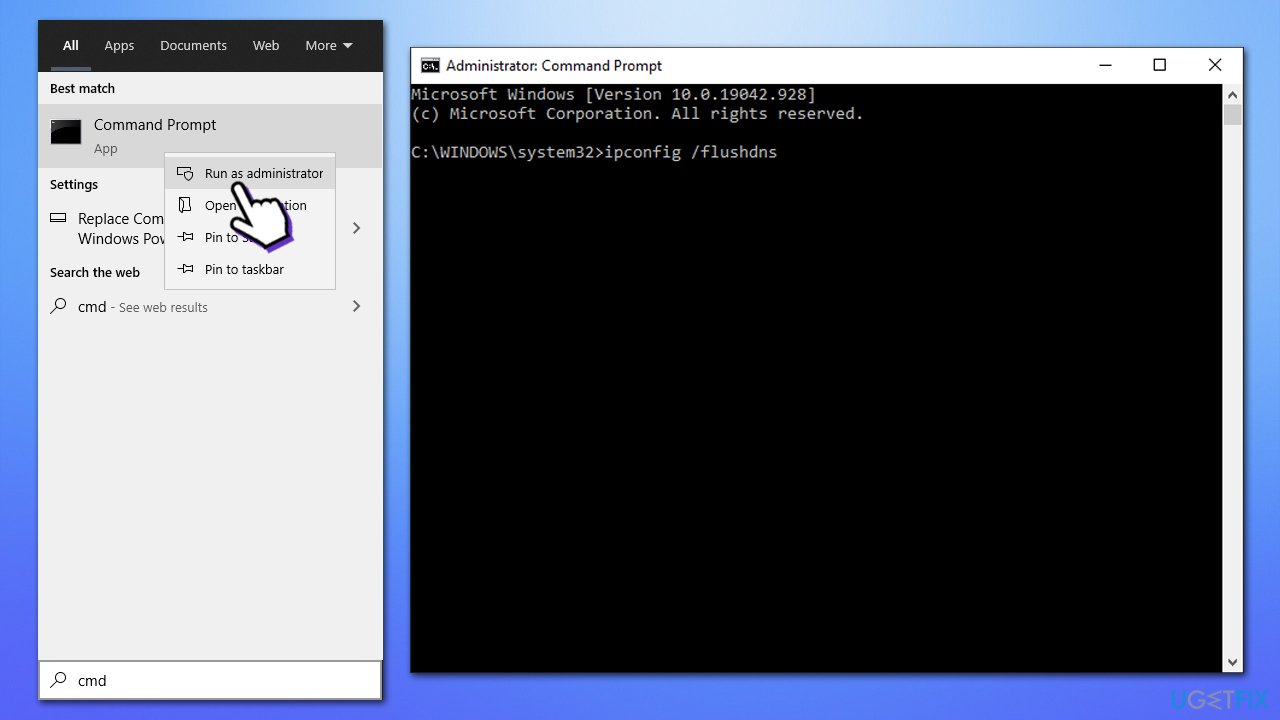
Fix 5. Reinstall Discord
Sometimes, the app is simply bugged, and the best way of solving its issues is by reinstalling it.
- Type in Control Panel in Windows search and press Enter.
- Go to Programs > Uninstall a program.
- Find Discord on the list.
- Right-click on the app and select Uninstall.
- Follow on-screen instructions.
- Go to the official Discord download page and install the app again.
- If you can't uninstall discord, check our “How to uninstall Discord” guide.
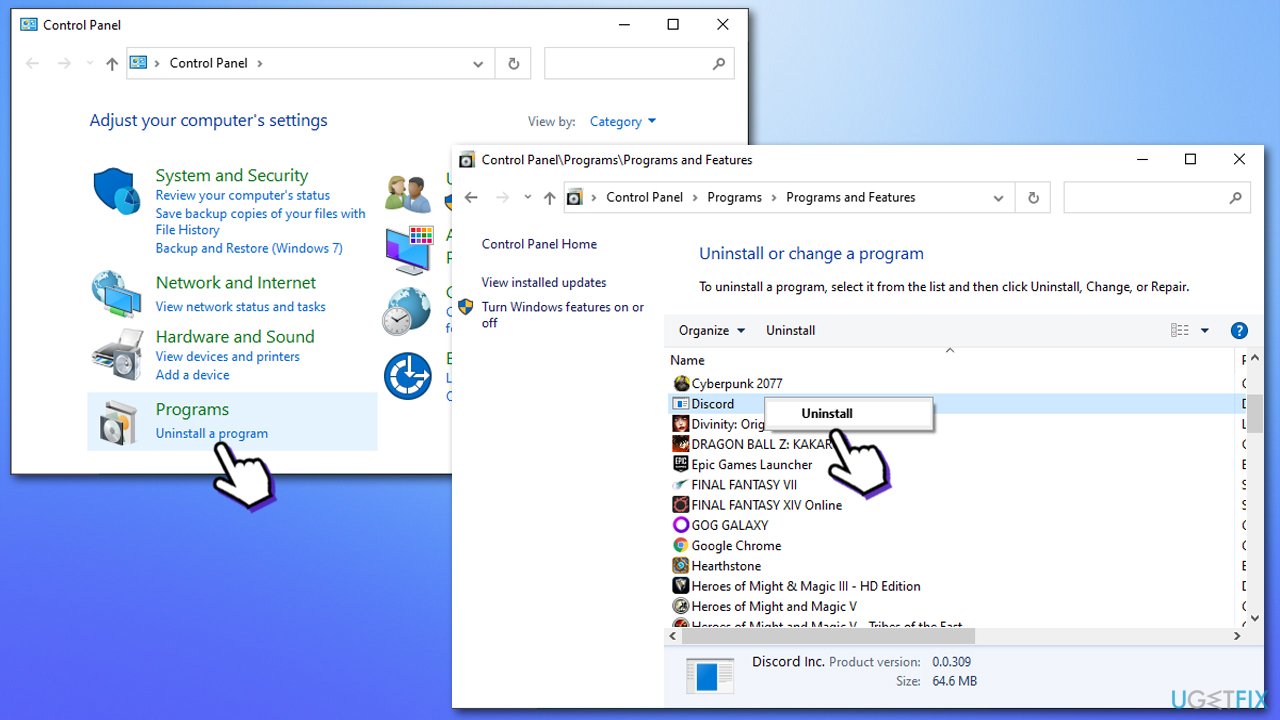
Repair your Errors automatically
ugetfix.com team is trying to do its best to help users find the best solutions for eliminating their errors. If you don't want to struggle with manual repair techniques, please use the automatic software. All recommended products have been tested and approved by our professionals. Tools that you can use to fix your error are listed bellow:
Protect your online privacy with a VPN client
A VPN is crucial when it comes to user privacy. Online trackers such as cookies can not only be used by social media platforms and other websites but also your Internet Service Provider and the government. Even if you apply the most secure settings via your web browser, you can still be tracked via apps that are connected to the internet. Besides, privacy-focused browsers like Tor is are not an optimal choice due to diminished connection speeds. The best solution for your ultimate privacy is Private Internet Access – be anonymous and secure online.
Data recovery tools can prevent permanent file loss
Data recovery software is one of the options that could help you recover your files. Once you delete a file, it does not vanish into thin air – it remains on your system as long as no new data is written on top of it. Data Recovery Pro is recovery software that searchers for working copies of deleted files within your hard drive. By using the tool, you can prevent loss of valuable documents, school work, personal pictures, and other crucial files.



