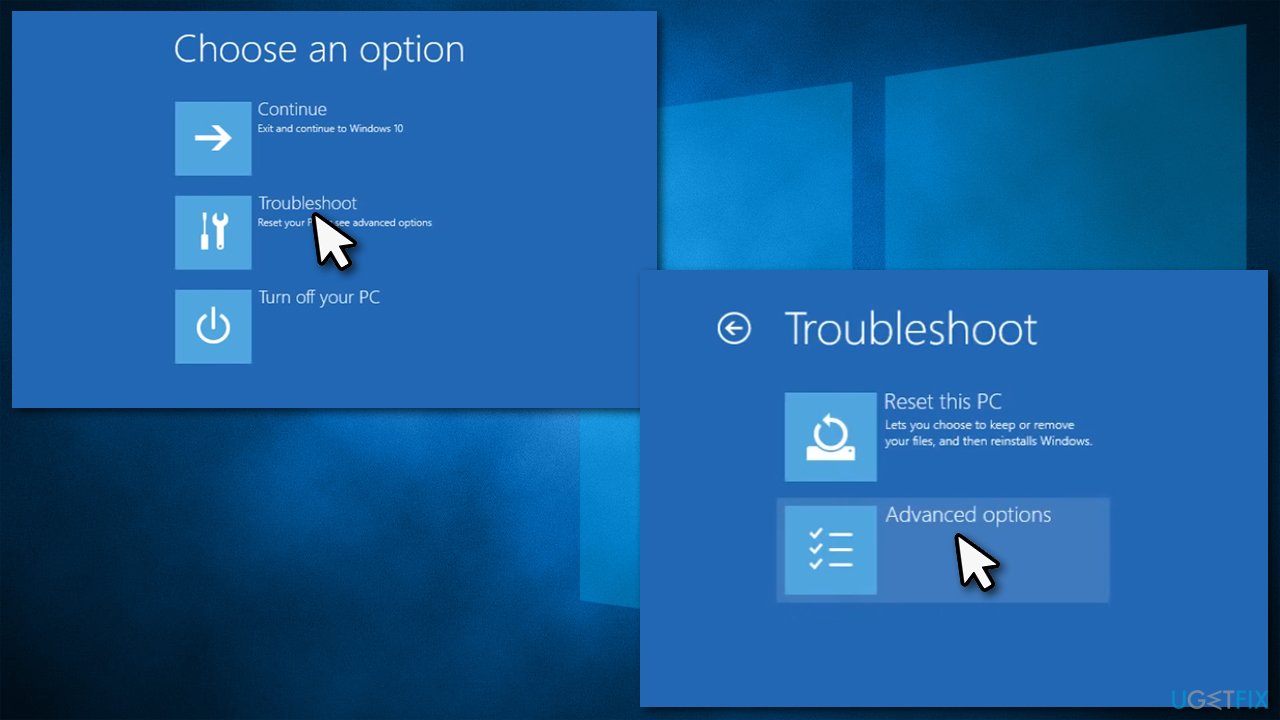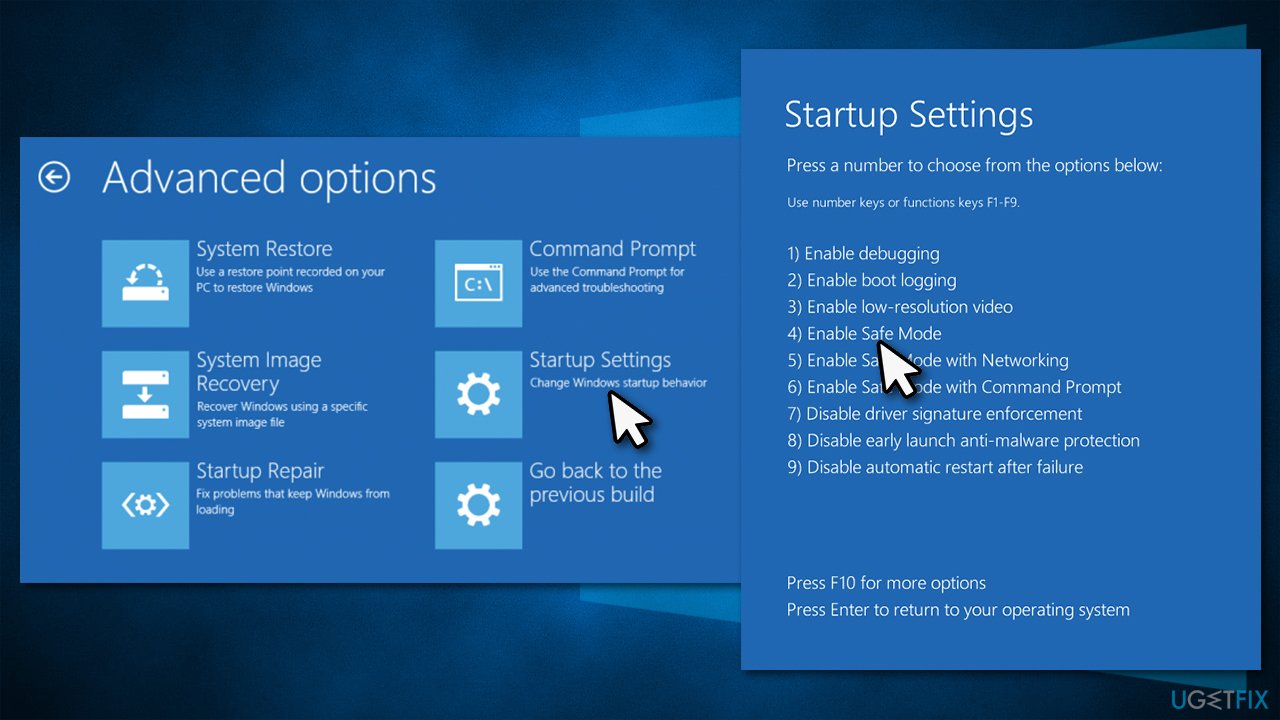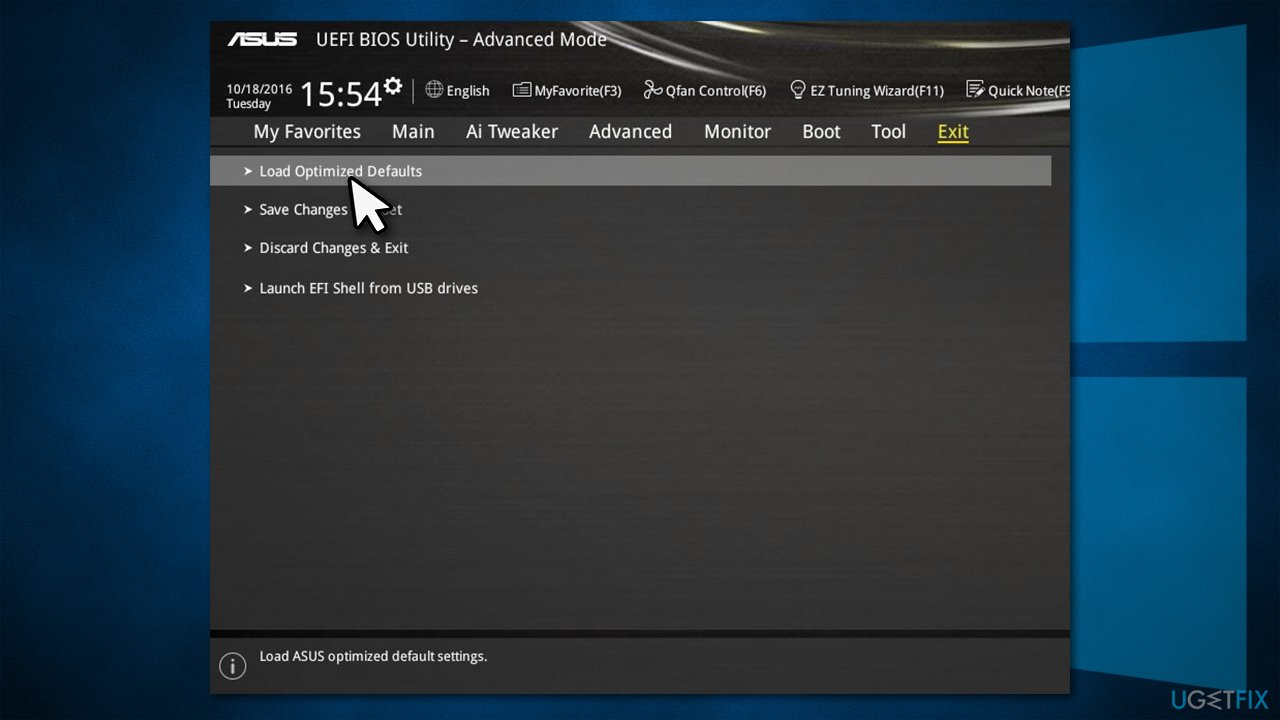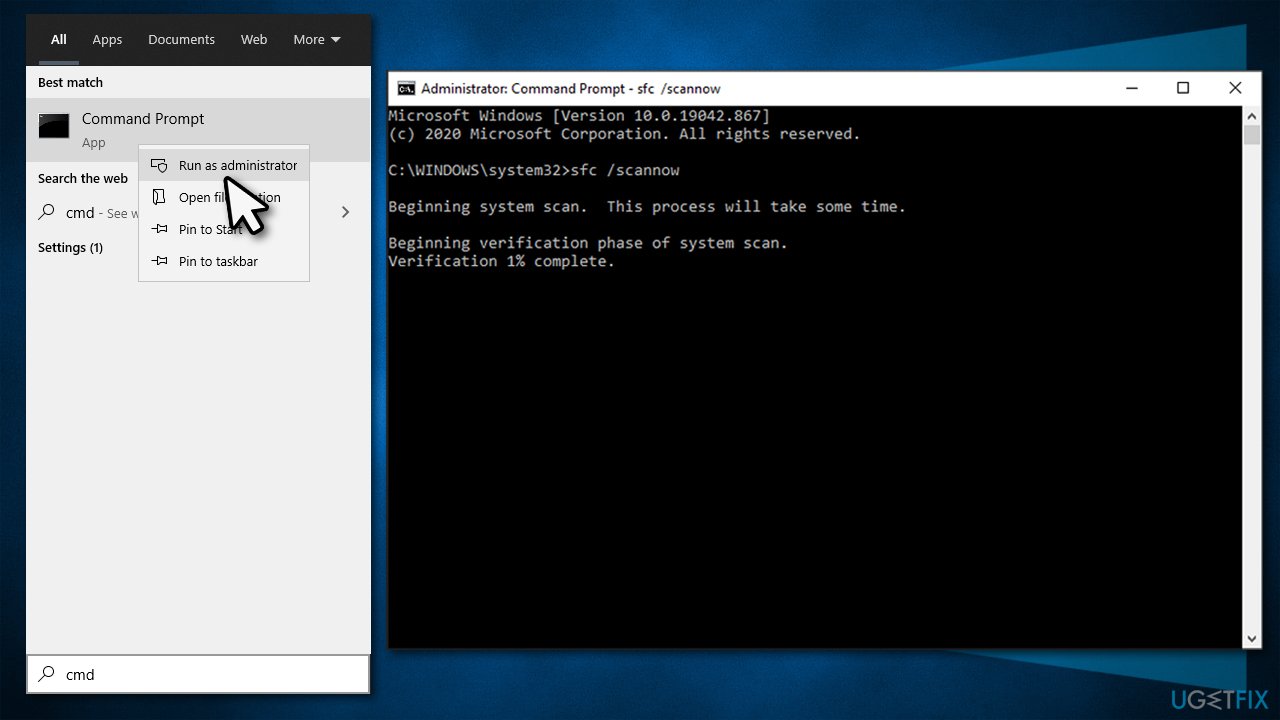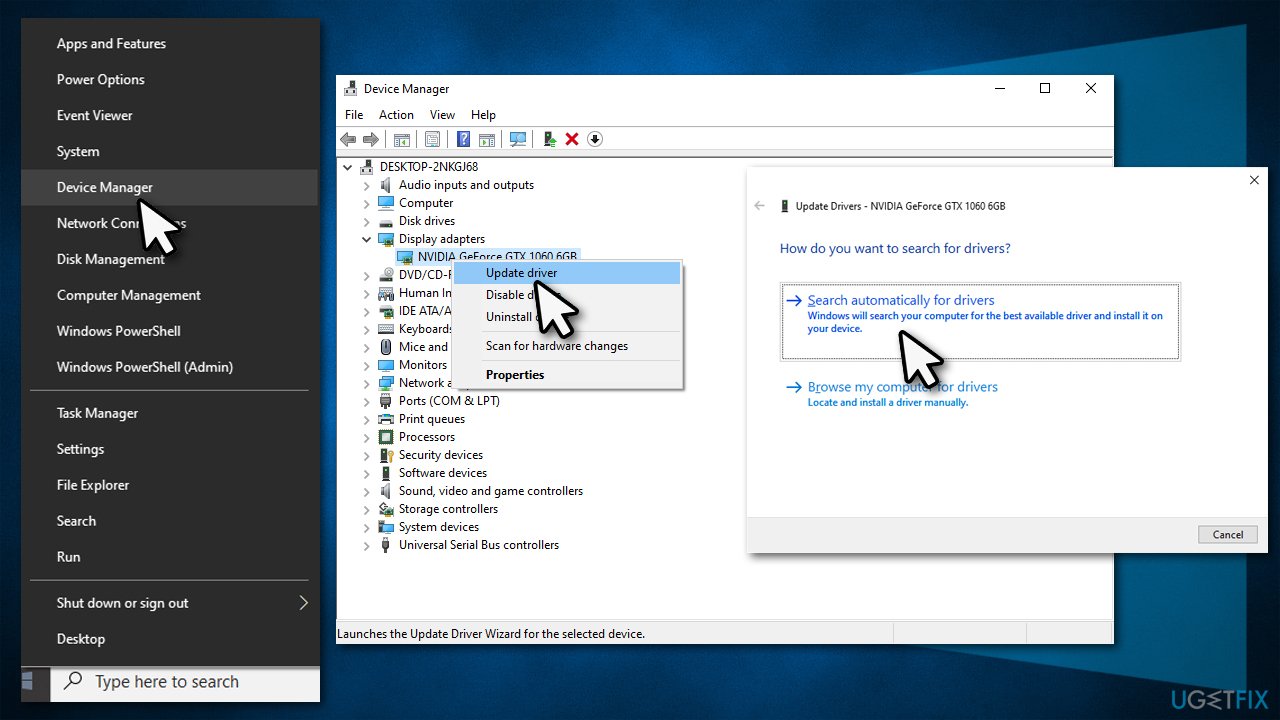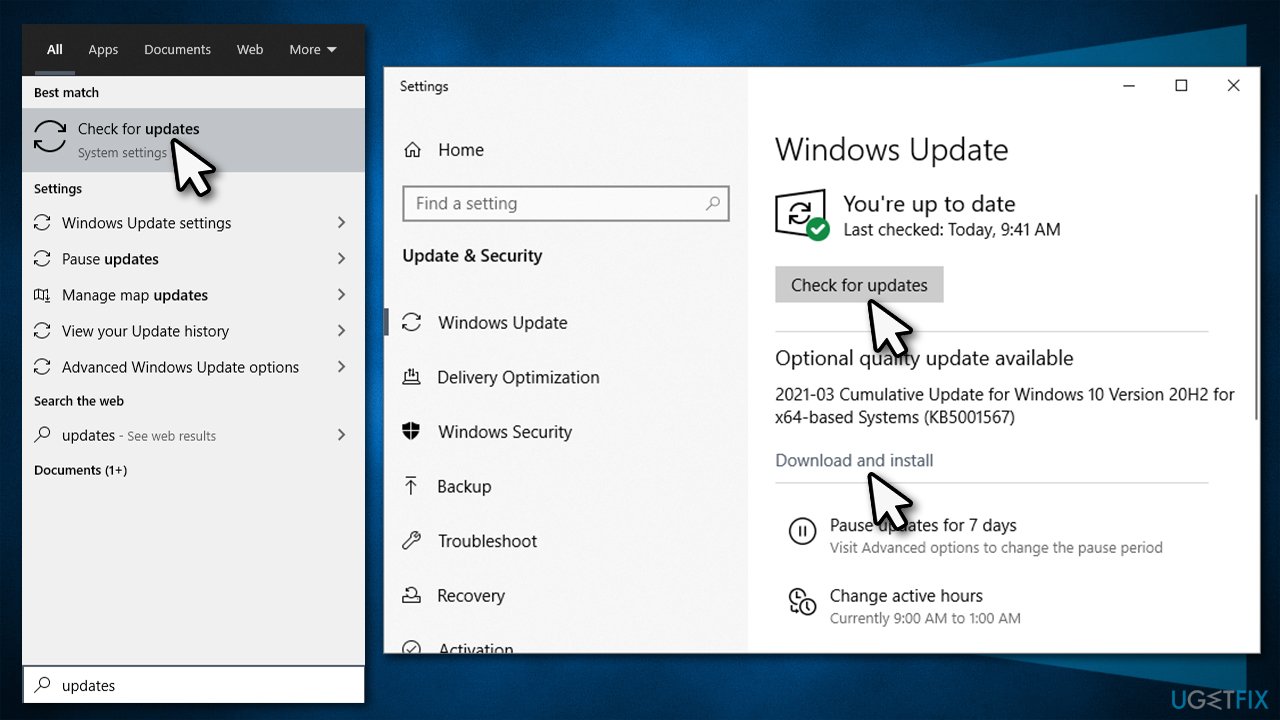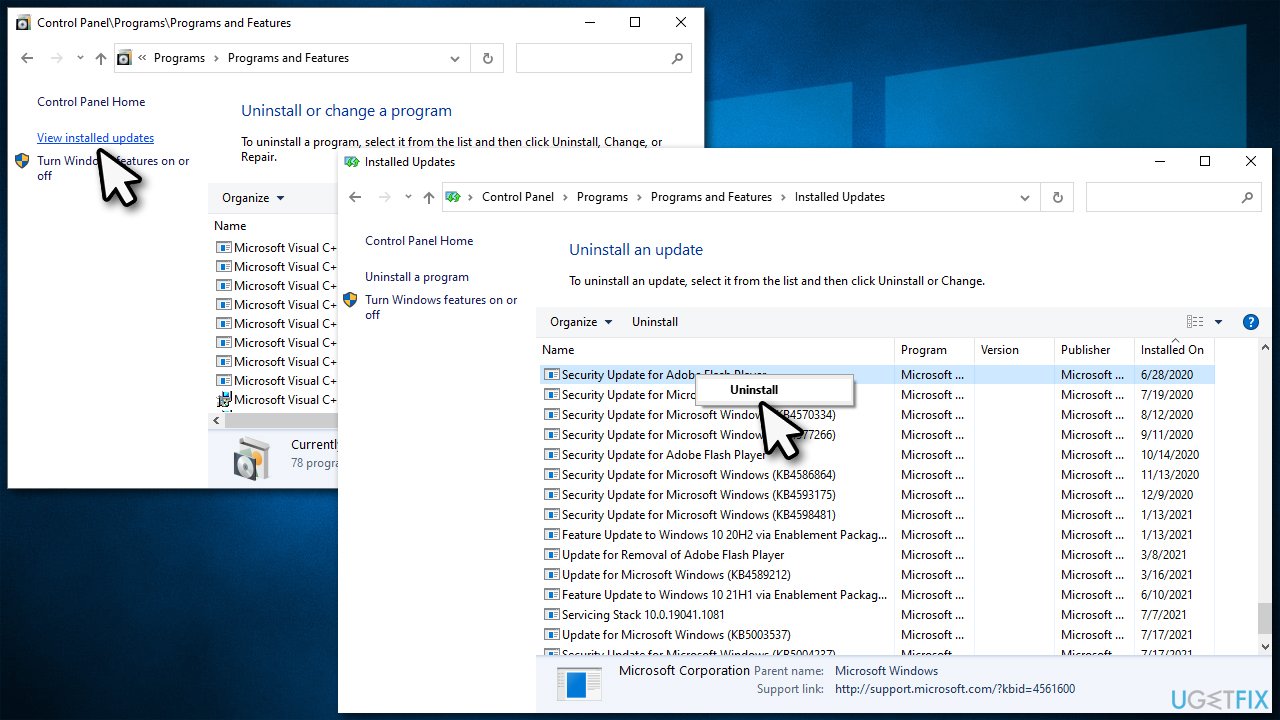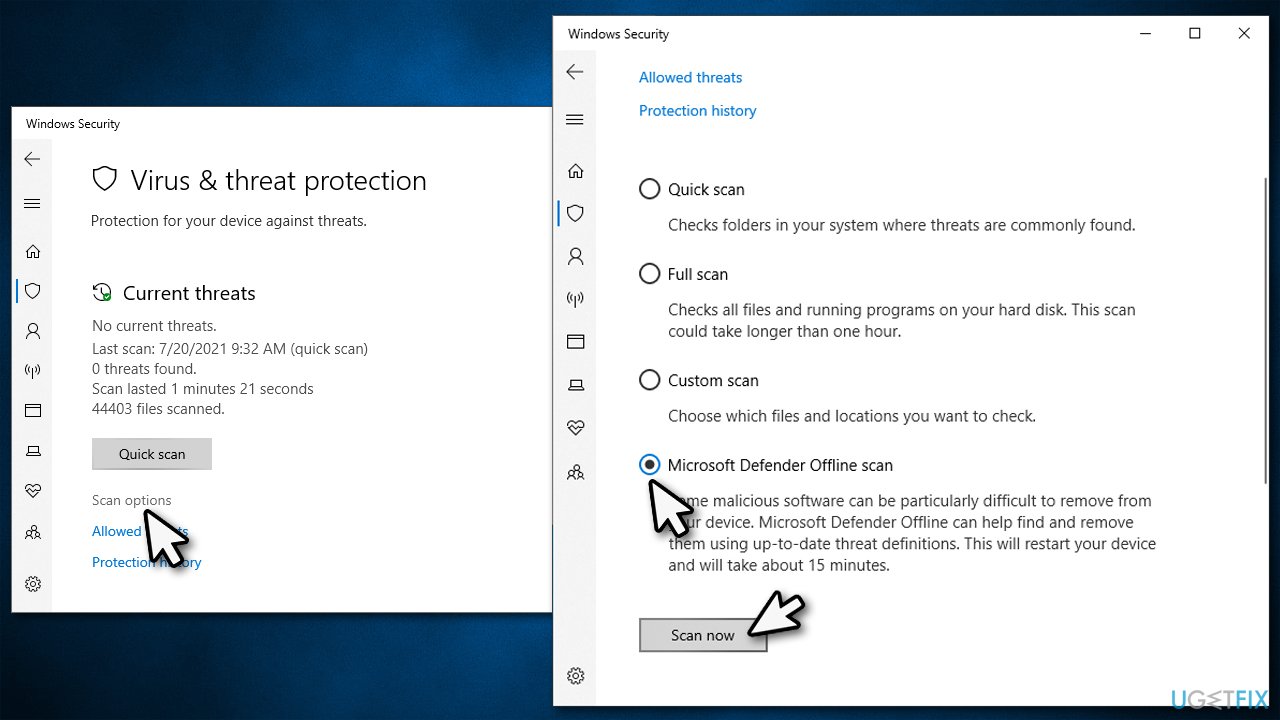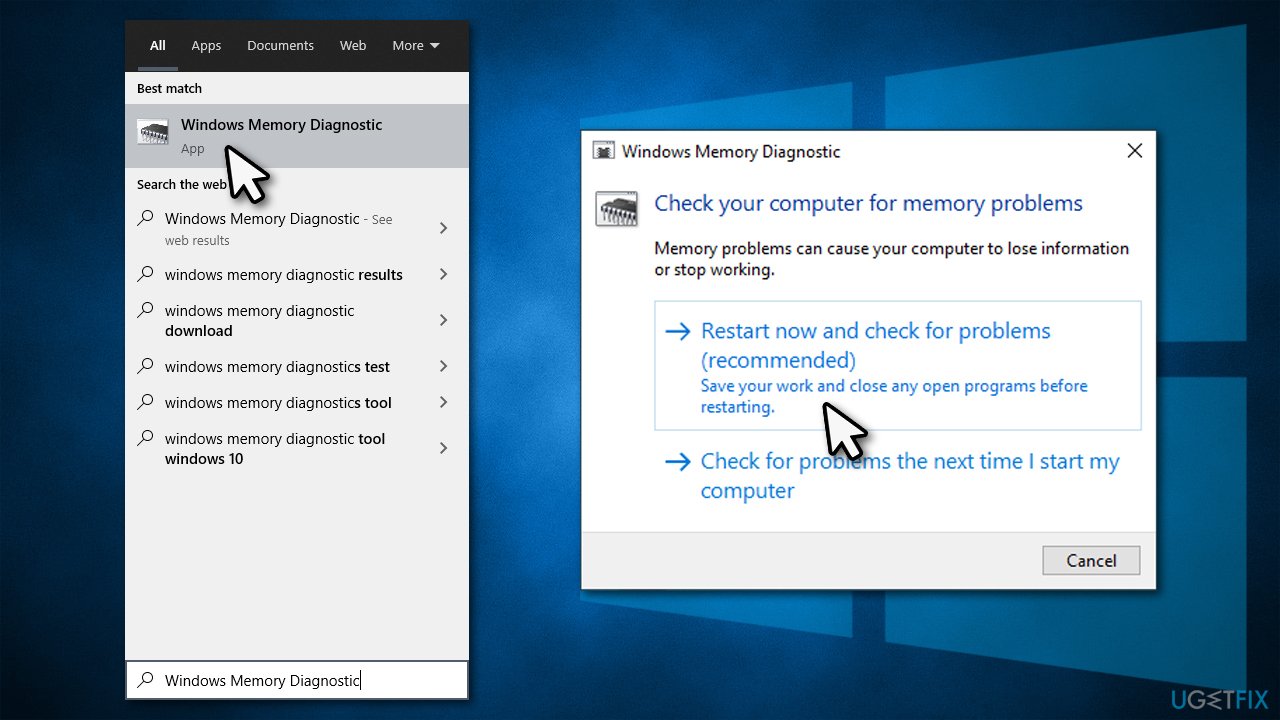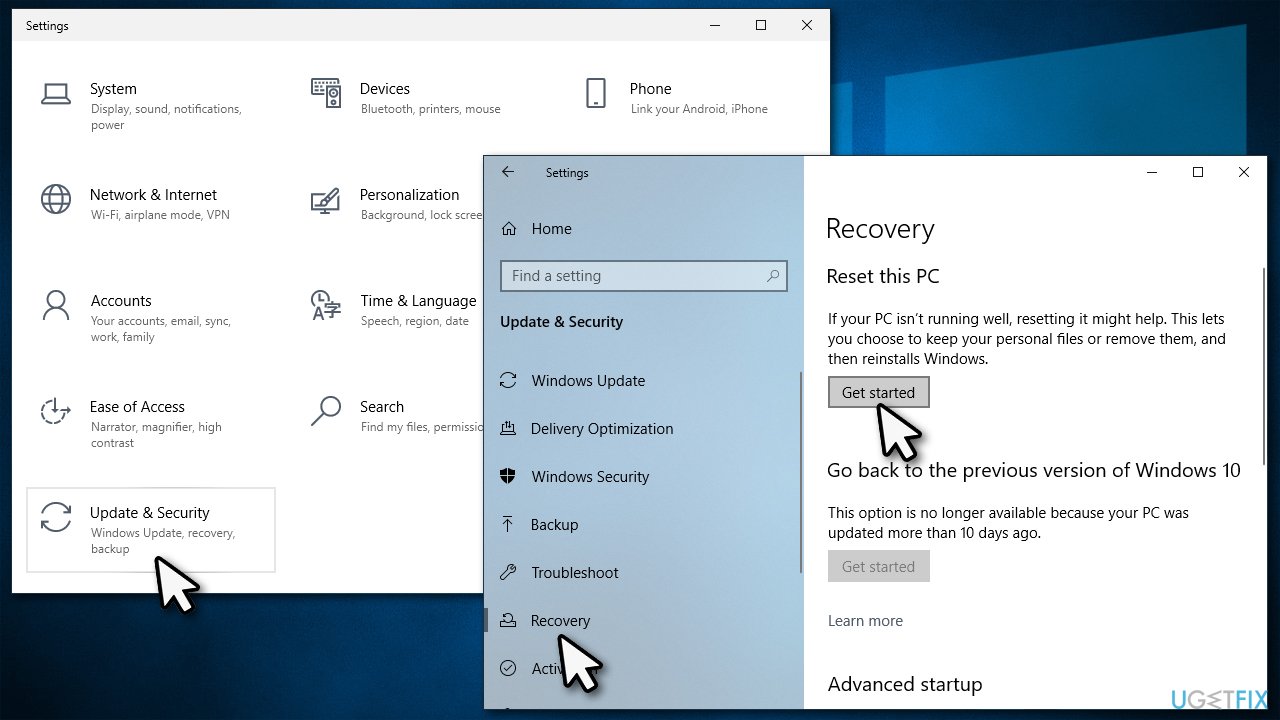Question
Issue: How to fix Microcode Revision Mismatch BSOD in Windows?
Hello. For the past few weeks, my Windows keeps crashing with Blue Screen error Microcode Revision Mismatch. I thought that the problem would go away by itself, but I was wrong as issues continue. I would appreciate some tips on how to resolve this. Thanks.
Solved Answer
A Blue Screen of Death[1] error might be something that most Windows users came across during various times when a computer is operational. It forces the PC to shut down and restart automatically without any warning whatsoever, immediately interrupting all the work or any other activities undertaken by the users. To say the least, BSOD can range from mildly annoying to straight out catastrophic.
As much as we hate these interruptions, they serve an important function – without them, there would be no way of knowing when something goes wrong with our system so quickly – which could lead to more potentially damaging consequences than just temporarily losing data or time spent waiting until it loads again.
Most of the Blue Screen errors go away as soon as the PC is restarted – it manages to recover immediately, and users can continue whatever they were doing before, forgetting it ever happened. However, repeated BSOD errors such as Microcode_Revision_Mismatch (bug check 0x0000017E) might indicate that something is very wrong.
In fact, some users who experience the crash with this error code said they were stuck in a reboot loop and were unable to access Windows as normal. Instead, they kept seeing the same standard Blue Screen of Death error message provided by Microsoft – “Your PC ran into a problem and needs to restart.”
The reason why Microcode Revision Mismatch shows up on your screen is due to an incorrectly loaded code by one of your microprocessor's cores. While this might sound confusing, all you have to know is that this error can be fixed. Below you will find several methods that should help you with that.
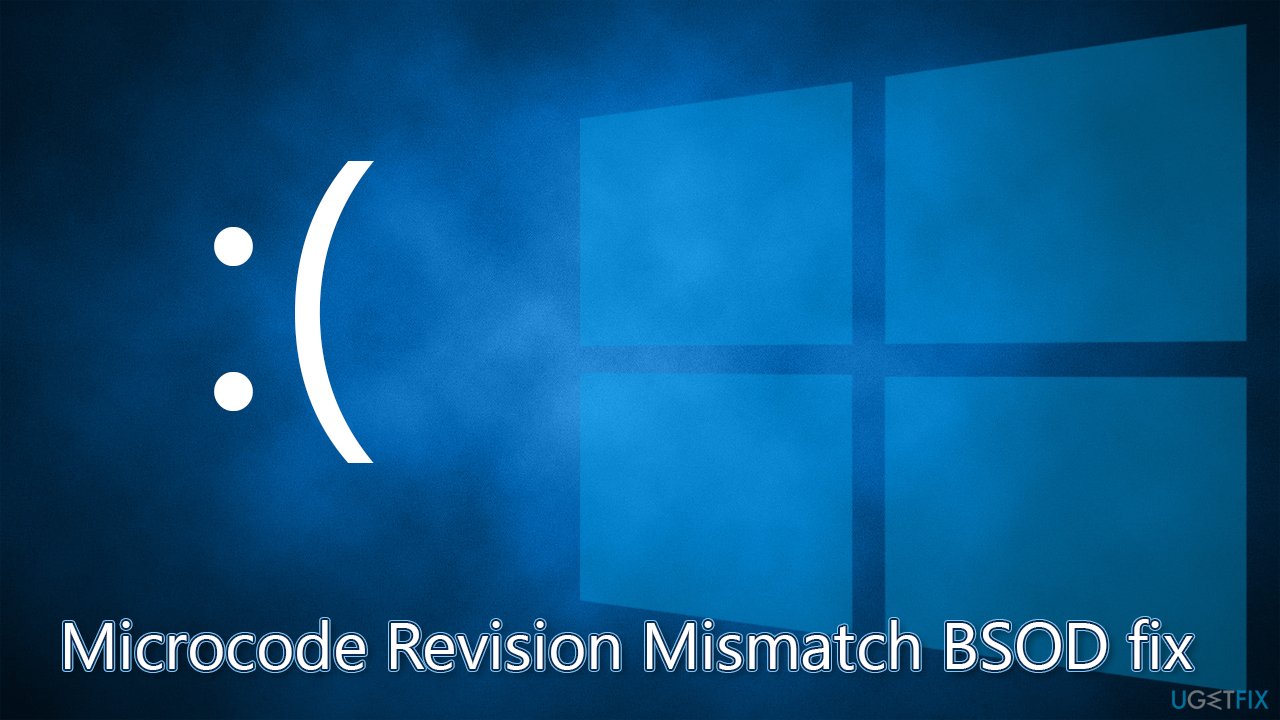
Before proceeding with manual troubleshooting steps, we highly recommend you try using a PC repair tool FortectMac Washing Machine X9. The app specializes in finding damaged or broken sectors of a Windows system and repairs them automatically, fixing BSODs, registry[2] errors, and much more. Besides, it can also help you with malware removal and regular maintenance activities such as automatic junk file deletion and browser cleaning.
Microcode Revision Mismatch BSOD: if you can't access Windows
Many users reported that they were unable to access Windows and were stuck in a reboot loop. This is not a unique behavior, like many other BSOD errors (DRIVER_INVALID_STACK_ACCESS, ERROR_BROKEN_PIPE, VIDEO_TDR_FAILURE, amdkmdag.sys) exhibit the same behavior.
If that is the case for you, do not worry. Some methods should help you access the device unhindered. First, let's try accessing Safe Mode (note: make sure all the external devices such as USB flash stick, printer, or camera are disconnected before proceeding).
Access Safe Mode
- Restart Windows
- Once the system starts booting, interrupt the loading process by pressing and holding Power button – do this two more times
- Windows will automatically enter Advanced Startup mode

- Select Troubleshoot > Advanced options > Startup Settings and Restart
- After a system reboot, select 4/F4 or 5/F5 to access Safe Mode.

Once you boot into Safe Mode, your wallpaper should be replaced by a black screen, and “Safe Mode” is indicated at the top and bottom of your screen. To exit this environment, all you have to do is restart your device (although don't do that before you apply the fixes below or run an automatic PC repair tool).
Change BIOS settings
If you can't enter Safe Mode, try changing settings in BIOS:
- During the loading sequence of your PC, press Esc, Del, F8, F10, or other key that triggers it (refer to your laptop or motherboard manufacturer website for more detailed instructions)
- After accessing BIOS, go to the Exit tab
- Pick Load Optimized Defaults and restart your system.

Now that you have accessed Windows, proceed with the below troubleshooting steps.
1. Run SFC and DISM
Corrupted system files might be one of the main reasons for a BSOD. Run SFC and DISM to ensure that system file integrity is intact:
- Type cmd in Windows search
- Right-click on Command Prompt and select Run as administrator
- Copy and paste sfc /scannow command and press Enter

- Wait till Windows runs a check and reboot your device if errors were fixed
- If SFC was unable to repair damaged files, run the set of following commands:
Dism /Online /Cleanup-Image /CheckHealth
Dism /Online /Cleanup-Image /ScanHealth
Dism /Online /Cleanup-Image /RestoreHealth
2. Update drivers
Device drivers[3] are an integral part of any Windows operating system. Many issues can come out of incompatible or corrupt drivers. To avoid all these troubles, we highly recommend using DriverFix, an automatic driver updater that can also prepare backups automatically and recover the system if something goes wrong.
Alternatively, you can try looking for problematic drivers yourself:
- Right-click on Start and pick Device Manager
- Here, access each of the sections and look for yellow exclamation marks
- Once such driver is found, right-click and select Update driver
- Pick Search automatically for drivers and wait till they are installed

- Restart your device.
3. Install all the pending updates
- Type Updates in Windows search and hit Enter
- Select Check for Updates and let Windows download the necessary files
- If you notice Pending install entries, click Download and install

- Restart your PC.
If this method did not help and the BSOD occurred after you applied Windows updates, proceed with the solution below.
4. Uninstall the most recent Windows updates
If Windows updates were not installed correctly, they might cause serious issues. The easiest way to deal with this is to uninstall the most recent update and then install it anew. Proceed with this step only if your troubles started after the most recent Windows update.
- Type Control Panel in Windows search and press Enter
- Select Programs > Uninstall a program
- Click on View installed updates on the left side of the window
- Sort all the updates by date
- Right-click on the most recent update and select Uninstall

- Proceed with on-screen instructions.
5. Check your system for malware
Malware can also cause various Windows issues to arise. In order to check whether that's the case (or isn't), you should run a full system scan with anti-malware software. While there are many third-party options, a deep scan with Windows Defender should suffice:
- Type Windows Security in Windows search and press Enter
- Select Virus & threat protection and pick Scan options
- Choose Microsoft Defender Offline scan and click Scan now

- Your computer will immediately reboot and begin a deep scan.
6. Run Windows Memory Diagnostic tool
- Type in Windows Memory Diagnostic in Windows search and press Enter
- Here, select the Restart now and check for problems (recommended) option

- Your PC will reboot and memory check performed
- The results should be displayed after a restart.
7. Reset Windows
If none of the methods helped, try resetting Windows.
- Right-click on Start and pick Settings
- Go to Update & Security section and select Recovery
- Under Reset this PC, click on Get Started

- Select Keep my files and Cloud download
- Wait till all the necessary files are downloaded and system reinstalled
Repair your Errors automatically
ugetfix.com team is trying to do its best to help users find the best solutions for eliminating their errors. If you don't want to struggle with manual repair techniques, please use the automatic software. All recommended products have been tested and approved by our professionals. Tools that you can use to fix your error are listed bellow:
Protect your online privacy with a VPN client
A VPN is crucial when it comes to user privacy. Online trackers such as cookies can not only be used by social media platforms and other websites but also your Internet Service Provider and the government. Even if you apply the most secure settings via your web browser, you can still be tracked via apps that are connected to the internet. Besides, privacy-focused browsers like Tor is are not an optimal choice due to diminished connection speeds. The best solution for your ultimate privacy is Private Internet Access – be anonymous and secure online.
Data recovery tools can prevent permanent file loss
Data recovery software is one of the options that could help you recover your files. Once you delete a file, it does not vanish into thin air – it remains on your system as long as no new data is written on top of it. Data Recovery Pro is recovery software that searchers for working copies of deleted files within your hard drive. By using the tool, you can prevent loss of valuable documents, school work, personal pictures, and other crucial files.
- ^ Blue Screen of Death (BSoD). Techopedia. Professional IT insight.
- ^ Tim Fisher. What Is the Windows Registry?. Lifewire. Tech News, Reviews, Help & How-Tos.
- ^ Device driver. Wikipedia. The free encyclopedia.