Question
Issue: How to fix Microsoft Office error 0xC0070057 in Windows?
Hello. I have recently reset my Windows and had to reinstall all programs. However, I can no longer log in to Microsoft Office because of the error 0xC0070057. Please advise on what to do here because I'm baffled.
Solved Answer
Microsoft Office is a powerful suite of productivity applications developed by Microsoft Corporation, designed to assist individuals and businesses with a wide range of tasks. The software suite includes popular applications such as Word, Excel, PowerPoint, Outlook, and OneNote, which enable users to create documents, presentations, manage emails, and organize information. Microsoft Office has become an indispensable tool for modern computing due to its versatility and user-friendly interface.
However, some users have encountered an issue when logging in to Microsoft Office applications, specifically the error code 0xC0070057. This error prevents them from accessing their Office applications and can be particularly frustrating for those relying on Microsoft Office for daily tasks.
The 0xC0070057 error may occur for various reasons, some of which include corrupt login credentials, signing into multiple Microsoft accounts simultaneously, internet connectivity issues, or using an outdated Office app.
Corrupt login credentials can prevent users from signing in to their Microsoft Office applications, resulting in the 0xC0070057 error. In cases where a user has multiple Microsoft accounts or is logged into more than one account at a time, the error might be triggered due to conflicts between the accounts. To resolve this, users may need to sign out of all Microsoft accounts, clear cache and cookies, and then attempt to sign in again.
Internet connectivity issues can also lead to the 0xC0070057 error when signing in to Office applications. Users should ensure they are connected to a stable internet connection before attempting to sign in again. Lastly, an outdated version of the Office app can cause sign-in errors due to compatibility issues. To address this problem, users should ensure they have the latest version of the Office app installed.
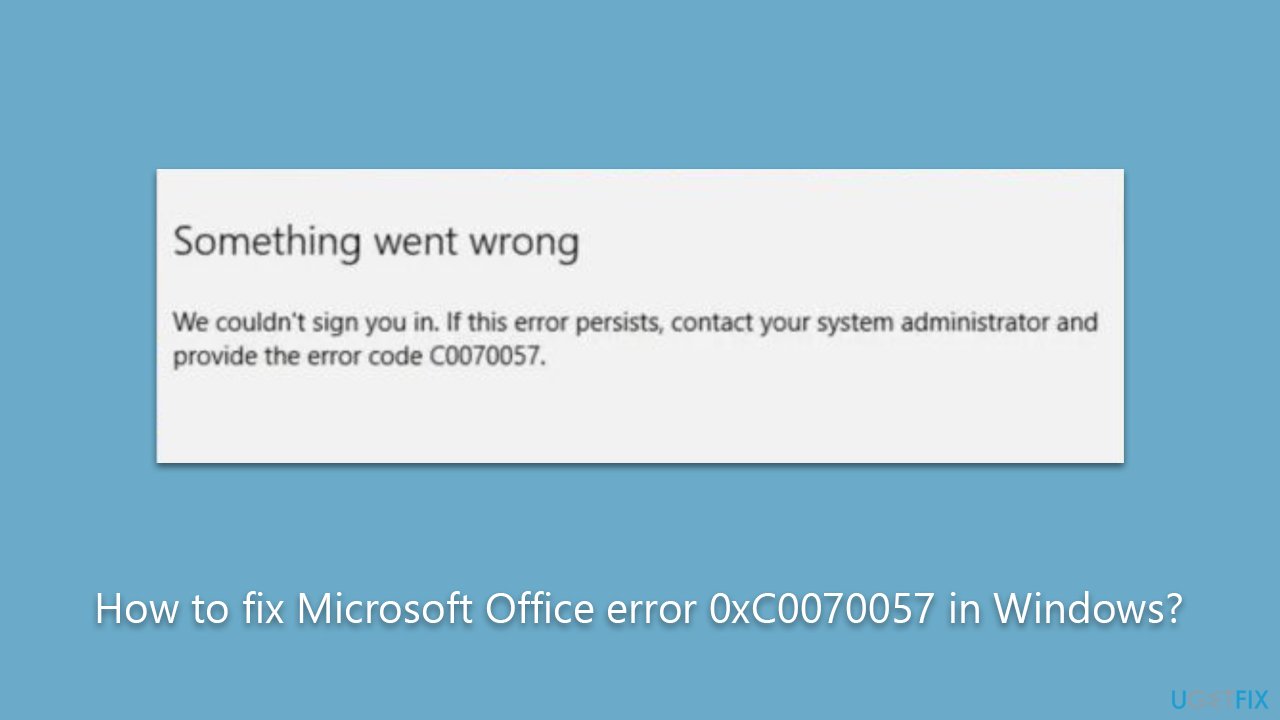
It is important to note that the 0xC0070057 error is not exclusive to a specific version of Microsoft Office or Windows. It can potentially affect any user, regardless of whether they are using a standalone desktop version of Office or the Office 365 subscription service.
If you are facing this error, you should check the instructions below to resolve it. Before proceeding, we recommend running a potent PC repair tool FortectMac Washing Machine X9 which should help you ensure that there are no underlying Windows issues causing this error.
Solution 1. Reconnect your account
If you are using a work or school account to log into Office, reconnecting the account could solve the issue.
- Click Start and go to Settings.
- Go to the Accounts section.
- Select Access work or school on the left side.
- If your account is shown as connected, click Disconnect and restart your PC.
- If there's no account connected, click Connect.
- Then, enter your email address and other relevant information to connect.
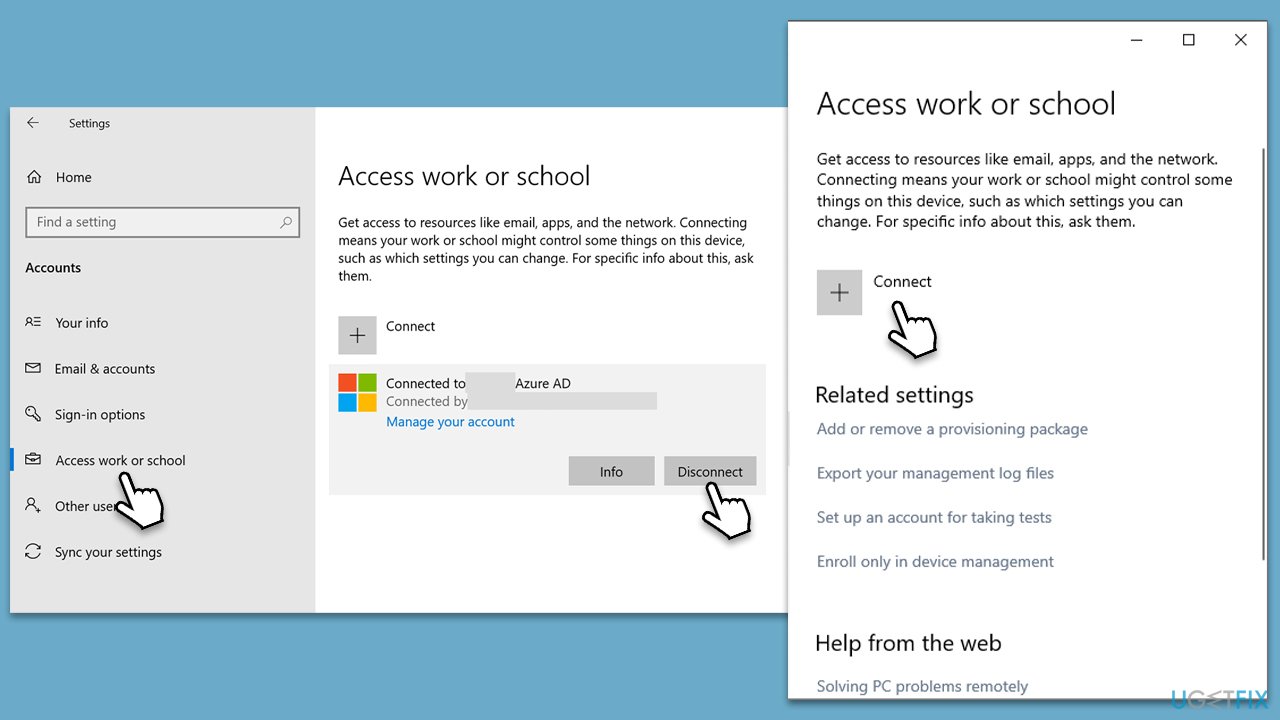
Solution 2. Disconnect from Azure
If you have been previously using Azure, you should disconnect from it as well. You can do that effectively via the elevated Command Prompt:
- Type cmd in Windows search.
- Right-click on Command Prompt and select Run as administrator.
- When User Account Contol shows up, click Yes.
- In the new window, copy and paste the following command, pressing Enter after:
dsregcmd /leave - Close down the Command Prompt and try signing in again.
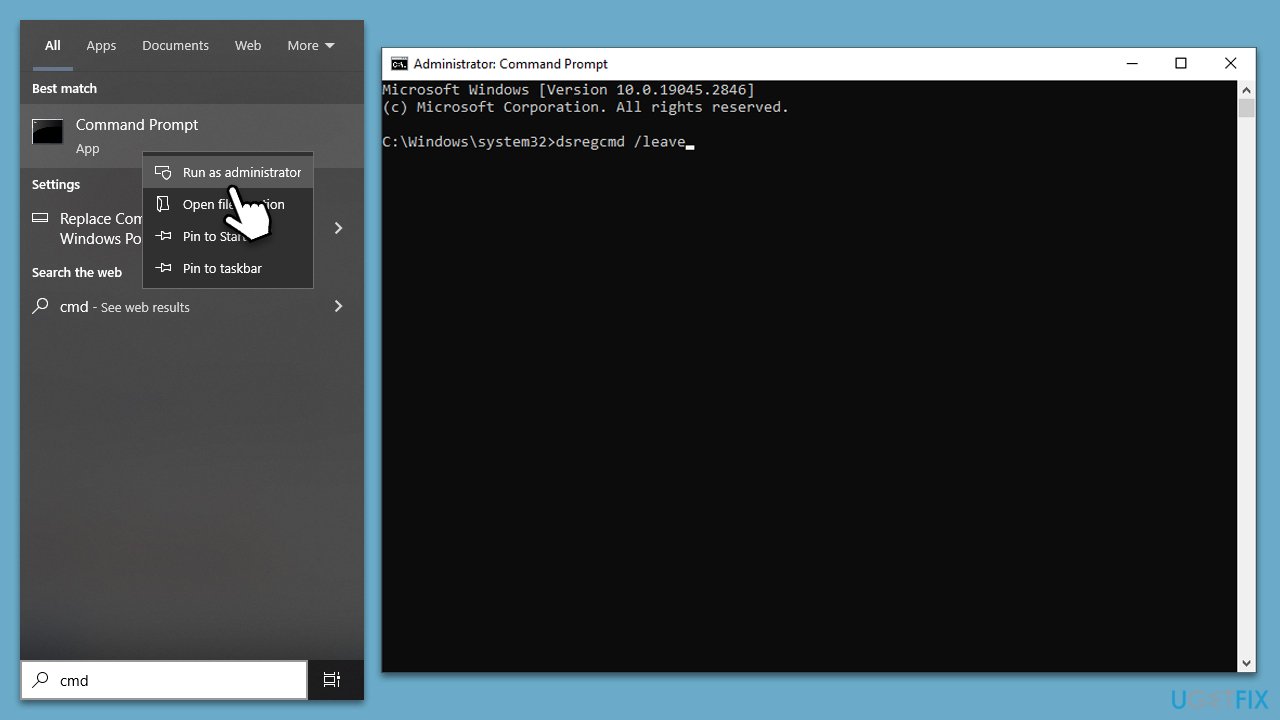
Solution 3. Clear credential file data
- Press Win + E to access File Explorer.
- Click on the View tab and mark the Show hidden items checkbox.
- Navigate to the following location:
C:\Users\username\AppData\Local\Packages - Find Microsoft.AAD.BrokerPlugin_cw5n1h2txyew folder.
- Click on it and press Shift + Del on your keyboard.
- Restart your PC.
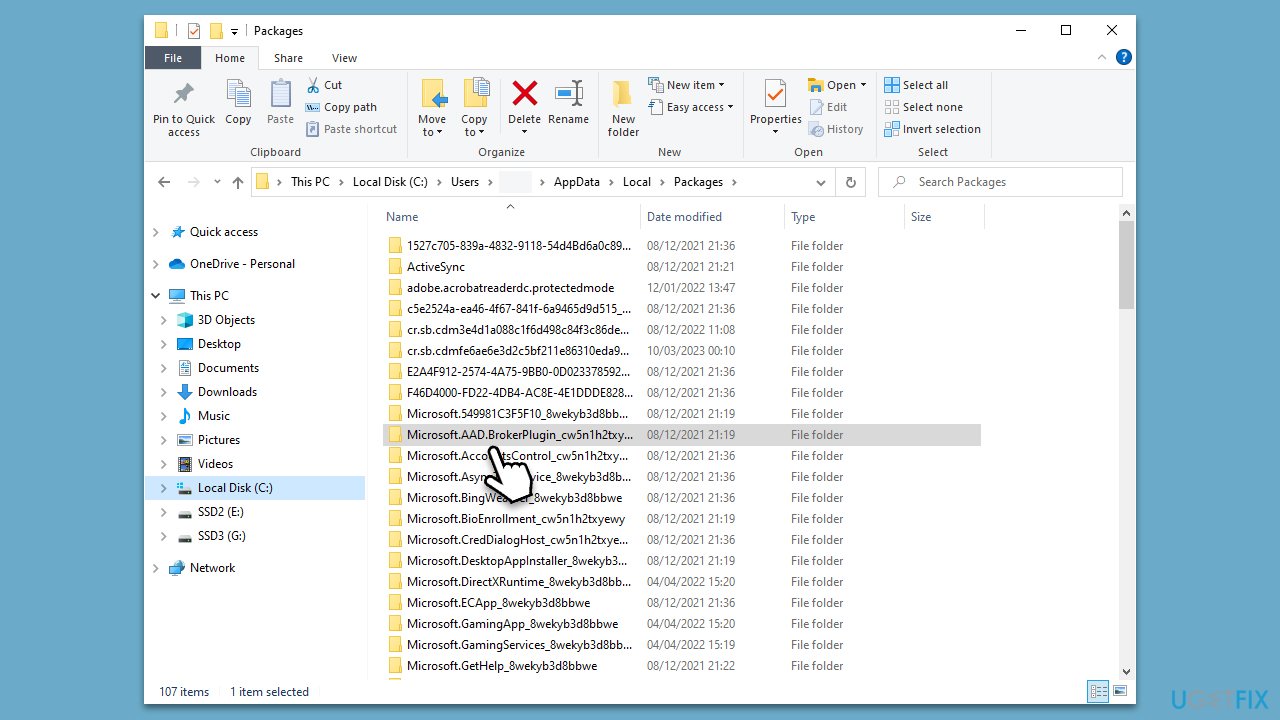
Solution 4. Reinstall Office
- Right-click on Start and pick Apps and Features.
- Scroll down to find the MS Office installation.
- Click Uninstall and confirm with Uninstall.
- Follow on-screen instructions to remove the app completely.
- Reboot the PC and then reinstall Microsoft Office.
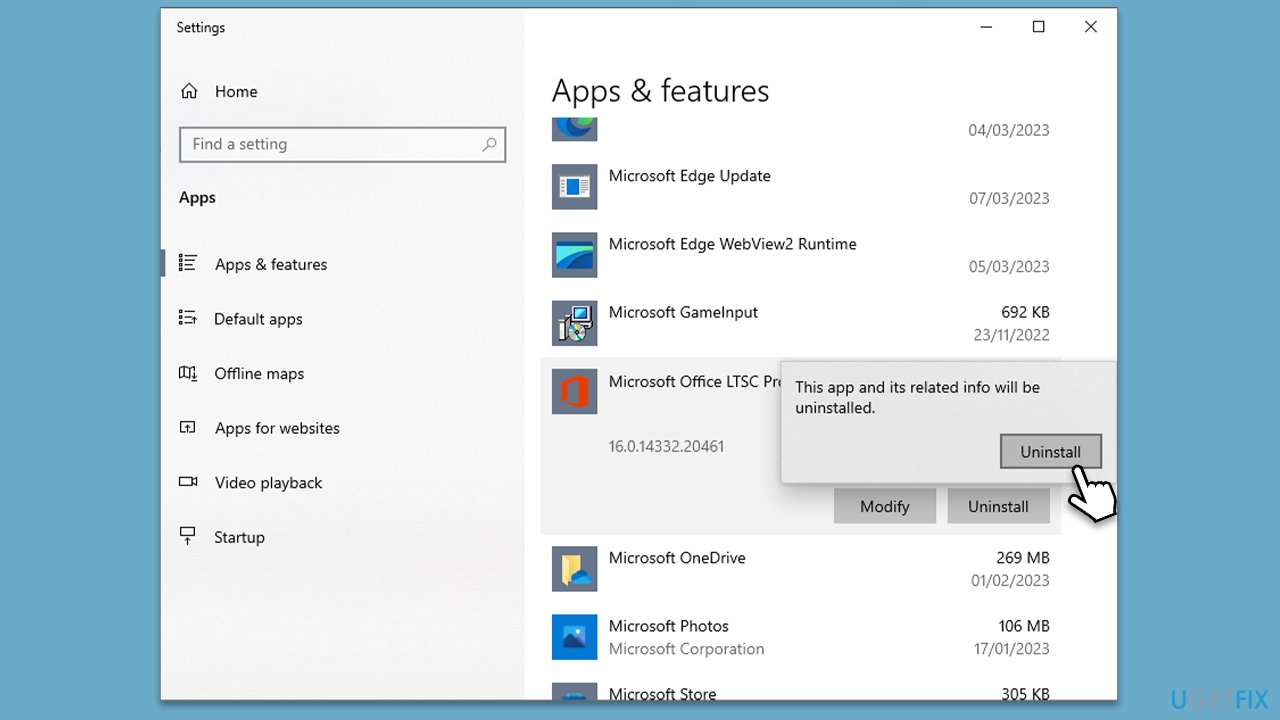
Solution 5. Try System Restore
Restoring the system to a previous date might prove useful in solving this problem. Follow these steps:
- Type in Create a Restore point in Windows search and hit Enter.
- In the System Protection tab, pick System restore.
- Click Next.
- Click Show more restore points (if available).
- Pick the time before the problem occurred and click Next.
- Your computer will reboot.
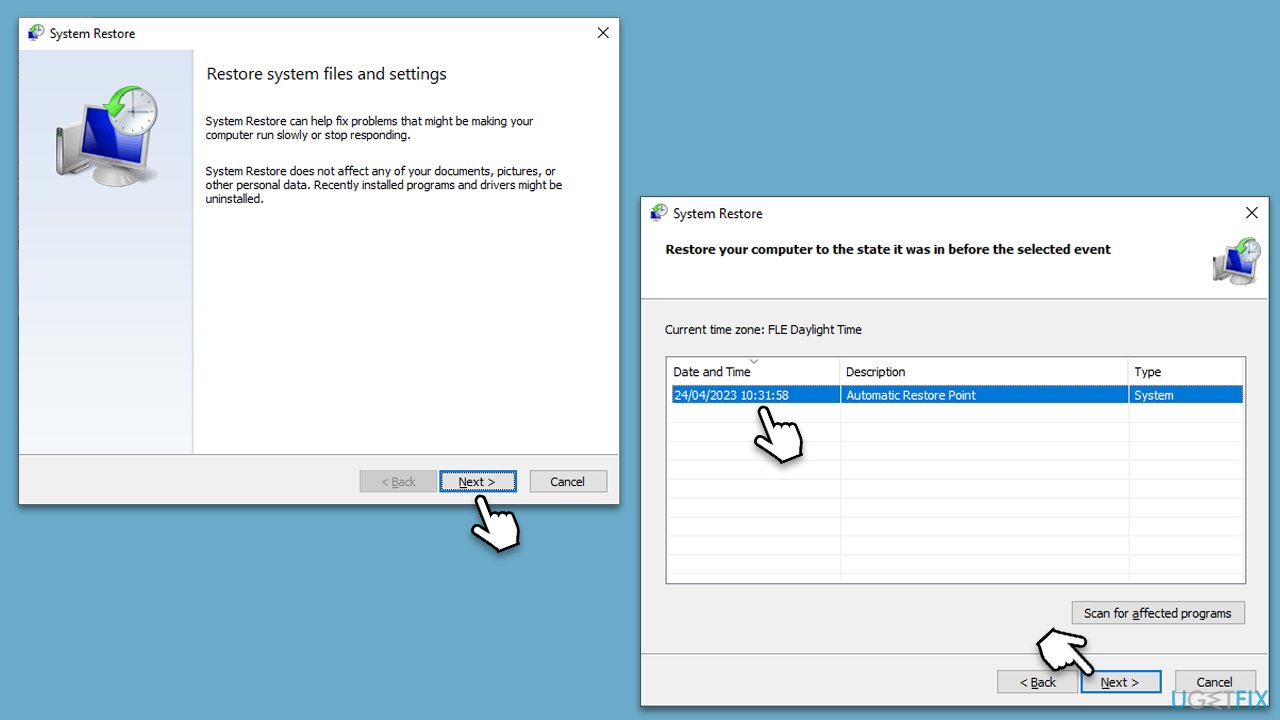
Repair your Errors automatically
ugetfix.com team is trying to do its best to help users find the best solutions for eliminating their errors. If you don't want to struggle with manual repair techniques, please use the automatic software. All recommended products have been tested and approved by our professionals. Tools that you can use to fix your error are listed bellow:
Access geo-restricted video content with a VPN
Private Internet Access is a VPN that can prevent your Internet Service Provider, the government, and third-parties from tracking your online and allow you to stay completely anonymous. The software provides dedicated servers for torrenting and streaming, ensuring optimal performance and not slowing you down. You can also bypass geo-restrictions and view such services as Netflix, BBC, Disney+, and other popular streaming services without limitations, regardless of where you are.
Don’t pay ransomware authors – use alternative data recovery options
Malware attacks, particularly ransomware, are by far the biggest danger to your pictures, videos, work, or school files. Since cybercriminals use a robust encryption algorithm to lock data, it can no longer be used until a ransom in bitcoin is paid. Instead of paying hackers, you should first try to use alternative recovery methods that could help you to retrieve at least some portion of the lost data. Otherwise, you could also lose your money, along with the files. One of the best tools that could restore at least some of the encrypted files – Data Recovery Pro.



