Question
Issue: How to fix Microsoft Store error 0x80073D01?
Hello. When I try to install apps from the Microsoft Store I receive an error 0x80073D01. I cannot figure out what the issue is. Any tips would be appreciated.
Solved Answer
Windows has an official marketplace for apps. Now finally users do not have to use third parties to install applications and risk infecting their machine. Programs that get listed go through an extensive review process. However, there have been many issues with the app store, like corruption errors, cache glitches. People are sometimes left without the ability to update their apps which raises security concerns[1] or install new software which is very frustrating.
Recently, users started encountering a Microsoft Store error 0x80073D01. It prevents them from installing new apps. Usually, the Windows App Store errors are easily fixed with automatic built-in Windows troubleshooters. But sometimes they are not helpful and fail to fix the issue. That is when users are left alone looking for answers. In this guide, we will provide you with 5 solutions that may fix this error.
Even though it is unknown what exactly causes the 0x80073D01 error, many suspect that it is the enabled AppLocker. It is an application control feature found in enterprise editions of Windows.[2] The tool enables users to manage which apps and files they can run. AppLocker was first added in Windows 7, so you should definitely check if you have it on your system because it could be preventing you from installing apps and causing the 0x80073D01 error.
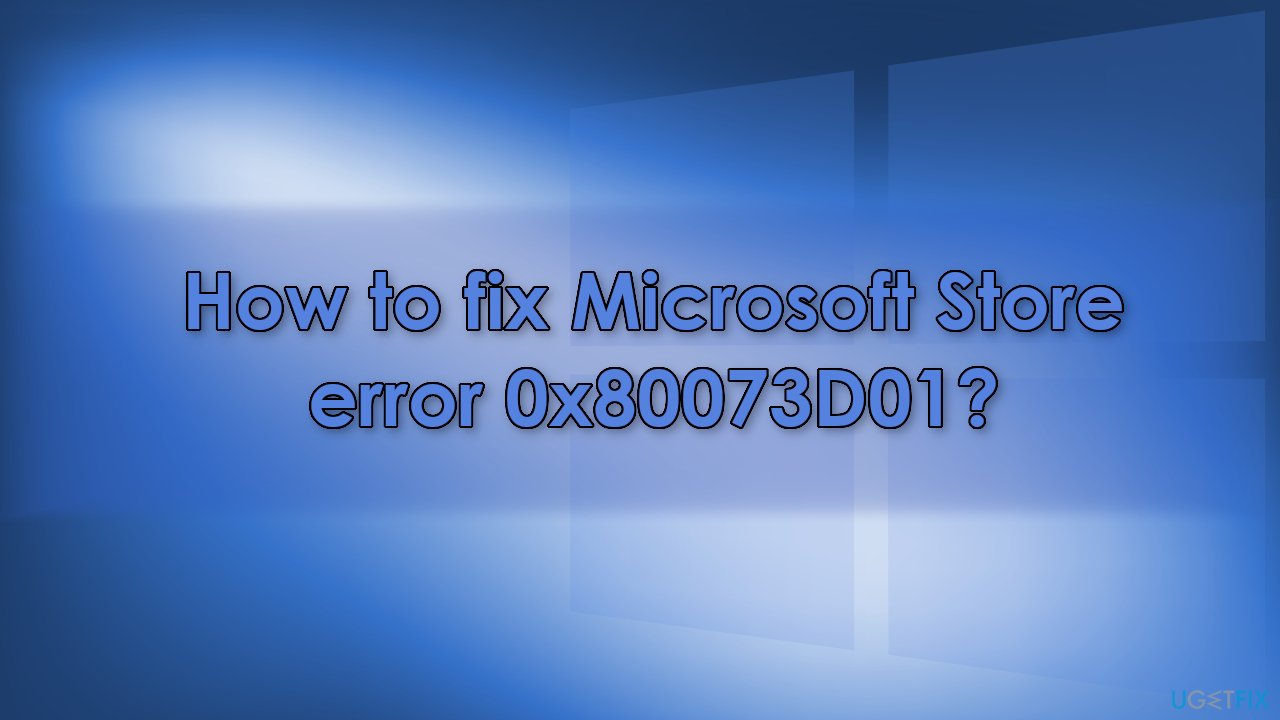
If you want to avoid going through all the possible fixes, we strongly recommend using a maintenance tool FortectMac Washing Machine X9 that can fix a lot of the system errors like BSoDs,[3] registry issues, corrupted files and optimize the machine. If you are ready for the manual removal process, make sure to follow the steps carefully:
Method 1. Run Windows Store Apps Troubleshooter
- Type Troubleshoot in Windows search and hit Enter
- In the new window, on the right side, click Additional troubleshooters
- Scroll down to find the Windows Store Apps entry
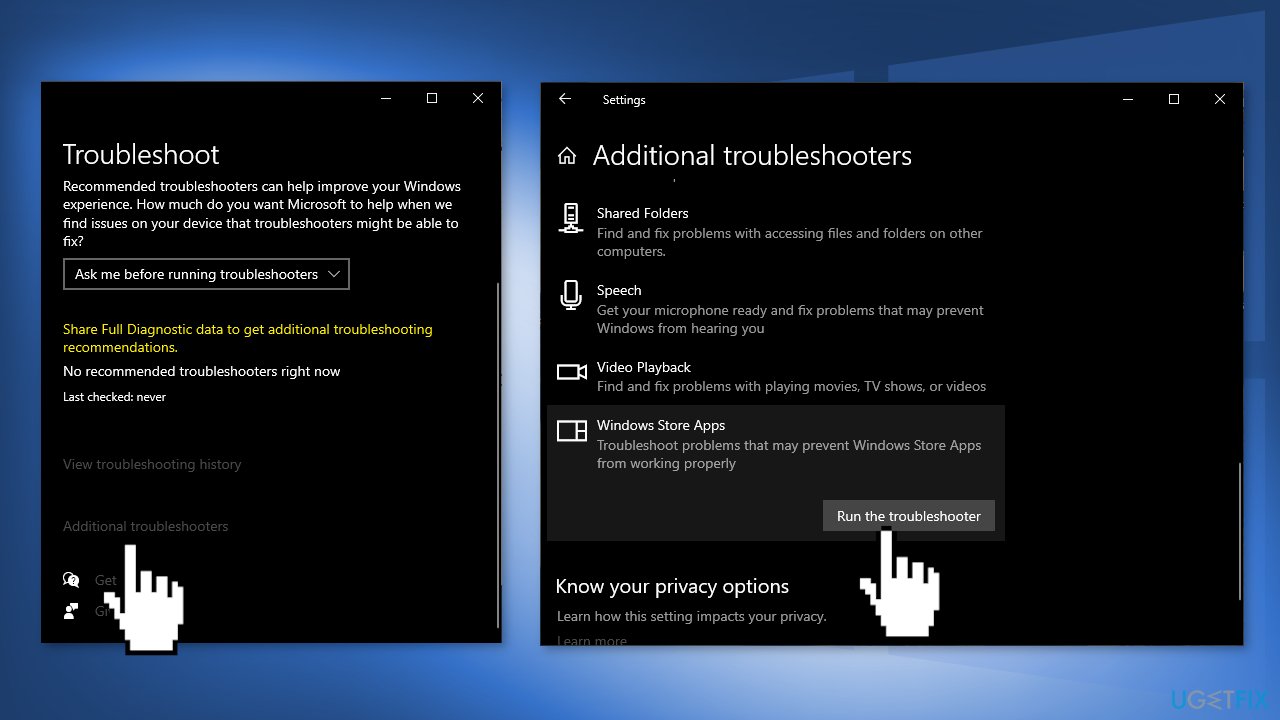
- Select it and click Run the troubleshooter
- Apply the suggested fixes.
Method 2. Reset Windows Store Cache
Clearing bugged store cache might help you solve the issue.
- In Windows search, type wsreset and press Enter
- Wait till a black window shows up – do not close it
- Once it's gone Microsoft Store should restart
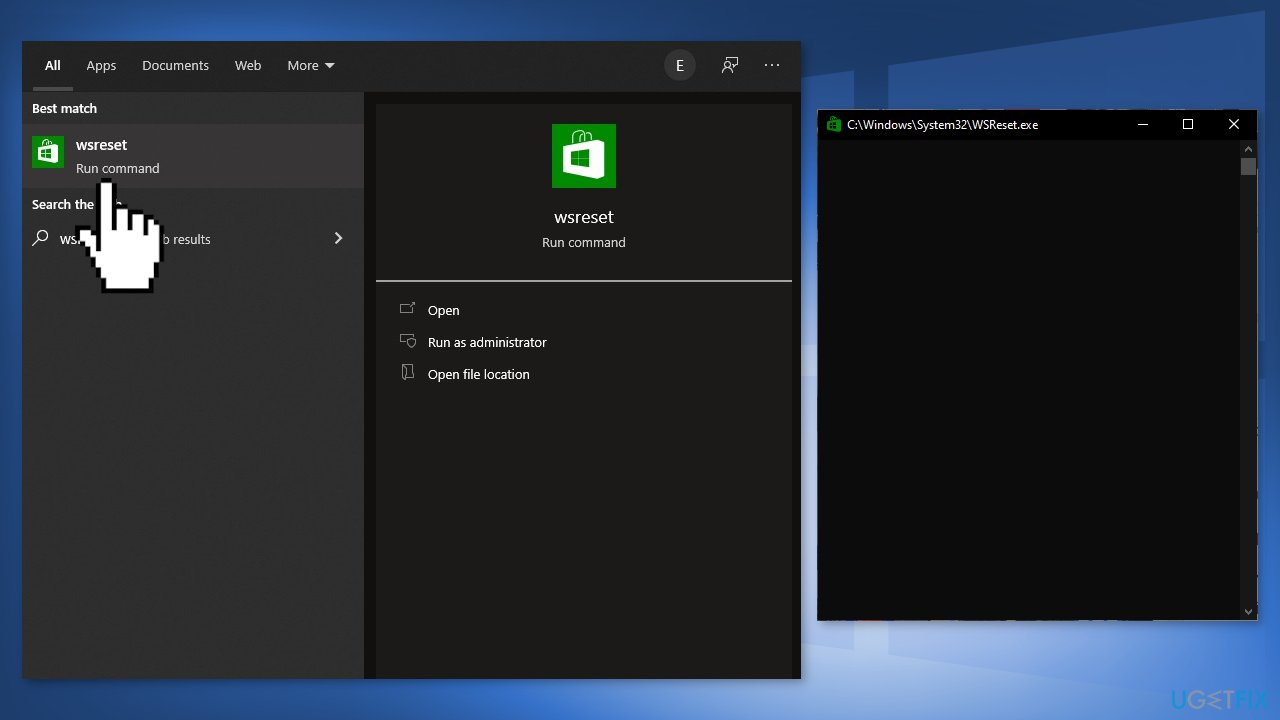
- Try using the Store once again and check whether you'll get the error
Method 3. Reset Microsoft Store
If the above method did not help, resetting the Store fully might be more effective. Doing so is relatively easy – just access the Apps & Features section as explained below:
- Right-click on Start and pick Apps & Features
- Scroll down to locate Microsoft Store and click Advanced options
- Click Terminate and Reset
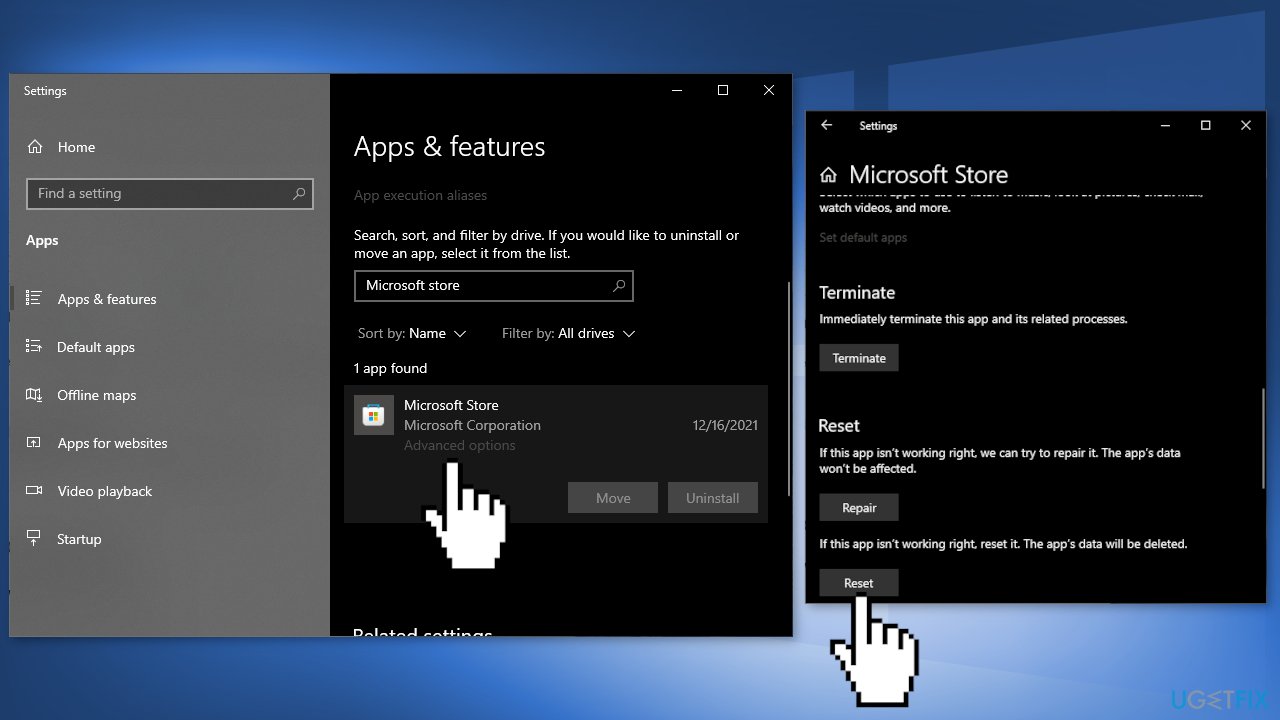
Method 4. Reinstall Microsoft Store
- Right-click on Start and pick PowerShell (Admin)
- If UAC shows up, click Yes
- In the new window, paste in the following command and hit Enter:
Get-AppxPackage -allusers Microsoft.WindowsStore | Foreach {Add-AppxPackage -DisableDevelopmentMode -Register “$($_.InstallLocation)\\AppXManifest.xml”}
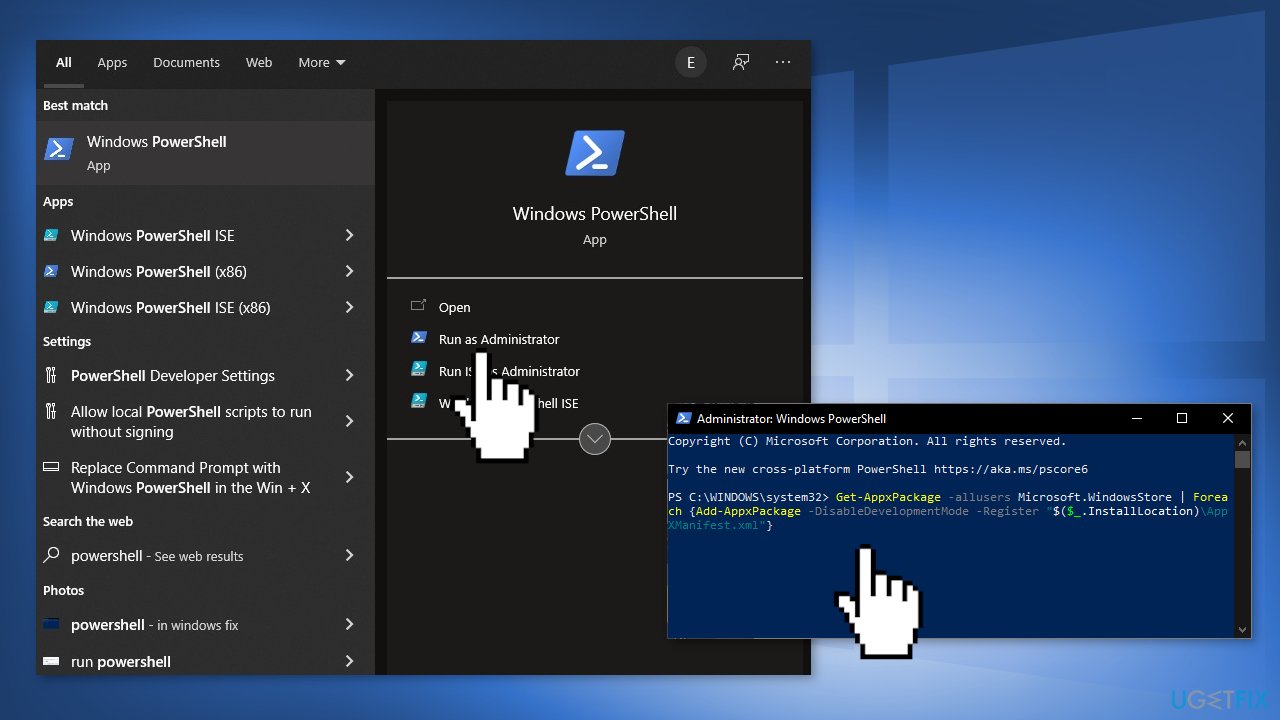
- Restart the PC
Method 5. Disable AppLocker
AppLocker helps the administrators control which apps and files can be run by standard users.
- Type cmd in the search bar and click on Run as administrator to launch elevated Command Prompt.
- In the Command Prompt window, type the command mentioned below and hit Enter:
powershell -ExecutionPolicy Unrestricted Add-AppxPackage -DisableDevelopmentMode -Register $Env:SystemRoot\\WinStore\\AppxManifest.xml
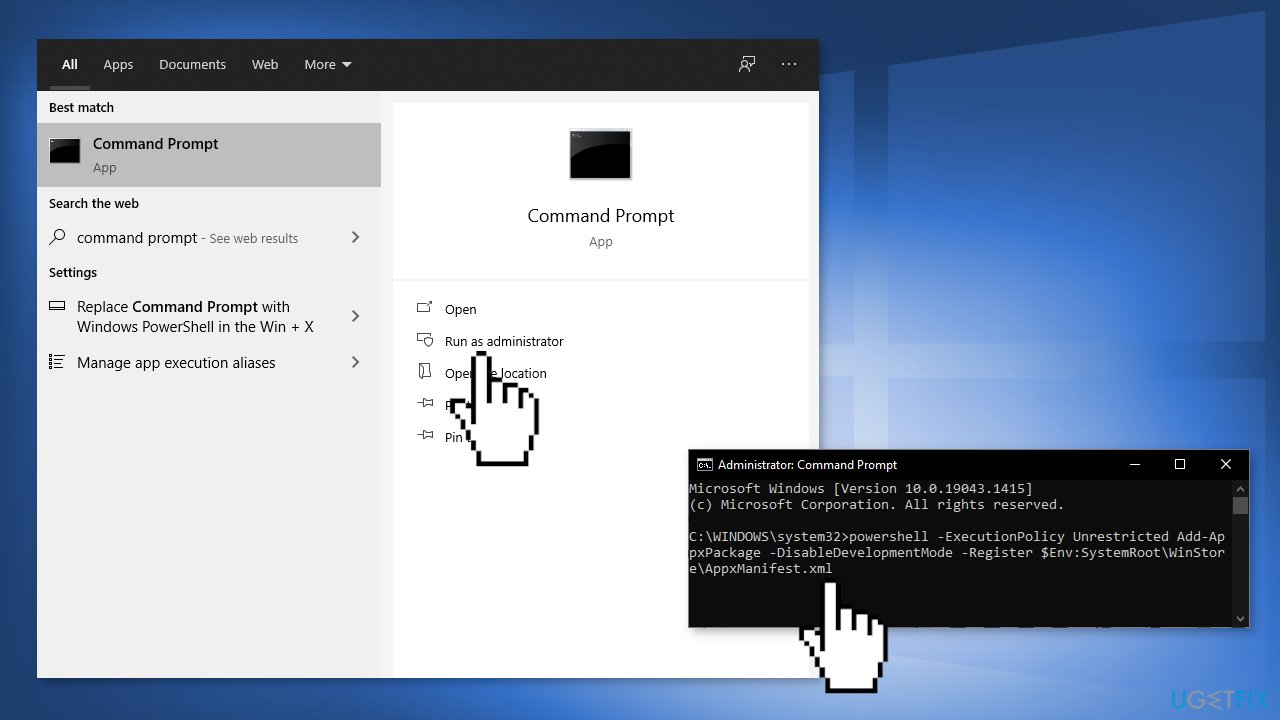
Note: If while executing the command your screen displays an error similar to Add-AppxPackage : Deployment failed with HRESULT: 0x80073D01, it implies that the error is indeed caused by the AppLocker. In this case, you can proceed.
- Press Windows + R keys simultaneously to open the Run box
- Type gpedit.msc in the text field and hit Enter
- In the Group Policy Editor, navigate to this location:
Computer Configuration/ Windows Settings/ Security Settings/ Application Control Policies/ AppLocker/ Packaged app Rules
- Delete all the contents in the right pane to disable AppLocker and repeat the action that was resulting in the error code 0x80073D01
- If it did resolve the issue and now you want to enable AppLocker back, then navigate to the same location
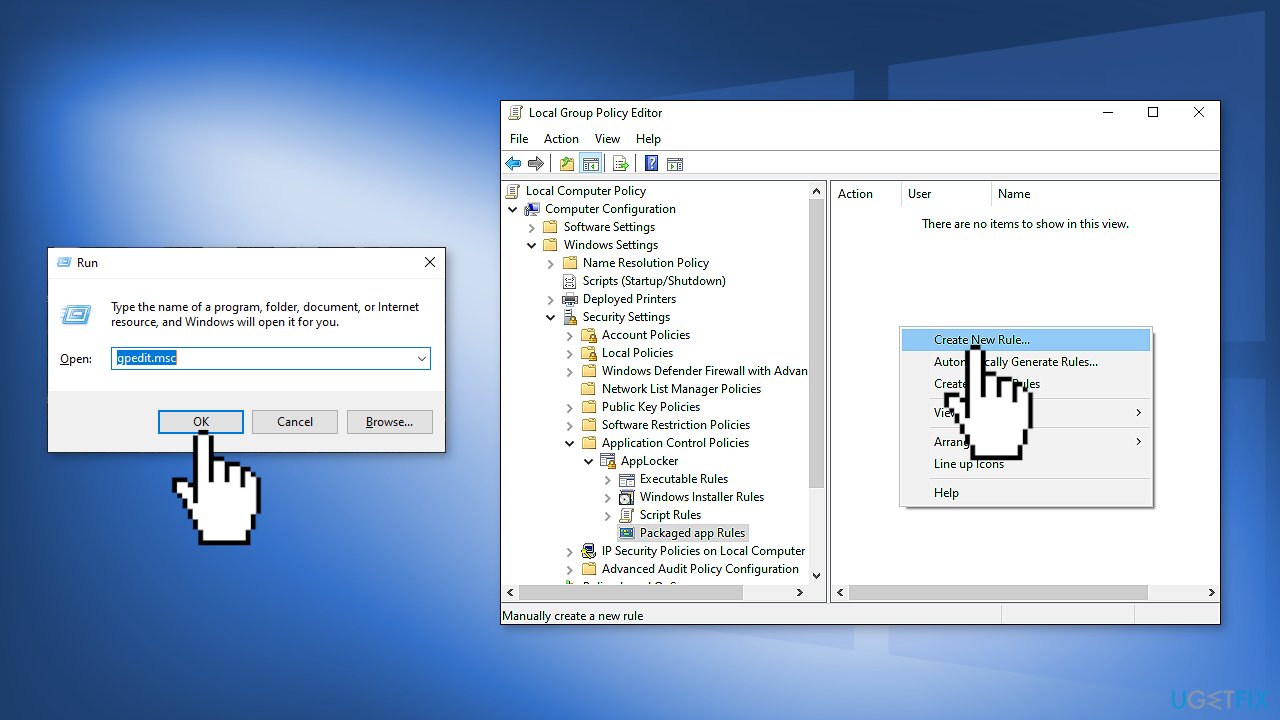
- Right-click anywhere in the right pane and select the Create New Rule option
- Click on Next in the next two windows that appear on your screen
- Check the Use an installed packaged app as a reference option and click on Select
- Enter the exceptions and permissions according to your preferences and click on Save
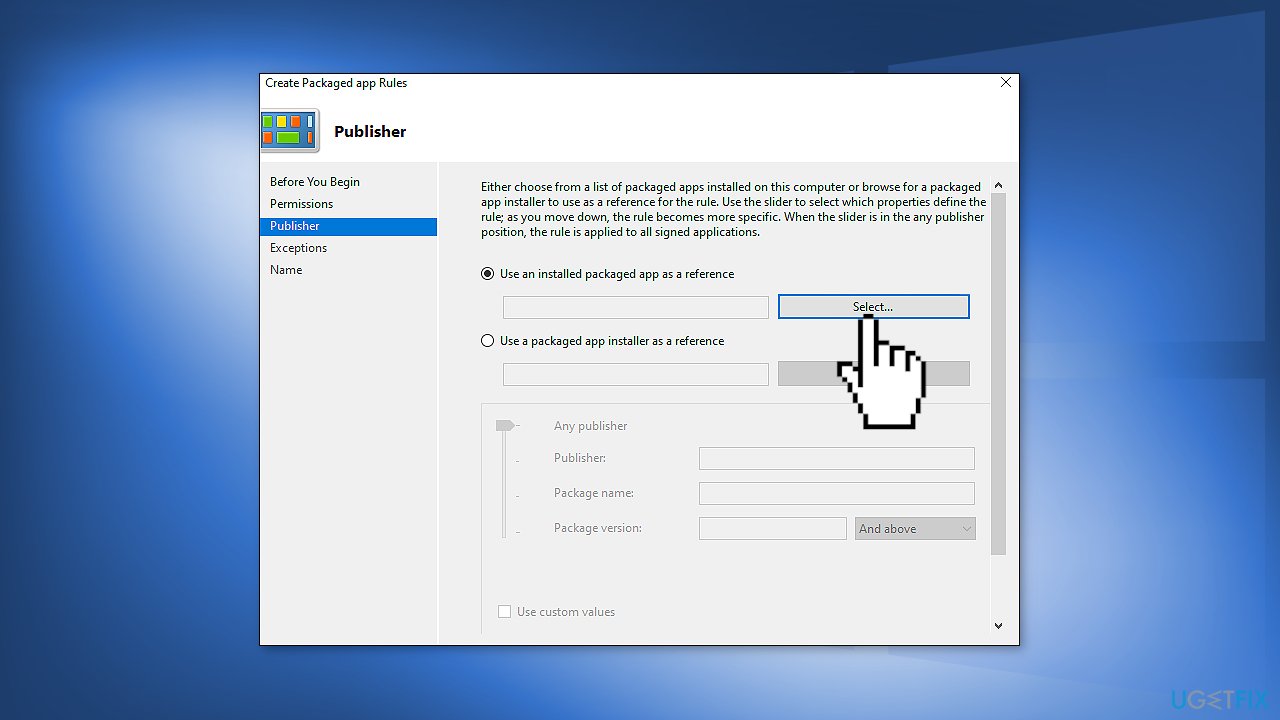
Repair your Errors automatically
ugetfix.com team is trying to do its best to help users find the best solutions for eliminating their errors. If you don't want to struggle with manual repair techniques, please use the automatic software. All recommended products have been tested and approved by our professionals. Tools that you can use to fix your error are listed bellow:
Access geo-restricted video content with a VPN
Private Internet Access is a VPN that can prevent your Internet Service Provider, the government, and third-parties from tracking your online and allow you to stay completely anonymous. The software provides dedicated servers for torrenting and streaming, ensuring optimal performance and not slowing you down. You can also bypass geo-restrictions and view such services as Netflix, BBC, Disney+, and other popular streaming services without limitations, regardless of where you are.
Don’t pay ransomware authors – use alternative data recovery options
Malware attacks, particularly ransomware, are by far the biggest danger to your pictures, videos, work, or school files. Since cybercriminals use a robust encryption algorithm to lock data, it can no longer be used until a ransom in bitcoin is paid. Instead of paying hackers, you should first try to use alternative recovery methods that could help you to retrieve at least some portion of the lost data. Otherwise, you could also lose your money, along with the files. One of the best tools that could restore at least some of the encrypted files – Data Recovery Pro.
- ^ Lauren Gilmore. 6 biggest risks of not updating your app. Testlio. Testing Platform.
- ^ Chizuru Tominaga. Windows 10 Pro vs. Enterprise: What Is the Difference?. Lakesidesoftware. Tech Blog.
- ^ Tim Fisher. Blue Screen of Death (BSOD). Lifewire. Software and Apps.



