Question
Issue: How to fix Microsoft Store error "This app will not work on your device" in Windows?
Hello. I tried to install an app from the Microsoft Store but I get the “This app will not work on your device” error. How do I fix this?
Solved Answer
The Microsoft Store is an app store built into the Windows operating system that allows users to download and install various applications, games, and other content on their devices. It provides a centralized and secure platform for users to discover and install Microsoft-verified software, lowering the risk of downloading and installing malware or other security threats from untrustworthy sources.
Some users, however, may receive an error message in the Microsoft Store stating, “This app will not work on your device.” This problem typically occurs when the app is incompatible with the user's device, which could be due to outdated hardware or software, incompatible system requirements, or other factors.
This problem can have a variety of consequences for users. For starters, it can prevent users from installing and using apps that they require or desire, limiting their productivity and enjoyment. Second, for users who are unfamiliar with the technical details of their device and the app they are attempting to install, it can be frustrating and confusing, resulting in a negative user experience.
Users can resolve this issue by updating their device drivers,[1] upgrading their operating system, checking for app compatibility with their devices, or contacting the app developer for support, depending on the specific cause of the problem. In this guide, you will find 9 steps that should help you fix “This app will not work on your device” Microsoft Store error.
Keep in mind that the manual troubleshooting process can be lengthy. You can also try using a maintenance tool like FortectMac Washing Machine X9 that can fix most system errors, BSODs,[2] corrupted files, registry[3] issues, or clear cookies and cache. Otherwise, follow the step-by-step instructions below.
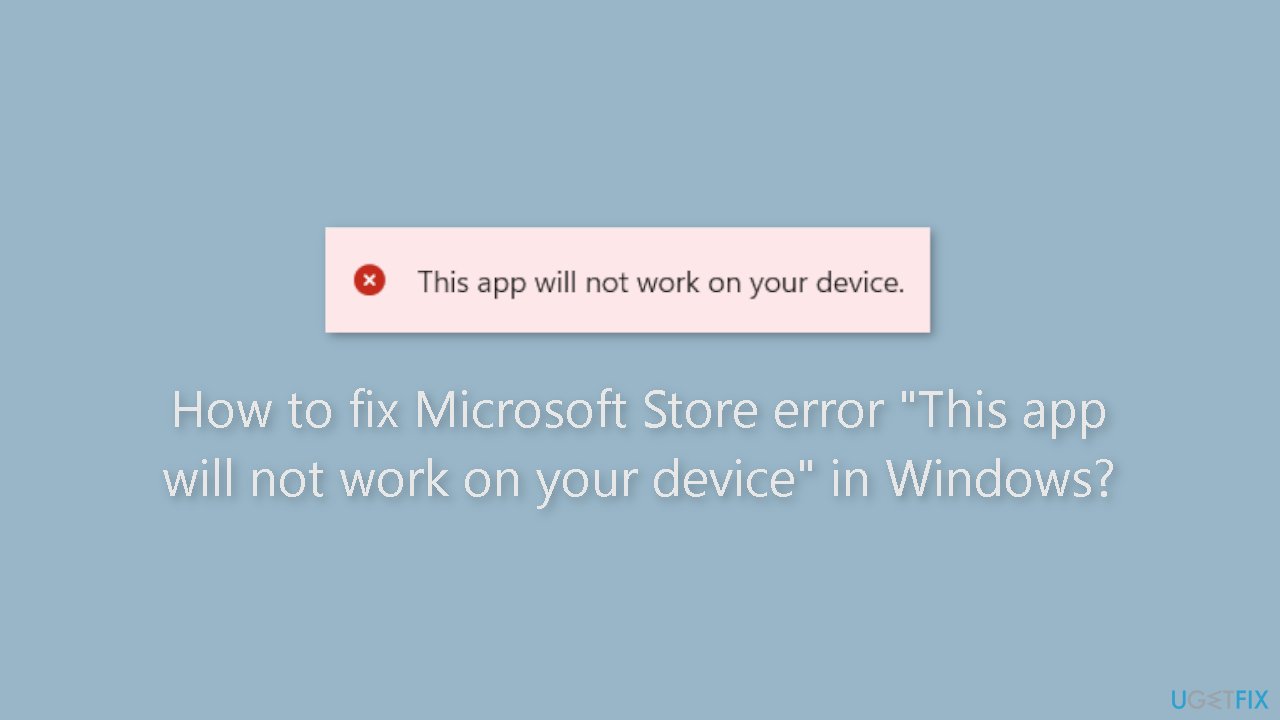
Solution 1. Run Microsoft Store Apps Troubleshooter
- Open the Start menu.
- Click the gear-shaped icon to launch the Settings app.
- In the Settings app, click on the System tab.
- Click on Troubleshoot.
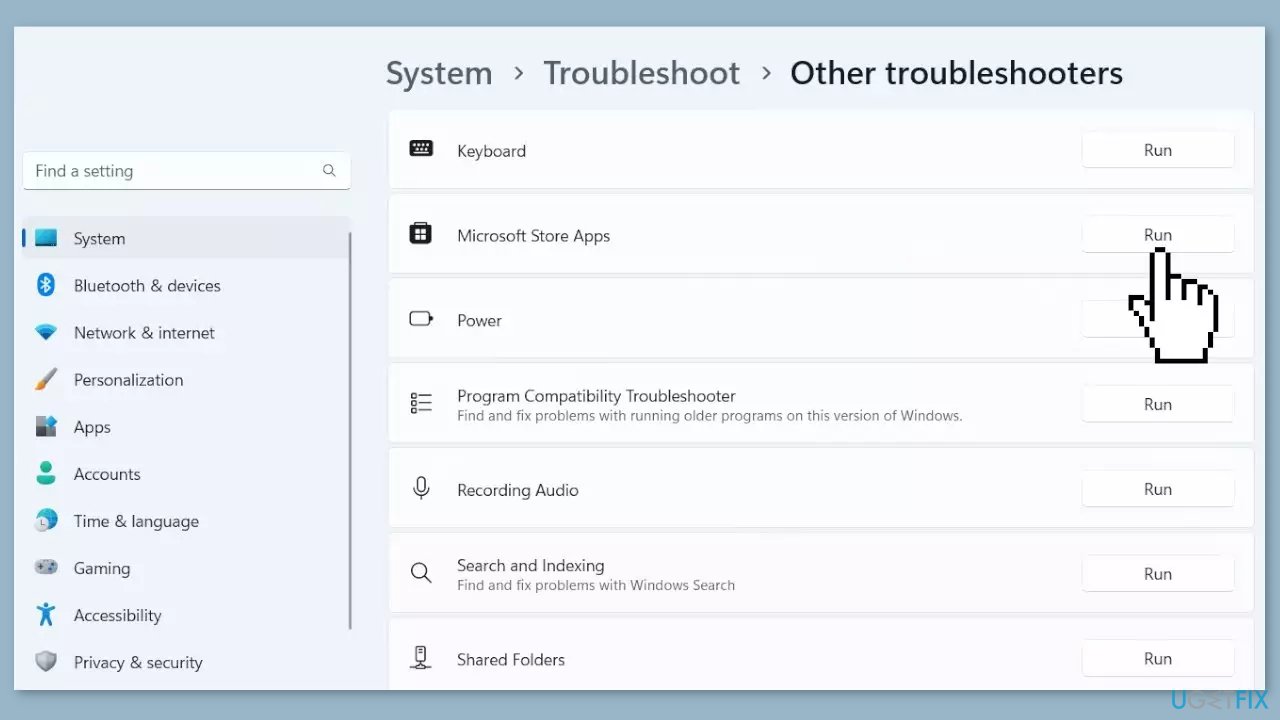
- Select Other troubleshooters.
- Look for Windows Store Apps and click the Run button next to it.
- Follow the on-screen prompts to run the troubleshooter.
Solution 2. Fix Corrupted System Files
Use Command Prompt commands to repair system file corruption:
- Open Command Prompt as administrator
- Use the following command and press Enter:
sfc /scannow
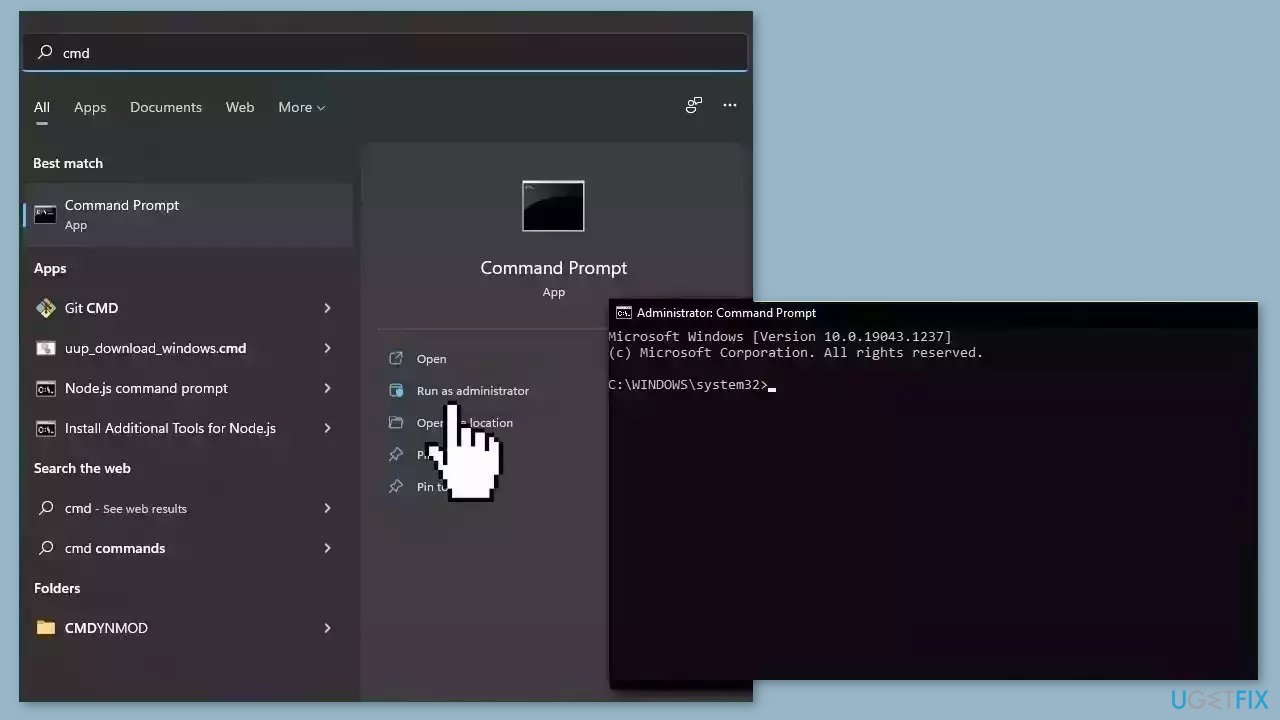
- Reboot your system
- If SFC returned an error, then use the following command lines, pressing Enter after each:
DISM /Online /Cleanup-Image /CheckHealth
DISM /Online /Cleanup-Image /ScanHealth
DISM /Online /Cleanup-Image /RestoreHealth
Solution 3. Install Windows Updates
- Click Start and select Settings.
- Go to the Windows Update section.
- Click Check for updates and wait.
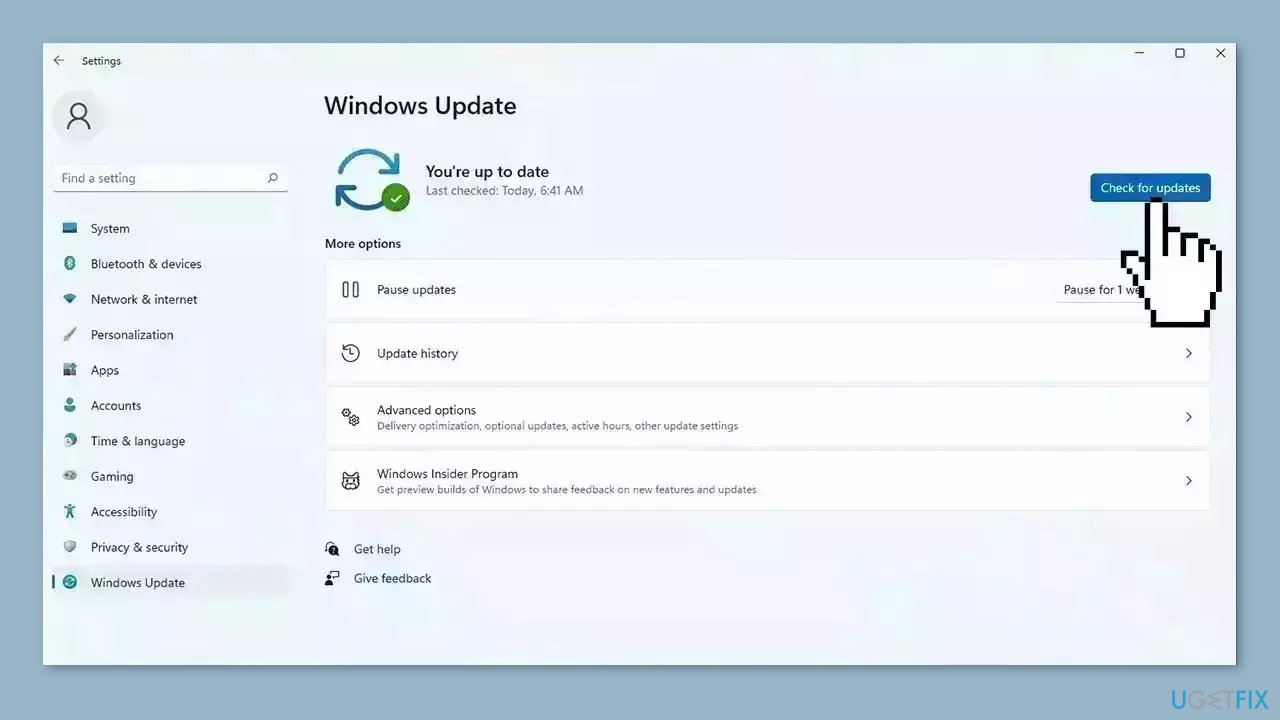
- Go to the Advanced options and install optional updates.
- Reboot your system.
Solution 4. Update Drivers
Outdated drivers could be the cause of this issue. In this case, you can fix it automatically by using DriverFix, which will scan your PC for missing and out-of-date device drivers. Or you can update them manually:
- Open Settings.
- Click on Update & Security.
- Click on Windows Update.
- Click the Check for updates button.
- Click the View optional updates option.
- Click the Driver updates tab.
- Select the driver you want to update.
- Click the Download and install button.
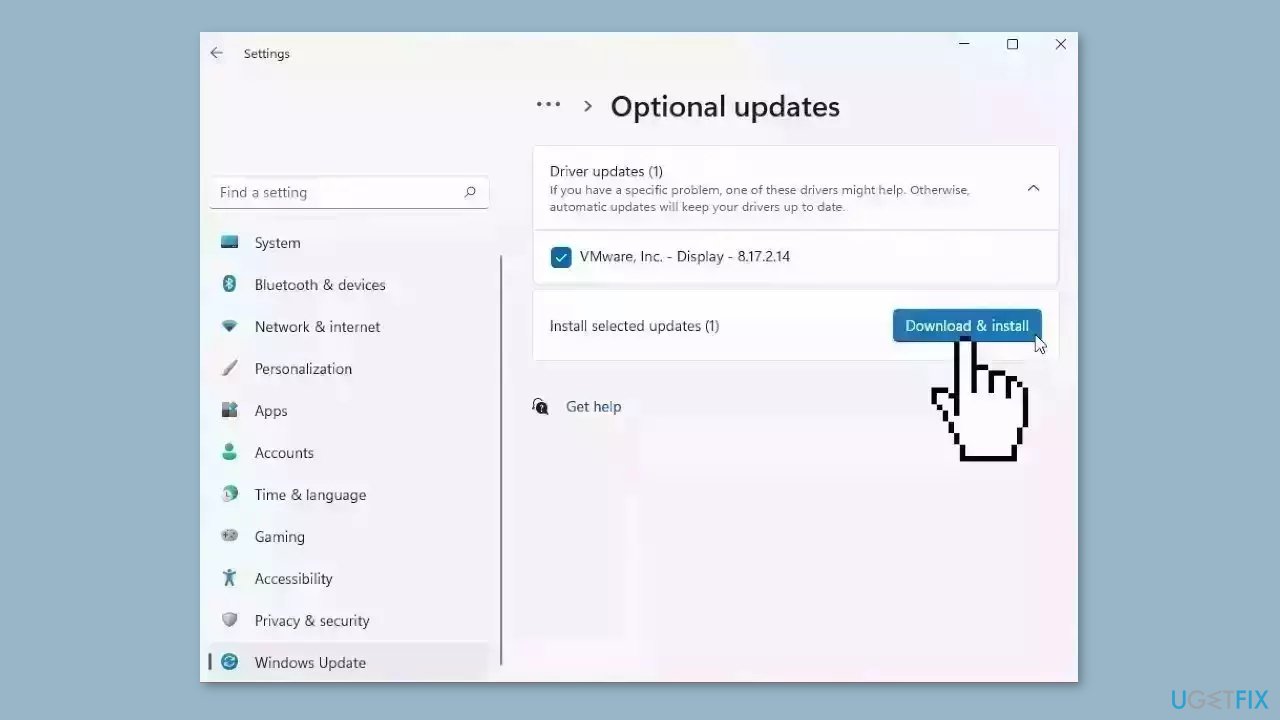
If the View optional updates link is not available after checking for updates, then Windows Update does not have any new drivers or any updates for other products at that particular time.
Solution 5. Update Microsoft Store
- Open the Store app.
- Click on the Library tab from the left-side pane.
- Click on the Get updates button.
- Press the Update all button to update all your Microsoft Store apps.
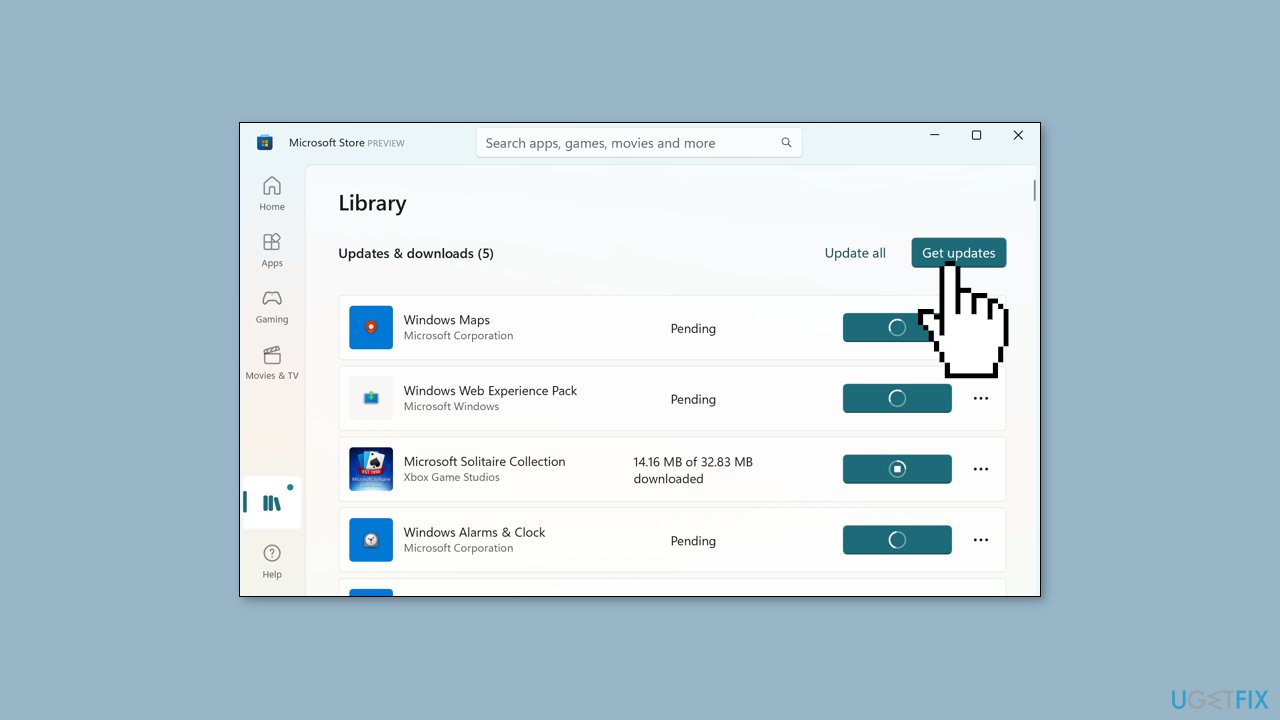
- Wait for the updates to complete.
- Restart your computer.
- Check if the error is fixed.
Solution 6. Enable Hyper-V
- Open Windows Search.
- Type Control Panel and press Enter to open it.
- Click on the Programs category.
- Click on the Turn Windows features on or off option.
- Tick the checkboxes associated with the Hyper-V, Virtual Machine Platform, and Windows Hypervisor Platform options.
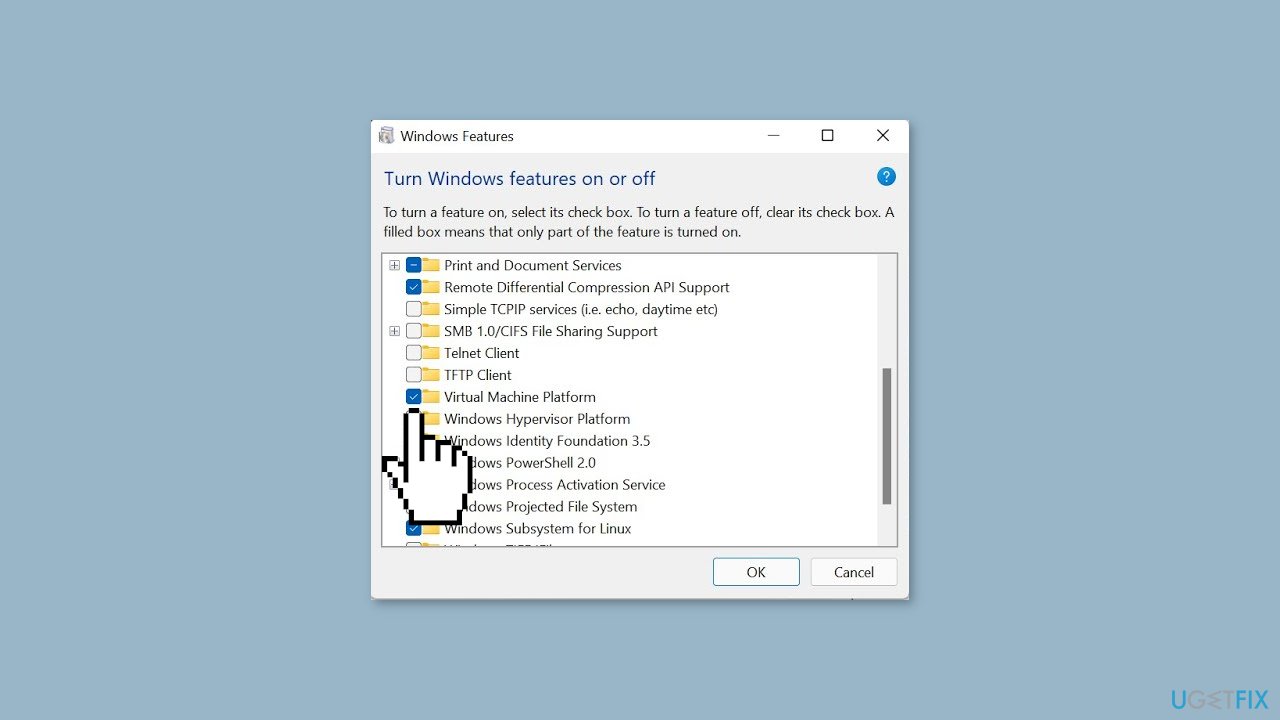
- Press the OK button to apply new settings.
- Wait for the changes to take effect.
- Reboot your computer.
Solution 7. Clear Microsoft Store Cache
Like most applications, Microsoft Store creates and stores cache data to enhance performance. However, if this cache becomes corrupt, you may experience various issues.
- Open the Run dialog box by pressing the Windows key + R.
- If the hotkeys don't work, you can use any other method to open the Run dialog box.
- In the search bar of the Run dialog box, type wsreset.exe.
- Click OK.
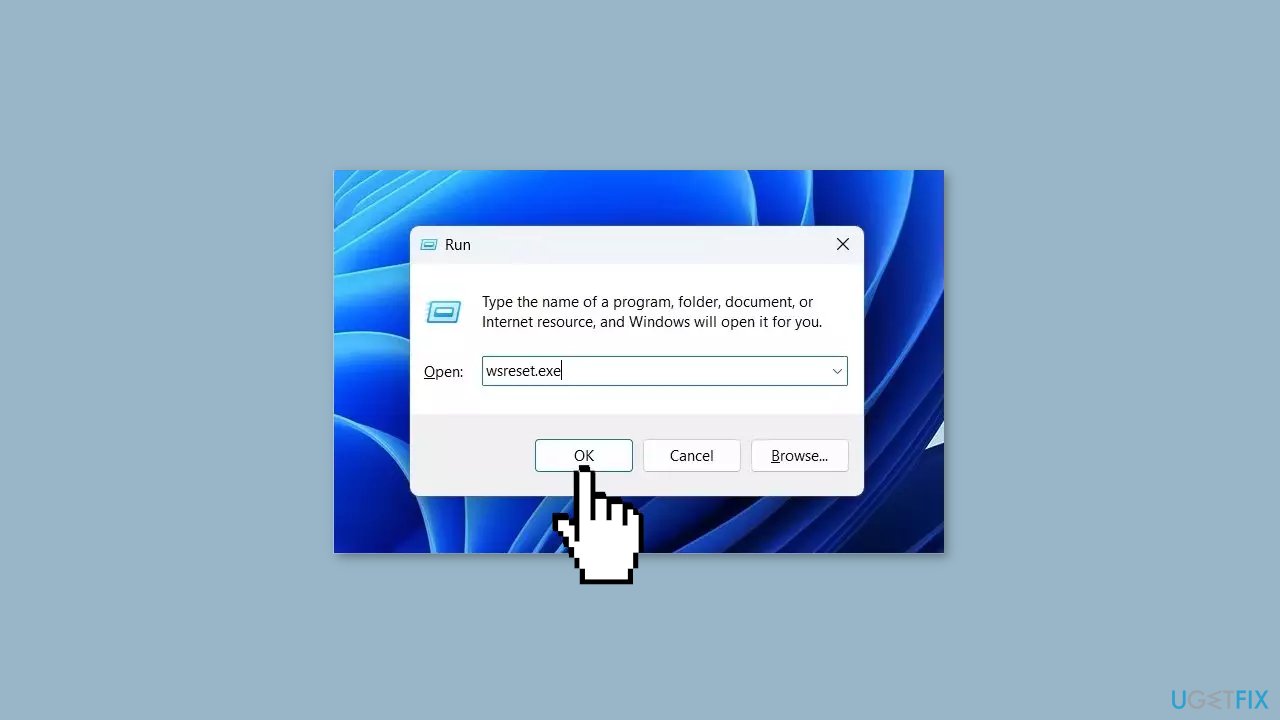
- A blank Command Prompt window will appear for a few seconds.
- Once the cache is cleared, Windows will close the Command Prompt window and automatically launch the Microsoft Store app.
Solution 8. Re-register the Microsoft Store
- Press the Windows key to open the Start Menu.
- Type Windows PowerShell in the search bar.
- Choose Run as administrator from the right pane.
- In the elevated PowerShell window, type the following command:
Get-AppXPackage *WindowsStore* -AllUsers | Foreach {Add-AppxPackage -DisableDevelopmentMode -Register “$($_.InstallLocation)\AppXManifest.xml”}
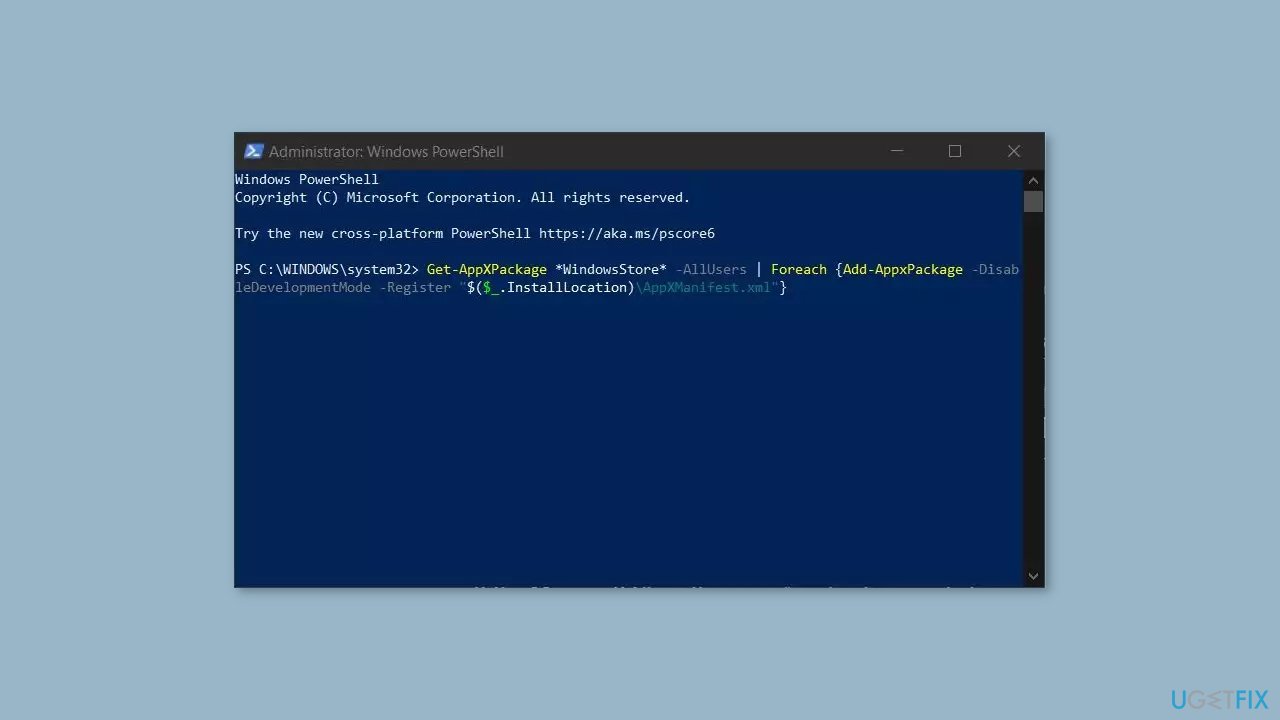
- Press Enter to run the command.
- Wait for the process to complete.
- Close the PowerShell window.
- Check if the Microsoft Store app is working properly now.
Solution 9. Restart the Application Identity Service
- Press the Windows key + R combination to open the Run dialog box.
- Type services.msc in the Run dialog box and press Enter to open the Services app.
- Select the Application Identity service from the list.
- Click on the Start button. If it is already running, press the Restart button.
- Right-click on the Application Identity service.
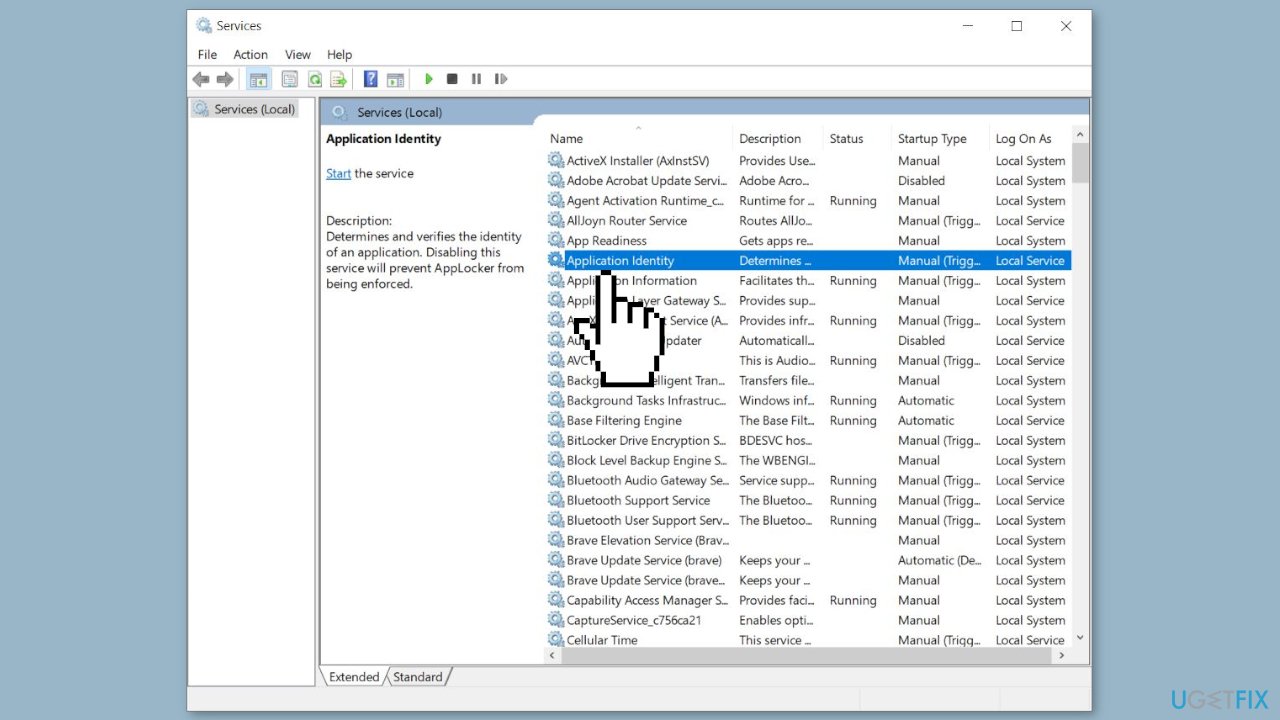
- Select the Properties option from the context menu.
- Set the Startup type to Automatic in the Properties dialog box.
- Press the Apply button.
- Press the OK button to apply new settings.
Repair your Errors automatically
ugetfix.com team is trying to do its best to help users find the best solutions for eliminating their errors. If you don't want to struggle with manual repair techniques, please use the automatic software. All recommended products have been tested and approved by our professionals. Tools that you can use to fix your error are listed bellow:
Protect your online privacy with a VPN client
A VPN is crucial when it comes to user privacy. Online trackers such as cookies can not only be used by social media platforms and other websites but also your Internet Service Provider and the government. Even if you apply the most secure settings via your web browser, you can still be tracked via apps that are connected to the internet. Besides, privacy-focused browsers like Tor is are not an optimal choice due to diminished connection speeds. The best solution for your ultimate privacy is Private Internet Access – be anonymous and secure online.
Data recovery tools can prevent permanent file loss
Data recovery software is one of the options that could help you recover your files. Once you delete a file, it does not vanish into thin air – it remains on your system as long as no new data is written on top of it. Data Recovery Pro is recovery software that searchers for working copies of deleted files within your hard drive. By using the tool, you can prevent loss of valuable documents, school work, personal pictures, and other crucial files.
- ^ Device driver. Wikipedia, the free encyclopedia.
- ^ Chris Hoffman. Everything You Need To Know About the Blue Screen of Death. Howtogeek. Tech Insight Magazine.
- ^ Tim Fisher. What Is the Windows Registry?. Lifewire. Software and Apps.



