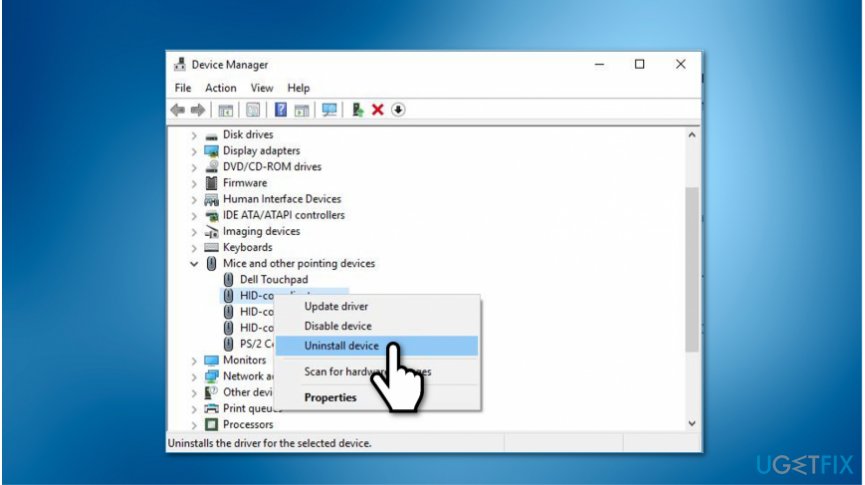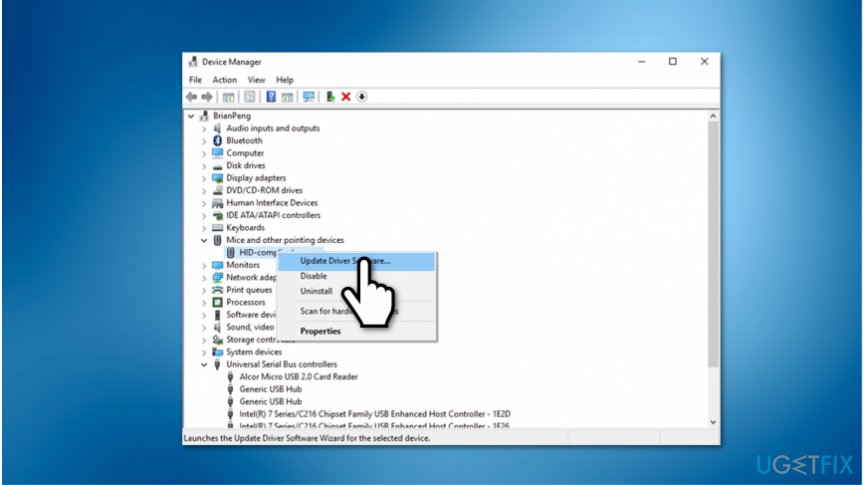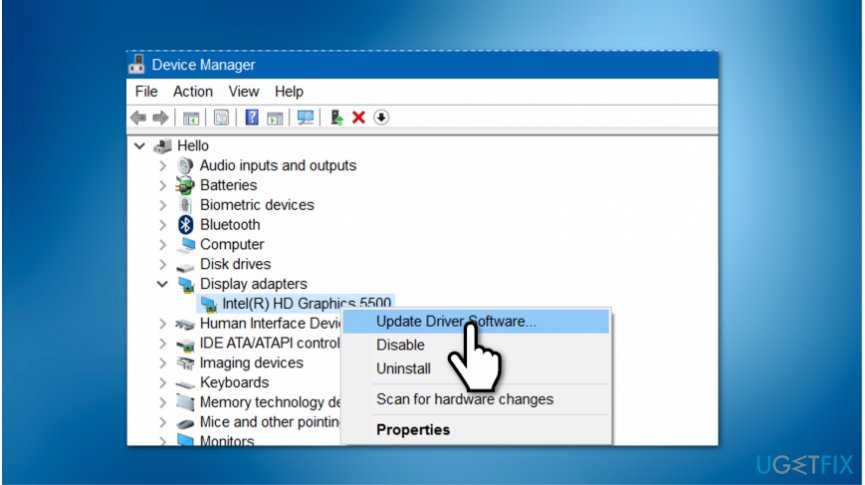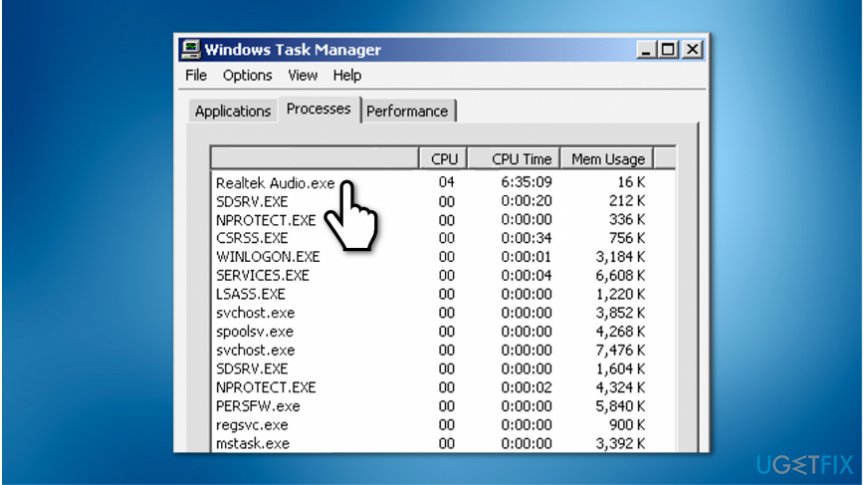Question
Issue: How to fix mouse lag on Windows 10?
Hi, recently I have been playing online games a lot. During this time, I noticed that my mouse is lagging and it significantly deteriorates by gaming experience. I wonder, are there ways how to fix mouse lag on Windows 10? Thanks!
Solved Answer
Mouse lag is a term commonly used to describe a slow response between the initiation of the task and the result. Additionally, there are keyboard lags as well. In this case, the term refers to the increased latency[1] when the key is pressed and when the character appears on the screen.
Usually, problems with keyboard and mouse lag are highly annoying not only to the gamers but also regular computer users. Such issues significantly deteriorate the overall work output as it takes time to complete specific tasks. Fortunately, there are ways how you can fix Mouse lag and improve your experience with the PC.
Keep in mind that Mouse lagging can appear on different systems, including laptops and stationary computers. The typical symptoms of this problem are the following:
- The cursor is stuttering;
- The cursor is freezing;
- The cursor is not moving at all.

Unfortunately, experts cannot identify a single cause of mouse lag. In most cases, these problems can appear due to misconfigured Windows settings, hardware-related issues, or malware[2] infection. Although, you can find multiple methods showing how to fix mouse lag on Windows 10[3] below.
Ways to fix mouse lag on Windows 10
As it was mentioned before, mouse lag might appear if malware is compromising your system. Therefore, it is advisable to scan your computer with a professional security tool to eliminate all potentially malicious programs before trying other techniques.
You can automatically fix mouse lag on Windows 10 with FortectMac Washing Machine X9 if a virus causes the issue. For that, you merely need to download the application and run a full system scan. Soon after, the security tool will identify all potentially dangerous applications and clean your PC.
Here is a video to help you:
Method 1. Re-install and update your mouse driver
Step 1. Uninstall your mouse
- Open Device Manager;
- Select Mice and other pointing devices;

- Right-click on your mouse and press Uninstall Device;
Step 2. Update mouse driver
- Click Mice and other pointing devices on the Device Manager;
- Find your mouse and right-click on it;

- Select Update Driver.
Method 2. Update graphics driver
- Go to Device Manager;
- Expand Display Adapters;
- Find your graphics driver and right-click on it;

- Select Update Driver.
Method 3. Terminate Realtek audio process
- Open Task Manager;
- Go to the Processes tab;

- Search for Realtek audio.exe;
- Right-click on it and select End Task.
Repair your Errors automatically
ugetfix.com team is trying to do its best to help users find the best solutions for eliminating their errors. If you don't want to struggle with manual repair techniques, please use the automatic software. All recommended products have been tested and approved by our professionals. Tools that you can use to fix your error are listed bellow:
Protect your online privacy with a VPN client
A VPN is crucial when it comes to user privacy. Online trackers such as cookies can not only be used by social media platforms and other websites but also your Internet Service Provider and the government. Even if you apply the most secure settings via your web browser, you can still be tracked via apps that are connected to the internet. Besides, privacy-focused browsers like Tor is are not an optimal choice due to diminished connection speeds. The best solution for your ultimate privacy is Private Internet Access – be anonymous and secure online.
Data recovery tools can prevent permanent file loss
Data recovery software is one of the options that could help you recover your files. Once you delete a file, it does not vanish into thin air – it remains on your system as long as no new data is written on top of it. Data Recovery Pro is recovery software that searchers for working copies of deleted files within your hard drive. By using the tool, you can prevent loss of valuable documents, school work, personal pictures, and other crucial files.
- ^ Bradley Mitchell. Introduction to Latency on Computer Networks. Lifewire. Tech How-To Guides & Tutorials.
- ^ Margaret Rouse. malware (malicious software). TechTarget. Computer Glossary, Computer Terms.
- ^ Windows 10. Wikipedia. The Free Encyclopedia.