Question
Issue: How to fix MSVCP120.dll missing or not found in Windows?
When trying to install a program, I receive an error “The code execution cannot proceed because MSVCP120.dll was not found. Reinstalling the program may fix this problem.” Any ideas on how to fix this?
Solved Answer
Dynamic Link Library (DLL) files are essential components of software programs in Windows that contain functions and data that can be used by multiple applications. They are designed to be loaded into memory when needed and are crucial for the smooth functioning of various applications.
However, DLL missing or not found errors are quite common and can result in malfunctioning of applications or other issues in Windows. One such error that Windows users may encounter is the MSVCP120.dll missing or not found error.
MSVCP120.dll is a DLL file that is a part of Microsoft Visual Studio 2013, which is an integrated development environment (IDE) used for developing software applications for Windows, websites, and cloud services. Visual Studio is widely used by developers for coding, debugging, and testing software applications.
There are several reasons why the MSVCP120.dll error may occur in Windows. It could be due to a corrupted or missing DLL file, an incompatible or outdated version of Visual Studio, incorrect installation or uninstallation of software, malware or virus infections, or issues with the Windows registry, among others.
The MSVCP120.dll error can manifest in various ways, such as error messages during software installation or startup, crashes or freezes of applications, or system instability. This error can be frustrating for users as it can disrupt the normal functioning of applications and hinder their workflow.
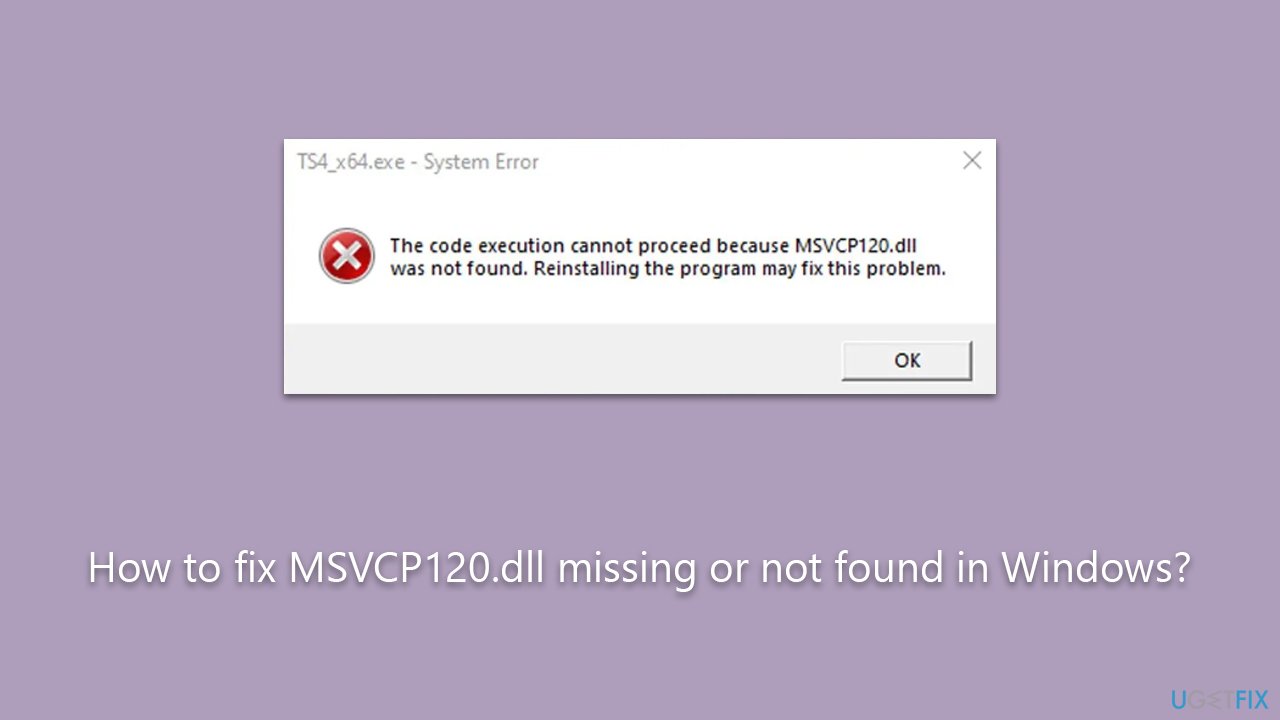
Fixing the MSVCP120.dll error requires technical expertise and careful troubleshooting, which may involve reinstalling or repairing Visual Studio, replacing or repairing the DLL file, cleaning malware or virus infections, or fixing issues with the Windows registry, among other steps.
It is important to note that manually fixing DLL errors can be complex and risky, as incorrect changes to system files or settings can potentially cause further issues or damage to the Windows operating system. Therefore, it is recommended to use a reliable and reputable PC repair tool like FortectMac Washing Machine X9 to automatically scan and diagnose the issue and provide appropriate solutions to fix the error safely and effectively.
Fix 1. Reinstall the software that's causing the MSVCP120.dll error
If you are getting this error whenever you attempt to interact with a certain program (for example, some users said they receive the error when trying to launch GTA V), you should reinstall it and see if it helps to resolve the issue:
- Right-click on Start and pick Apps and Features.
- Scroll down to find the app that's causing you issues.
- Click Uninstall and then confirm with Uninstall.
- Follow the prompts to finalize the process.
- When done, restart your PC and reinstall the program.
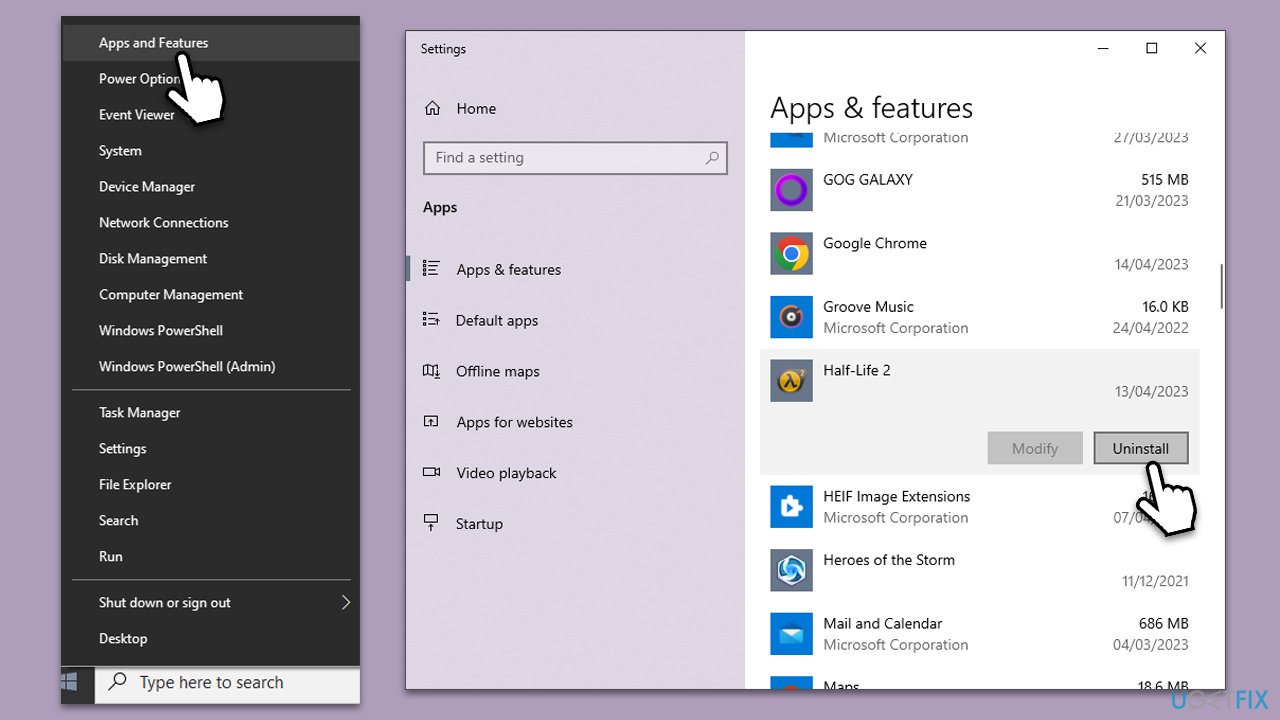
Fix 2. Run SFC and DISM
Corrupted system files could be one of the main reasons why you are experiencing DLL issues. To address this, run commands via the elevated Command Prompt:
- Type cmd in Windows search.
- Right-click on Command Prompt result and pick Run as administrator.
- The User Account Control window will show up and ask you whether you want to allow changes – click Yes.
- Now, type in the following command and press Enter:
sfc /scannow - After the scan is done, copy the following commands and press Enter:
dism /online /cleanup-image /scanhealth
dism /online /cleanup-image /checkhealth
dism /online /cleanup-image /restorehealth - Reboot your computer.
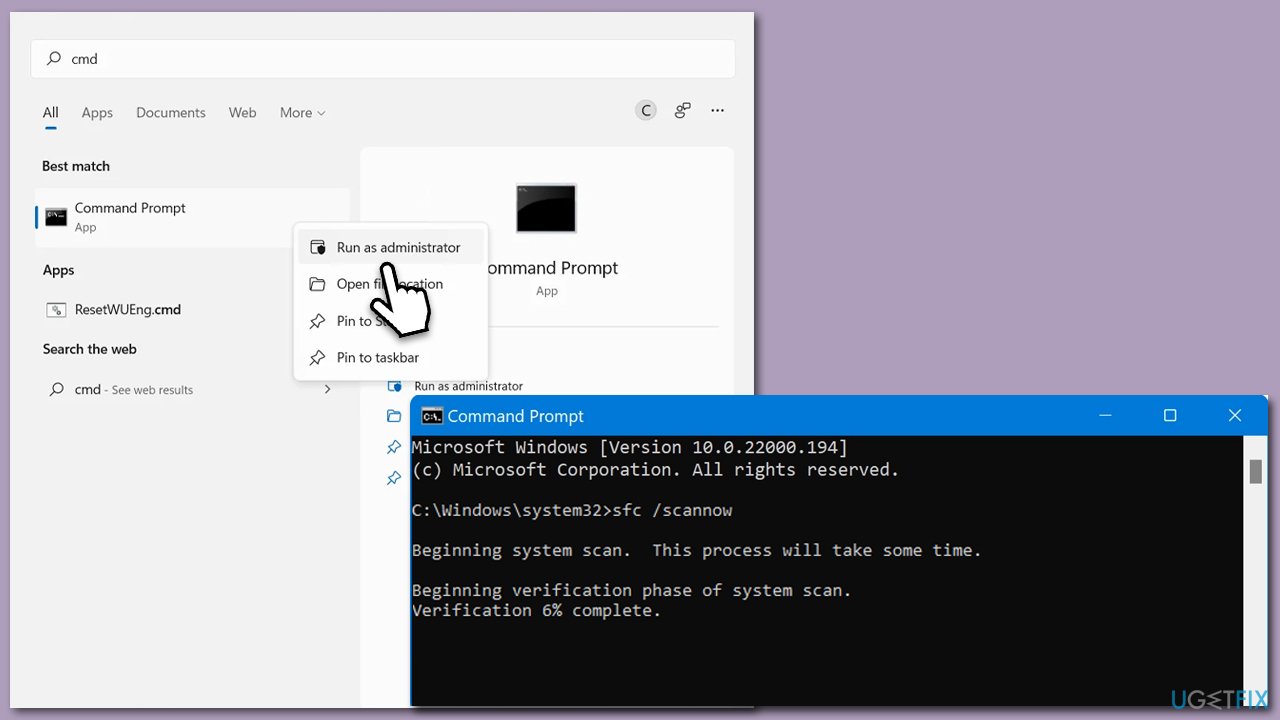
Fix 3. Scan system for malware
You can use any reputable security software, although Windows Defender scan should suffice.
- Type in Windows Security in Windows search and press Enter.
- Select Virus & threat protection.
- Pick Scan options.
- Select Microsoft Defender Offline scan and click Scan now.
- The PC will restart, and the scan will begin.
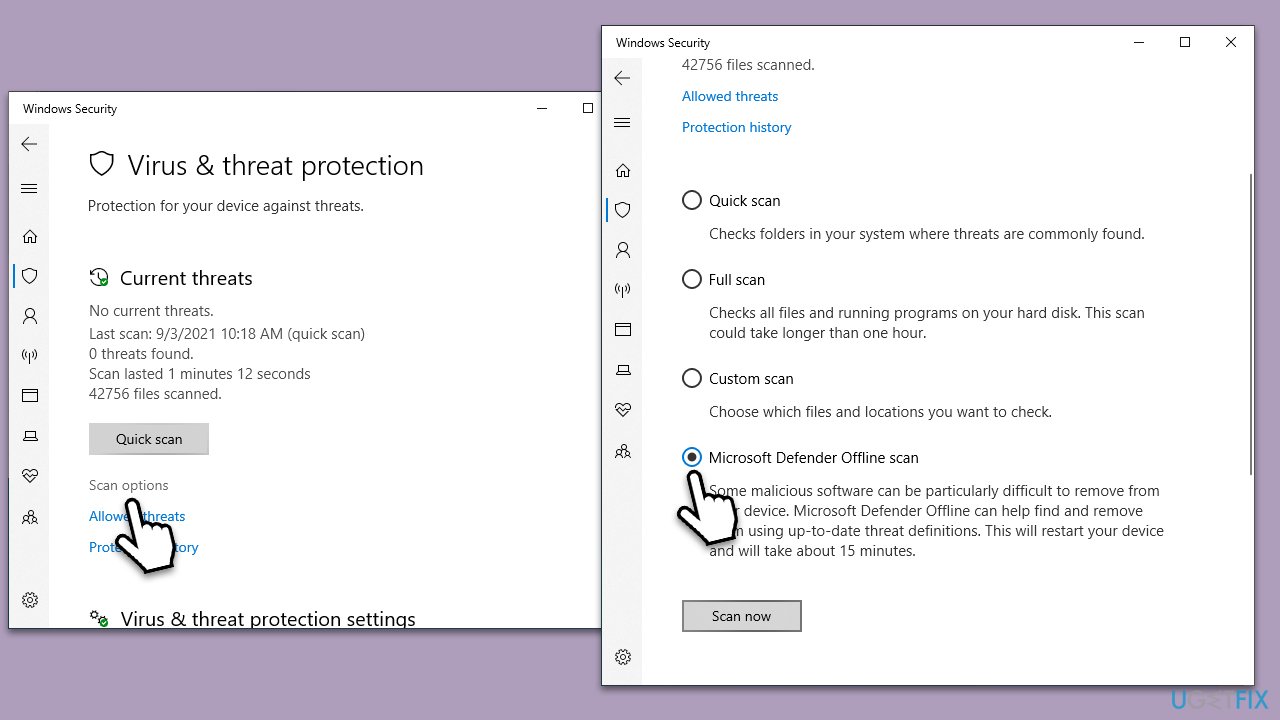
Fix 4. Re-register the file
- Open Command Prompt as administrator again.
- Copy and paste the following commands, pressing Enter after each:
regsvr32 /u MSVCP120.dll
regsvr32 MSVCP120.dll - Close down the Command Prompt and restart the system.
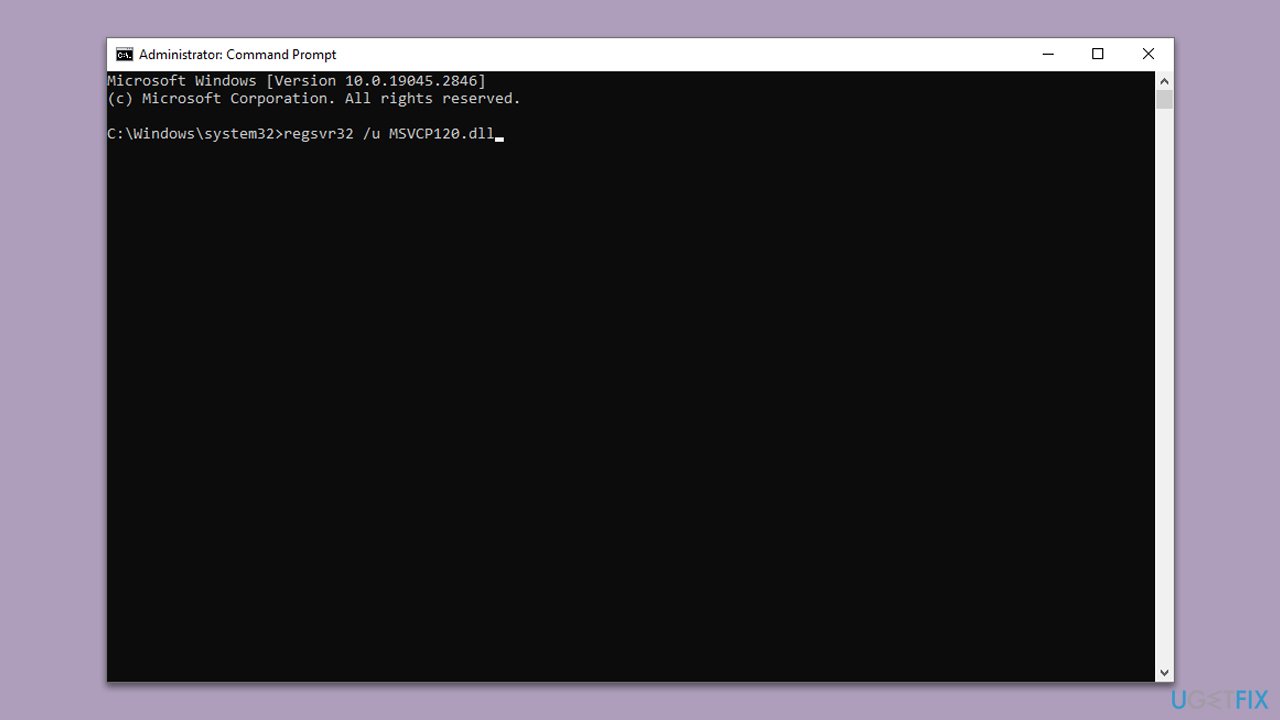
Fix 5. Reinstall Microsoft Visual C++ 2013 Redistributable
If reinstalling the program did not help, you should reinstall Visual C++ 2013. If you don't have it installed, you need to simply install it.
- Type Control Panel in Windows search and press Enter.
- Go to Programs > Uninstall a program.
- Scroll down to locate Microsoft Visual C++ 2013 Redistributable.
- Right-click and select Uninstall (note: you could try the Change > Repair option first).
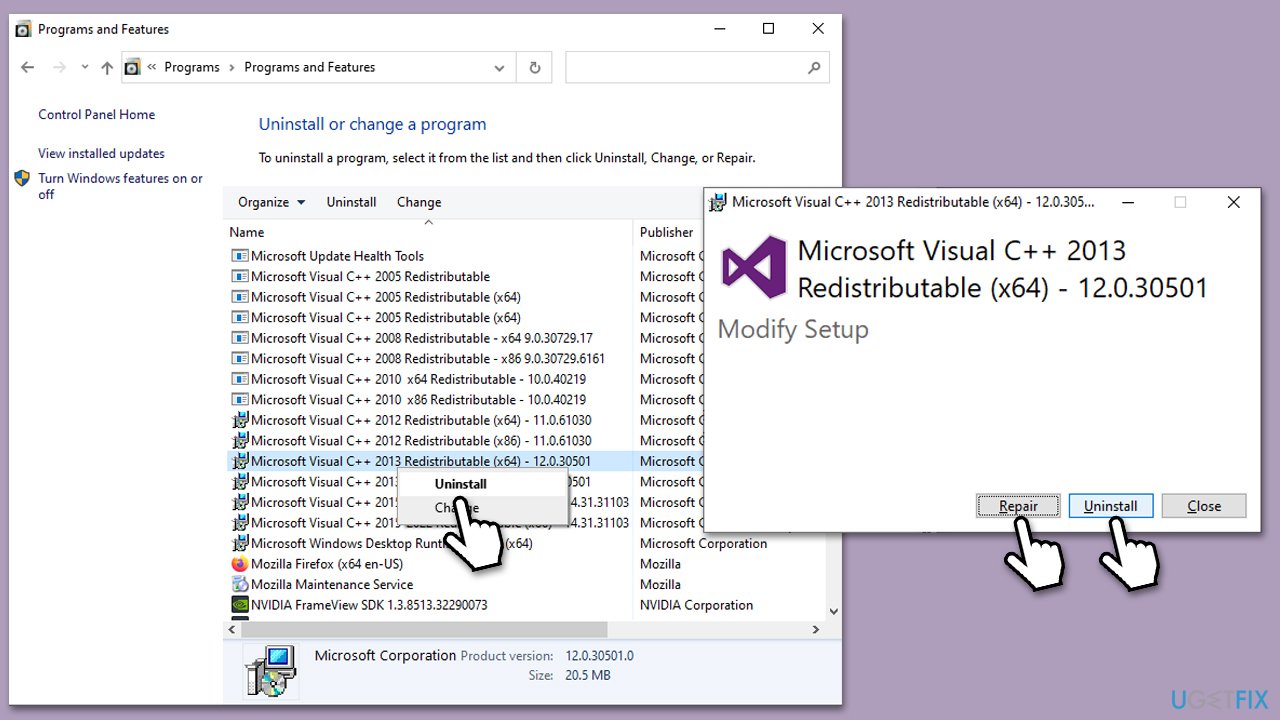
- Select Uninstall and follow the on-screen instruction to remove it. You should get rid of both the x64 and x86 versions.
- Reboot the system.
- Open your browser and visit the official Microsoft website.
- Scroll down to Visual Studio 2013 (VC++ 12.0) and download the vcredist_x86.exe and vcredist_x64.exe files.
- Install them both and restart your system.
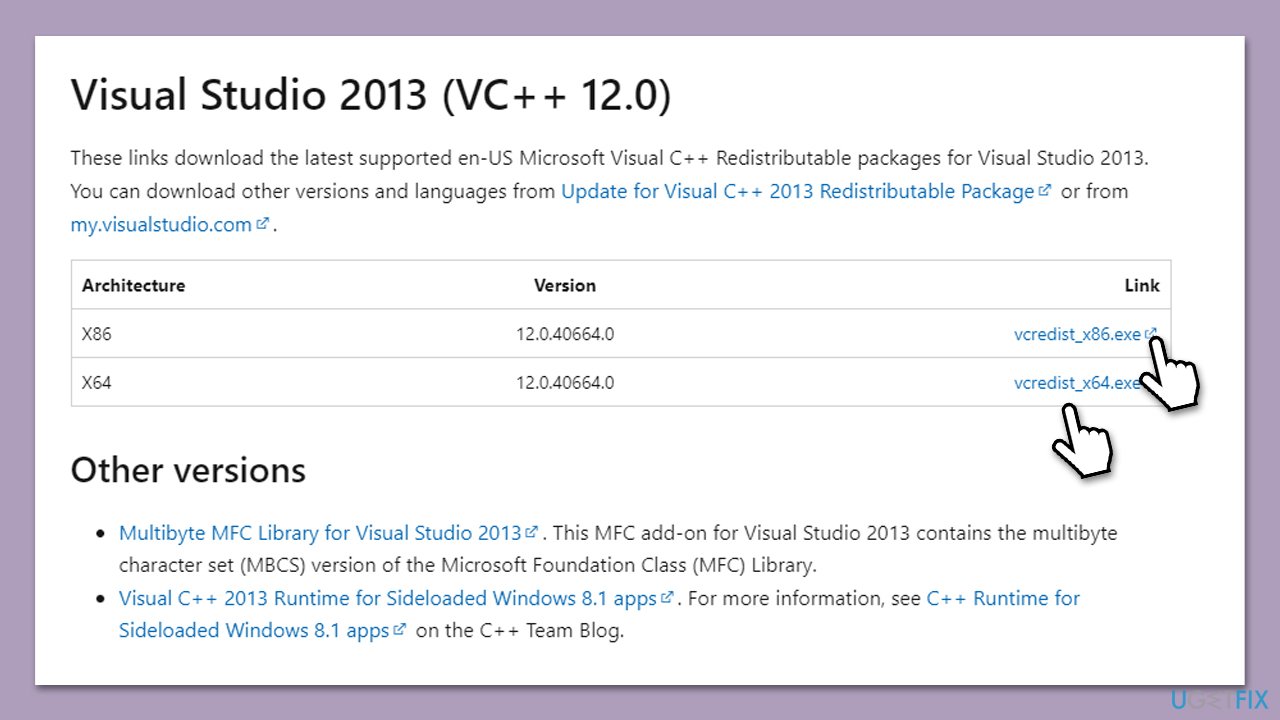
Fix 6. Copy the file from another computer
For this solution, you will need a computer that does not have the MSVCP120.dll missing or not found error and a USB stick to carry the file over. You can also use an email or VoIP app to transfer the file for your convenience.
- On another computer, press Win + E to open File Explorer.
- At the top, select the View tab and mark the Hidden items checkbox.
- Next, go to the following location:
C:\Windows\System32 - Scroll down to find the MSVCP120.dll file, copy it and transfer to USB or send it over via the internet.
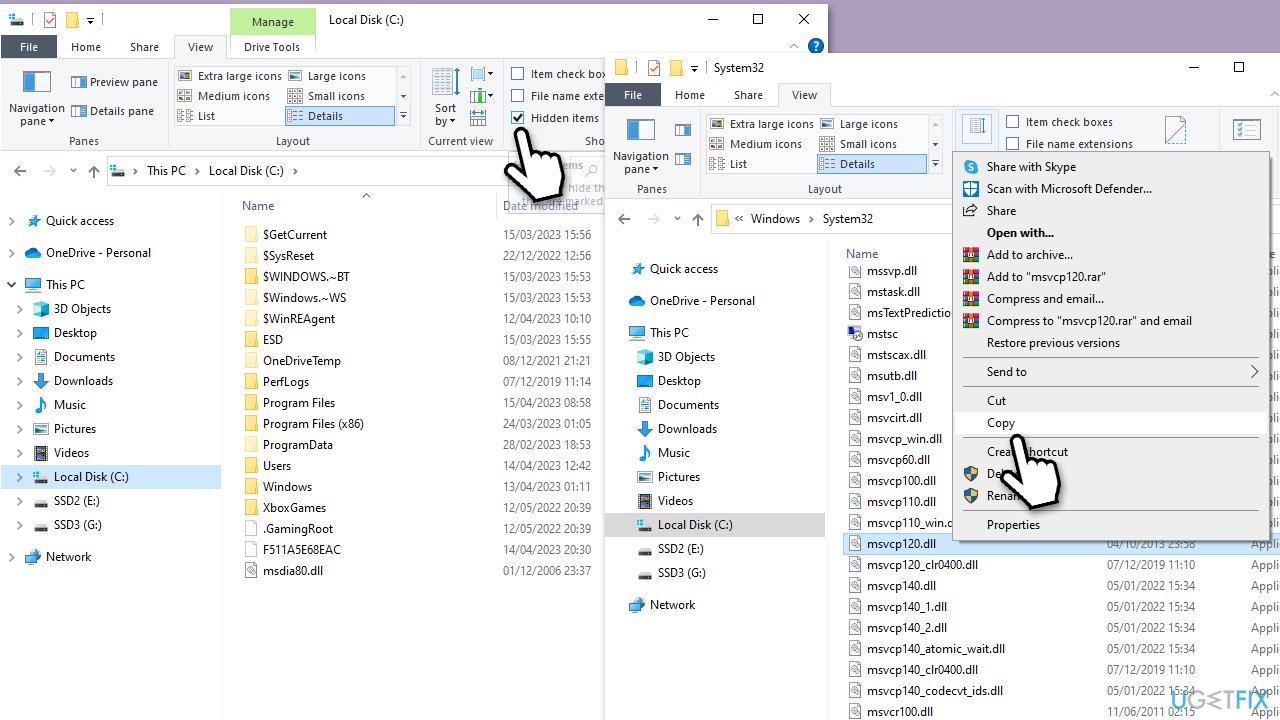
- Now go to the System32 folder on your computer and copy the file over. Confirm when asked if you want to rewrite the file.
Other similar topics that might be useful:
- How to fix “MSVCP110.dll is either not designed to run on Windows or it contains an error”?
- How to fix MSVCP100.dll is missing?
- How to fix MSVCP140.dll is missing error on Windows?
Repair your Errors automatically
ugetfix.com team is trying to do its best to help users find the best solutions for eliminating their errors. If you don't want to struggle with manual repair techniques, please use the automatic software. All recommended products have been tested and approved by our professionals. Tools that you can use to fix your error are listed bellow:
Prevent websites, ISP, and other parties from tracking you
To stay completely anonymous and prevent the ISP and the government from spying on you, you should employ Private Internet Access VPN. It will allow you to connect to the internet while being completely anonymous by encrypting all information, prevent trackers, ads, as well as malicious content. Most importantly, you will stop the illegal surveillance activities that NSA and other governmental institutions are performing behind your back.
Recover your lost files quickly
Unforeseen circumstances can happen at any time while using the computer: it can turn off due to a power cut, a Blue Screen of Death (BSoD) can occur, or random Windows updates can the machine when you went away for a few minutes. As a result, your schoolwork, important documents, and other data might be lost. To recover lost files, you can use Data Recovery Pro – it searches through copies of files that are still available on your hard drive and retrieves them quickly.



