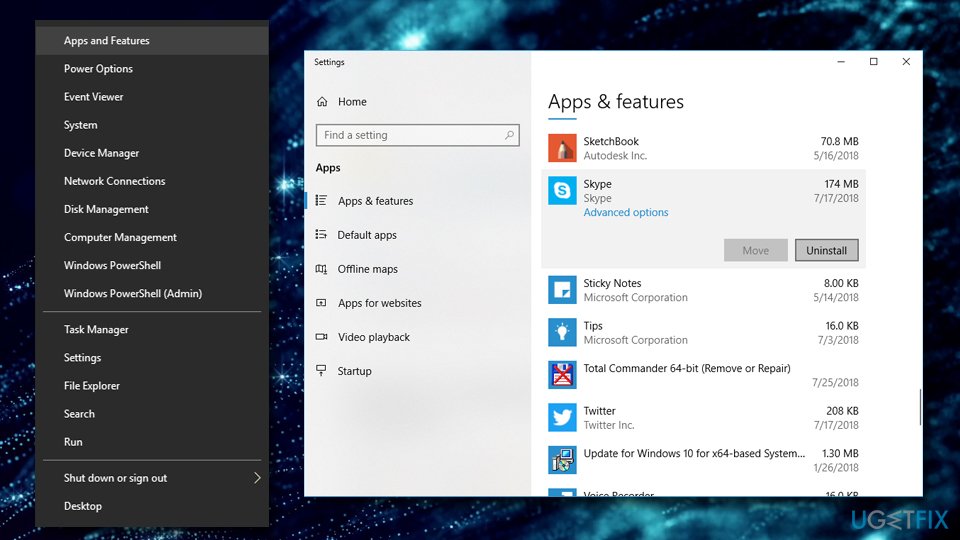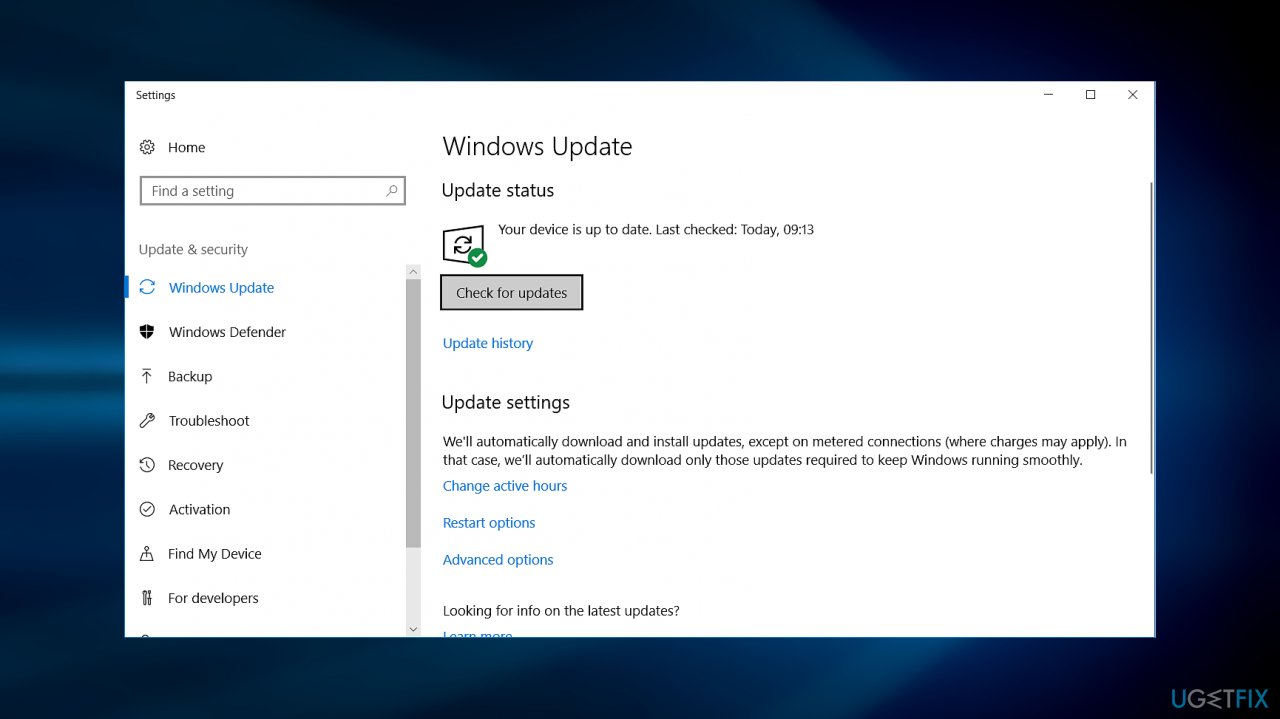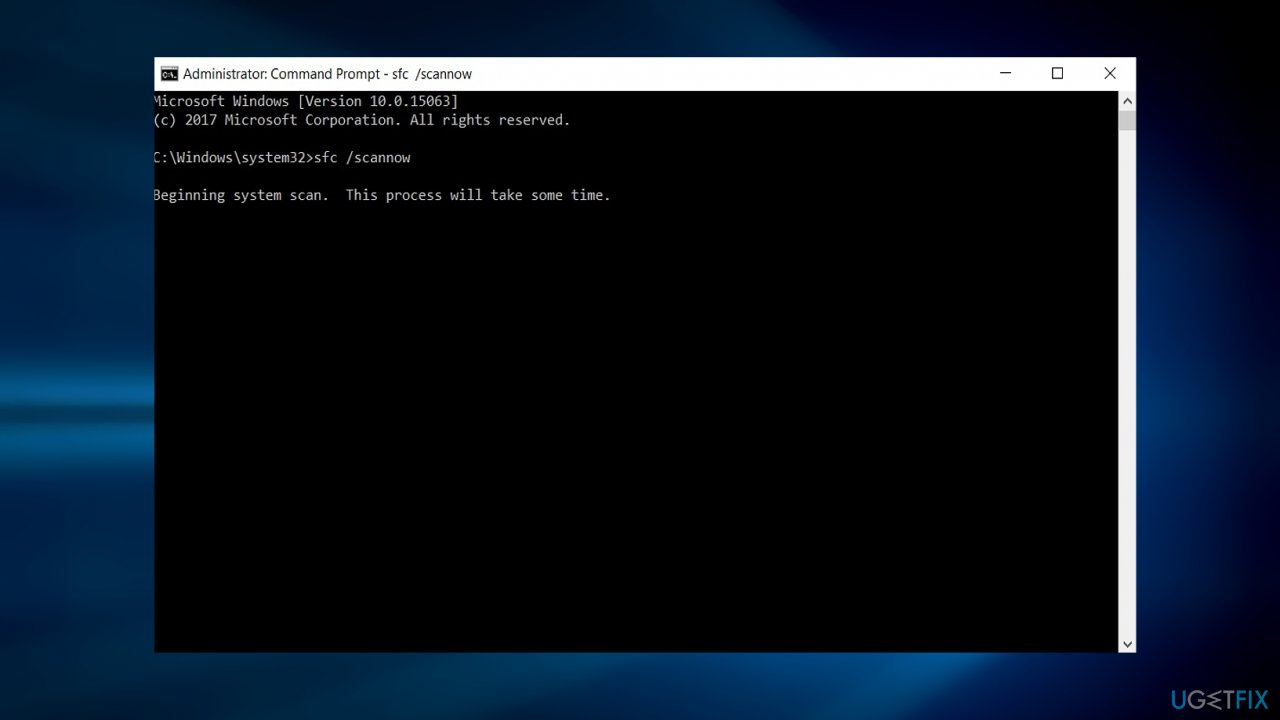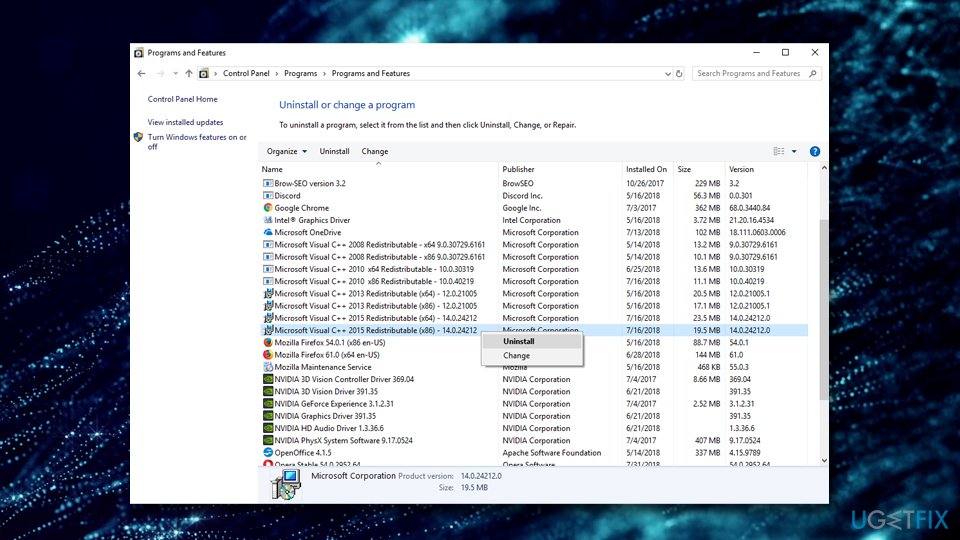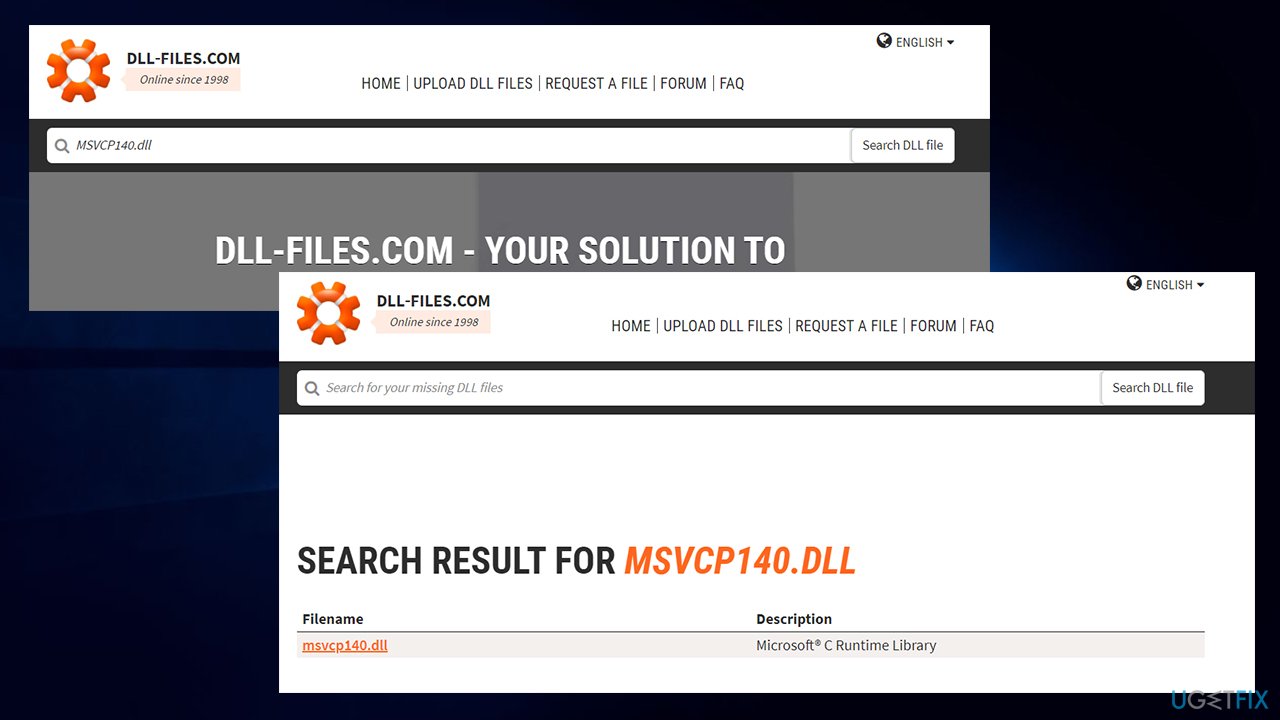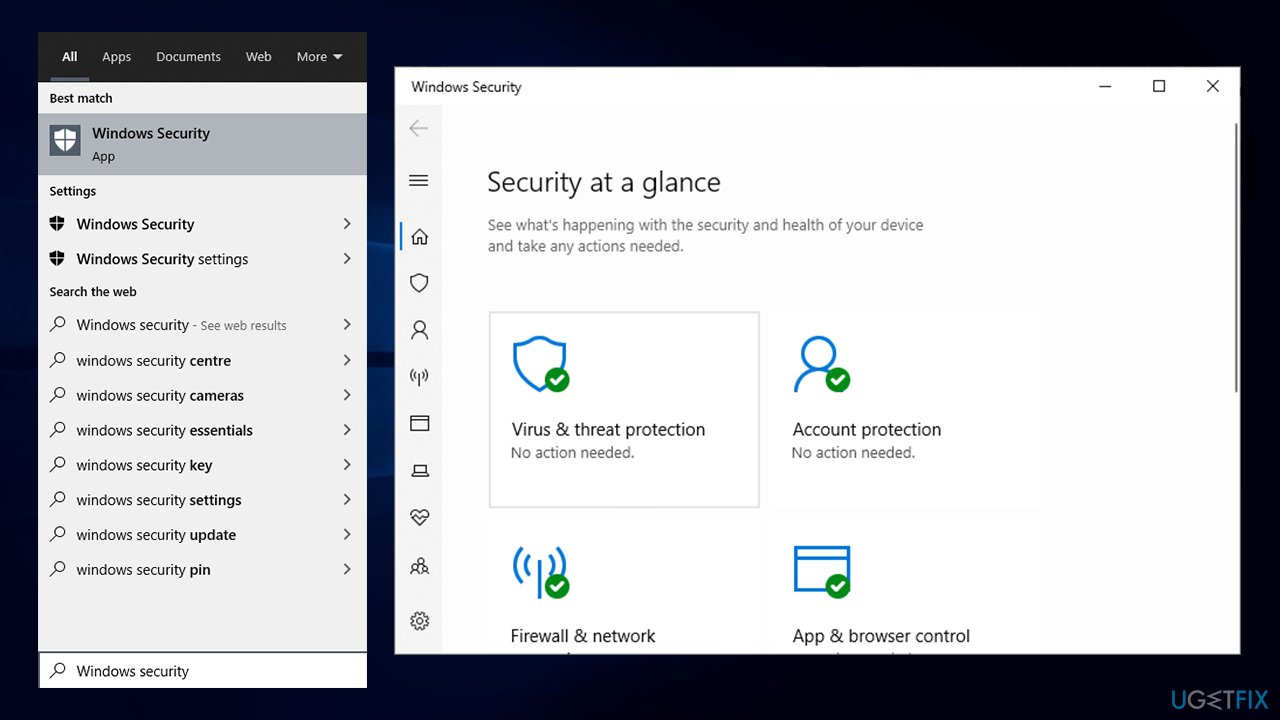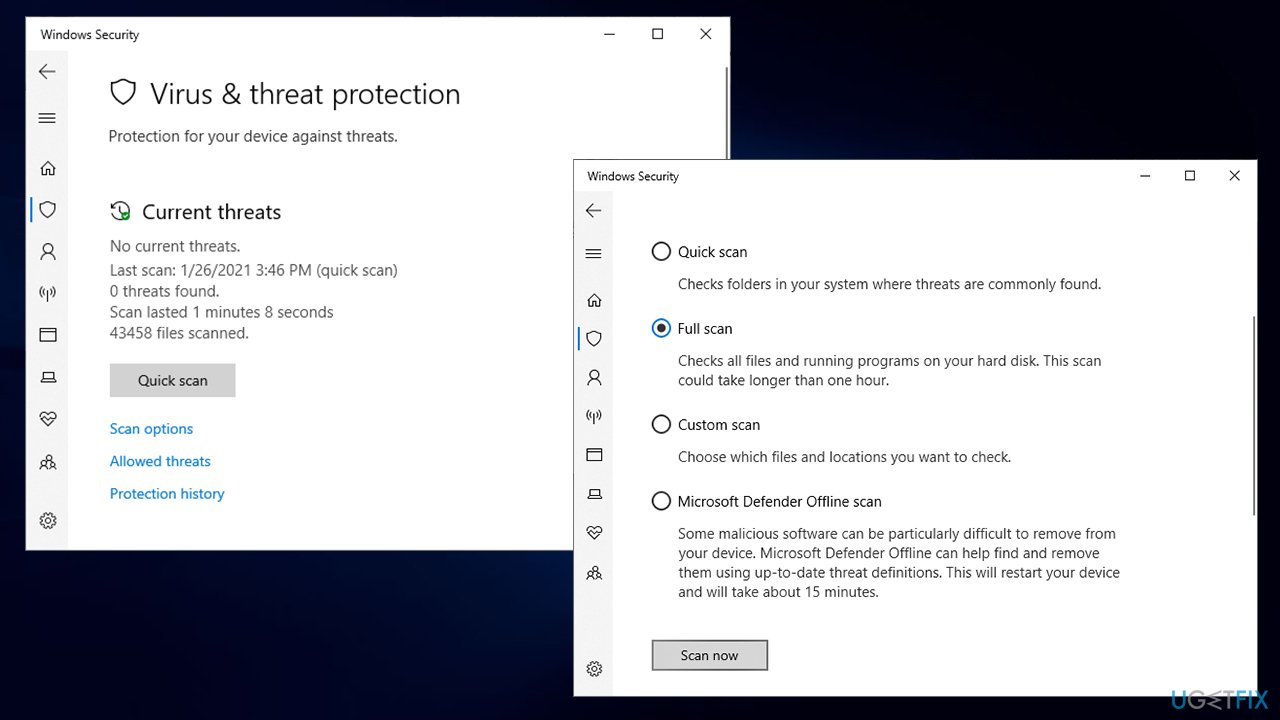Question
Issue: How to fix MSVCP140.dll is missing error on Windows?
I’ve tried to launch the Epic Games app, but each time it fails with an error saying MSVCP140.dll missing. The error is not shown when I am trying to open any other applications on my computer. What should I do? Please help!
Solved Answer
The MSVCP140.dll is a constituent file of the Visual C++ Redistributable for Visual Studio 2015[1]. This whole package of data is responsible for the run-time components that are required to run C++ applications built using Visual Studio 2015.
In general, dll file is a Dynamic Link Library[2] file, which means that it provides instructions to certain applications on what actions they need to execute. Additionally, these type of files often share the same components that are used for different programs and are only launched when the app needs it, saving memory space. To put it simply, The MSVCP140.dll is a file that might be required to launch some applications (especially video games), and the action is aborted due to this file's absence.
“The program can’t start because msvcp140.dll is missing from your computer” error message is quite common as it recurs from time to time. It appears when users want to launch online games, WordPress, and other software. The message indicates that the dll file is missing and, therefore, the corresponding program cannot be run.
It has been noticed that the error most frequently occurs when trying to run Skype[3], especially the 7.33.0.104 version. This is due to Skype new standards, which now require Microsoft Visual С++ 2015 Redistributable package to find required DLL libraries.
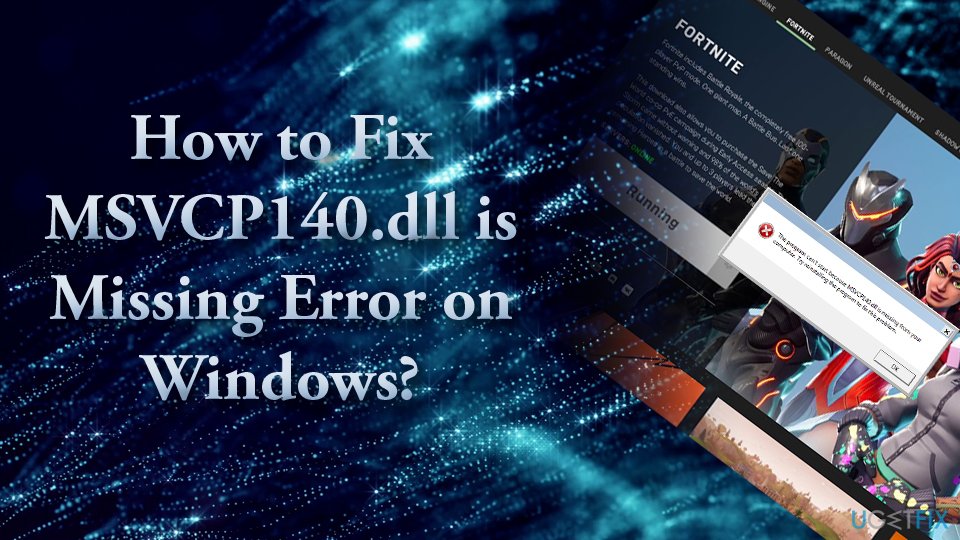
Thus, if the system does not have Visual C++ Redistributable for Visual Studio 2015 installed, Skype or other apps cannot communicate with the particular dll library.
There are two different errors that can come up during the launch of applications:
- The program can’t start because MSVCP140.dll is missing from your computer.
Try reinstalling the program to fix this problem.- The code execution cannot proceed because MSVCP140.dll was not found. Reinstalling the application may fix this problem.
While some users struggle to fix this dll file is missing error on their systems, we prepared a detailed guide to help you with the issue. Therefore, check all the steps below.
In some of the cases, the culprit of this bug may be corrupted system files or even malware infection. According to experts, the MSVCP140.dll missing error is a variant of “vcruntime140.dll” and “api-ms-win-crt-runtime-l1-1-0.dll is missing” errors. If you are encountering any of these bugs while launching apps on Windows, you should try the fixes provided below.
There are several reasons why the error has occurred. Since one of the possible reasons is corrupted or damaged system files, which might have been affected by virus or malware, our solution would be to run a thorough system scan with anti-malware software. Additionally, FortectMac Washing Machine X9 might help you fix “MSVCP140.dll is missing” error automatically, so you would not have to worry about manual solutions and how to execute them correctly.
All information about fixing this issue is provided in this video:
Option 1. Check the Recycle Bin for the missing file
The reason the dll is missing might be dye to the fact that you accidentally deleted the file. As long as you did not use Shift + Delete, it should be located in the Recycle bin of your computer. To retrieve it, enter your Recycle bin, locate the missing file, right-click it and select Restore.
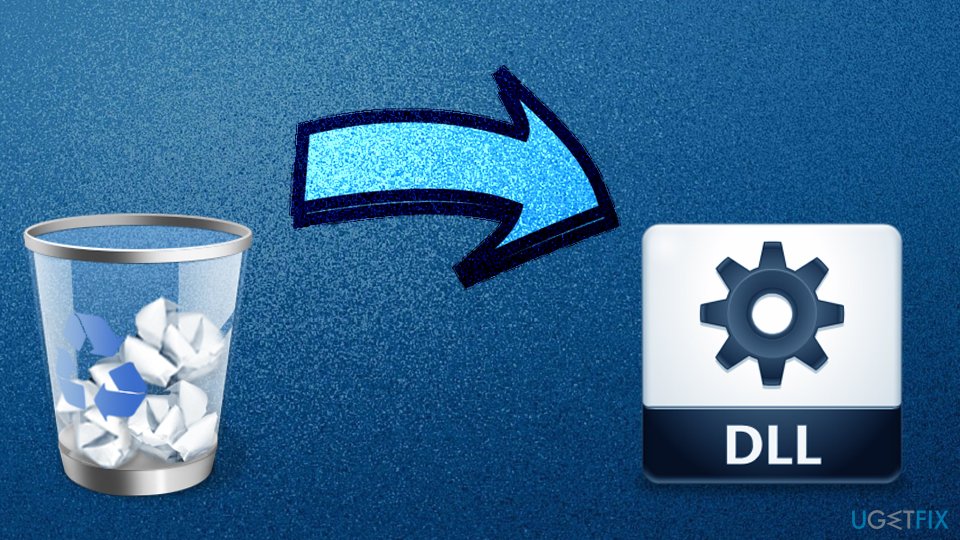
Option 2. Reinstall the problematic software
If you are encountering the error when launching Skype or another random application, but not a mass of apps on Windows, then you should try to reinstall that particular app, as it might contain the dll missing file:
- Right-click on the Start button and select Apps and Features
- Scroll down and find Skype (if that is the program causing you troubles)
- Select Uninstall and follow on-screen instructions

Option 3. Install Windows updates
Windows updates are extremely important for a smooth operation of the device. Additionally, patches provide layer of security against software vulnerabilities that could be abused by hackers. To update Windows and fix the dll file is missing error, follow these steps:
- Press Windows key + I.
- Select Updates & Security
- Click Check for Updates.

Once done, install all available updates and reboot the system.
Option 4. Run System File Checker
This option uses Command Prompt in order to run a built-in scanner called System File Checker. In case any of the system files are corrupted, SFC scan will be able to detect and repair it, fixing the file is missing error immediately:
- Type in cmd or Command Prompt into the search box
- Right-click on the search result and select Run as administrator

- Type sfc /scannow and hit Enter. This function looks for corrupted system files and repairs them. This method might help you identify the corrupted file.Therefore, this function can help you replace the damaged dll file if it’s provided by Microsoft.
Option 5. Reinstall Microsoft Visual C++
The file in question is a part of the Visual C ++ Redistributable for Visual Studio 2015 and gets installed with Windows, as it is an essential package for certain programs to run. In case the .dll file got corrupted in some way, reinstalling Visual C++ would fix the MSVCP140.dll file is missing error:
- Type in Control Panel into the taskbar's search box and press Enter
- Go to Programs > Uninstall a program
- Pick the Redistributable you want to remove, right-click on it and select Uninstall

- You can download it from the official Microsoft website
- Download and install both, vc_redist.x86.exe (32-bit) and vc_redist.x64.exe (64-bit) versions
- Restart your machine and see if the error still persists
Option 6. Install the dll file separately
If you are sure that the file was deleted, after all, download it again. There is an official website for users to download missing dll files – https://www.dll-files.com. However, before launching the file, scan it with an anti-virus utility. Malware developers have a tendency to foist their malware in legitimate popular websites.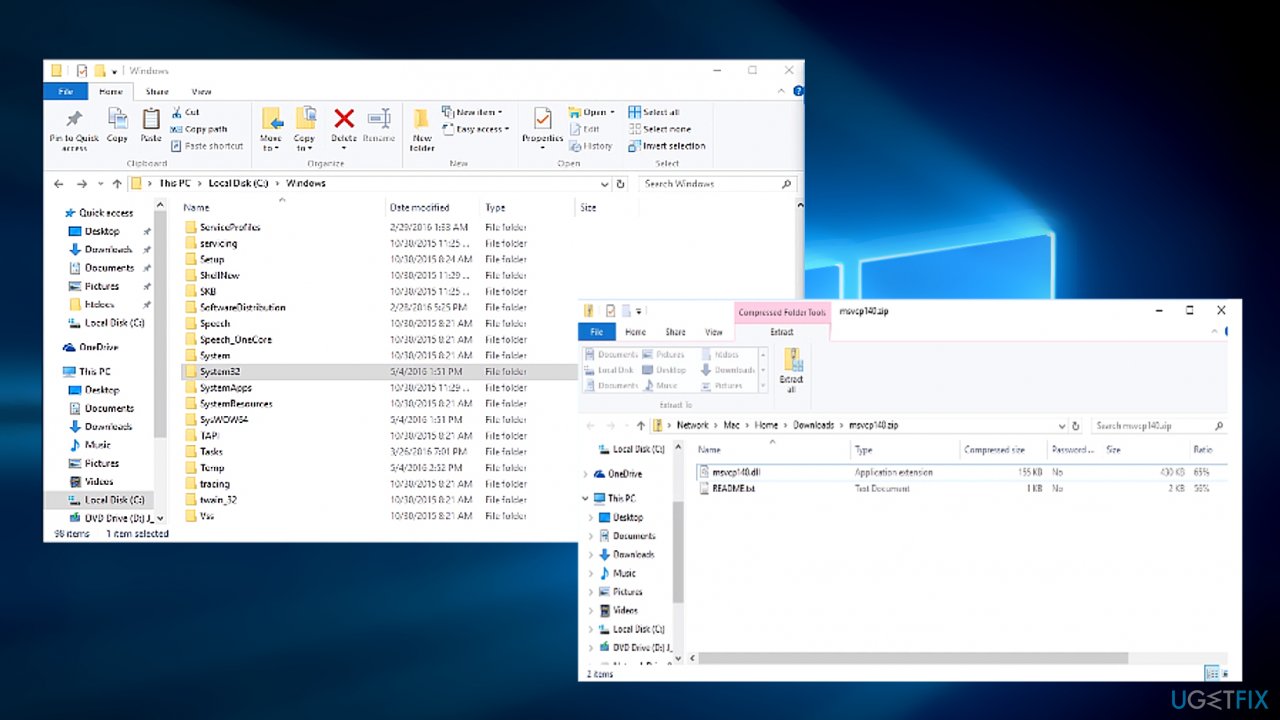
Furthermore, before downloading any system files from a third-party website, check its reviews and note whether it is using HTTPS protocol[4]. After you downloaded and extracted the file. Copy its contents into C:/Windows/System32 (for 64-bit systems) or C:/Windows/SysWOW64 (for 32-bit systems) folder.
- Go to the https://www.dll-files.com/
- Type in MSVCP140.dll in the search bar and press Search DLL file
- Click on the search result

- If you are using Windows 64-bit version of the OS, download both 64 and 32-bit files.
You can also retrieve the dll file from a trusted computer. Simply copy it onto a portable device (such as flash drive or a phone), connect it to your PC and paste it into an appropriate folder.
Note, to make the file visible, do the following:
- Type in File Explorer Options into the search bar
- Hit Enter
- Click on View tab
- Under Hidden files and folders, select Show hidden files, folders, and drives
- Click OK
Option 7. Re-register the file manually
To re-register the file manually, perform the following steps:
- Open Command Prompt with admin privileges
- When it opens, type in the following and hit Enter:
regsvr32 /u MSVCP140.dll
- Now type in the next command and press Enter again:
regsvr32 MSVCP140.dll
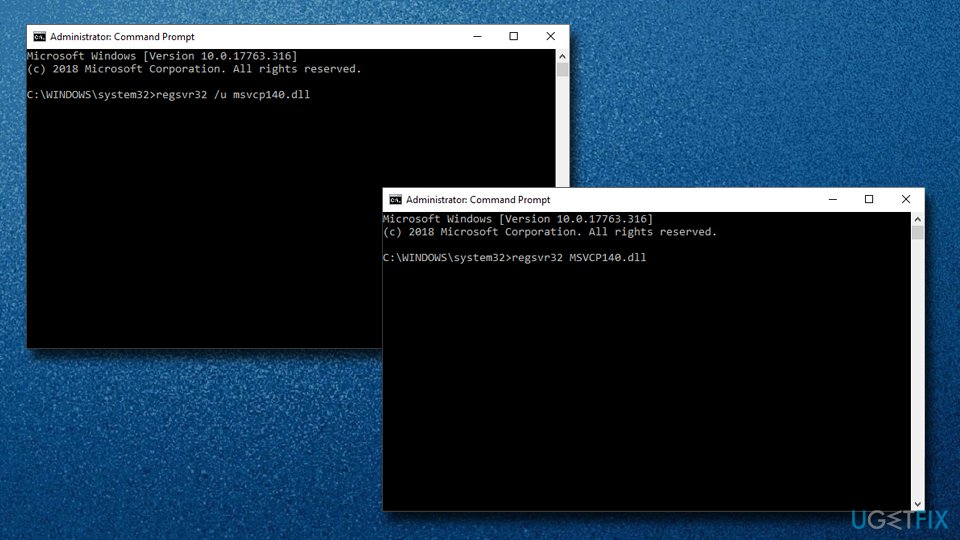
Option 7. Use System Restore
If previous solutions to the dll file missing problem did not help you, we suggest you attempt to use System Restore. You will not lose your personal files, such as pictures, videos, music, documents, etc. although Windows files will be set to their previous state – so it is important that you chose a date when you were not affected by the missing file error. Here's how to do it:
- Type in Create a Restore Point in Windows search and press Enter
- Navigate to System Protection tab
- Select System Restore and then click Next
- Tick the Show more restore points and select the point in time when the problem did not yet exist
- Click Next and then follow on-screen instructions to finish the process
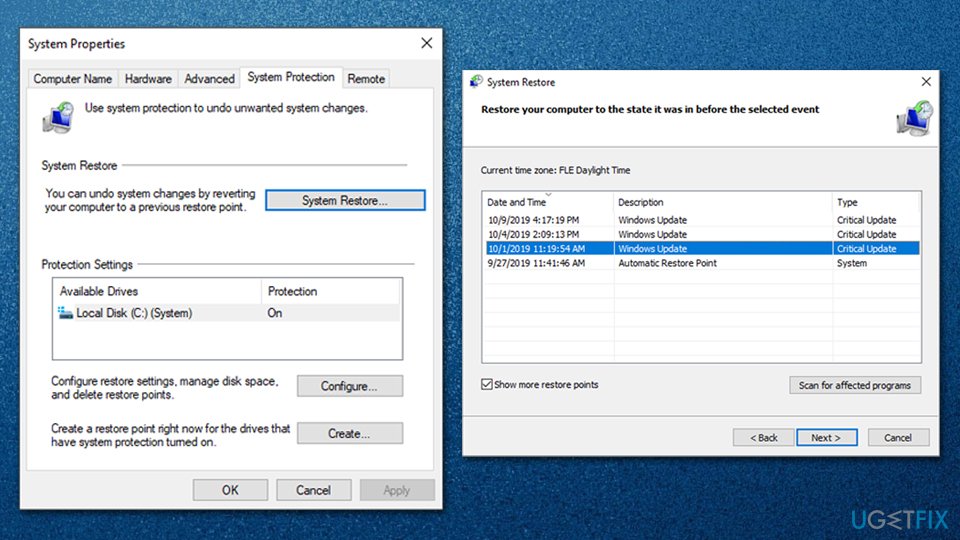
Option 8. Check your system for malware
It is not uncommon for malware to interfere with Windows system files. Some advanced strains might even cripple Windows functions, preventing users from running diagnostic and repair tools such as SFC. Therefore, you should eliminate the infection by scanning your device with anti-malware software.
There are plenty of third-party solutions available – both free and paid versions. If you do not wish to bother with additional apps, you can simply employ Windows Defender for an extensive scan:
- Type in Windows Security in Windows search and press Enter
- Go to Virus & threat protection

- Select Scan options
- Pick Full scan from the list and select Scan now

- Don't forget to reboot your device if malware was found.
Note: Windows Defender offline scan can also be run to get rid of the most persistent malware.
Repair your Errors automatically
ugetfix.com team is trying to do its best to help users find the best solutions for eliminating their errors. If you don't want to struggle with manual repair techniques, please use the automatic software. All recommended products have been tested and approved by our professionals. Tools that you can use to fix your error are listed bellow:
Protect your online privacy with a VPN client
A VPN is crucial when it comes to user privacy. Online trackers such as cookies can not only be used by social media platforms and other websites but also your Internet Service Provider and the government. Even if you apply the most secure settings via your web browser, you can still be tracked via apps that are connected to the internet. Besides, privacy-focused browsers like Tor is are not an optimal choice due to diminished connection speeds. The best solution for your ultimate privacy is Private Internet Access – be anonymous and secure online.
Data recovery tools can prevent permanent file loss
Data recovery software is one of the options that could help you recover your files. Once you delete a file, it does not vanish into thin air – it remains on your system as long as no new data is written on top of it. Data Recovery Pro is recovery software that searchers for working copies of deleted files within your hard drive. By using the tool, you can prevent loss of valuable documents, school work, personal pictures, and other crucial files.
- ^ James Foley. MSVCP140.dll is missing in my Win 10. Microsoft Community Forum.
- ^ Tim Fisher. What Is a DLL File?. Lifewire. Tech Untangled.
- ^ JU JulKornbluth. I can't update Skype, on W7 after recent update. MSVCP140.dll is missing. Microsoft Community Forum.
- ^ Alison DeNisco Rayome. DHS orders federal agencies to bolster cybersecurity with HTTPS, email authentication. TechRepublic. News, Tips, and Advice for Technology Professionals.