Question
Issue: How to fix Ntkrnlmp.exe BSOD on Windows 10?
How can I fix ntkrnlmp.exe BSOD on Windows 10? It shows up at boot and says APC_INDEX_MISMATCH. Thanks a lot!
Solved Answer
Ntkrnlmp.exe is one of the Microsoft Windows Operating System files, which is often referred to as Kernel Image. It is responsible for multiple system's services, including, but not limiting to hardware virtualization, memory management, and execution of other processes. Therefore, the regularly running Ntkrnlmp.exe files should not be removed or modified in any way.
However, this file is a rather common culprit of Windows 10 BSOD. Many people reported Ntkrnlmp.exe BSOD with the following technical references:
- APC_INDEX_MISMATCH
- STORE_DATA_STRUCTURE_CORRUPTION
- SYSTEM_SERVICE_EXCEPTION
These are the main BSOD types that the Ntkrnlmp.exe file triggers, but the list is not definite. For some people, the problem happens when installing Windows 10 updates (KB4056892 in particular). The others encounter it during Windows 10 setup and receive the following error message: “Ntkrnlmp.exe Could Not Be Loaded. The Error Code Is 7.” There are many instances when Ntkrnlmp.exe BSOD may occur, but there are not many reasons why it does so.

Cybersecurity experts from 2-Spyware[1] point out that legitimate Windows OS files and processes are often a target for hackers. Therefore, if a Ntkrnlmp.exe blue screen showed up unexpectedly, you should check the system for malware. Typically, this file can be found in the Win32 folder. If you detected it in another location, it's very likely that a virus, Trojan,[2] Spyware or another infection is hiding on your PC. For fix that, you should run a scan with FortectMac Washing Machine X9 or another reliable security tool.
However, most frequently anti-malware scan does not help to fix the Ntkrnlmp.exe error because its culprit is outdated graphics card drivers, CPU, and GPU overclocking,[3] wrong BIOS settings, and similar. Thus, if you scanned your PC with an optimization tool, but that did not work, try the following Ntkrnlmp.exe BSOD fixes.
Fix 1. Update graphics card drivers
- Right-click on Windows key and select Device Manager.
- Expand Display adapters.
- Right-click on your graphics card driver and select Update driver.
- Click Search automatically for updated driver software and wait for the process to be finished.
- Once done, reboot your PC.
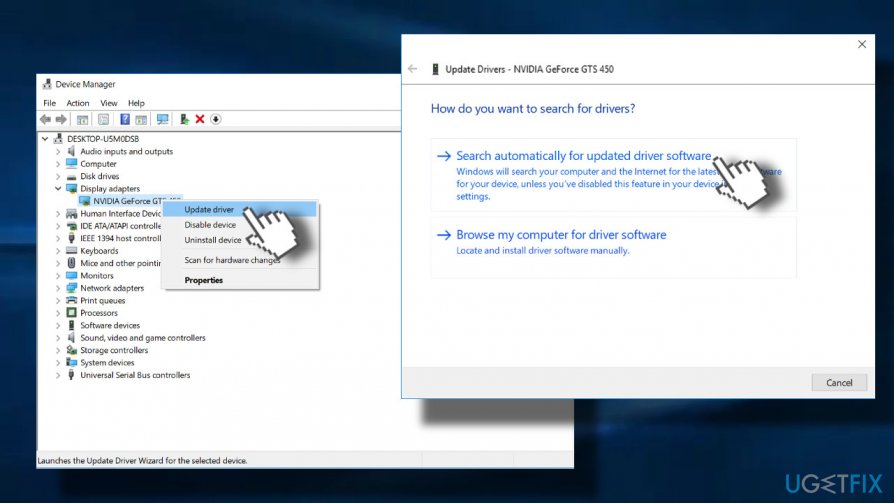
Fix 2. Run Driver Verifier
If the update for graphics driver was not sufficient to fix the Ntkrnlmp.exe error, you could run driver verifier, which administrates Windows kernel-mode drivers and graphics drivers and protect them from unauthorized changes. The scan will show if your system contains corrupted drivers that may be causing problems:
- Press Windows key + X and select Command Prompt (Admin).
- Click Yes on the UAC.
- Type verifier and press Enter to execute the command.
- On the new window, select Create standard settings and then click Next.
- Click Automatically select all drivers installed on this computer.
- Finally, click Finish button to start the verification process. You should get a report about the status of the drivers, so follow the instructions to fix all problems.
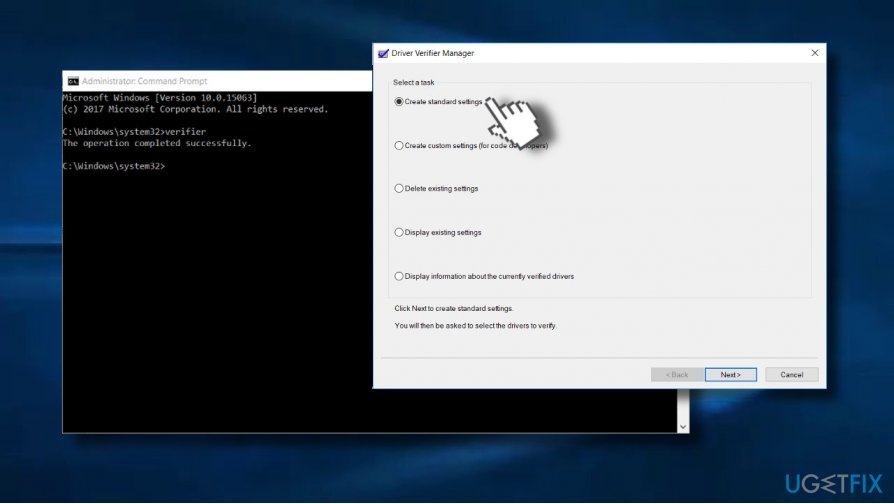
Fix 3. Disable overclocking
According to experts, Ntkrnlmp.exe blue screen is often triggered by CPU or GPU overclocking. Therefore, if none of the previous methods work, you should try to disable overclocking or at least reduce the clocking frequency. For this purpose, you will have to enter BIOS settings and change the overclocking frequency or set it to auto.
Fix 4. Disable C-states and EIST from BIOS
Changing BIOS settings in any way is a procedure that requires extreme carefulness. Therefore, perform the following steps attentively and if Ntkrnlmp.exe BSOD remains, after all, change the settings to the previous state.
- The next time when the system returns the Ntkrnlmp.exe error, press and holds Ctrl + Alt + Del buttons. Now the system should reboot. To switch to BIOS setup, press F12 for several times.
- When Setup written box occurs, press Enter.
- Access Advanced Menu and select CPU configuration.
- Now click CPU Power Management.
- Finally, set C-states and EIST to disabled.
- Save the changes and reboot the system.
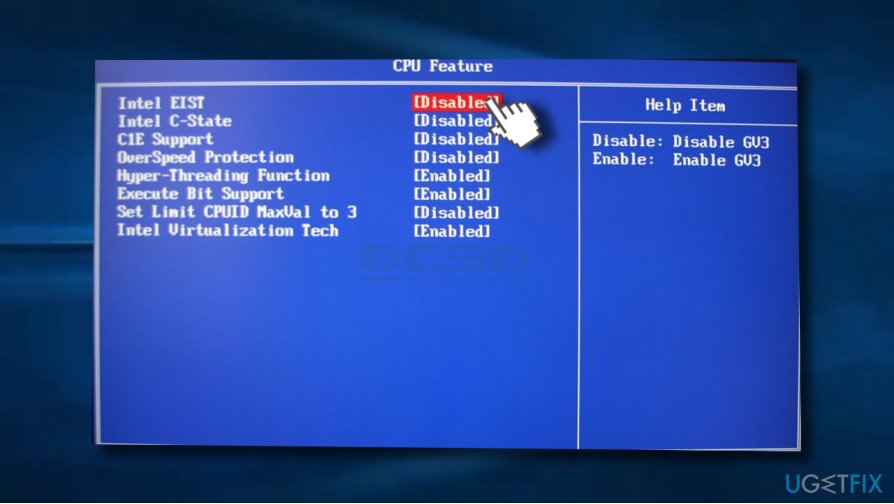
Fix 4. Enable System Restore Point
If you have a System Restore Point created back in time, you can try to fix the Ntkrnlmp.exe error by enabling one of the created points:
- Go to Start menu and enter system restore in Windows search box.
- Select Create a Restore Point.
- Click on System Restore button and click Next.
- Select the system restore point that was created before Ntkrnlmp.exe bug started interrupting you and select Next.
- In case you see only one restore point available, mark Show more restore points check box.
- Select the restore point and click Next.
- Restart your computer to finish your system restore.
Repair your Errors automatically
ugetfix.com team is trying to do its best to help users find the best solutions for eliminating their errors. If you don't want to struggle with manual repair techniques, please use the automatic software. All recommended products have been tested and approved by our professionals. Tools that you can use to fix your error are listed bellow:
Protect your online privacy with a VPN client
A VPN is crucial when it comes to user privacy. Online trackers such as cookies can not only be used by social media platforms and other websites but also your Internet Service Provider and the government. Even if you apply the most secure settings via your web browser, you can still be tracked via apps that are connected to the internet. Besides, privacy-focused browsers like Tor is are not an optimal choice due to diminished connection speeds. The best solution for your ultimate privacy is Private Internet Access – be anonymous and secure online.
Data recovery tools can prevent permanent file loss
Data recovery software is one of the options that could help you recover your files. Once you delete a file, it does not vanish into thin air – it remains on your system as long as no new data is written on top of it. Data Recovery Pro is recovery software that searchers for working copies of deleted files within your hard drive. By using the tool, you can prevent loss of valuable documents, school work, personal pictures, and other crucial files.
- ^ 2-Spyware news. 2-Spyware. Virus and Spyware news.
- ^ Margaret Rouse. Trojan horse (computing). TechTarget. Security news.
- ^ Alex Walker. What You Need To Know About Overclocking. Kotaku. Covers Australian & NZ games & entertainment news.



