Question
Issue: How to fix SYSTEM_SERVICE_EXCEPTION (dxgkrnl.sys) error on Windows?
Hi. I have recently finally upgraded to Windows 10 and for about two weeks everything was fine. However, in the week or so, I jeep receiving a random Blue Screen SYSTEM_SERVICE_EXCEPTION (dxgkrnl.sys) error, which is very frustrating. Please let me know what should I do. Thanks!
Solved Answer
SYSTEM_SERVICE_EXCEPTION is yet another Blue Screen of Death error that indicates that Windows ran into a critical issue and was forced to shut down. Everyone who is accustomed to a Windows machine experienced them at least once – some more than others. Despite how annoying and frustrating BSODs can be, they play an important role in any Windows environment, as they prevent damage that would otherwise be caused to a computer's software or even hardware.
SYSTEM_SERVICE_EXCEPTION comes with a bug check value 0x0000003B, displayed on the classic clue screen, which interrupts all the work being done at the time. It can also be associated with several differences.sys files that can cause the BSOD to show up in the first place. The most common reason for the SYSTEM SERVICE EXCEPTION error is dxgkrnl.sys.
Sys files are critical system files that are integral components – building blocks – of any Windows operating system. There are thousands of such files within any version of Windows, and each of them performs a peculiar role. In this case, dxgkrnl.sys is a file that is responsible for the collaboration between hardware and drivers.
Each of such files comes as a part of Windows OS, which is why they can‘t be modified or deleted. dxgkrnl.sys and other sys files enable communication of PC hardware/attached hardware (e.g., printer, camera, etc.) and third-party software (Windows OS, web browser, etc.).
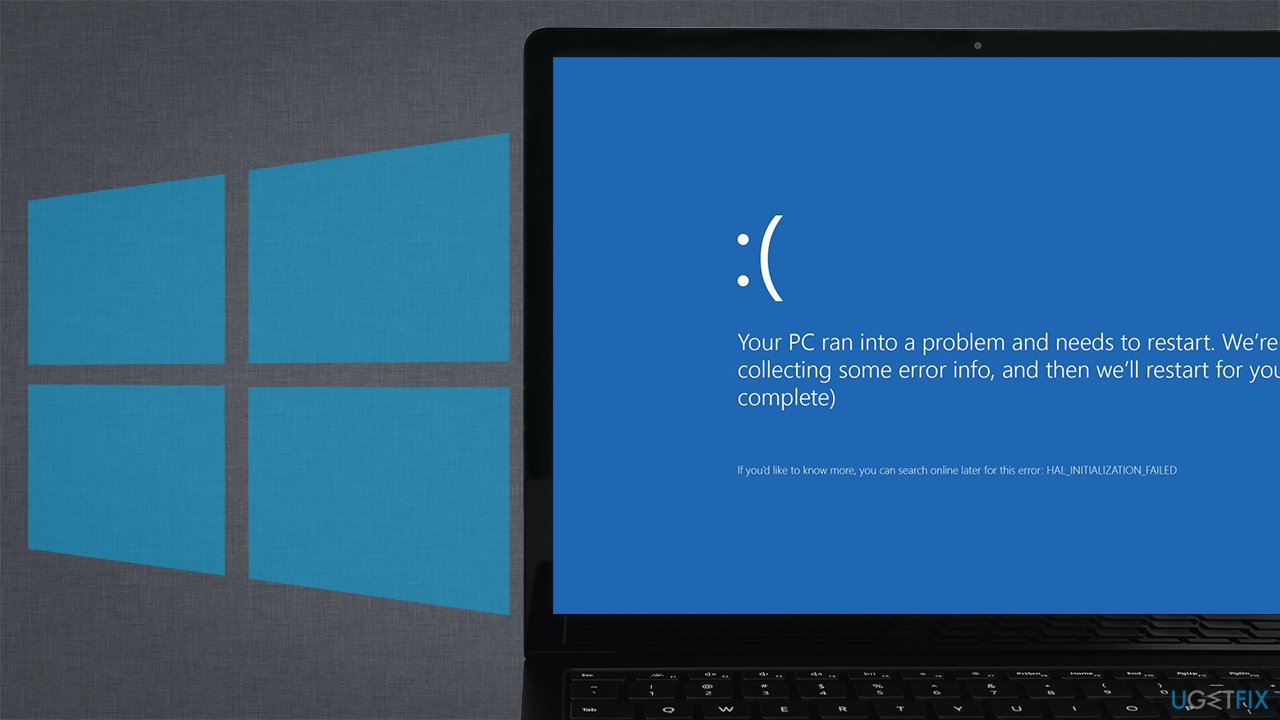
If the dxgkrnl.sys file gets damaged or corrupted, it causes a BSOD, which may occur during PC startup, a software startup, or under any other circumstances. Besides, the BSOD related to dxgkrnl.sys can mean that the graphic card and its drivers are malfunctioning. It is also important to note that this error might also show up indicating the following system files:
SYSTEM_SERVICE_EXCEPTION (dxgkrnl.sys) BSOD is an irritating system issue, which may occur every day or once in every few weeks. Despite its frequency, it causes inconveniences, such as system crashes, freezes, file loss, and so on. Thus, no matter how many times you‘ve encountered this error, you have to take the needed actions to fix SYSTEM SERVICE EXCEPTION (dxgkrnl.sys) error ASAP to restore your PC‘s functionality.
Although Windows 10 is most prone to SYSTEM_SERVICE_EXCEPTION (dxgkrnl.sys), Windows 7/ 8/ 8.1/ XP / Vista users can also get this BSOD. The vast majority of people who have already received it reported that it emerges when playing some video games, which means that the PC is heavy-loaded. Stopping gaming would be a ridiculous way to fix SYSTEM_SERVICE_EXCEPTION (dxgkrnl.sys) error, that is why we will provide you with methods that would allow you to continue your favorite activities without cutting some of them out of your routine.
Fix 1. Use automatic repair software
Blue Screen errors, while usually come with an error code and the associated file, do not provide much information on what can be causing the issue in the first place. Therefore, concluding as to what precisely caused the problem might often be difficult and require quite a bit of troubleshooting.
If you are not that technically adept when it comes to Windows, or you rather avoid the tedious troubleshooting, we strongly recommend you try FortectMac Washing Machine X9 repair software, which would not only fix SYSTEM SERVICE EXCEPTION (dxgkrnl.sys) BSOD but also save you in other situations related to broken Windows registry, corrupted system files, missing DLLs, malware-related damage, etc. All you have to do is initiate the scan, and the app will do the job for you.
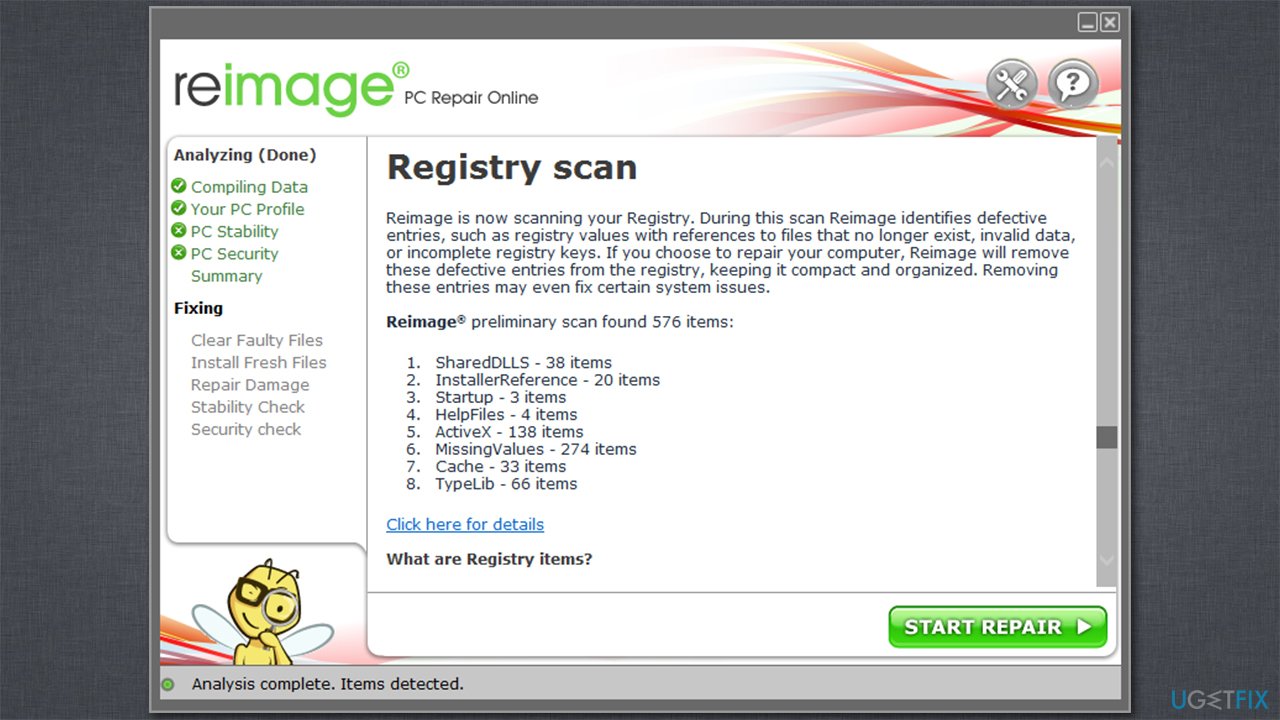
Fix 2. Install the latest Windows updates
You should always make sure that your machine runs on the latest patch. Here's how:
- Type in Update in Windows search and press Enter.
- On the right side, click Check for Updates.
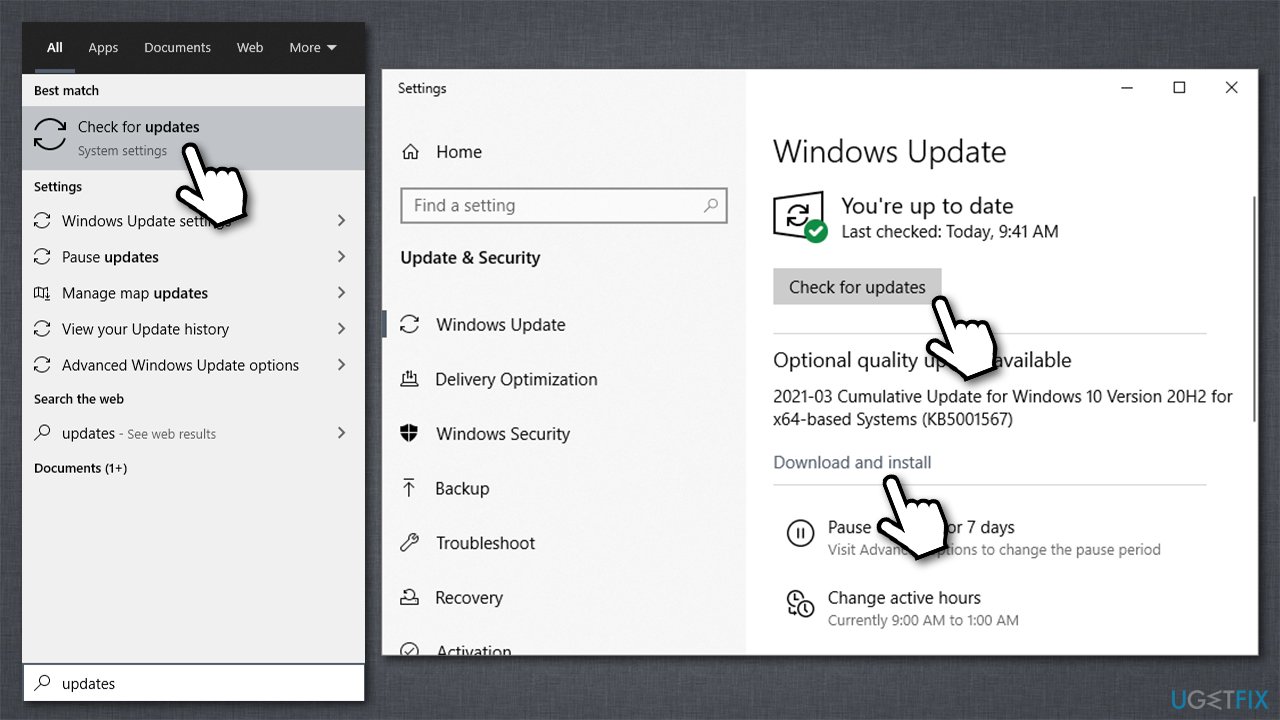
- Wait till update installation is finished.
- If any optional updates are available, install them as well.
- Reboot your computer.
Fix 3. Reinstall your GPU drivers (Nvidia)
- Right-click on Start menu and select Device Manager.
- Expand Display Drivers and find your graphics card's drivers.
- Right-click on it and select Uninstall.
- Tick the Dele the driver software for this device and pick Uninstall.
- Reboot your PC.
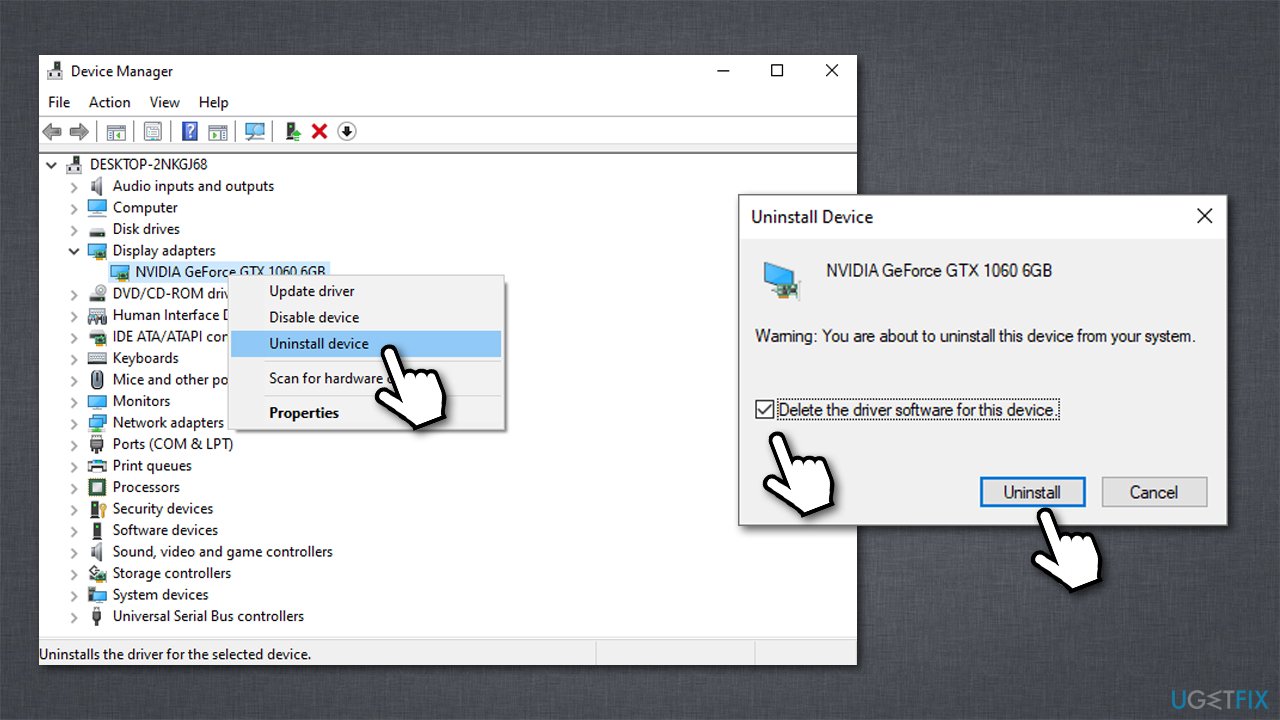
Now you have to install the newest version of Nvidia or another GPU driver. While you can do that via the Device Manager, it is not the optimal solution, as it often straight out fails to download the newest version of the driver. Thus, you should either visit the manufacturer's website and download the appropriate software from there or use an automatic driver updater such as DriverFix.
Fix 4. Use System Restore
- Type in rstrui.exe in Windows search and press Enter.
- Once System Restore wizard shows up, select Choose a different restore point option and click Next.
- Select the system restore point that was before dxgkrnl.sys error started interrupting you and select Next one more time.
- Restart your computer to finish your system restore.
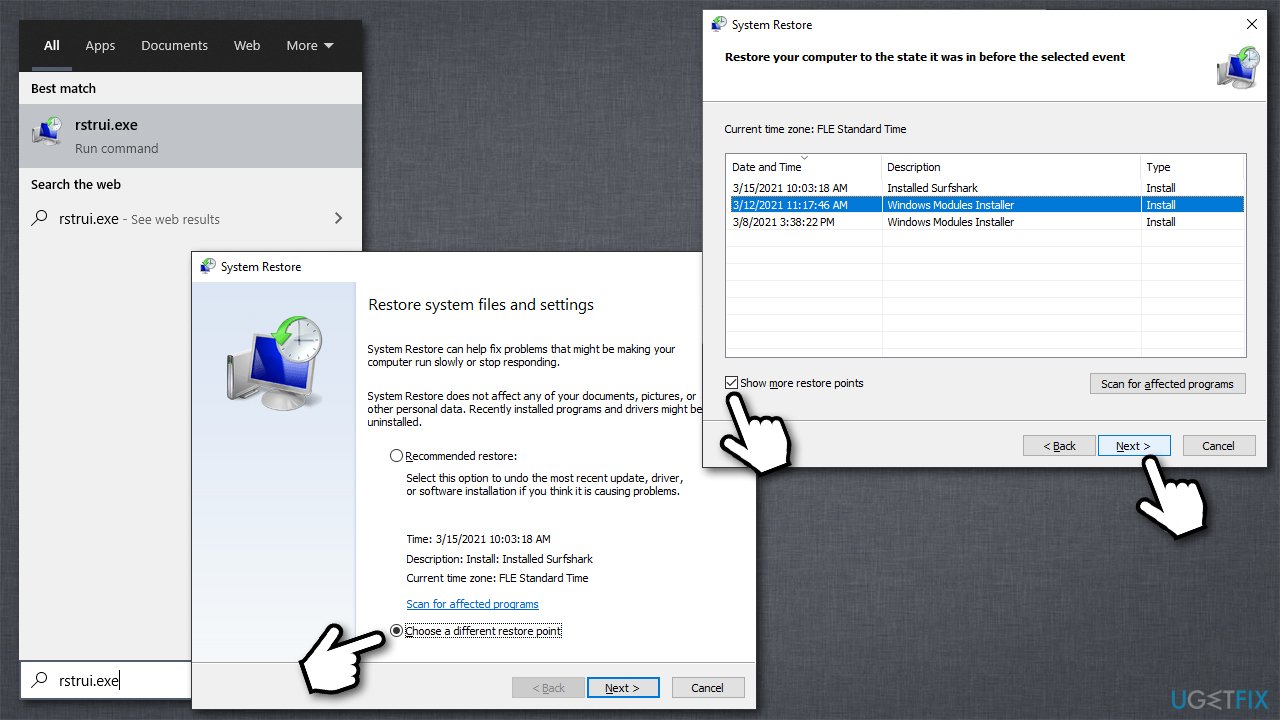
Fix 5. Repair corrupted system files
- Type in cmd in Windows search
- Right-click on Command Prompt result and select Run as administrator
- Once Command Prompt opens, paste in the following command:
sfc /scannow
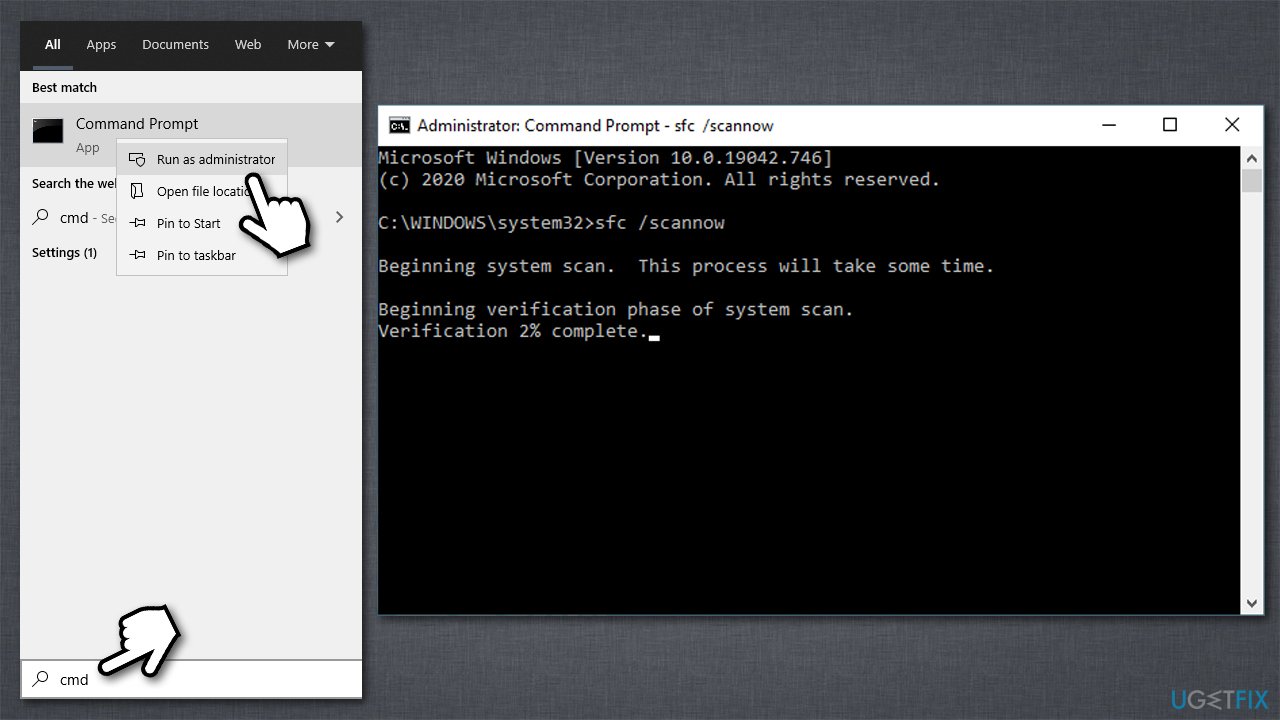
- Press Enter and wait till SFC finishes the scan and reports findings.
- Restart your PC.
Fix 6. Disable SLI (dual GPU only)
If you are using dual GPU setup, you should disable SLI via the Nvidia Control Panel.
- Open Nvidia Control Panel
- On the left pane, expand the 3D Settings section if it is not expanded yet
- Select Configure SLI, Surround, PhysX
- Under the SLI configuration, tick the Disable SLI option.
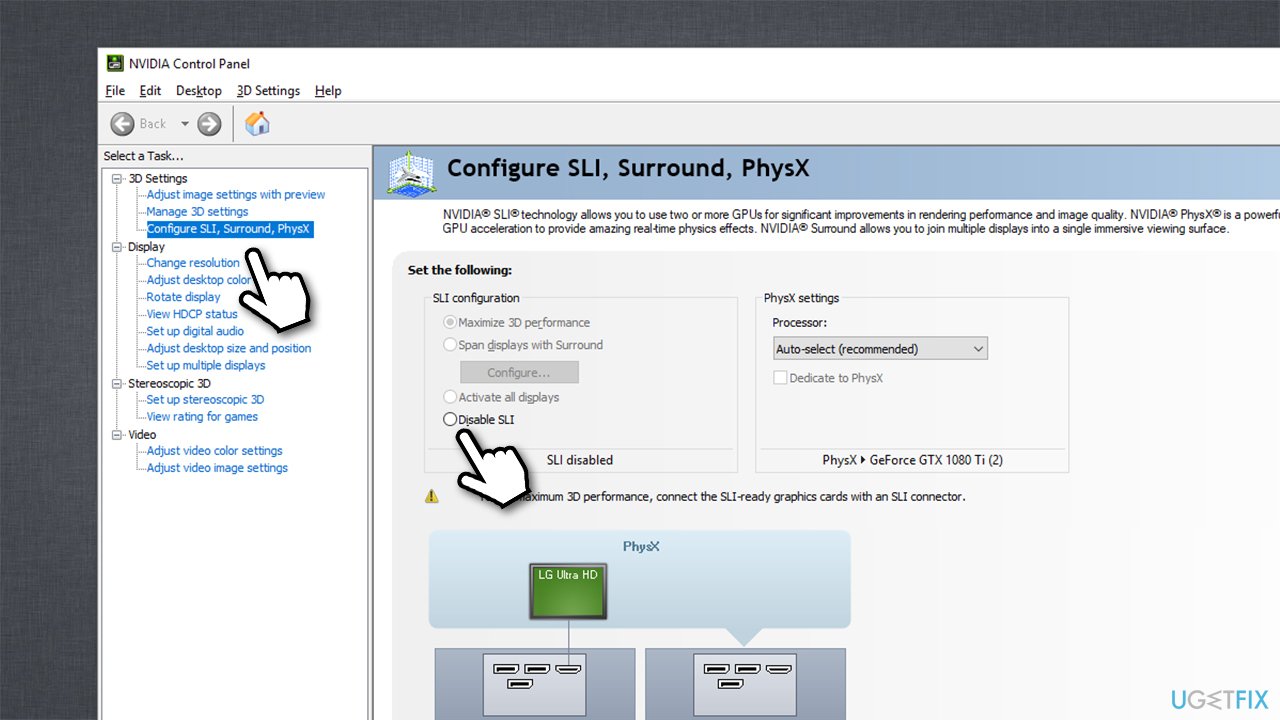
Repair your Errors automatically
ugetfix.com team is trying to do its best to help users find the best solutions for eliminating their errors. If you don't want to struggle with manual repair techniques, please use the automatic software. All recommended products have been tested and approved by our professionals. Tools that you can use to fix your error are listed bellow:
Prevent websites, ISP, and other parties from tracking you
To stay completely anonymous and prevent the ISP and the government from spying on you, you should employ Private Internet Access VPN. It will allow you to connect to the internet while being completely anonymous by encrypting all information, prevent trackers, ads, as well as malicious content. Most importantly, you will stop the illegal surveillance activities that NSA and other governmental institutions are performing behind your back.
Recover your lost files quickly
Unforeseen circumstances can happen at any time while using the computer: it can turn off due to a power cut, a Blue Screen of Death (BSoD) can occur, or random Windows updates can the machine when you went away for a few minutes. As a result, your schoolwork, important documents, and other data might be lost. To recover lost files, you can use Data Recovery Pro – it searches through copies of files that are still available on your hard drive and retrieves them quickly.



