Question
Issue: How to fix Nvhda64v.sys BSOD in Windows?
My Windows computer has been running completely fine with no issues whatsoever until very recently, as I started receiving strange Blue Screen crashes. The BSOD always comes with the Nvhda64v.sys file marked as the culprit. Please help me resolving this – it is really frustrating to deal with when the PC crashes in the middle of a conference call.
Solved Answer
Nvhda64v.sys Blue Screen error was reported by users for many years now, and there is no universal solution for everyone to tackle this problem. In this article, we will discuss what this error means and how to get rid of it for good.
The Blue Screen of Death is a notorious and widely-feared error message which appears on Windows computers. It is an indication of a catastrophic system failure, and when it appears, the only way to deal with it is by restarting the system. The BSOD can be caused by hardware or software issues, with the latter being the most common reason.
When Windows encounters a critical error (also known as stop error) occurs, it restarts the computer immediately, interrupting all the work being done at the time, which could cause not only inconvenience to users but also make them lose valuable unsaved data.
Users are then shown a generic message in blue screen, which claims that the PC ran into a problem and needs to restart. At this time, people can see error code, such as SYSTEM_THREAD_EXCEPTION_NOT_HANDLED, which also comes with Nvhda64v.sys at the “What failed” section.
Most users are generally confused at this point, as they are not quite sure what components is or what is causing it to fail. Nvhda64v.sys is a driver file related to NVIDIA driver package – NVIDIA High Definition Audio, to be more precise. This driver comes in a bundle with GPU drivers.
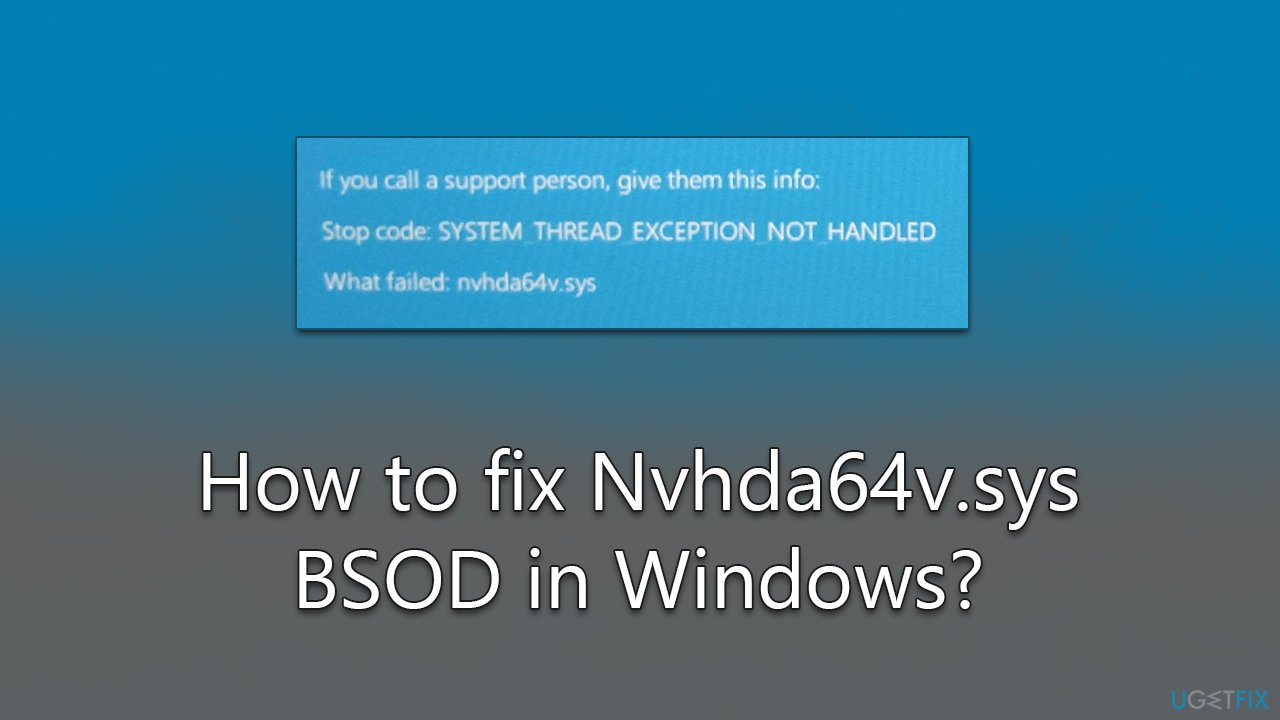
Some users reported that they started receiving Nvhda64v.sys crashes abruptly without changing anything on their systems, while others claimed that they started to receive BSODs as soon as they installed the newest Nvidia driver. In this case, the best course of action would be performing a clean install of Nvidia drivers – a process we discuss below.
Before following manual solutions below, we recommend checking the system for inconsistencies with FortectMac Washing Machine X9 repair software – it can find underlying Windows issues and fix them quickly and efficiently for you in just a few minutes.
Fix 1. Update your Nvidia drivers
Since Nvidia audio drivers are bundled with GPU drivers, you should update your GPU drivers first. There are three options to do this. You can attempt to download the driver by using Windows update feature:
- Type Updates in Windows search and press Enter
- Click Check for updates and wait for Windows to download and install all the necessary files
- If optional updates are available, install them as well – that's where driver updates reside
- Reboot the computer.
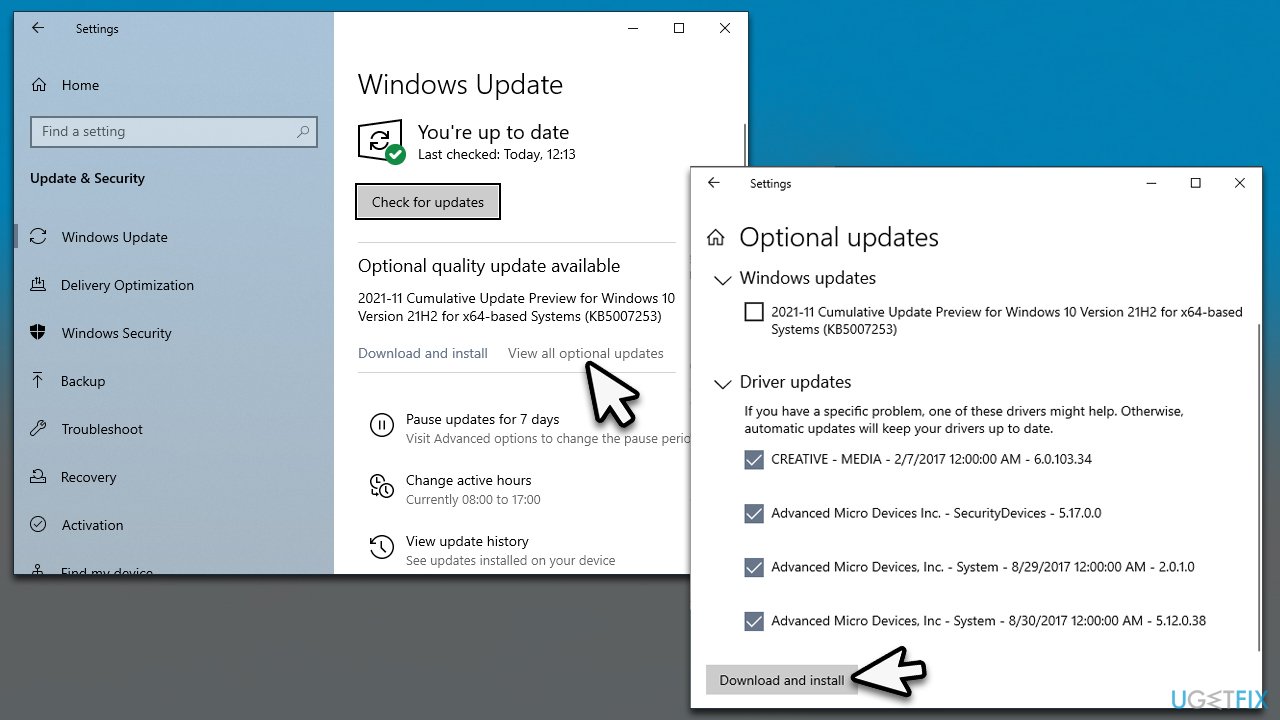
Your other option is to download the latest driver from the official Nvidia website, although you have to know the model of your GPU for this.
The quickest and the easiest way of keeping all your drivers up to date and avoiding driver conflicts is by employing [rev id=DriverFix”] automatic software solution.
Fix 2. Roll back Nvidia drivers
Faulty driver installation could also cause the Nvhda64v.sys error. In such a case, rolling back to previous version could work:
- Right-click on Start and pick Device Manager
- Expand Display adapters
- Right-click on your graphics card and select Properties
- Select the Driver tab
- Click Roll Back driver
- Select the reason for rolling back and click Yes
- Once done, reboot your computer.
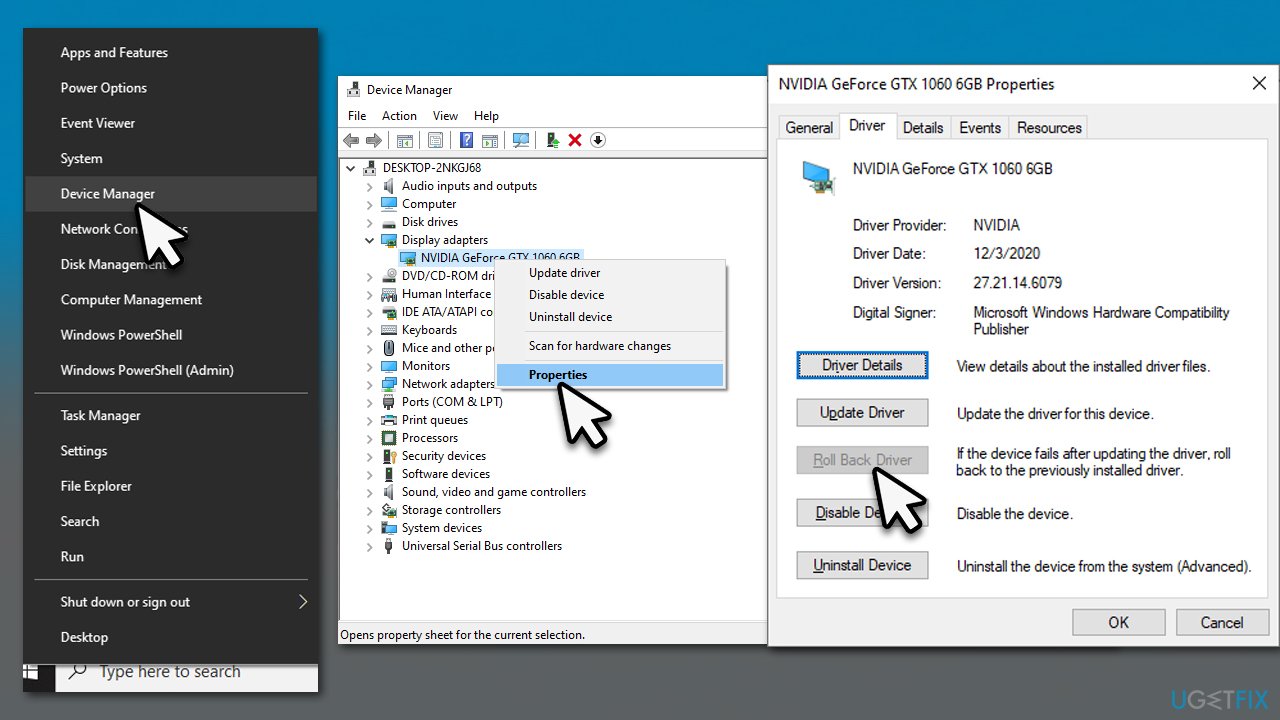
For more extensive guide on this step, please check our How to roll back Nvidia drivers in Windows? article.
Fix 3. Reinstall Nvidia drivers
- Right-click on Start and pick Device Manager
- Expand Display adapters
- Right-click on your GPU and select Uninstall device
- Mark the Delete the driver software for this device tickbox
- Click Uninstall once again and follow the on-screen instructions
- Restart your system and then use one of the methods described previously to install the newest driver on your device.
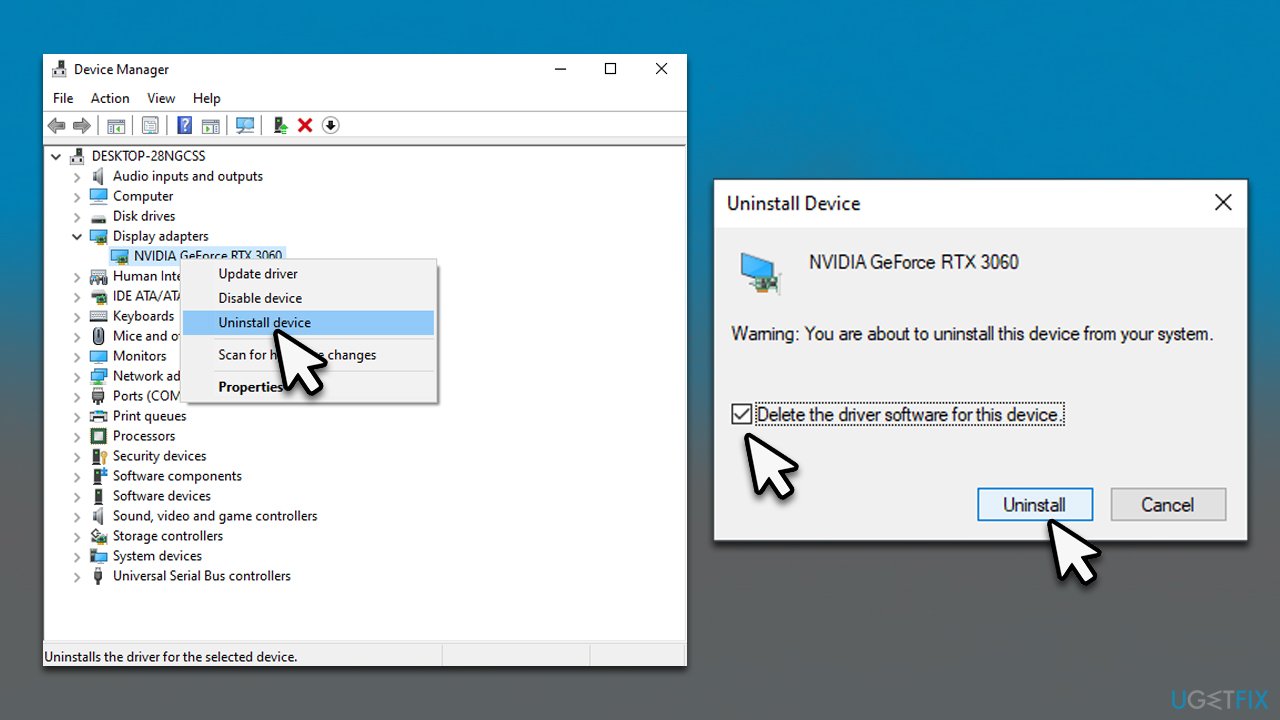
Fix 4. Run SFC and DISM
- Type cmd in Windows search
- Right-click on Command Prompt and select Run as administrator
- Copy and paste sfc /scannow command and press Enter
- Wait till Windows runs a check and reboot your device if errors were fixed
- If SFC was unable to repair damaged files, run the set of following commands:
Dism /Online /Cleanup-Image /CheckHealth
Dism /Online /Cleanup-Image /ScanHealth
Dism /Online /Cleanup-Image /RestoreHealth - Restart your PC.

Fix 5. Update BIOS
Updating BIOS incorrectly might result in a myriad of issues. Thus, if you are a novice computer user, we recommend allowing somebody with more IT knowledge to perform this step.
- Type in System Information in Windows search and hit Enter
- Note down info next to BIOS Version/Date and BaseBoard Product
- Open your web browser and visit the official site of your motherboard manufacturer
- Head to the Downloads section
- Download the appropriate version of BIOS for your motherboard and launch the installer
- Reboot your system once done.
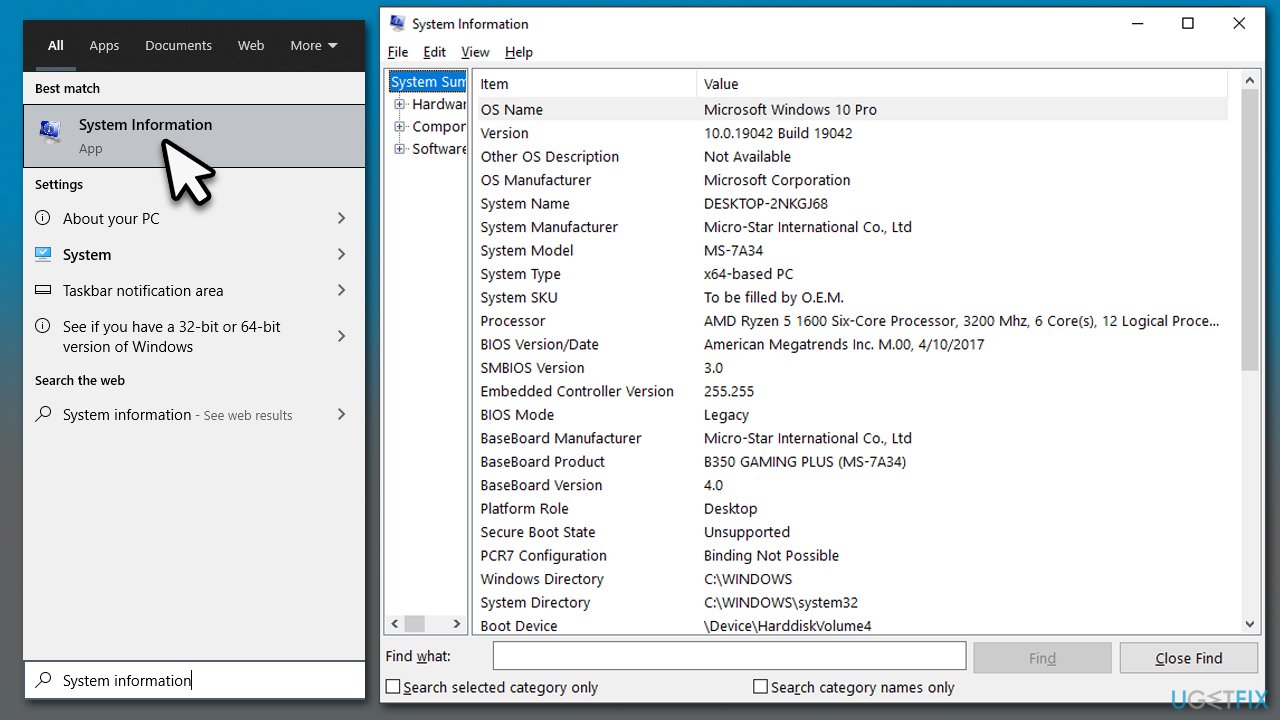
Repair your Errors automatically
ugetfix.com team is trying to do its best to help users find the best solutions for eliminating their errors. If you don't want to struggle with manual repair techniques, please use the automatic software. All recommended products have been tested and approved by our professionals. Tools that you can use to fix your error are listed bellow:
Access geo-restricted video content with a VPN
Private Internet Access is a VPN that can prevent your Internet Service Provider, the government, and third-parties from tracking your online and allow you to stay completely anonymous. The software provides dedicated servers for torrenting and streaming, ensuring optimal performance and not slowing you down. You can also bypass geo-restrictions and view such services as Netflix, BBC, Disney+, and other popular streaming services without limitations, regardless of where you are.
Don’t pay ransomware authors – use alternative data recovery options
Malware attacks, particularly ransomware, are by far the biggest danger to your pictures, videos, work, or school files. Since cybercriminals use a robust encryption algorithm to lock data, it can no longer be used until a ransom in bitcoin is paid. Instead of paying hackers, you should first try to use alternative recovery methods that could help you to retrieve at least some portion of the lost data. Otherwise, you could also lose your money, along with the files. One of the best tools that could restore at least some of the encrypted files – Data Recovery Pro.



