Question
Issue: How to fix OneDrive error 0x80040c82 in Windows?
Hello. I am trying to install OneDrive on Window but I keep getting 0x80040c82 error. What does that mean?
Solved Answer
OneDrive is a popular online storage solution provided by Microsoft. It enables users to save private data and documents on the cloud, from which any internet-connected device can access them. Users now find it simple to share and access their files with others and from any location.
Users may conveniently save and retrieve their files from within Office 365 and other Microsoft services by integrating OneDrive with them. It provides a range of plans, including alternatives for individuals, families, and corporations, to meet various demands. Moreover, it has functions like automatic backup, real-time collaboration, and file syncing.
While it has become an irreplaceable tool for many users, they don't avoid technical issues. OneDrive error 0x80040c82 can occur whenever users are trying to install the app or reinstall it.
There are several reasons why one would need to reinstall the app, for example, after System Restore or Windows reset. In other cases, OneDrive might become slow, cause high resource usage, or malfunction in other ways.
0x80040c82 occurs because the previous version has not been uninstalled correctly, there are some leftover files in cache folders, or some tasks related to it are still running in the background.
Luckily, there are numerous ways that can help you fix OneDrive error 0x80040c82 in Windows. For example, killing its tasks, uninstalling the app in other ways, fixing file corruption or uninstalling conflicting third-party software can often help.
For a more hands-off approach, you can always try solutions such as FortectMac Washing Machine X9 PC repair – it's an app designed to find corrupted Windows sectors and repair them automatically, resolving DLL errors, BSODs, system file corruption, registry issues, and more. If you would like to fix the 0x80040c82 error manually, follow the instructions below.
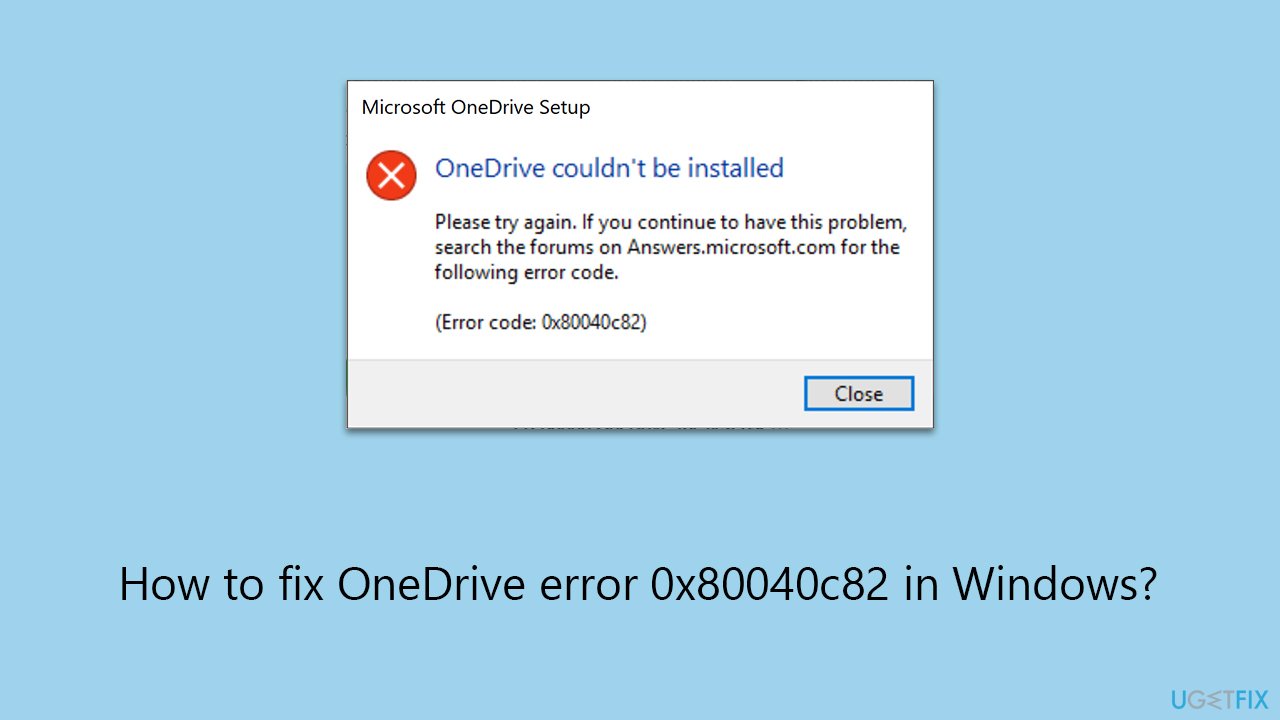
Fix 1. Run Windows Store Apps troubleshooter
The Windows Store Apps troubleshooter can help resolve issues with apps downloaded from the Windows Store, including OneDrive. It scans and automatically fixes problems related to app functionality.
- Type in Troubleshoot in Windows search and hit Enter.
- Select Additional Troubleshooters/Other troubleshooters option.
- Scroll down to find Windows Store Apps and click Run/Run the troubleshooter.
- Once done, apply the recommended fixes.
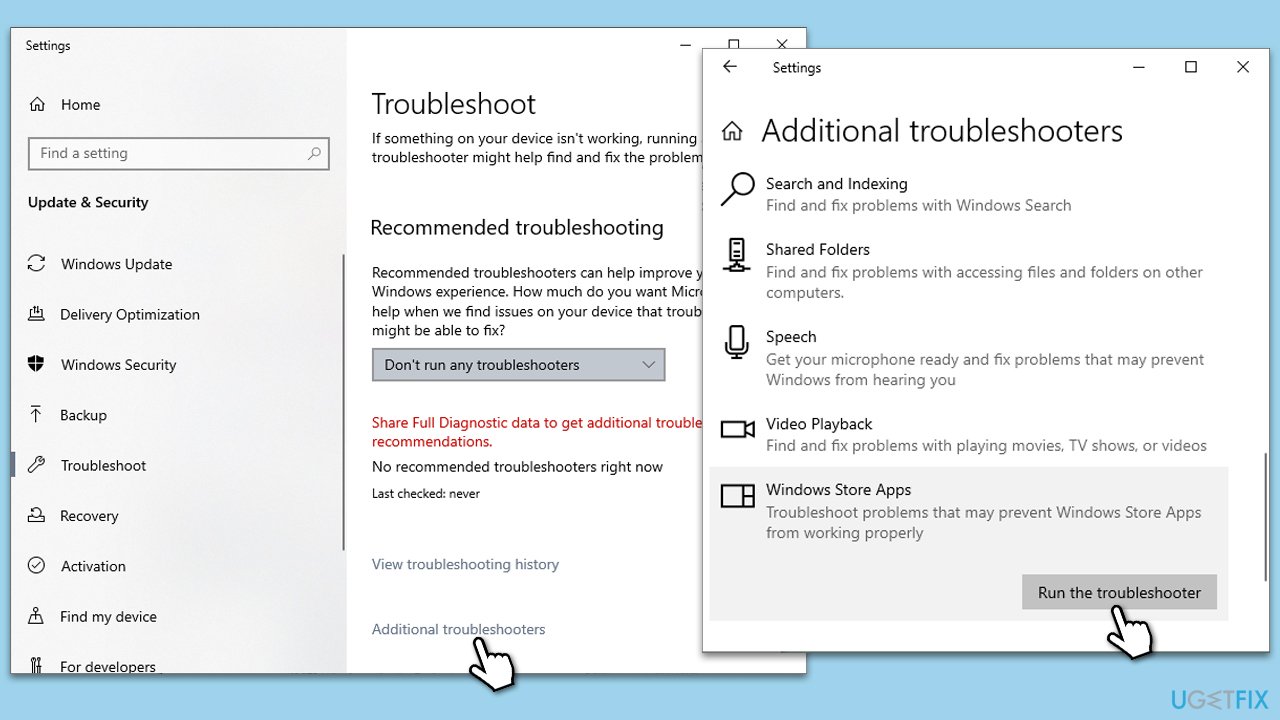
Fix 2. Use Command Prompt to uninstall OneDrive
Using Command Prompt to uninstall OneDrive can help ensure a complete removal of the app, including files that might not be deleted through the standard uninstallation process.
- Type cmd in Windows search.
- Right-click on Command Prompt and pick Run as administrator.
- User Account Control window will show up – click Yes when prompted.
- Type in the following and press Enter to terminate any leftover OneDrive processes:
taskkill /f /im OneDrive.exe - If you are using 64-bit Windows,* use the following command and hit Enter:
%SystemRoot%\SysWOW64\OneDriveSetup.exe /uninstall - If you are using 32-bit Windows,* use the following command and hit Enter:
%SystemRoot%\System32\OneDriveSetup.exe /uninstall - After that, restart your PC.
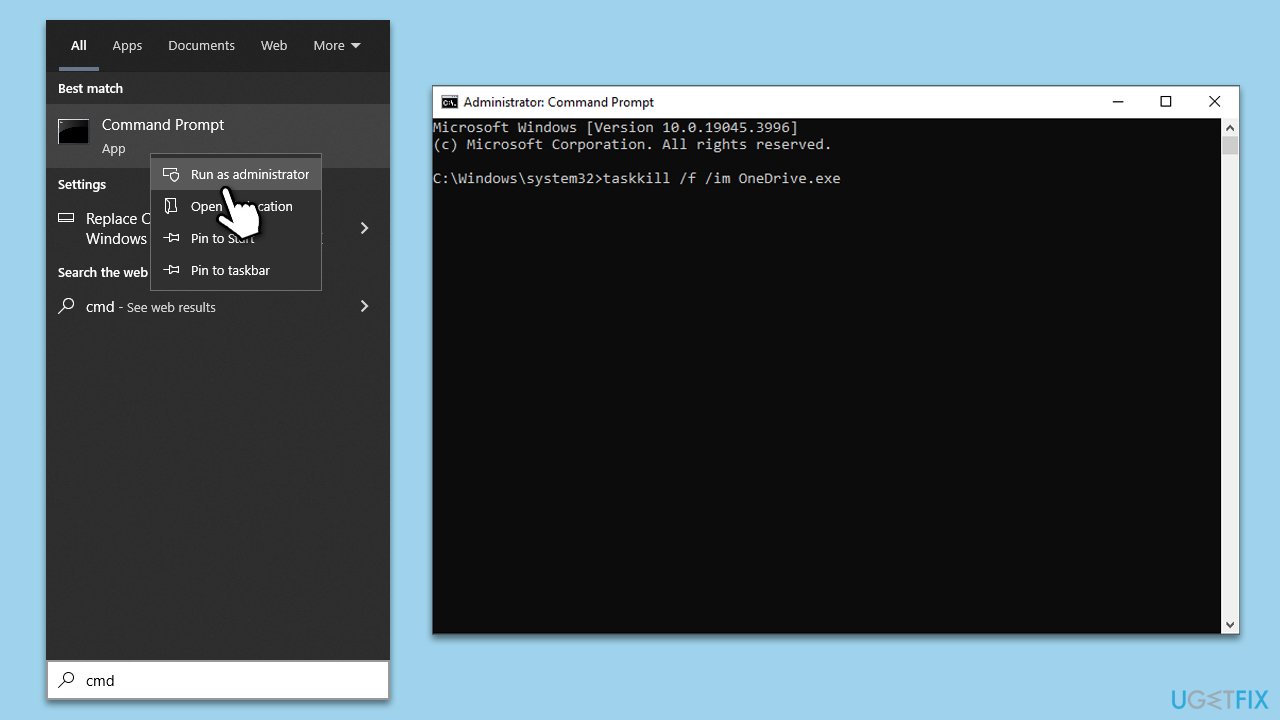
* – To check which Windows you are running, right-click on Start and pick System. Under Device specifications, check the System type section.
Fix 3. Perform Clean Boot
Some users noted that third-party backup applications, such as Macrium Reflect, pCloud, FBackup, and similar apps, may interfere with proper installation of OneDrive. You can temporarily uninstall these tools and install OneDrive that way. If you do not have any such apps, proceed with Clean Boot that will allow you to determine the app interfering with OneDrive:
- Type msconfig in Windows search and press Enter.
- Go to the Services tab.
- Mark Hide all Microsoft services and select Disable all.
- Go to the Startup tab and click Open Task Manager.
- In the Task Manager, right-click on each of the items and select Disable, then close the Task Manager.
- Go to the Boot tab, tick Safe Boot, then click Apply and OK.
- If the problem is gone, re-enable services and startup items one by one to identify the problematic software.
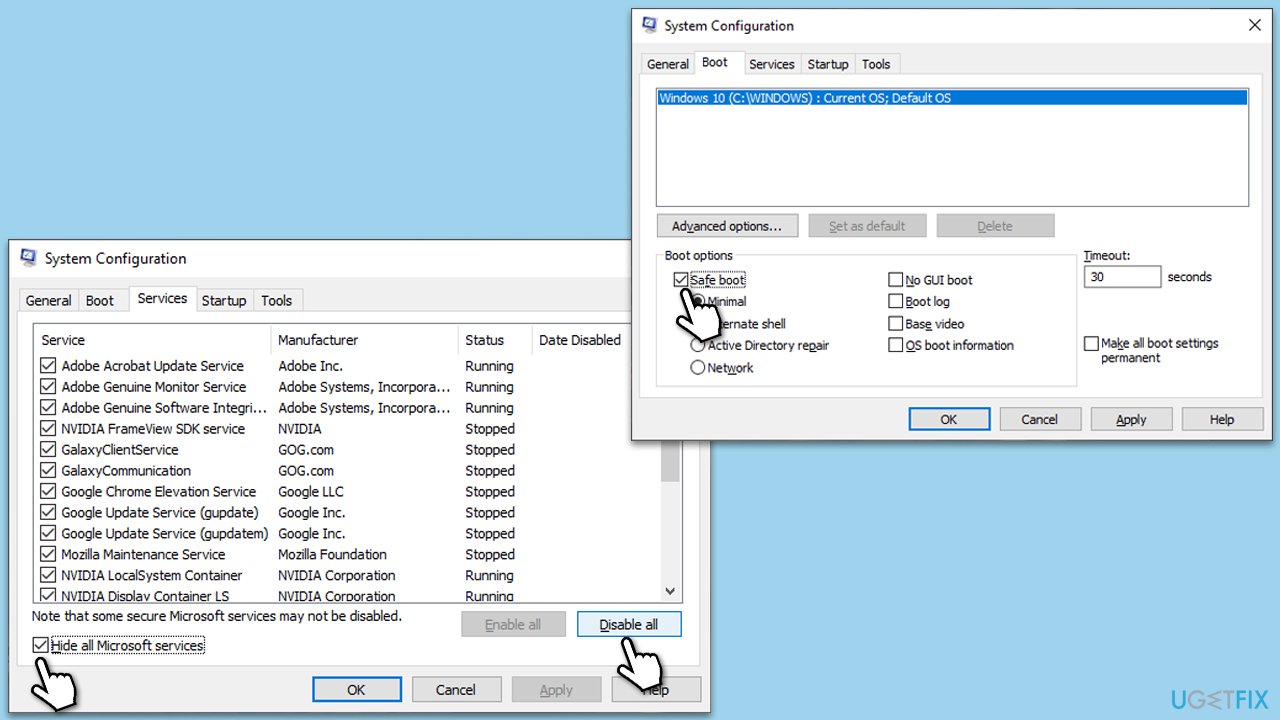
Fix 4. Try System Restore
System Restore can revert your system's state to a previous point in time when OneDrive was functioning correctly. This can resolve issues caused by recent system changes.
- Type in Create a Restore point in Windows search and hit Enter.
- In the System Protection tab, pick System restore.
- Click Next.
- Click Show more restore points (if available).
- Pick the time before the problem occurred and click Next.
- Your computer will reboot.
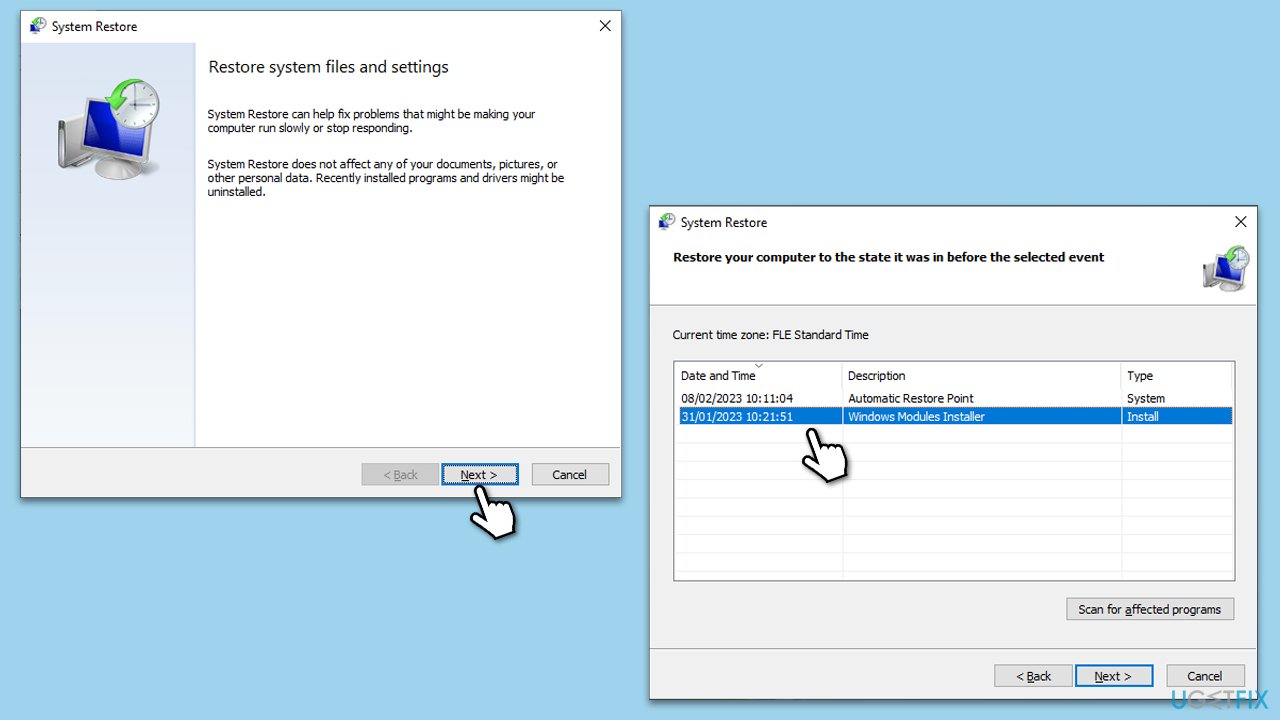
Fix 5. Repair corrupted system files
Running SFC and DISM tools can repair corrupted system files which might be causing the OneDrive issue.
- Open Command Prompt as administrator.
- Copy and paste the following command, pressing Enter after:
sfc /scannow - Wait till the scan is finished. If Windows finds system file integrity violations, it will attempt to fix them. After this, use the set of the following commands, pressing Enter each time:
DISM /Online /Cleanup-Image /CheckHealth
DISM /Online /Cleanup-Image /ScanHealth
DISM /Online /Cleanup-Image /RestoreHealth - Close down the Command Prompt and restart your device.
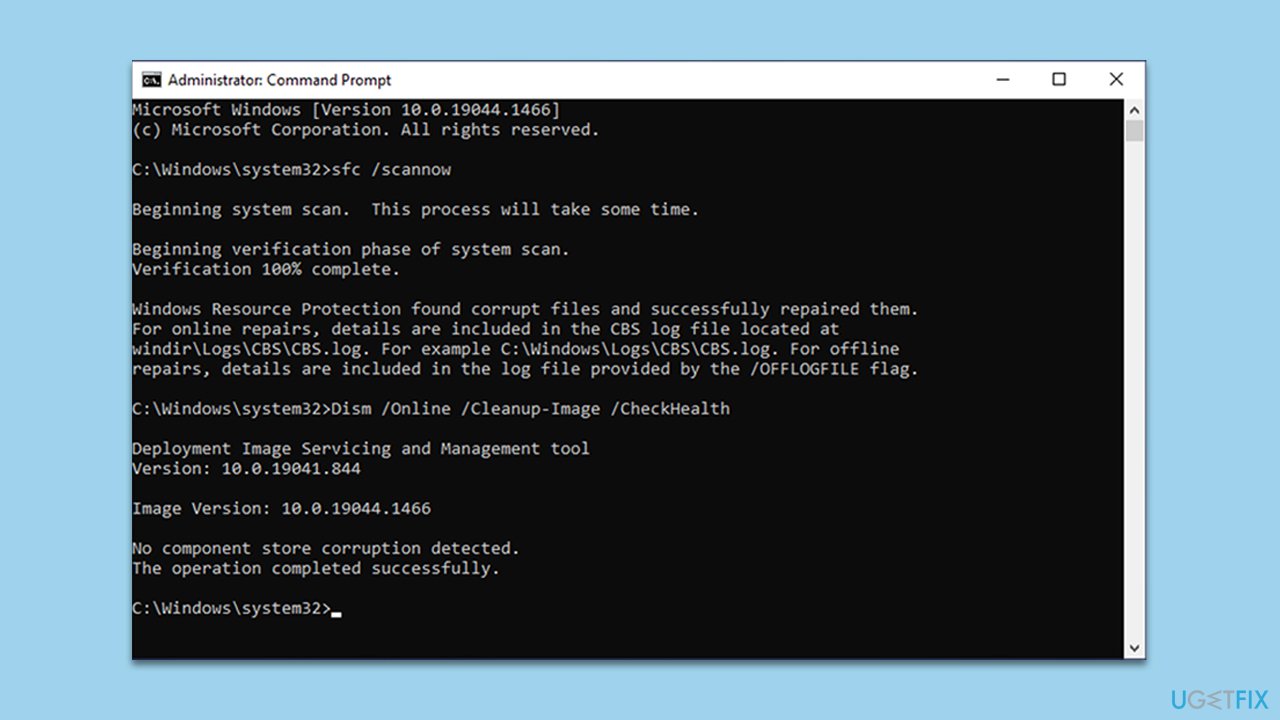
Repair your Errors automatically
ugetfix.com team is trying to do its best to help users find the best solutions for eliminating their errors. If you don't want to struggle with manual repair techniques, please use the automatic software. All recommended products have been tested and approved by our professionals. Tools that you can use to fix your error are listed bellow:
Protect your online privacy with a VPN client
A VPN is crucial when it comes to user privacy. Online trackers such as cookies can not only be used by social media platforms and other websites but also your Internet Service Provider and the government. Even if you apply the most secure settings via your web browser, you can still be tracked via apps that are connected to the internet. Besides, privacy-focused browsers like Tor is are not an optimal choice due to diminished connection speeds. The best solution for your ultimate privacy is Private Internet Access – be anonymous and secure online.
Data recovery tools can prevent permanent file loss
Data recovery software is one of the options that could help you recover your files. Once you delete a file, it does not vanish into thin air – it remains on your system as long as no new data is written on top of it. Data Recovery Pro is recovery software that searchers for working copies of deleted files within your hard drive. By using the tool, you can prevent loss of valuable documents, school work, personal pictures, and other crucial files.



