Question
Issue: How to fix OneDrive error 0x8007018b in Windows?
I keep getting the “Access to the cloud file is denied” error whenever I attempt to copy or rename a filer in OneDrive. The error code shown is 0x8007018b.
Solved Answer
OneDrive is a cloud storage service provided by Microsoft that allows users to store, sync, and share files across multiple devices. It's an integral part of the Microsoft suite, bringing a seamless and user-friendly interface to manage files on the go. Its rich features are designed to bolster productivity and collaboration, making it an indispensable tool for individuals and organizations alike.
However, like any other technology, OneDrive isn't immune to technical issues. One such problem that users may encounter is the 0x8007018b error. This error typically manifests when users attempt to copy, rename, delete, or otherwise modify folders or files in their OneDrive.
The 0x8007018b error often arises due to various reasons, such as faulty or outdated system drivers, conflicts between software, insufficient permissions, or even issues with the Windows system registry. At times, simply resetting OneDrive components can fix the issue.
Thankfully, dealing with this error is not as daunting as it might initially seem. Solutions to resolve the 0x8007018b error could range from a simple system reboot to more technical steps such as updating system drivers, checking file and folder permissions, or even making adjustments to the system registry. Detailed instructions for each of these potential solutions can be found in the sections below.
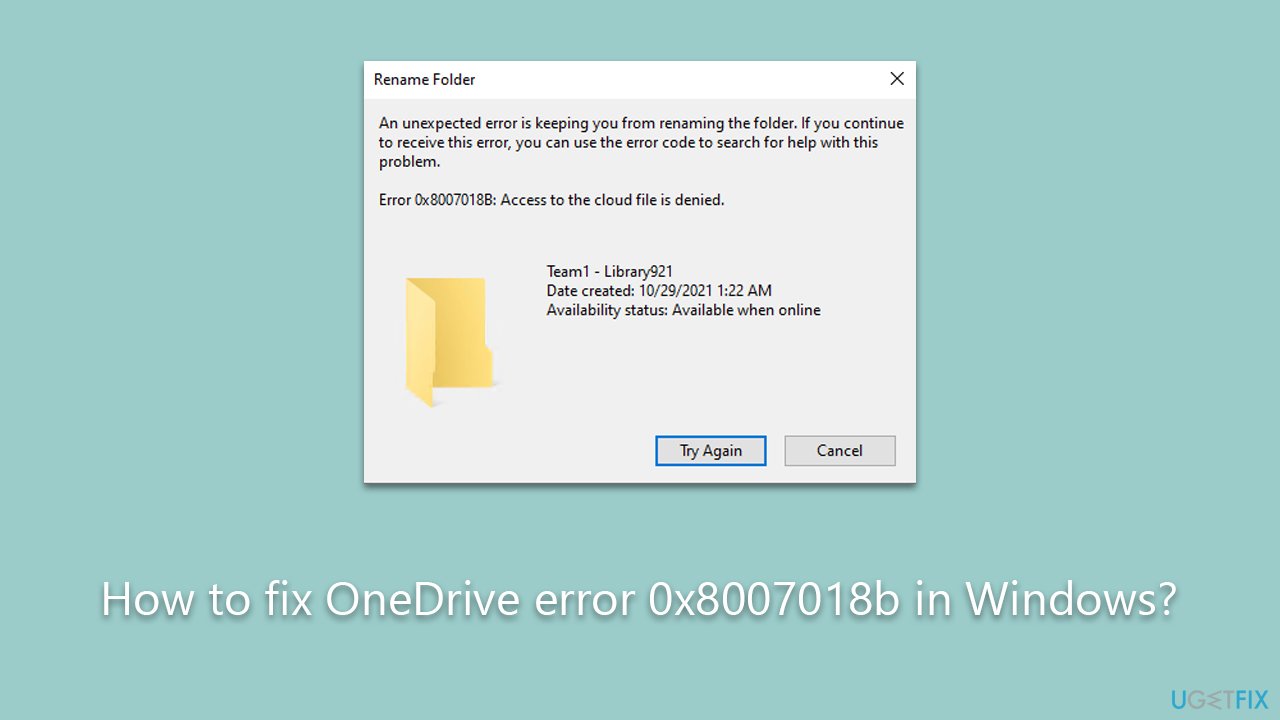
At times, manual intervention might not be the most effective or feasible solution, especially for less tech-savvy users. This is where tools like FortectMac Washing Machine X9 come into play – a sophisticated repair utility designed to automate the resolution of various Windows issues. It works by scanning your system for known issues and fixing them automatically, saving you time and reducing the chance of causing further problems through manual error.
Fix 1. Run SFC and DISM
If the error was caused by corrupted system files, you could address it by running SFC and DISM scans via an elevated Command Prompt as follows:
- Type cmd in Windows search.
- Right-click on Command Prompt and select Run as administrator.
- User Account Control will ask whether you want to allow changes – click Yes.
- Use the following command and press Enter:
sfc /scannow - After the SFC scan is complete, use the following commands, pressing Enter after each:
DISM /Online /Cleanup-Image /CheckHealth
DISM /Online /Cleanup-Image /ScanHealth
DISM /Online /Cleanup-Image /RestoreHealth - Restart your device.
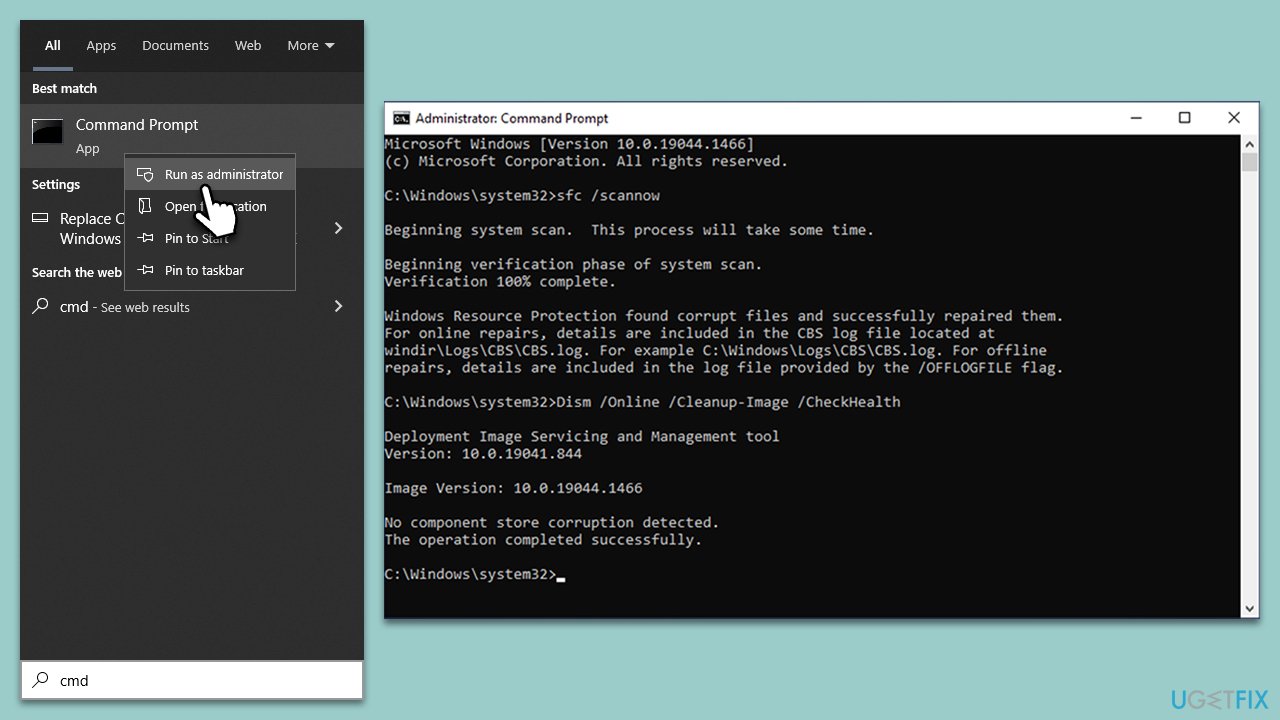
Fix 2. Run the troubleshooter
Running the built-in troubleshooter might sometimes resolve issues with Windows apps, including OneDrive:
- Type Troubleshoot in Windows search and press Enter.
- Select Additional troubleshooters/Other troubleshooters.
- Find Windows Store Apps from the list and select Run the troubleshooter/Run.
- Wait till the process is finished and apply the offered fixes.
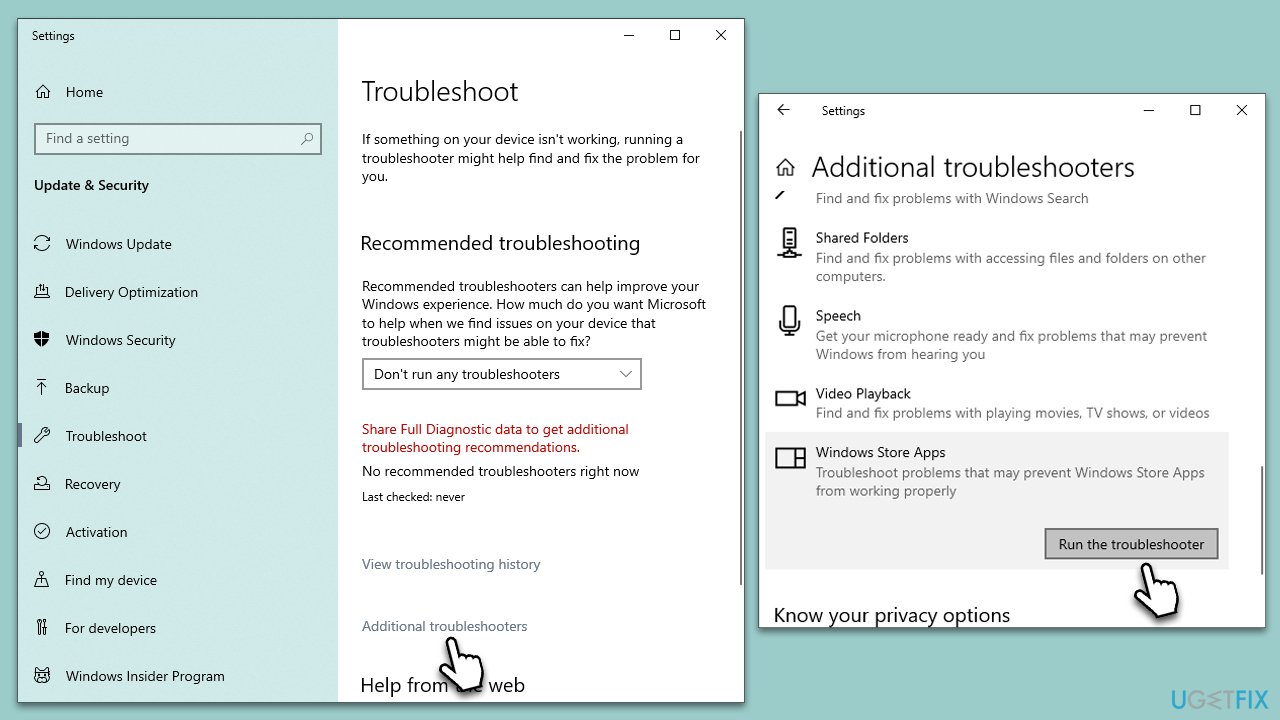
Fix 3. Reset OneDrive
Resetting the app's components helped many users to fix the 0x8007018b error:
- Press Win + R on your keyboard.
- When the Run window opens, copy and paste the following text into it:
%localappdata%\Microsoft\OneDrive\onedrive.exe /reset
(Note: you might get an error here. In that case, use %programfiles(x86)%\Microsoft OneDrive\onedrive.exe /reset or C:\Program Files (x86)\Microsoft OneDrive\onedrive.exe /reset instead) - Press Enter or click OK.
- After this command is executed, the app should be reset, and OneDrive should open.
- If it doesn't, wait a few minutes, then open the Run window again and use the following command:
%localappdata%\Microsoft\OneDrive\onedrive.exe - Press Enter.
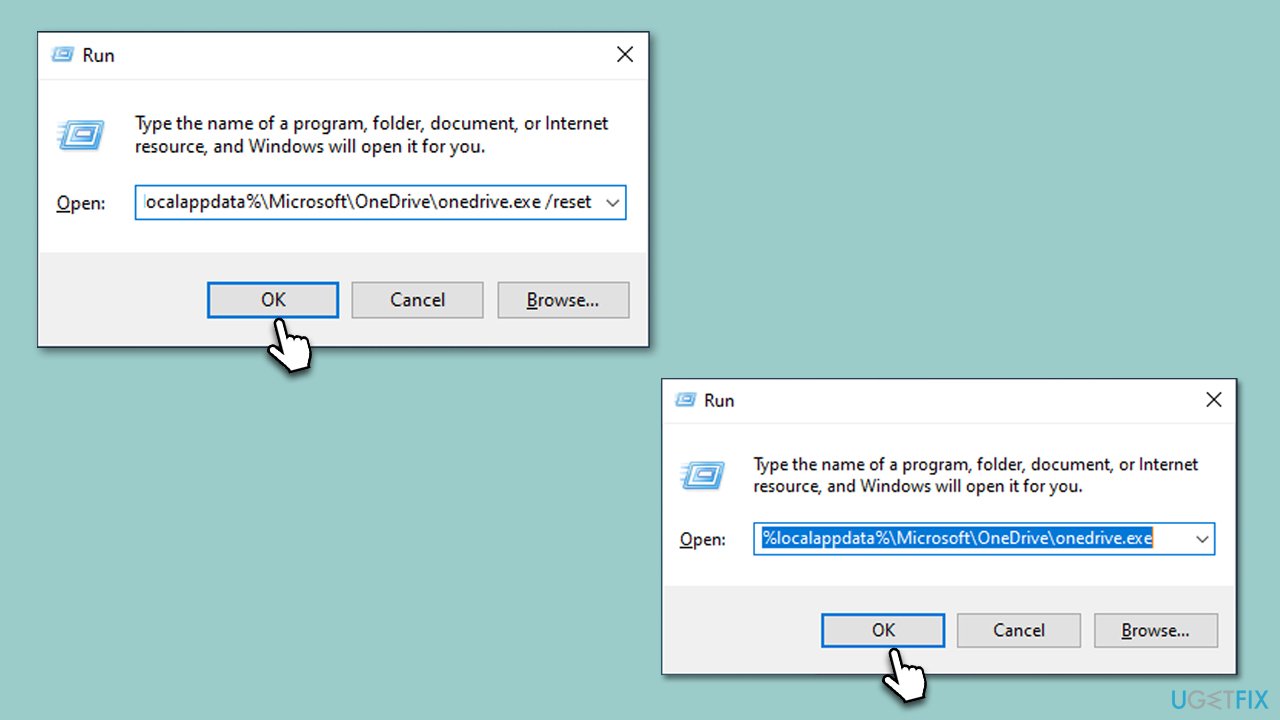
Fix 4. Install all available Windows updates
Windows updates are shipped regularly by Microsoft, and not only do they provide security patches and improvements to the existing features, but they also iron out many bugs. Thus, make sure you have all the updates installed:
- Type Updates in Windows search and press Enter.
- On the right side of the window, press Check for updates.
- If there are optional updates available, install them as well.
- Restart your system.
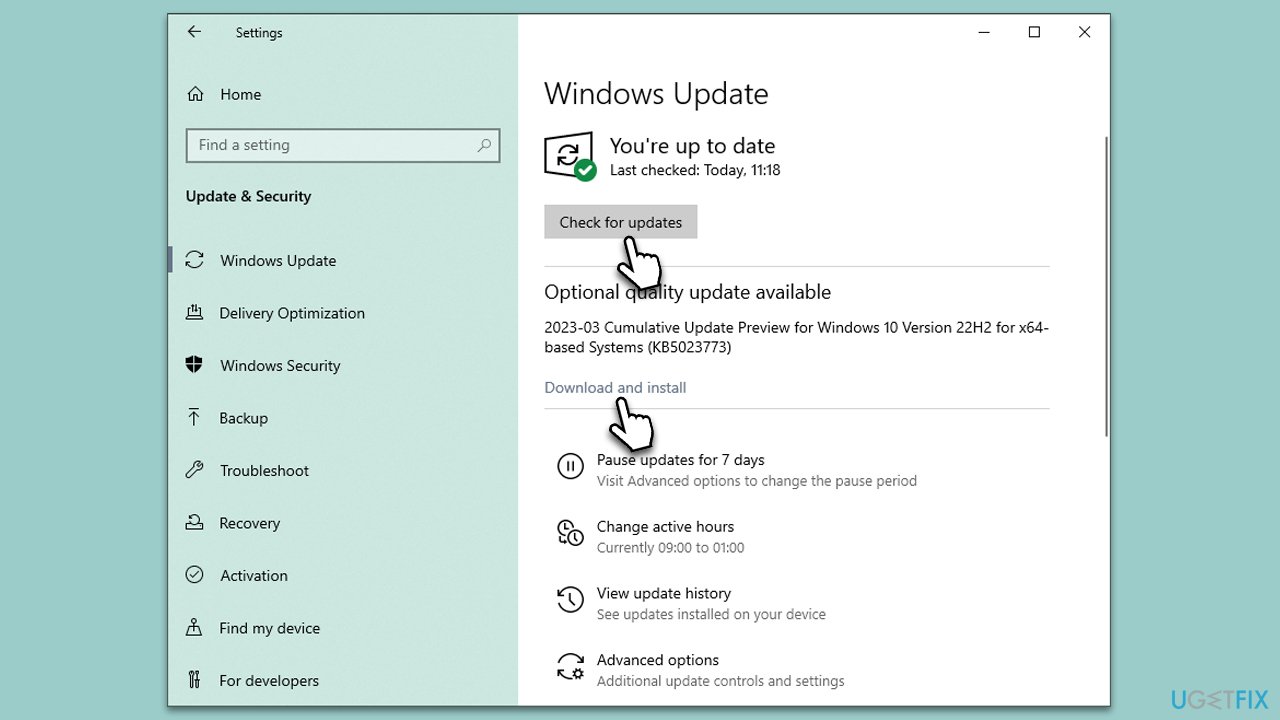
Fix 5. Reset OneDrive sync
- In Windows search, type wsreset.exe and press Enter.
- Wait till a black window shows up – do not close it.
- As soon as it closes, Windows Store will open. You can close it.
- Try using OneDrive again.
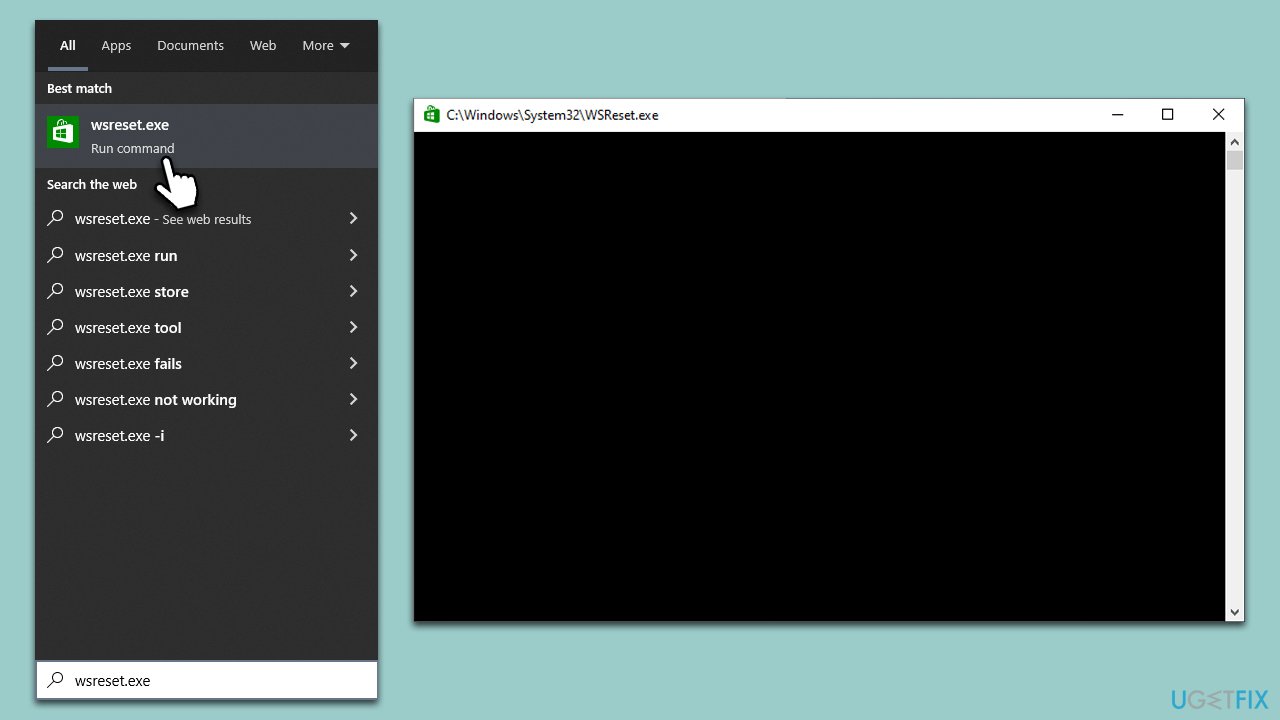
Fix 6. Reinstall OneDrive
if none of the steps above helped, you can try reinstalling OneDrive.
- Open Command Prompt as administrator.
- In the new window, copy and paste the following command and press Enter:
taskkill /f /im OneDrive.exe - Next, copy and paste the following command, pressing Enter again:
%SystemRoot%\SysWOW64\OneDriveSetup.exe /uninstall - Close down Command Prompt.
- Press Win + E to open File Explorer.
- At the top, click the View tab and make sure the Hidden Files checkbox is ticked.
- Navigate to the following location:
C:\Windows\SysWOW64 - Scroll all the way till you find OneDriveSetup.exe.
- Double-click the file and follow the on-screen instructions to install OneDrive.
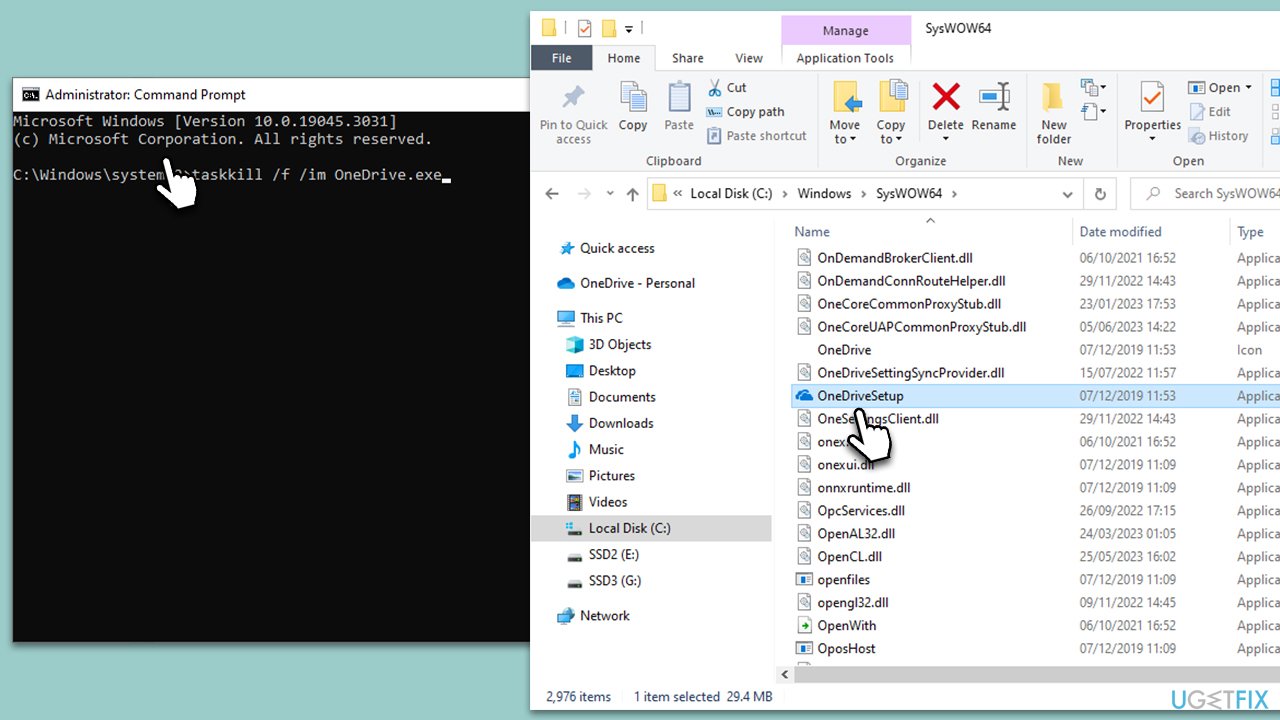
Other OneDrive errors:
- How to fix “The tag present in the reparse point buffer is invalid” error in OneDrive?
- How to fix OneDrive sign-in error 0x8004deef in Windows?
- [Fix] Can't sign in to OneDrive in Windows
- How to fix OneDrive error 0x8004de44 in Windows?
Repair your Errors automatically
ugetfix.com team is trying to do its best to help users find the best solutions for eliminating their errors. If you don't want to struggle with manual repair techniques, please use the automatic software. All recommended products have been tested and approved by our professionals. Tools that you can use to fix your error are listed bellow:
Prevent websites, ISP, and other parties from tracking you
To stay completely anonymous and prevent the ISP and the government from spying on you, you should employ Private Internet Access VPN. It will allow you to connect to the internet while being completely anonymous by encrypting all information, prevent trackers, ads, as well as malicious content. Most importantly, you will stop the illegal surveillance activities that NSA and other governmental institutions are performing behind your back.
Recover your lost files quickly
Unforeseen circumstances can happen at any time while using the computer: it can turn off due to a power cut, a Blue Screen of Death (BSoD) can occur, or random Windows updates can the machine when you went away for a few minutes. As a result, your schoolwork, important documents, and other data might be lost. To recover lost files, you can use Data Recovery Pro – it searches through copies of files that are still available on your hard drive and retrieves them quickly.



