Question
Issue: How to fix printer error 0x00000520 in Windows?
Hello. I`ve just got a new laptop with Windows 10 and wanted to connect to shared printers in my workplace. I am trying to select a printer by name but it doesn`t work. There is an error message “Windows cannot connect to the printer – error: 0x00000520”. It worked well on my previous laptop with Windows 8. Any suggestions on how to fix this?
Solved Answer
Windows is a complicated system that relies on thousands of processes running in the background to keep it running smoothly. Using Windows, people can connect a bunch of different devices like mouses, keyboards, printers, etc to their PC. However, this does not always go as planned and errors seem to appear out of nowhere.
Recently users discovered “Windows cannot connect to the printer – error: 0x00000520.” The error code seems to refer to the fact that the specified login session was not found, or it was terminated. So the most likely reason why users could be experiencing this is because of network issues. But in this article, we will explore a couple of other possibilities.
Errors like this can really disturb the workflow, as printers are mostly used in corporate environments. It is very annoying when you cannot do your job properly and have to rely on your colleagues. Sometimes even the IT team is hopeless if the issue is caused by Windows, so printing errors like 0x0000007c, 0x0000011b, and 0x000007d1 can really get on peoples' nerves.
Before you proceed with the step-by-step process, we suggest you check if the new device has permissions on the printer, if the printer drivers are compatible with your machine, and the PC's network connection with the printer. If you have done all of those steps and you see the printer error 0x00000520 in Windows, you can also use a repair tool like FortectMac Washing Machine X9 to avoid a lengthy troubleshooting process.
It can fix various Windows system errors, registry[1] issues, corrupted files, BSoDs,[2] clear cookies[3] and cache, junk files which could improve the performance of your machine. If you still want to do this yourself we ask you to be very careful and not rush through the steps to avoid any mistakes.
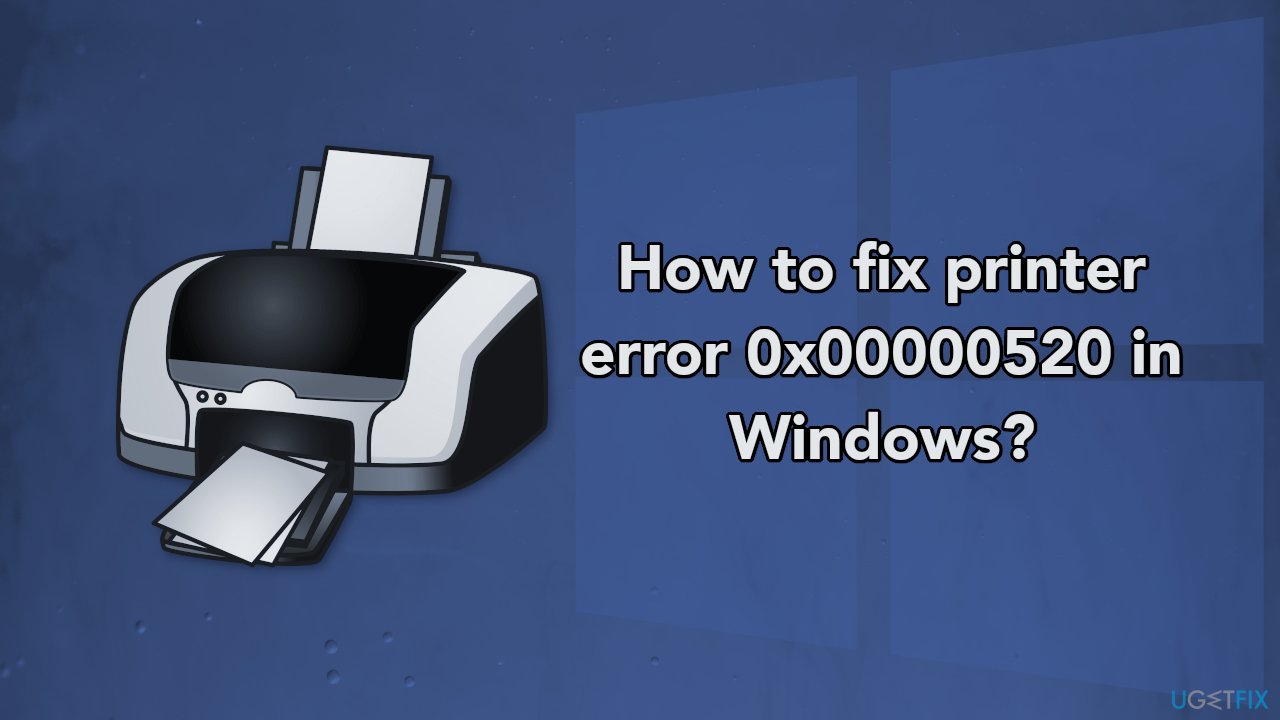
Method 1. Check Network Settings
- Open Windows Settings by pressing Windows key + I key
- On the left-hand side, click on Network and Internet if you are on Windows 11. In case you are using Windows 10, simply click the Network and Internet option
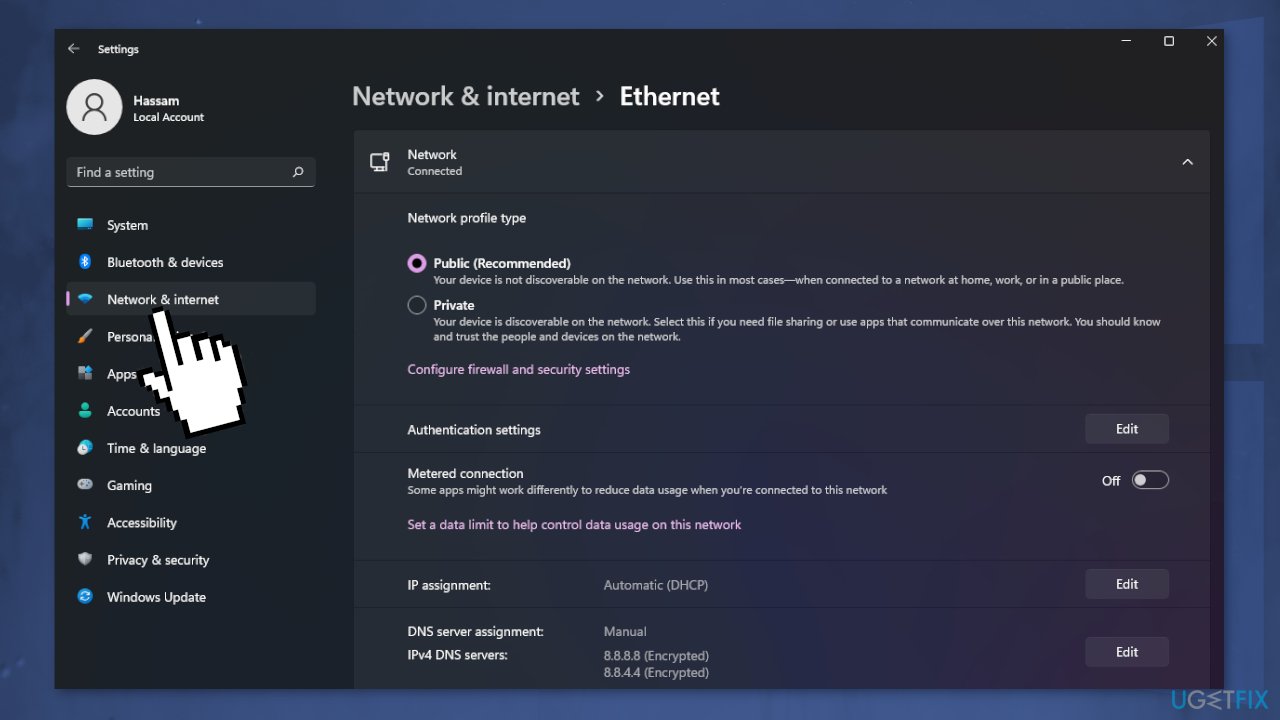
- In the network settings, make your way to Ethernet settings and there check your Public and Private network settings
- Once you have done that, see if the problem still appears
Method 2. Install available Windows updates
When you update, you will get the latest fixes and security improvements, helping your device run efficiently and stay protected:
- Type Updates in Windows search and press Enter
- On the right side of the window, click Check for updates
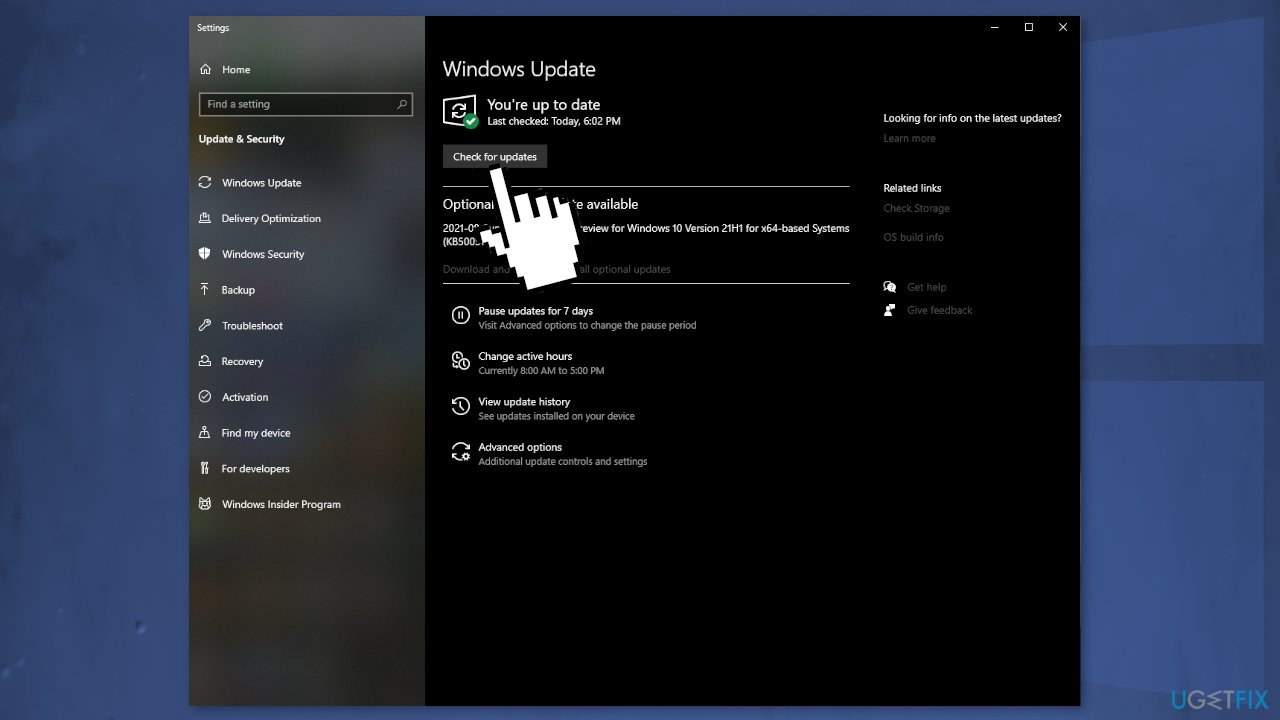
- Install all the optional updates as well
- Restart your PC
Method 3. Run Printer Troubleshooter
- Open the Settings app by pressing Windows + I key
- Select Update & Security > Troubleshoot
- Select Additional troubleshooters
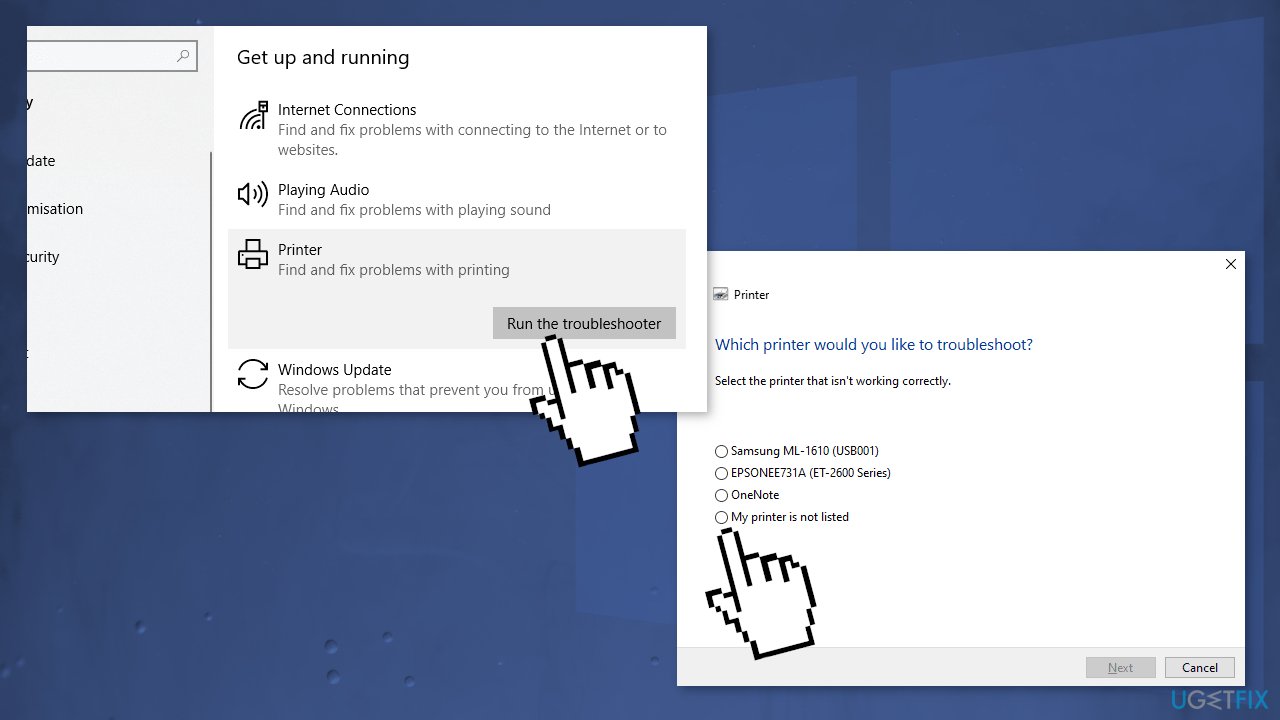
- Select Printer and hit Run the troubleshooter
- Wait for a minute until your system detects and fixes the problem automatically
Method 4. Update printer drivers
- Press the Windows key and type Device Manager into the search bar
- Click on the Device Manager option
- Locate the printer device
- Right-click on the device driver name and select Update Driver Software
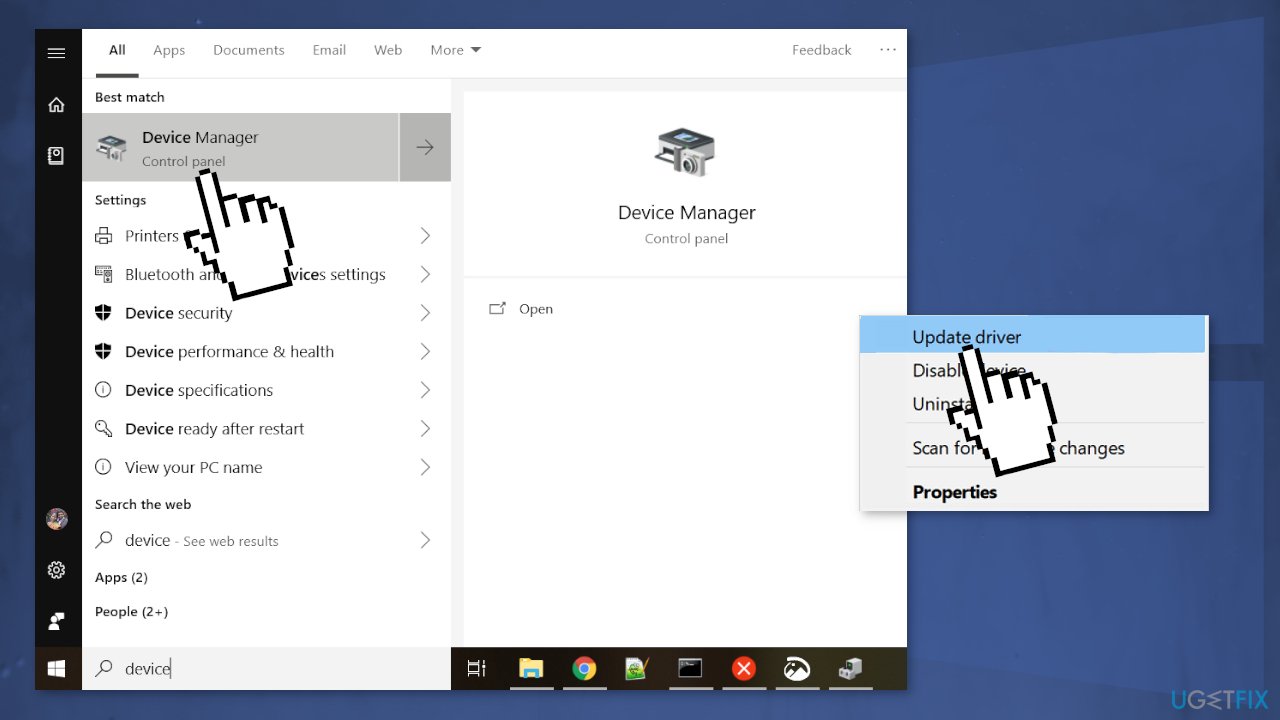
- Select the Search automatically for updated driver software option
- The system should automatically search for available drivers
- Finally, restart Windows to finish up with the installation
- You can also use DriverFix as the automatic driver updater software as it finds and installs needed drivers from its database automatically choosing the right ones
Method 5. Restart Print Spooler service
- Press Windows + R to open the Run box
- Type services.msc and hit OK
- Scroll down and look for the print spooler service
- Right-click on the print spooler
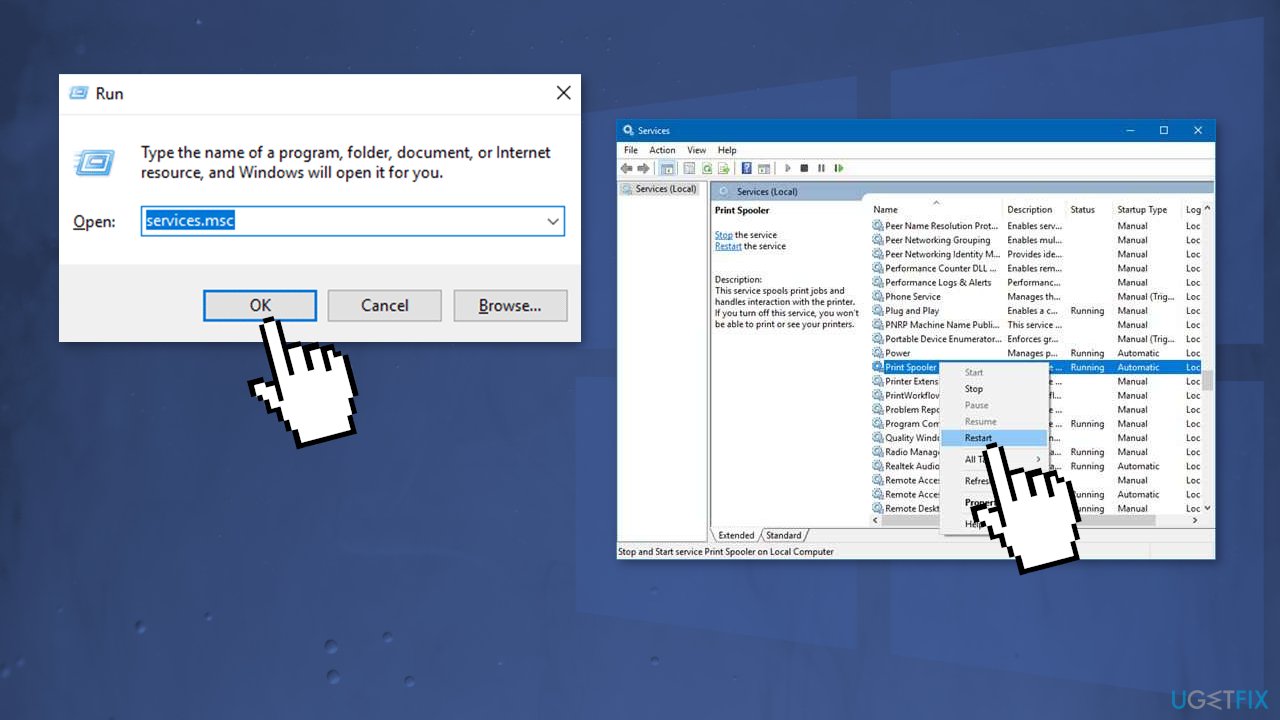
- Once the menu appears select Restart
- If the service is not started, right-click on print spooler select properties
- Change the startup type to automatic
- Choose to start the service under the status
- Hit ok and apply to save changes
- Now try to connect to the printer
Method 6. Create a new local port
- Open Control Panel
- Select Devices and Printers
- Click Add a printer from the top menu
- If you don’t see your printer listed click the link which says The printer that I want isn’t listed
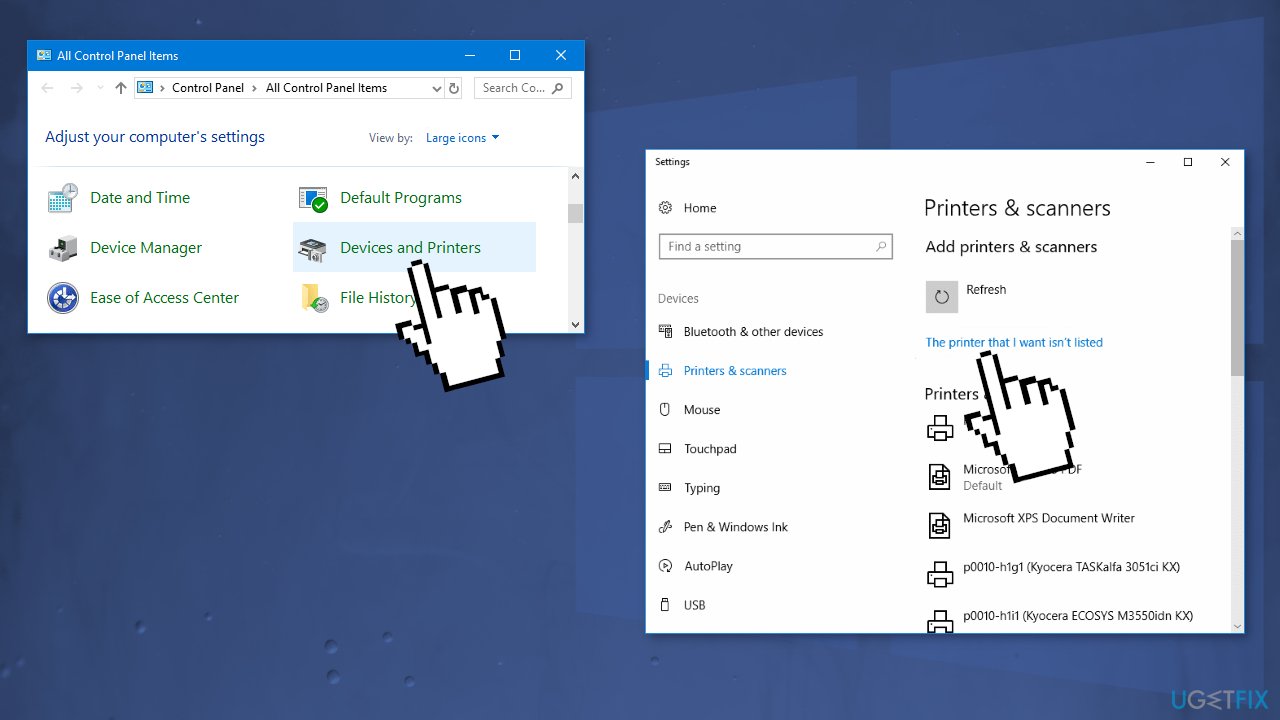
- Select Add a local printer or network printer with manual settings and click Next
- Select Create a new port
- From the drop-down select Standard TCP / IP Port and click Next
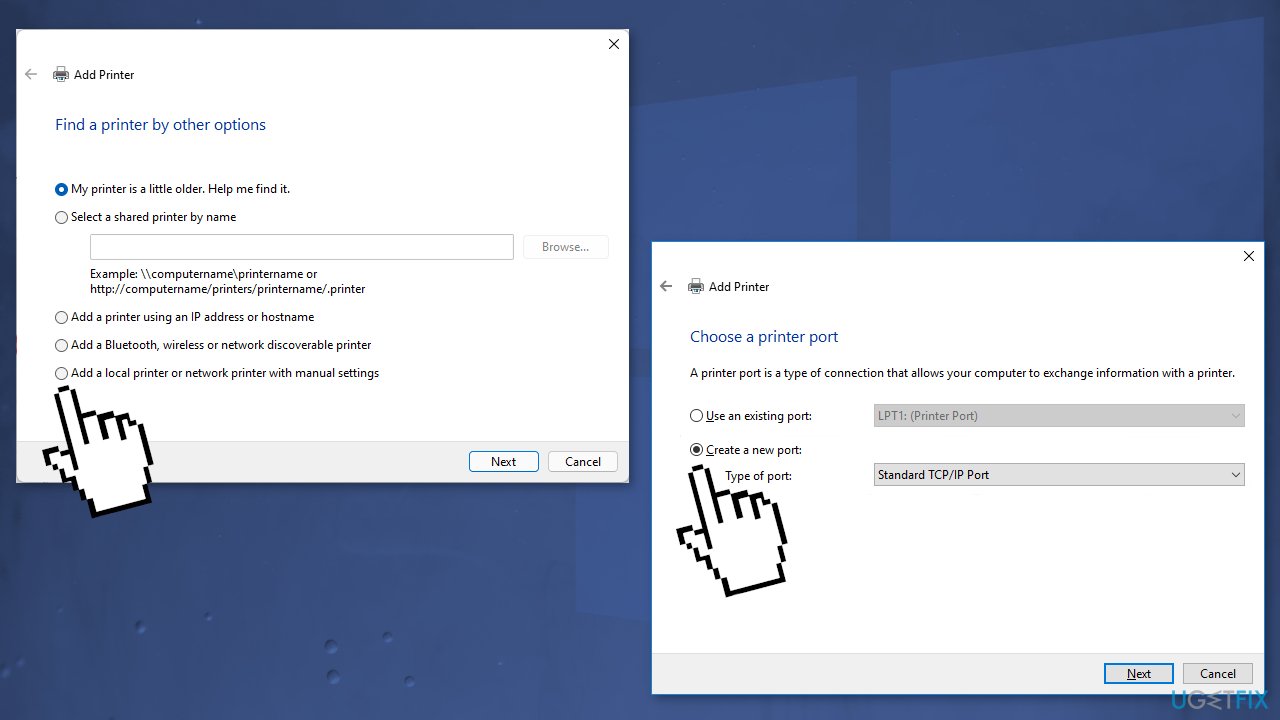
- Type the printer’s address in Printers port name field in the following format: \\\\IP address or the Computer Name\\Printers Name
- Now click OK and Next
- Select your printer model from the directory to install its drivers
- Click Next
- If you have a disk, insert the disk, click Have Disk, and browse to the driver’s location in the disk
- Type in a name for your new printer
- Click Next
- You can print a test page
- Click Finish
Repair your Errors automatically
ugetfix.com team is trying to do its best to help users find the best solutions for eliminating their errors. If you don't want to struggle with manual repair techniques, please use the automatic software. All recommended products have been tested and approved by our professionals. Tools that you can use to fix your error are listed bellow:
Protect your online privacy with a VPN client
A VPN is crucial when it comes to user privacy. Online trackers such as cookies can not only be used by social media platforms and other websites but also your Internet Service Provider and the government. Even if you apply the most secure settings via your web browser, you can still be tracked via apps that are connected to the internet. Besides, privacy-focused browsers like Tor is are not an optimal choice due to diminished connection speeds. The best solution for your ultimate privacy is Private Internet Access – be anonymous and secure online.
Data recovery tools can prevent permanent file loss
Data recovery software is one of the options that could help you recover your files. Once you delete a file, it does not vanish into thin air – it remains on your system as long as no new data is written on top of it. Data Recovery Pro is recovery software that searchers for working copies of deleted files within your hard drive. By using the tool, you can prevent loss of valuable documents, school work, personal pictures, and other crucial files.
- ^ Windows Registry. Wikipedia. The free encyclopedia.
- ^ Chris Hoffman. Everything You Need To Know About the Blue Screen of Death. Howtogeek. Technology Magazine.
- ^ What are Cookies?. Kaspersky. Home Security.



