Question
Issue: How to fix Remote Procedure Call high CPU usage in Windows?
Hello. I have noticed in Task Manager that there is an item called Remote Procedure Call that uses extreme amounts of CPU power. My PC has become much slower. Are there any solutions?
Solved Answer
Windows relies on thousands of processes working in the background to keep it running smoothly. For some reason, some of the applications, services, sometimes malfunction, and start using high amounts of CPU[1] power. This can result in bugs, glitches, and a significant decrease in performance. Some users have been having problems with Remote Procedure Call high CPU usage in Windows.
Remote Procedure Call is a protocol that a program uses to request service from a program located on a different computer on a network without indulging in the network details. RPC uses the client-server model,[2] which means that the requesting program is considered a client while the service provider is the server. RPC is a synchronous process requiring the program to be suspended until the results of the remote procedure are returned.
Sometimes when the program does not get suspended it causes high CPU and Disk usage on the computer. There are many services that use Remote Procedure Call protocol such as Windows Update, OneDrive, Dropbox, etc. As a result, people can have problems when trying to use these applications. In this guide, you will find 6 steps that could help you fix Remote Procedure Call high CPU usage in Windows.
You can also use maintenance tools like FortectMac Washing Machine X9 to fix various system errors, BSODs,[3] corrupted files, and registry issues. This powerful software can also clear up cookies and cache, often the culprits behind many malfunctions. If you want to begin the guide that could fix Remote Procedure Call high CPU usage in Windows, make sure to follow the instructions in an orderly manner.
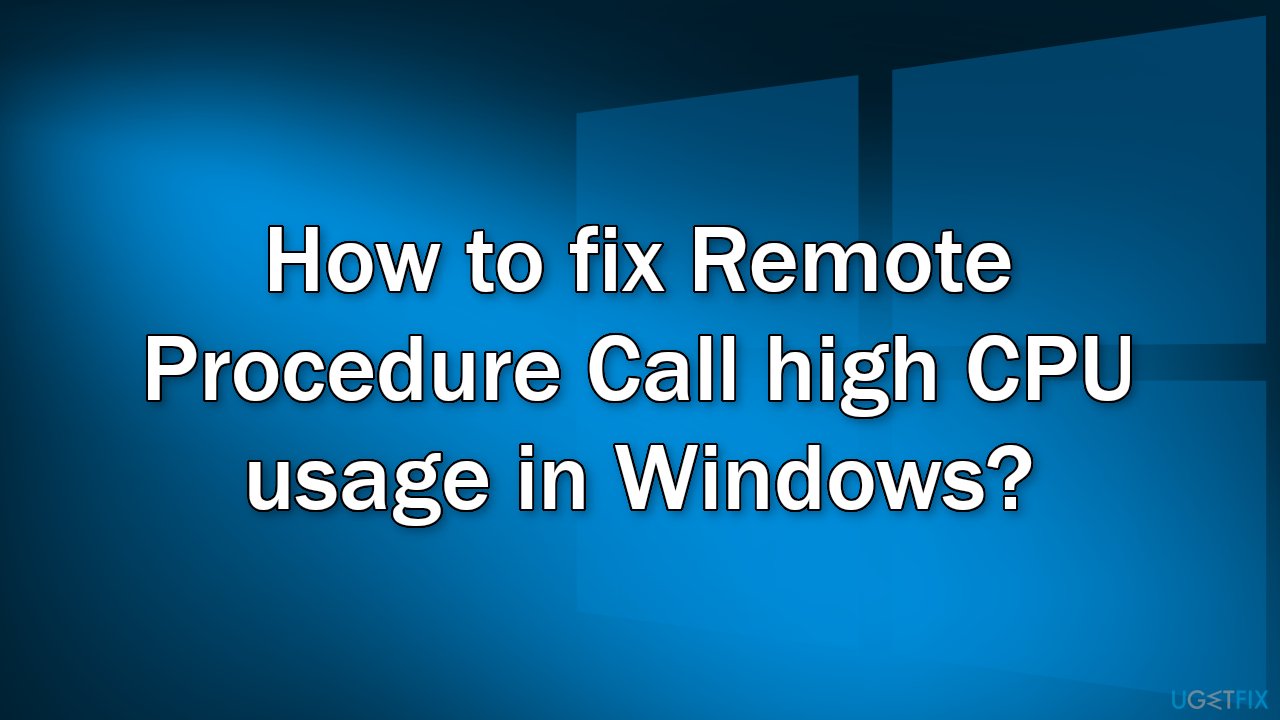
Step 1. Fix Corrupted System Files
Use Command Prompt commands to repair system file corruption:
- Open Command Prompt as administrator
- Use the following command and press Enter:
sfc /scannow
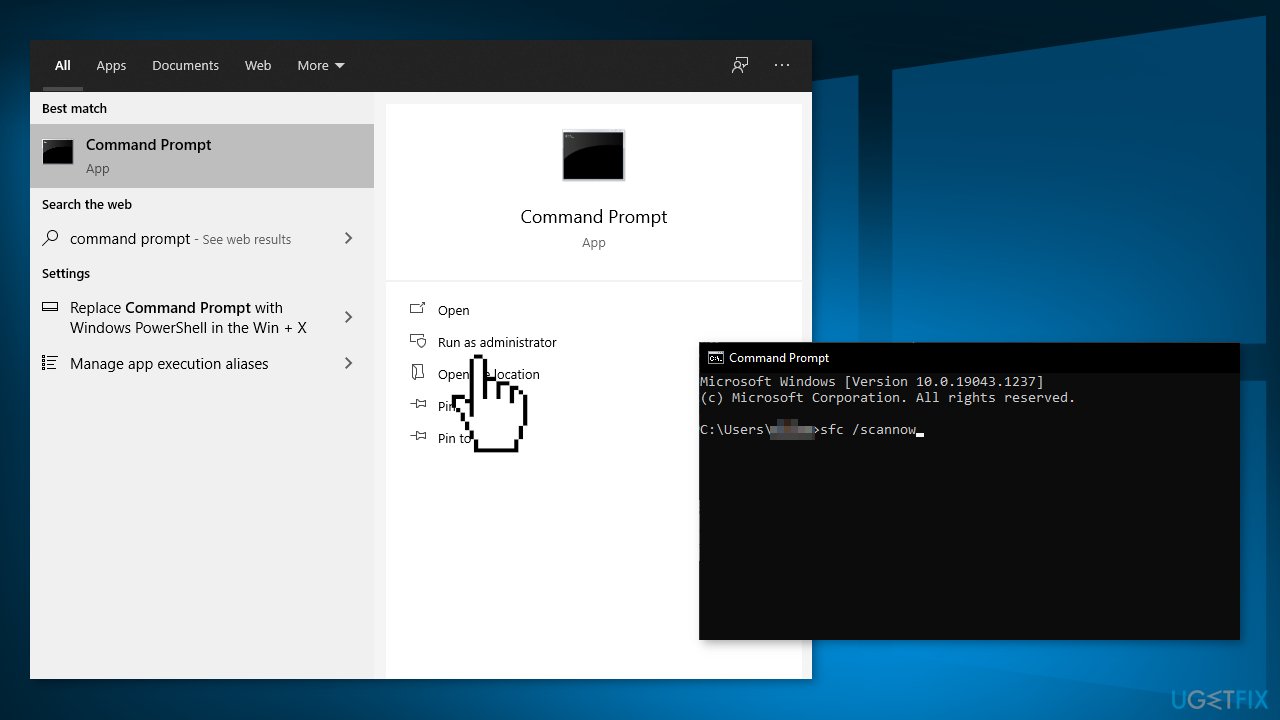
- Reboot your system
- If SFC returned an error, then use the following command lines, pressing Enter after each:
DISM /Online /Cleanup-Image /CheckHealth
DISM /Online /Cleanup-Image /ScanHealth
DISM /Online /Cleanup-Image /RestoreHealth
Step 2. Uninstall OneDrive
- Press Windows + R button to launch the Run box
- Type control panel and hit Enter
- Click on Uninstall a program
- Navigate through the list until you find OneDrive
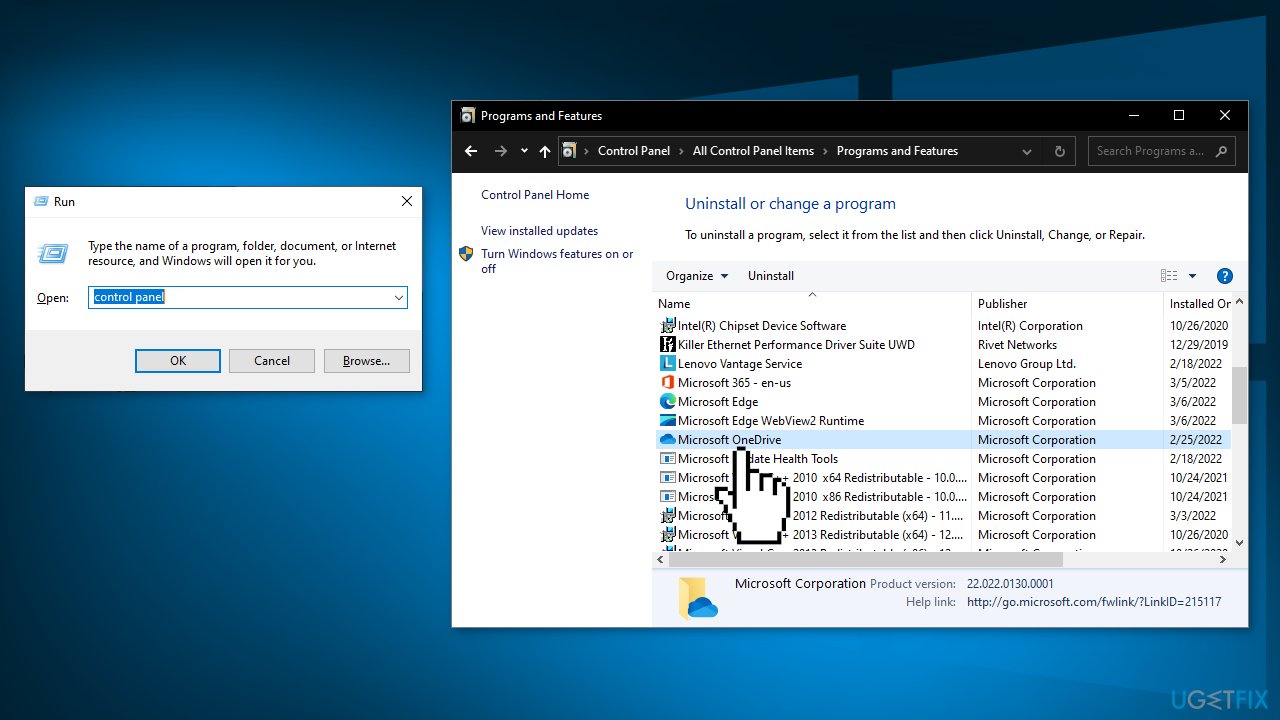
- Right-click it and select Uninstall
- Restart your computer and check if this fixed the CPU usage
Step 3. Disable Windows Updates
- Type Windows update into the search bar and click on the first option
- Select Advanced Options
- Click on Choose how updates are delivered
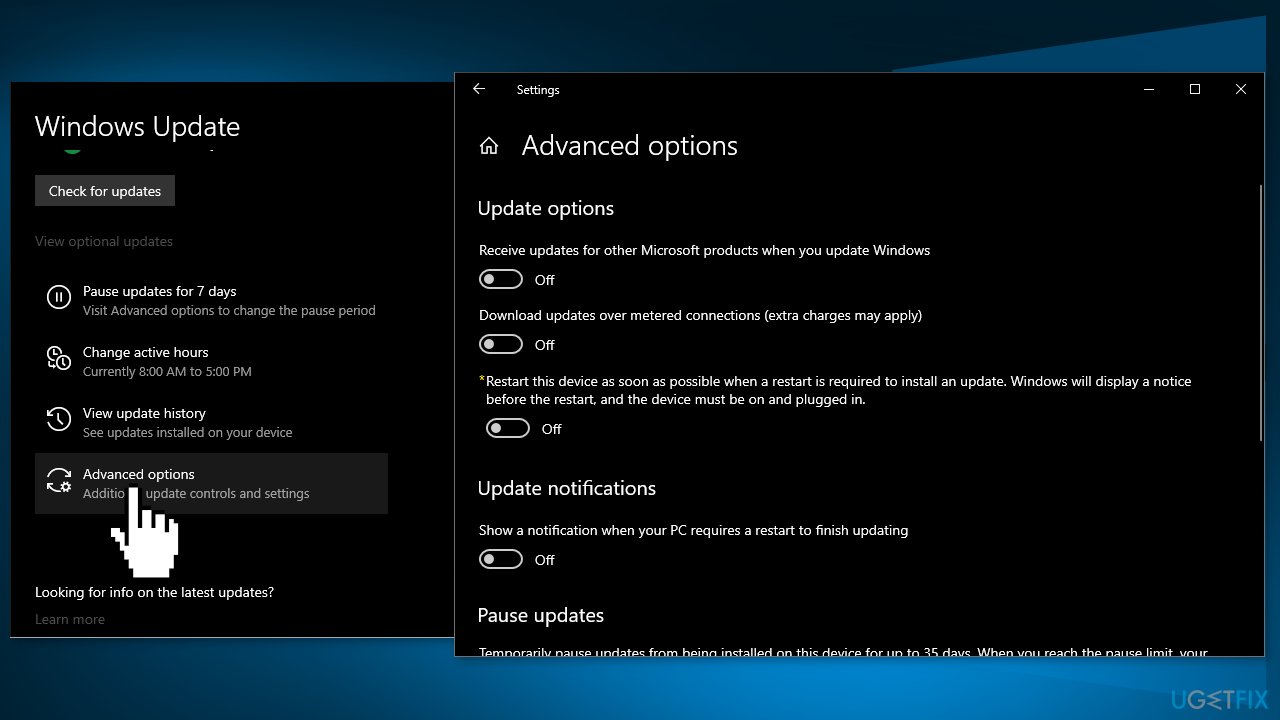
- Set the option to Off
Step 4. Stop the Windows Update Service
- Press Windows + R to bring up the Run application
- Type services.msc and press Enter
- Find Windows Update Service
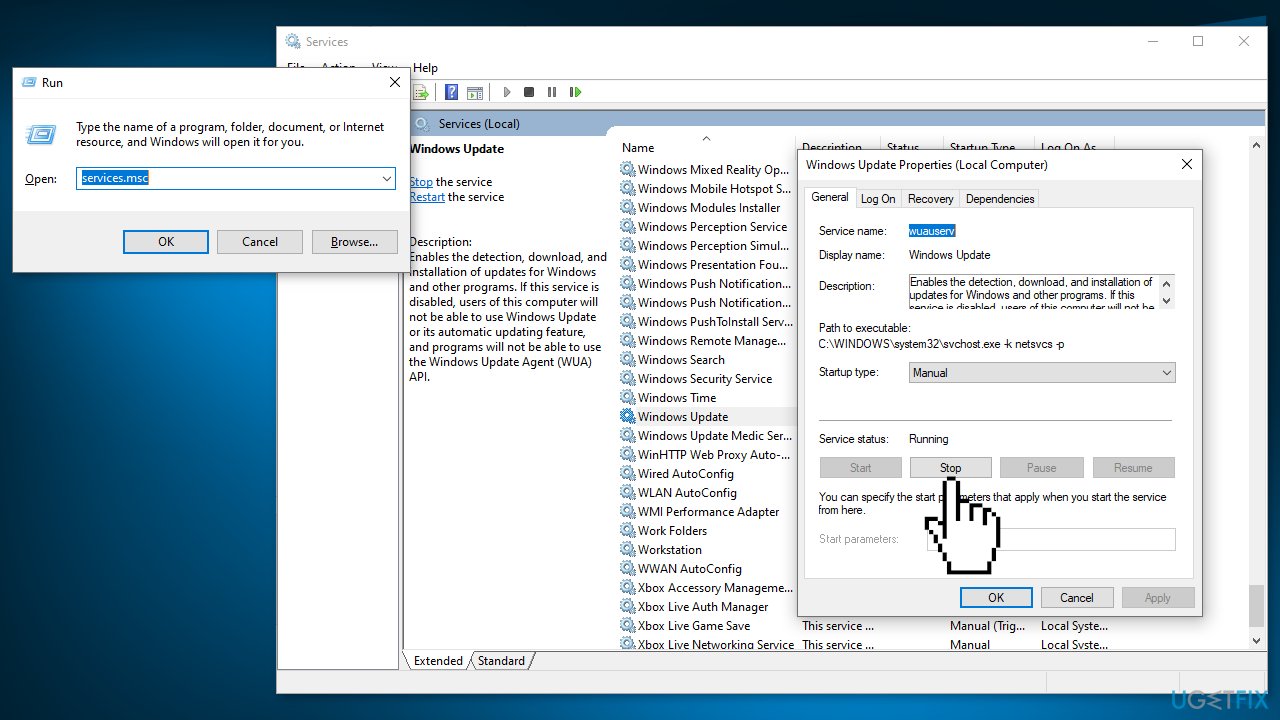
- Right-click on the service and select Properties
- Click on Stop under the sub-heading of Service Status
Step 5. Delete contents of the Software Distribution folder
- Navigate to C:\\Windows\\SoftwareDistribution
- Delete everything inside the Software Distribution folder
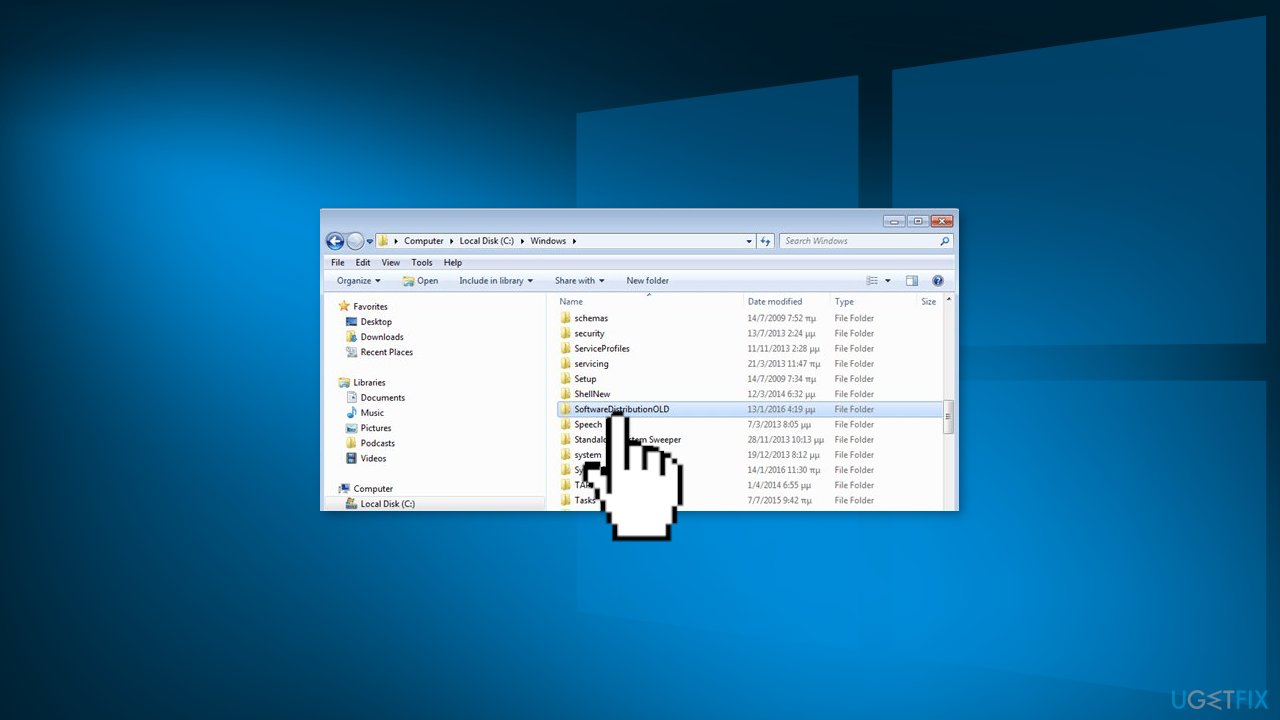
Step 6. Disable Windows Defender
- Press Windows + R button to launch the Run box
- Type gpedit.msc and press Enter
- Click the Computer Configuration tab and select Administrative Templates
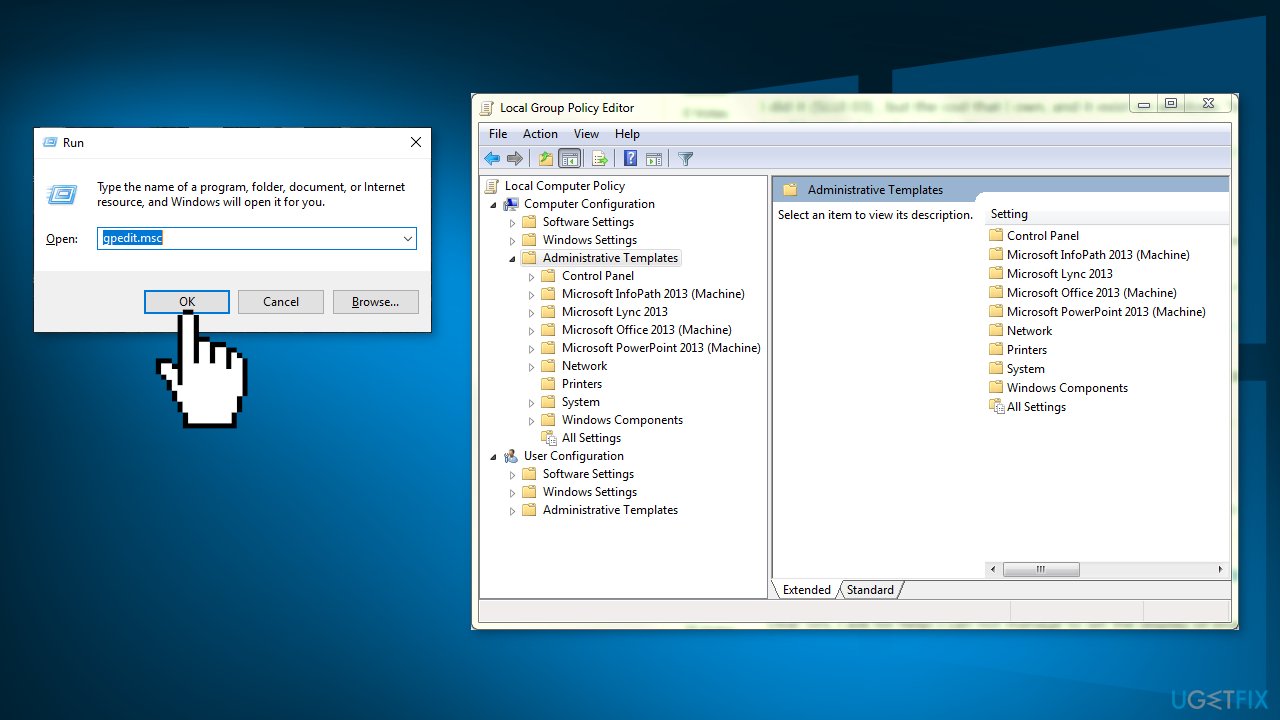
- Click on the folder of Windows Components and select Windows Defender
- Select Turn off Windows Defender
- Select Enabled to turn Windows Defender off
- Apply settings and press OK
- Restart your computer
You might also be interested in these topics:
- How to fix Microsoft Edge high CPU usage in Windows?
- How to fix Explorer.exe high CPU and memory usage?
- How to fix Yourphone.exe high CPU usage in Windows?
- How to fix Searchindexer.exe high CPU usage in Windows?
Repair your Errors automatically
ugetfix.com team is trying to do its best to help users find the best solutions for eliminating their errors. If you don't want to struggle with manual repair techniques, please use the automatic software. All recommended products have been tested and approved by our professionals. Tools that you can use to fix your error are listed bellow:
Prevent websites, ISP, and other parties from tracking you
To stay completely anonymous and prevent the ISP and the government from spying on you, you should employ Private Internet Access VPN. It will allow you to connect to the internet while being completely anonymous by encrypting all information, prevent trackers, ads, as well as malicious content. Most importantly, you will stop the illegal surveillance activities that NSA and other governmental institutions are performing behind your back.
Recover your lost files quickly
Unforeseen circumstances can happen at any time while using the computer: it can turn off due to a power cut, a Blue Screen of Death (BSoD) can occur, or random Windows updates can the machine when you went away for a few minutes. As a result, your schoolwork, important documents, and other data might be lost. To recover lost files, you can use Data Recovery Pro – it searches through copies of files that are still available on your hard drive and retrieves them quickly.
- ^ Jon Martindale. What is a CPU?. Digitaltrends. Computing Blog.
- ^ Client–server model. Wikipedia, the free encyclopedia.
- ^ Chris Hoffman. Everything You Need To Know About the Blue Screen of Death. Howtogeek. Technology Magazine.



