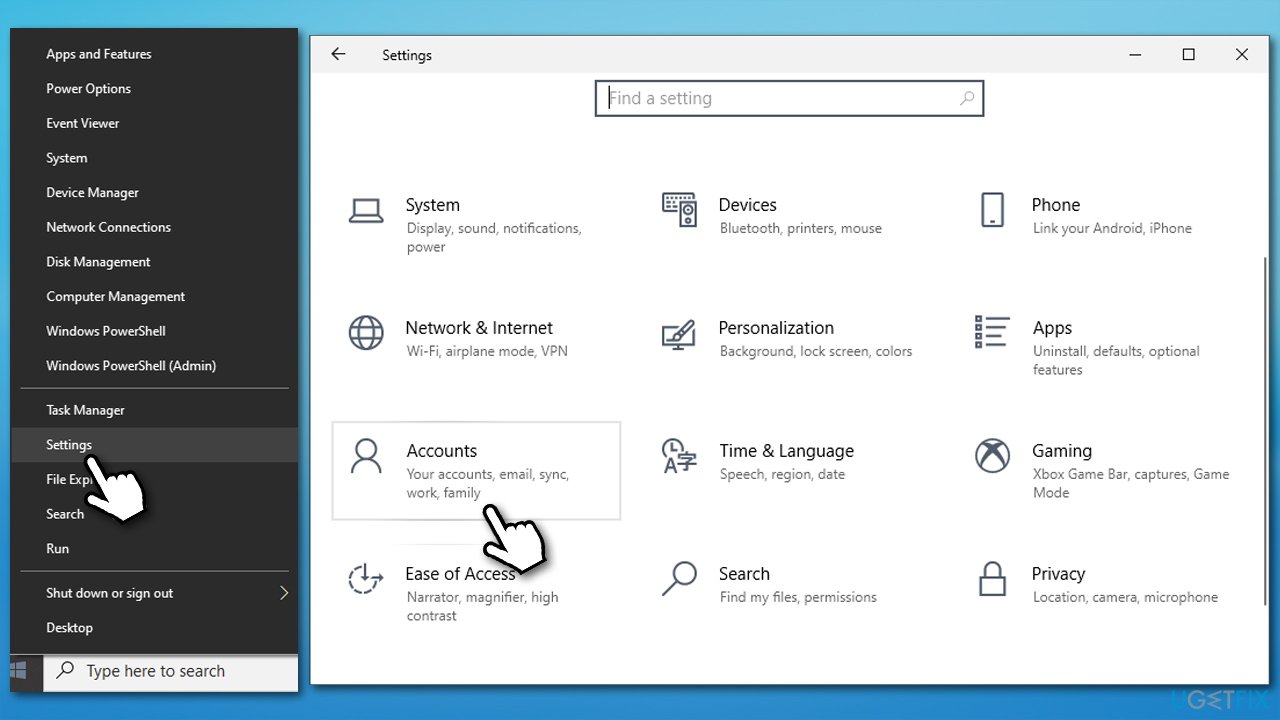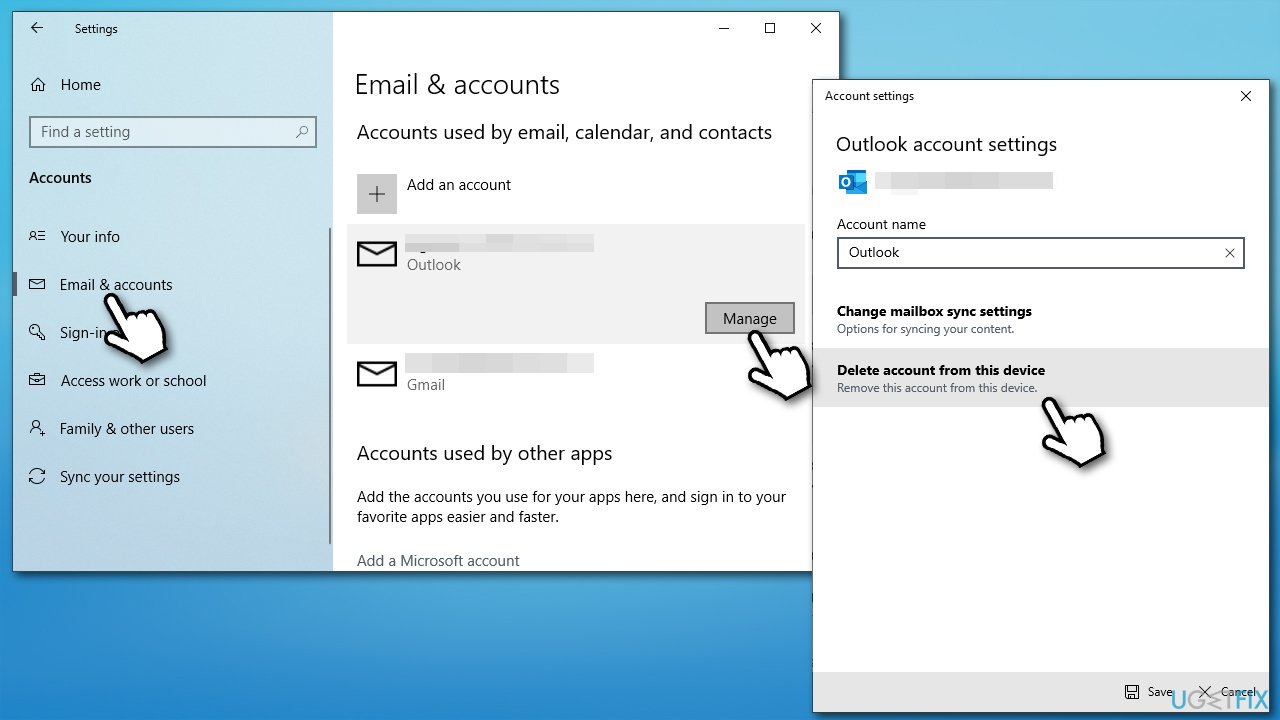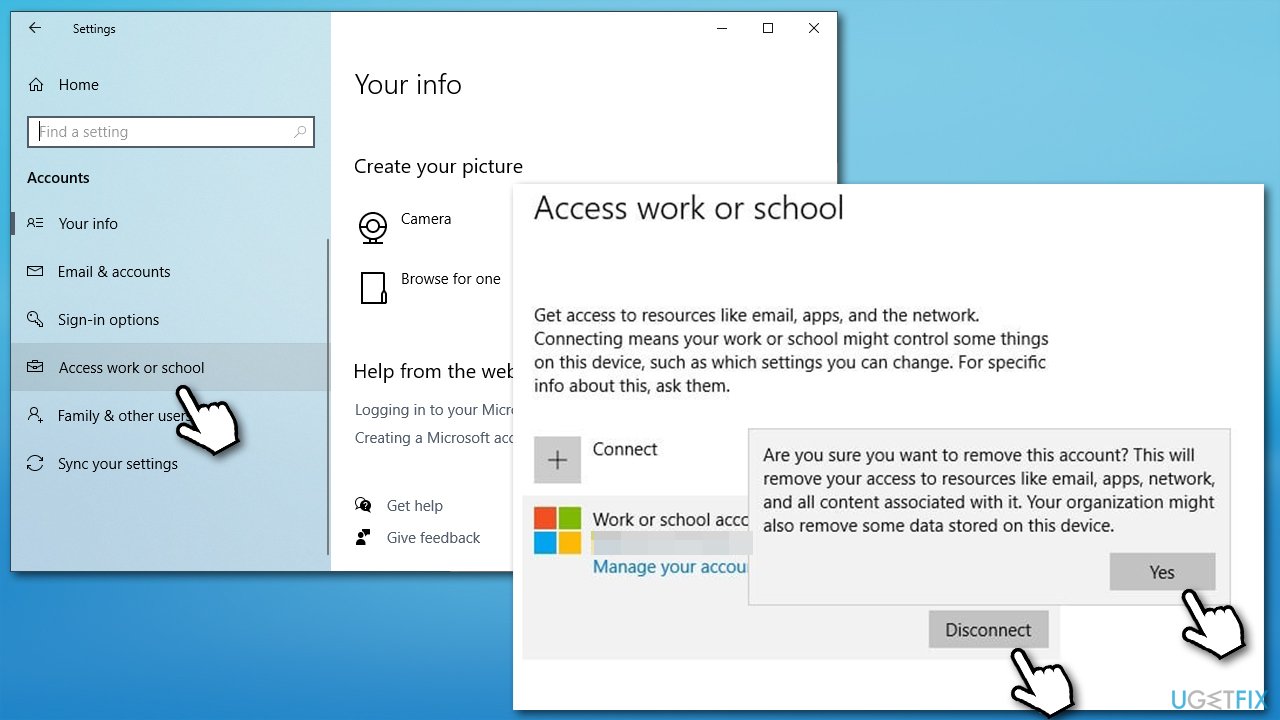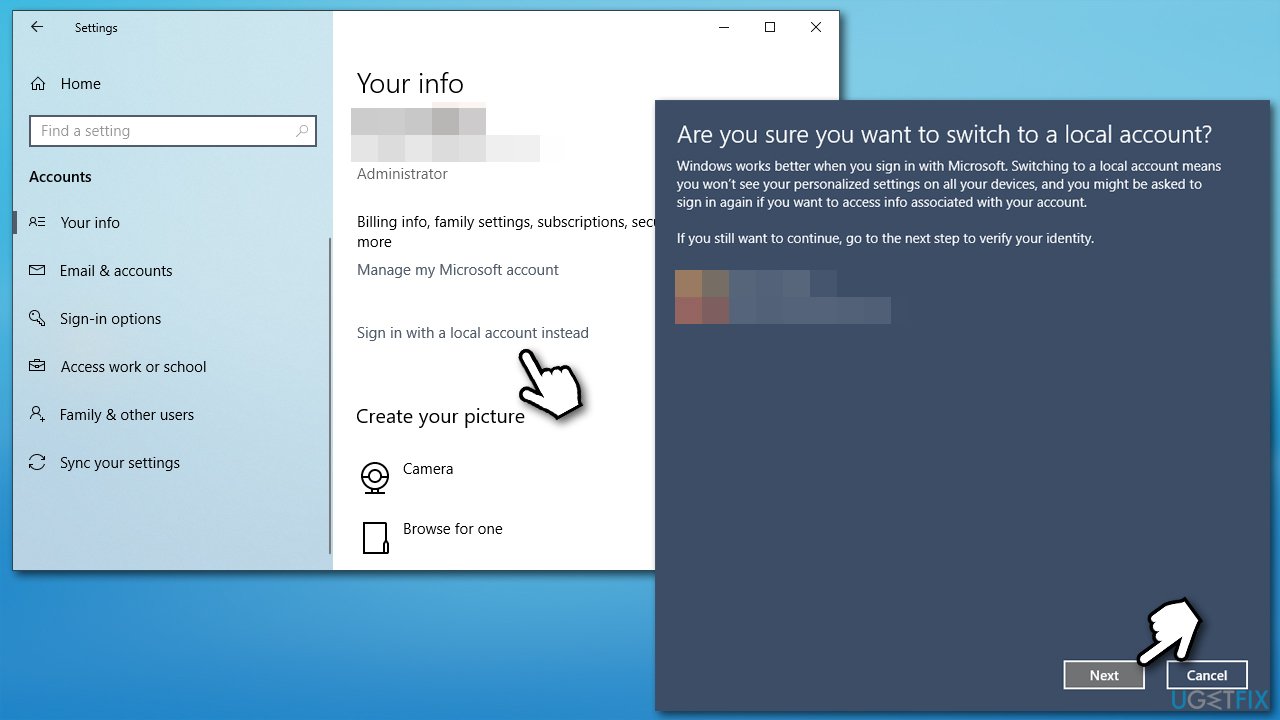Question
Issue: How to fix “Remove” button is missing for Microsoft account in Windows?
Hello, I have a weird problem. I added my Microsoft account temporarily on my work PC. Once I wanted to remove it, I couldn't do so as the “Remove” button was completely missing. I do not want my personal account to be permanently connected to my work one so I was wondering you could help me to find a fix?
Solved Answer
Interconnectivity of user accounts is a convenient implementation – it allows users to retain the preferences and information across multiple platforms as soon as a particular account is connected. Google was one of the first to enable this scheme a while ago,[1] and many users soon realized how convenient this technology could be.
When it comes to Windows, users can use their Microsoft accounts that they can easily create via the official website and then use it on the MS Edge web browser, phone, email, or different computer. Once such an account is created, users can add it via the Settings menu within the operating system – it only takes a few minutes to set up.
Without a doubt, such functionality makes everything so much easier, and many users prefer it, hence they add their accounts on Windows immediately. There are many reasons and circumstances that people would want to remove their account from a device completely.
And it is very understandable. If a computer is being shared with another person or persons, personal information can be disclosed and sometimes even used for malicious purposes. In other words, it can negatively impact users' privacy. The only thing one must do is access the account settings and remove the particular email/account from Windows.
Unfortunately, many users found out that not everything works as planned, as they noticed that the “Remove” button from their Microsoft account was simply missing. Instead, all they could see was “Manage.”
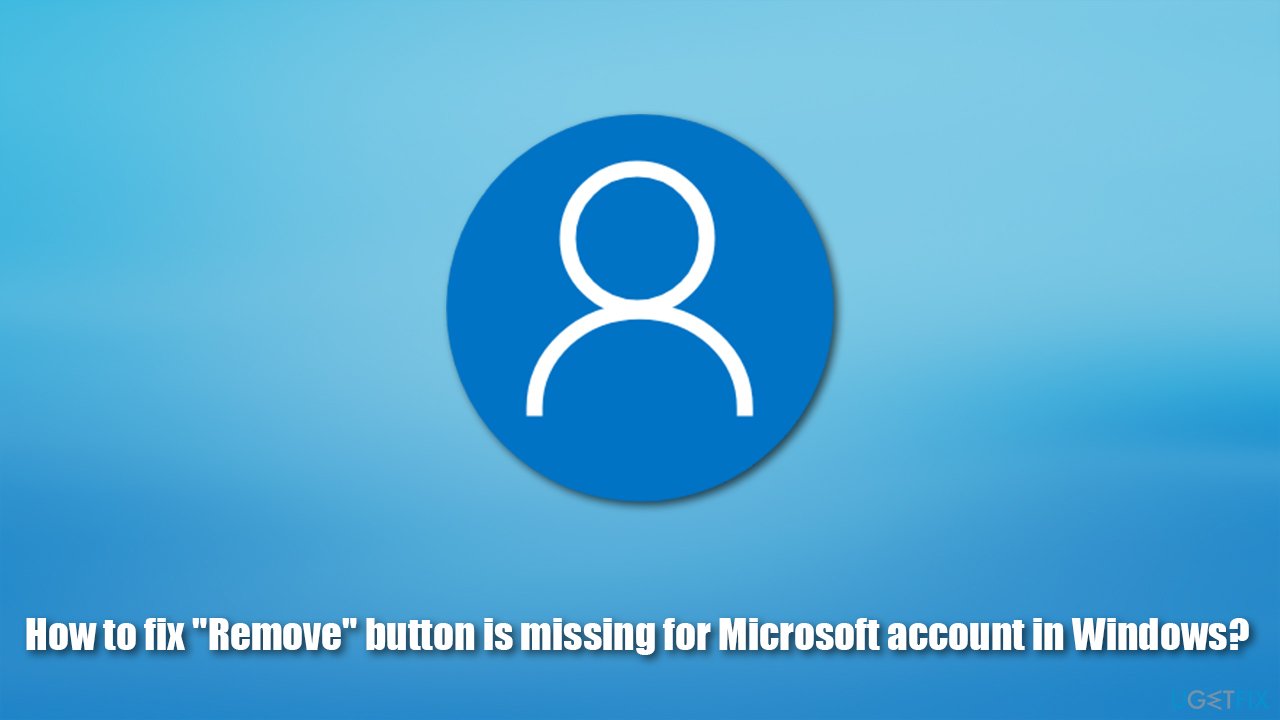
Luckily, this problem is not permanent and can be easily solved. Below you will find three different methods that could help you when the “Remove” button is missing from your Microsoft account.
Note: If your system files were corrupted, Windows might malfunction in many ways and lack main features. Thus, we recommend you first run a scan with the FortectMac Washing Machine X9 repair tool to ensure that it is not the case. It can also help you fix major Windows issues such as BSODs,[2] missing DLLs, virus damage, registry[3] errors, etc.
Option 1. Use “Manage” button to delete your account
Several Microsoft accounts can be added to a Windows PC. In order to remove one of them, you can use the Manage button that is accessible. Here's how:
- Right-click on Start and pick Settings
- Go to Accounts section

- On the left, pick Email & accounts
- Scroll down and click Manage next to the email address you want to remove
- Here, select Delete account from this device

- Finally, click Delete.
Option 2. Unlink your account via “Access work or school”
- Open Windows Settings panel once again and go to Accounts
- On the left side, select Access work or school
- Here, you should see an email address associated with the account you want to delete
- Pick the account and select Disconnect
- Once the warning shows up, click Yes.

Option 3. Sign in with local account instead
If none of the options above helped you, you could try to connect via your local account instead of a Microsoft one instead.
- Go to Settings > Accounts as explained above
- On the right side, click Sign in with a local account instead
- In the pop-up window, click Next
- Next, enter your PIN or Microsoft account credentials to verify it's you
- Fill in the required fiends in the next window – create user name, new password, and password hint
- Click Next

- Finally, click Sign out and finish button
- You can now log in with a local account.
Hopefully, this article helped you resolve the issue. Here are a few related topics that could interest you as well:
- How to reset Microsoft account password?
- How to block “Microsoft account unusual sign-in activity” scam?
- How to link Windows 10 license with your Microsoft account?
Repair your Errors automatically
ugetfix.com team is trying to do its best to help users find the best solutions for eliminating their errors. If you don't want to struggle with manual repair techniques, please use the automatic software. All recommended products have been tested and approved by our professionals. Tools that you can use to fix your error are listed bellow:
Access geo-restricted video content with a VPN
Private Internet Access is a VPN that can prevent your Internet Service Provider, the government, and third-parties from tracking your online and allow you to stay completely anonymous. The software provides dedicated servers for torrenting and streaming, ensuring optimal performance and not slowing you down. You can also bypass geo-restrictions and view such services as Netflix, BBC, Disney+, and other popular streaming services without limitations, regardless of where you are.
Don’t pay ransomware authors – use alternative data recovery options
Malware attacks, particularly ransomware, are by far the biggest danger to your pictures, videos, work, or school files. Since cybercriminals use a robust encryption algorithm to lock data, it can no longer be used until a ransom in bitcoin is paid. Instead of paying hackers, you should first try to use alternative recovery methods that could help you to retrieve at least some portion of the lost data. Otherwise, you could also lose your money, along with the files. One of the best tools that could restore at least some of the encrypted files – Data Recovery Pro.
- ^ Harry McCracken. How Gmail Happened: The Inside Story of Its Launch 10 Years Ago. Time. American news magazine.
- ^ Tim Fisher. Blue Screen of Death (BSOD). Lifewire. Tech News, Reviews, Help & How-Tos.
- ^ Registry. Computer Hope. Free computer help since 1998.