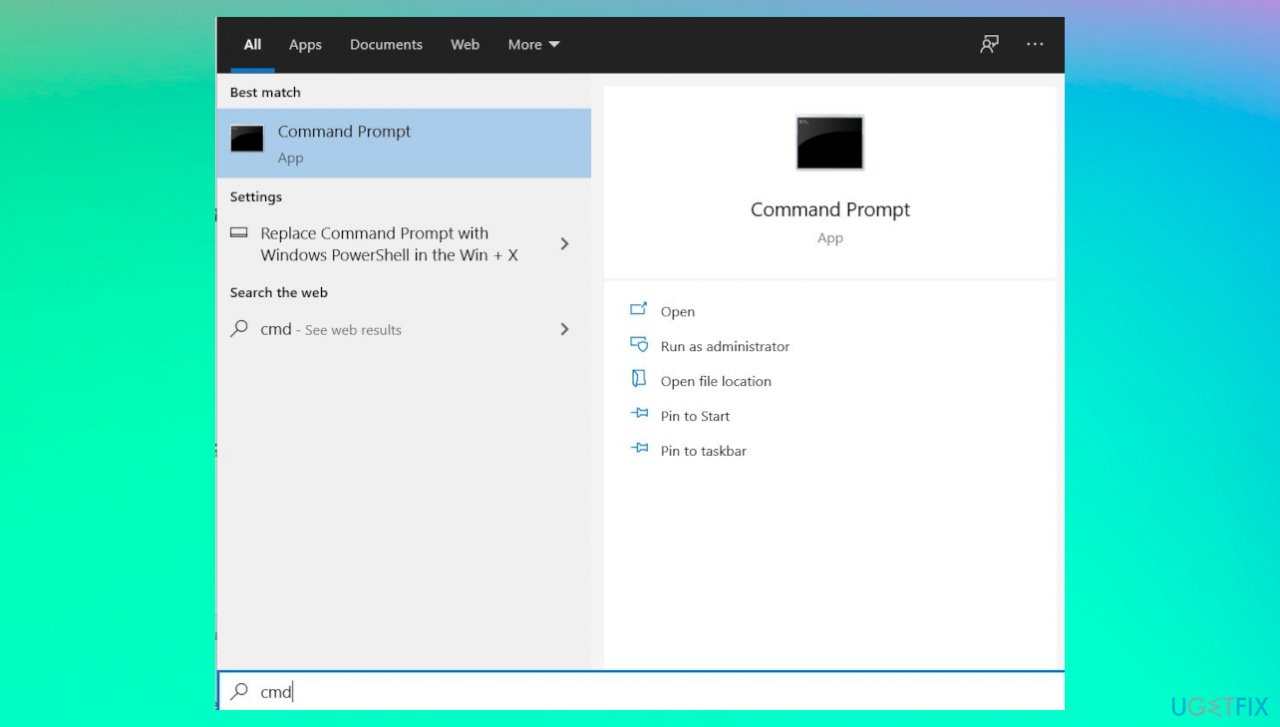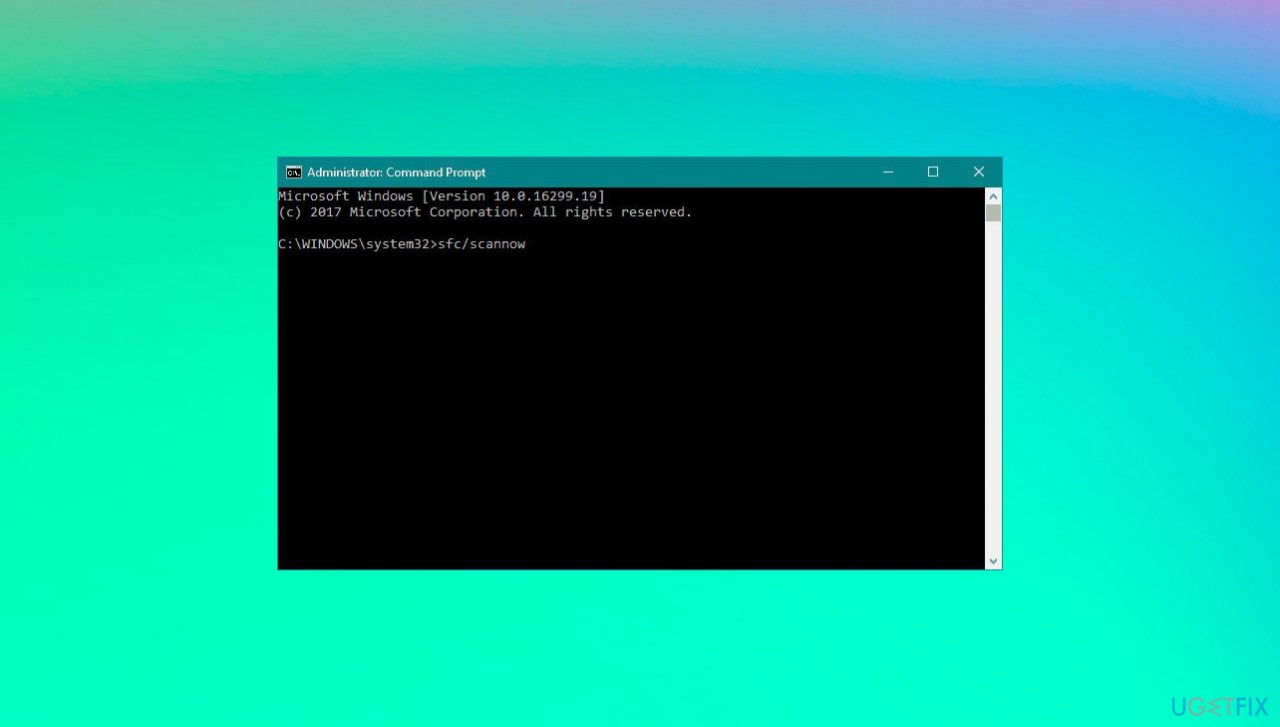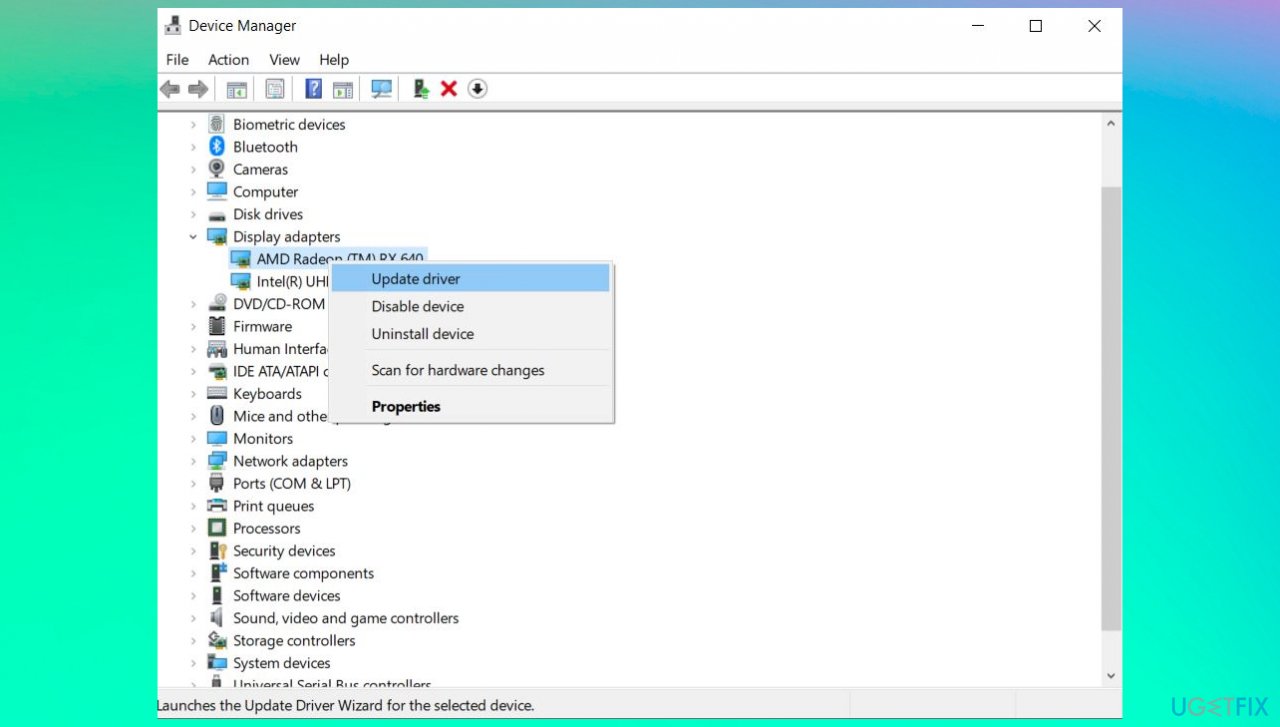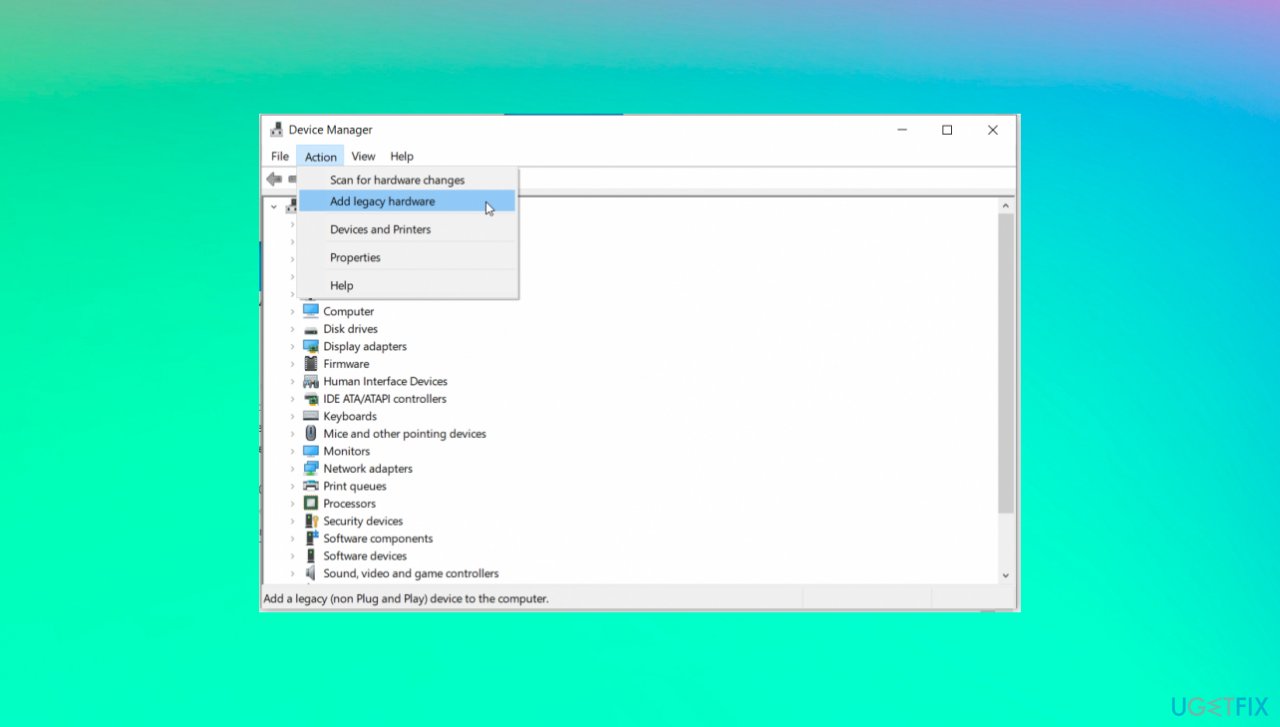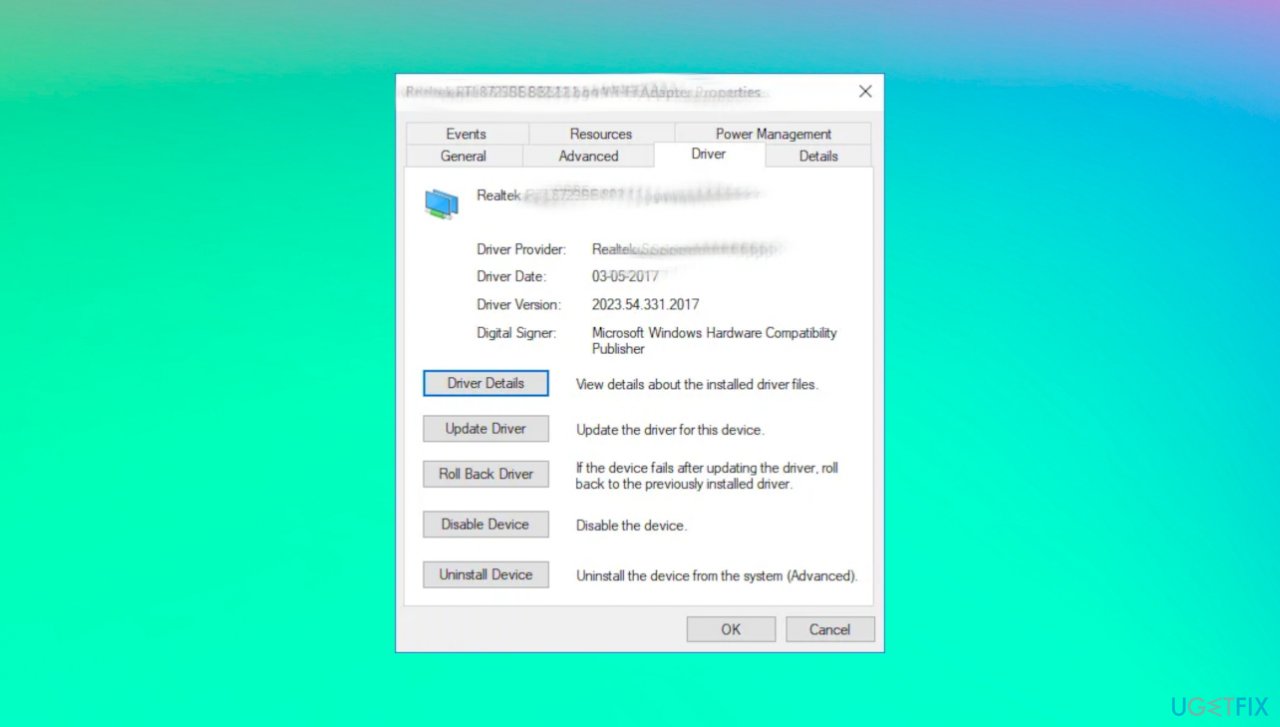Question
Issue: How to fix Rndismp6.sys Blue Screen in Windows?
Hello. I get the blue screen error and the message about IQL not less or equal about the Rndismp6.sys file. What can I do to solve this problem here? I use Windows 10 on my laptop.
Solved Answer
Rndismp6.sys Blue Screen in Windows is one of the many common errors that users still report online occasionally. The issue with system files causing BSOD errors[1] can be significant because not every time the machine reboots and works after the appearance of the message. Users[2] mainly report the issue appearing when the connection with the internet or other processes fails too.
The particular message that is placed on the error – the code for the issue indicates that Windows has stopped to keep the machine working because corruption is possible. The issue might appear on Windows 10 and Windows 11 machines and it indicates that those files with SYS extension that are included in the message had caused this failure and reboot of the PC.
Rndismp6.sys Blue Screen in Windows is common and other files like mfewfpk.sys, kbdclass.sys, ndis.sys might cause these blue screen errors. However, the particular issue is related to smartphone connection via USB port or other device connection, USB tethering. The majority of these system file issues can often be resolved by updating those SYS files.
There are issues with the specific system files that are known for functions and processes, so sometimes the Rndismp6.sys Blue Screen in Windows can appear due to the obsolete or incorrect device driver. Driver updates and replacement of outdated or corrupted drivers, and related applications can significantly help.
As for the common issues with damaged system files and leftovers of various intruders[3] from before, you might want to check the machine for affected files, malware infection leftovers, or changes that can affect the machine and performance of the computer. These applications like FortectMac Washing Machine X9 can possibly solve those issues with the performance and might help with the successful fix of Rndismp6.sys Blue Screen of death error.
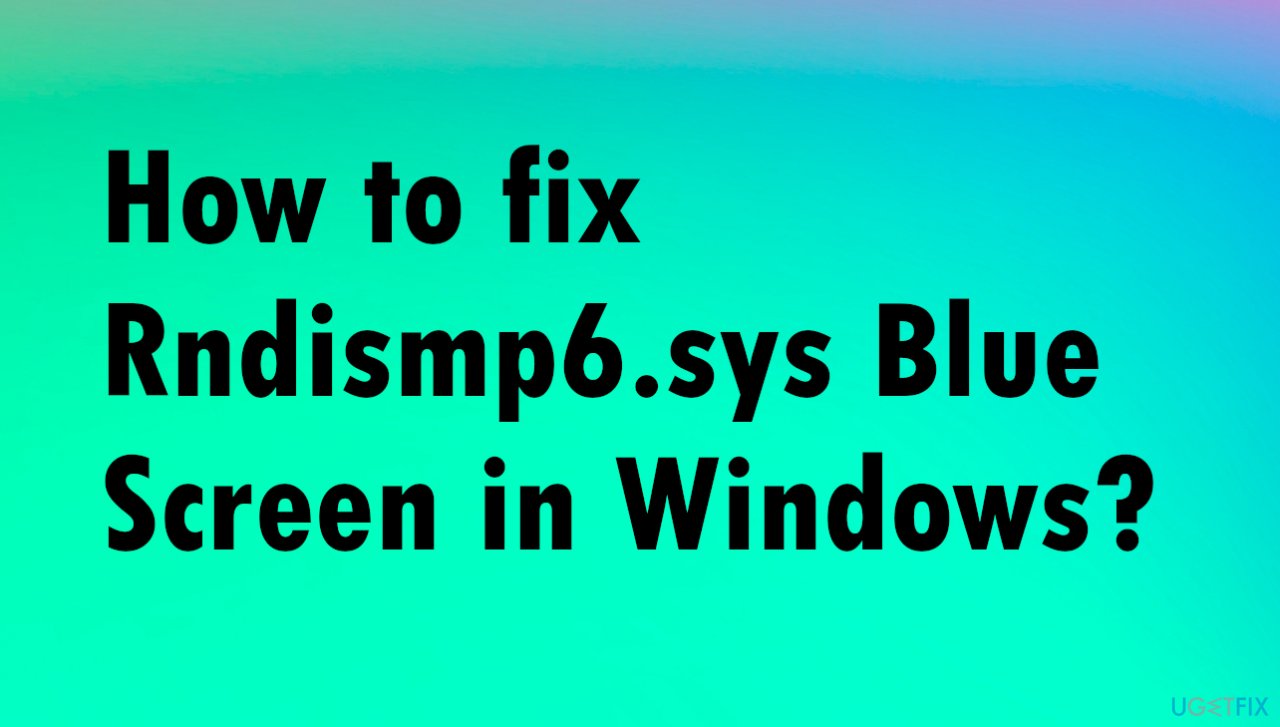
Fix 1. Check for system corruption
- Search for CMD in the search bar at the bottom.

- Open Command Prompt with administrative rights and type the following commands, press Enter after each one:
chkdsk /f
sfc /scannow
- Reboot the machine after each scan.
Fix 2. Update network adapter drivers
- Click on Windows key + R to open Run box.
- Type devmgmt.msc, and press Enter.
- When the Device Manager opens, expand Network adapters section.
- Right-click on your Network Adapter and select Update Driver Software.

- You might want to completely reinstall the driver if updating is not fixing the issue.
Fix 3. Reinstall drivers
- Click Win key + R, type devmgmt.msc, and press Enter.
- Expand Network adapters folder on the left pane, right-click on your network device, and select Uninstall.
- Click OK further and agree to make any changes if admin rights are required.
- Restart your PC.
- Go to the Device Manager again.
- Click Action tab on the toolbar.
- Select Scan for Hardware Changes and let the system detect and install the missing driver automatically.

Fix 4. Rollback drivers
- Navigate to Device Manager.
- Click on Network adapters and select the network device from the drop-down menu.
- Right-click the device and choose Properties.
- Go to the Drivers tab and choose Roll Back Drivers.

- Confirm and reboot the PC.
Repair your Errors automatically
ugetfix.com team is trying to do its best to help users find the best solutions for eliminating their errors. If you don't want to struggle with manual repair techniques, please use the automatic software. All recommended products have been tested and approved by our professionals. Tools that you can use to fix your error are listed bellow:
Prevent websites, ISP, and other parties from tracking you
To stay completely anonymous and prevent the ISP and the government from spying on you, you should employ Private Internet Access VPN. It will allow you to connect to the internet while being completely anonymous by encrypting all information, prevent trackers, ads, as well as malicious content. Most importantly, you will stop the illegal surveillance activities that NSA and other governmental institutions are performing behind your back.
Recover your lost files quickly
Unforeseen circumstances can happen at any time while using the computer: it can turn off due to a power cut, a Blue Screen of Death (BSoD) can occur, or random Windows updates can the machine when you went away for a few minutes. As a result, your schoolwork, important documents, and other data might be lost. To recover lost files, you can use Data Recovery Pro – it searches through copies of files that are still available on your hard drive and retrieves them quickly.
- ^ Blue screen of death. Wikipedia. The free encyclopedia.
- ^ Blue Screen Error (RNDISMP6.sys). Answers. Microsoft community forum.
- ^ Malware. 2spyware. Spyware removal guides.