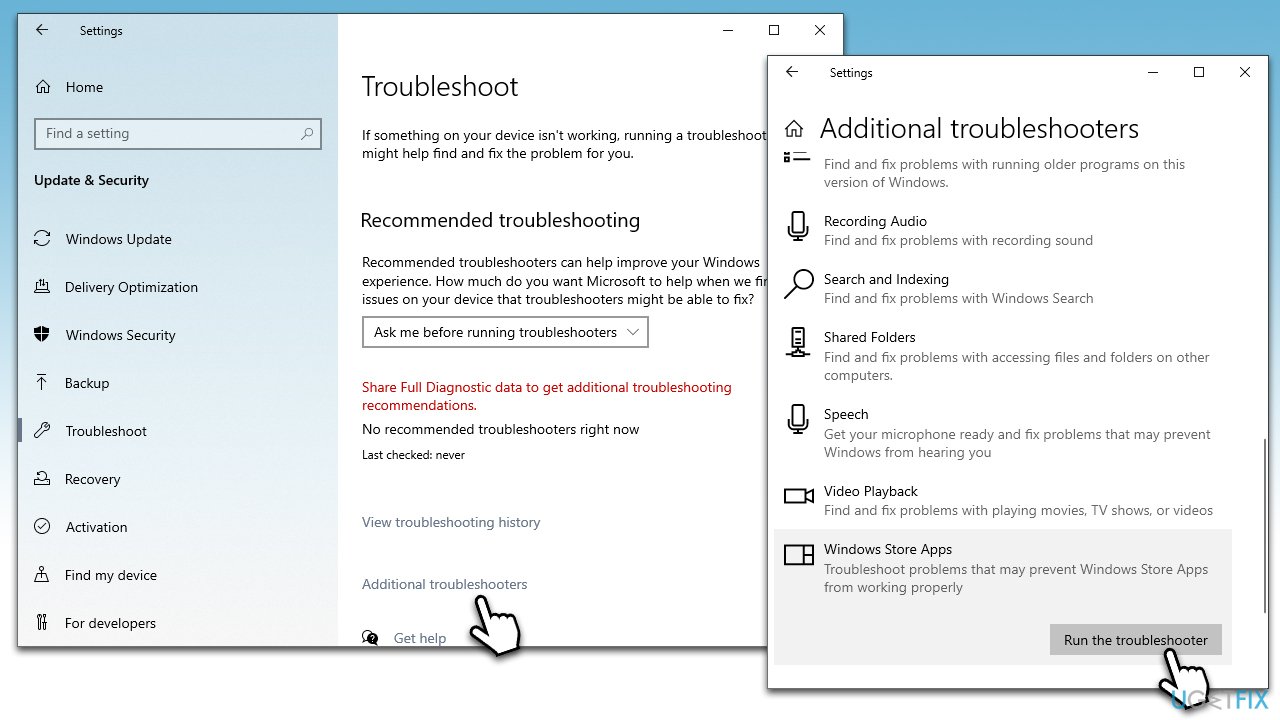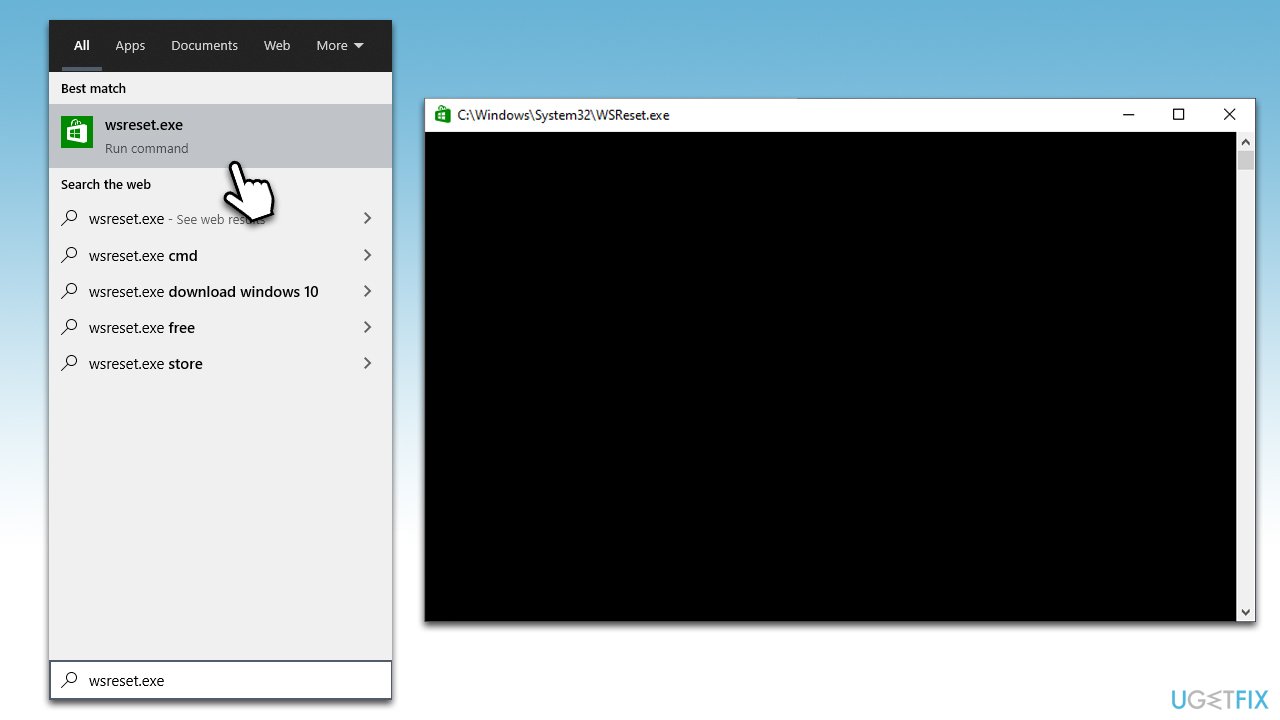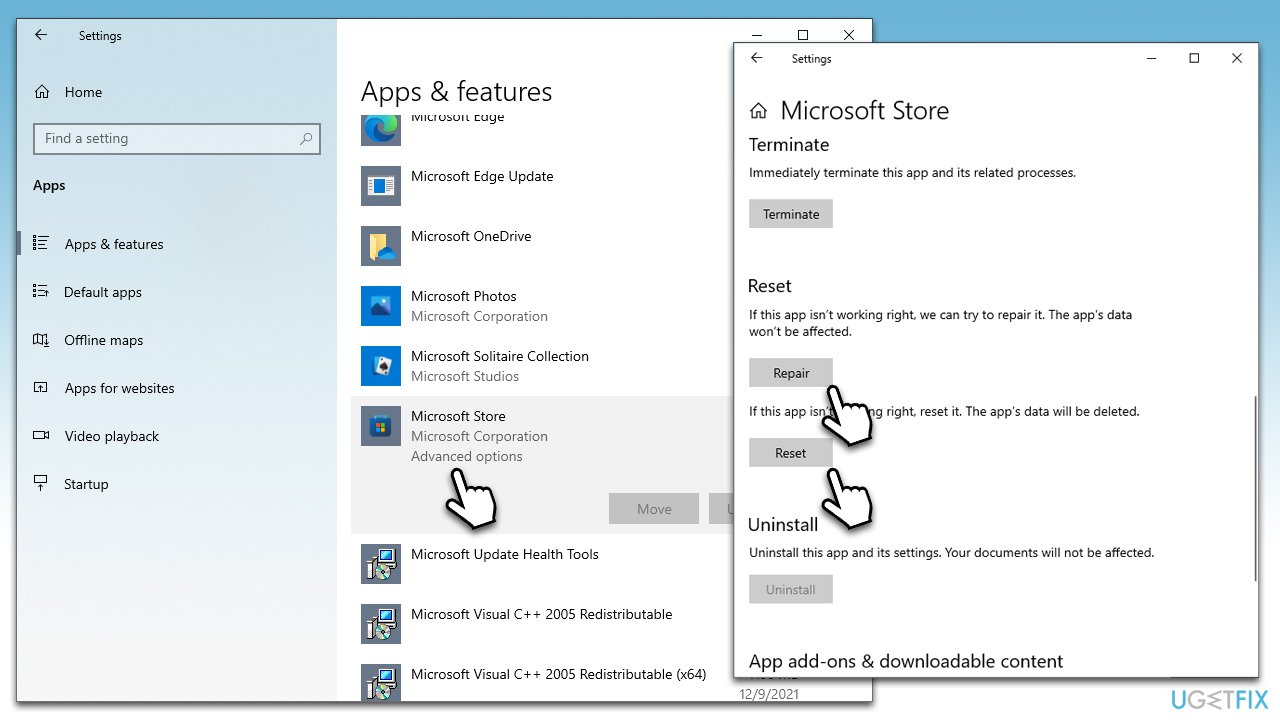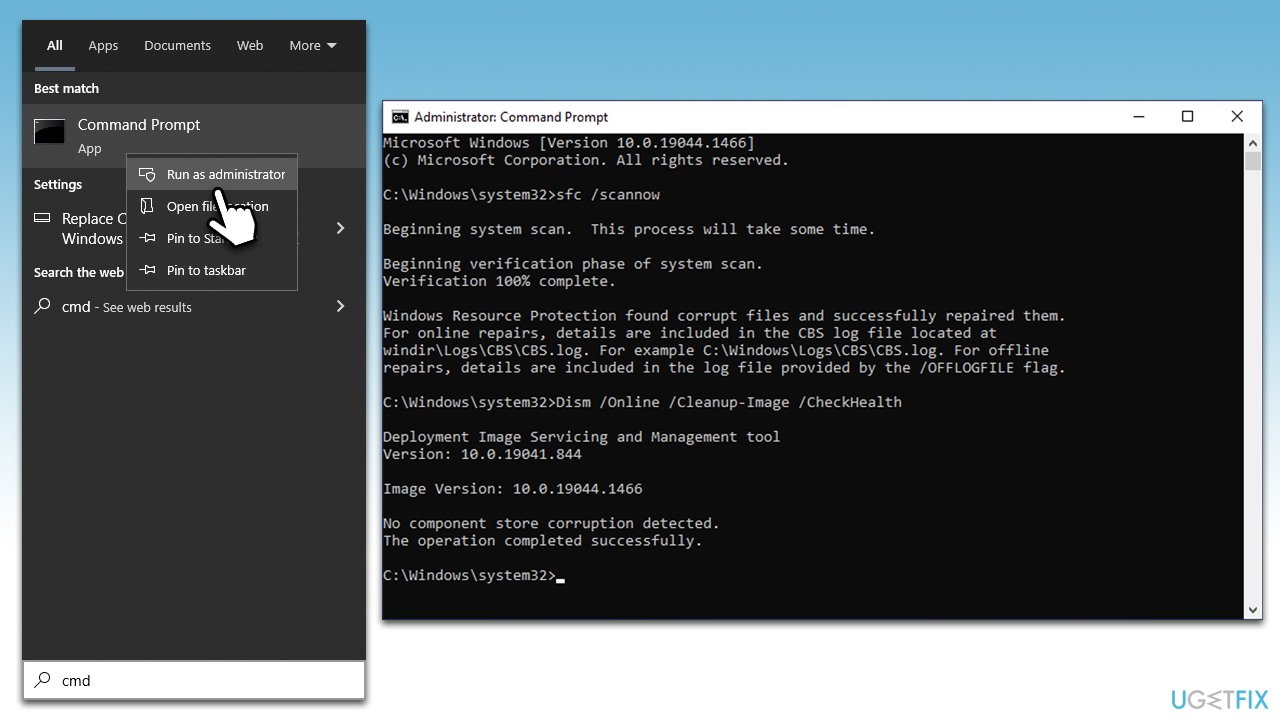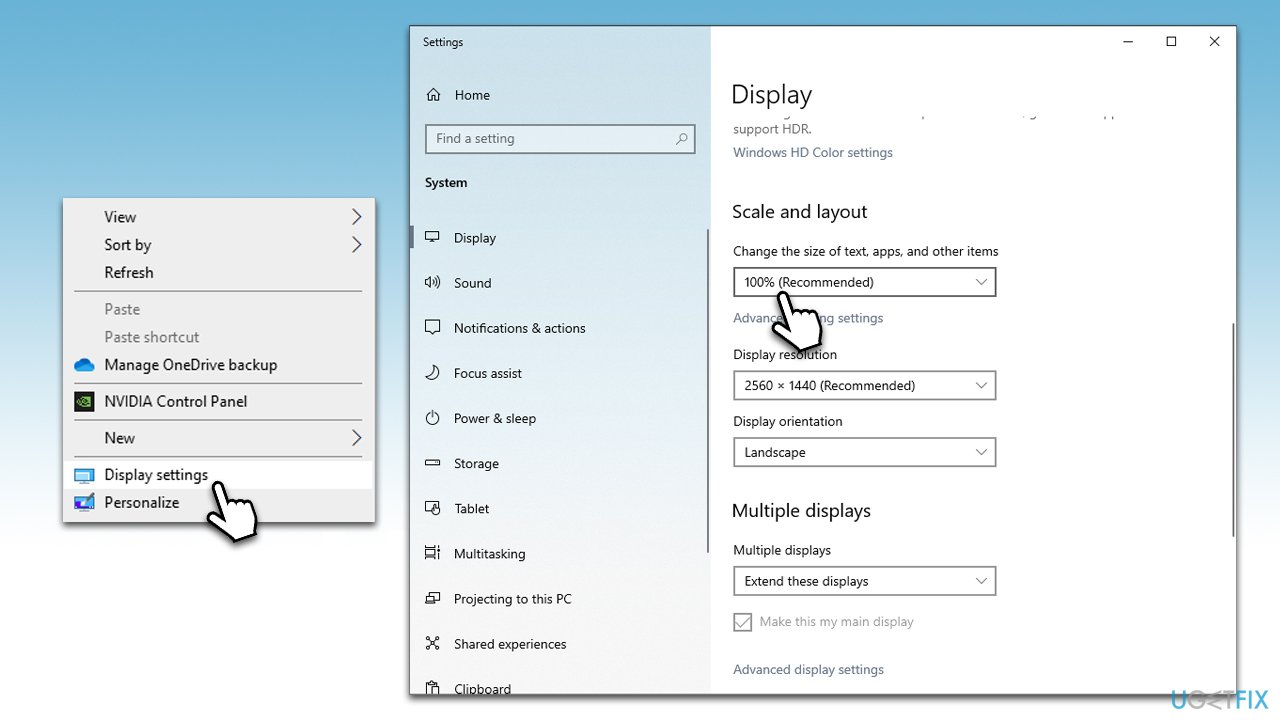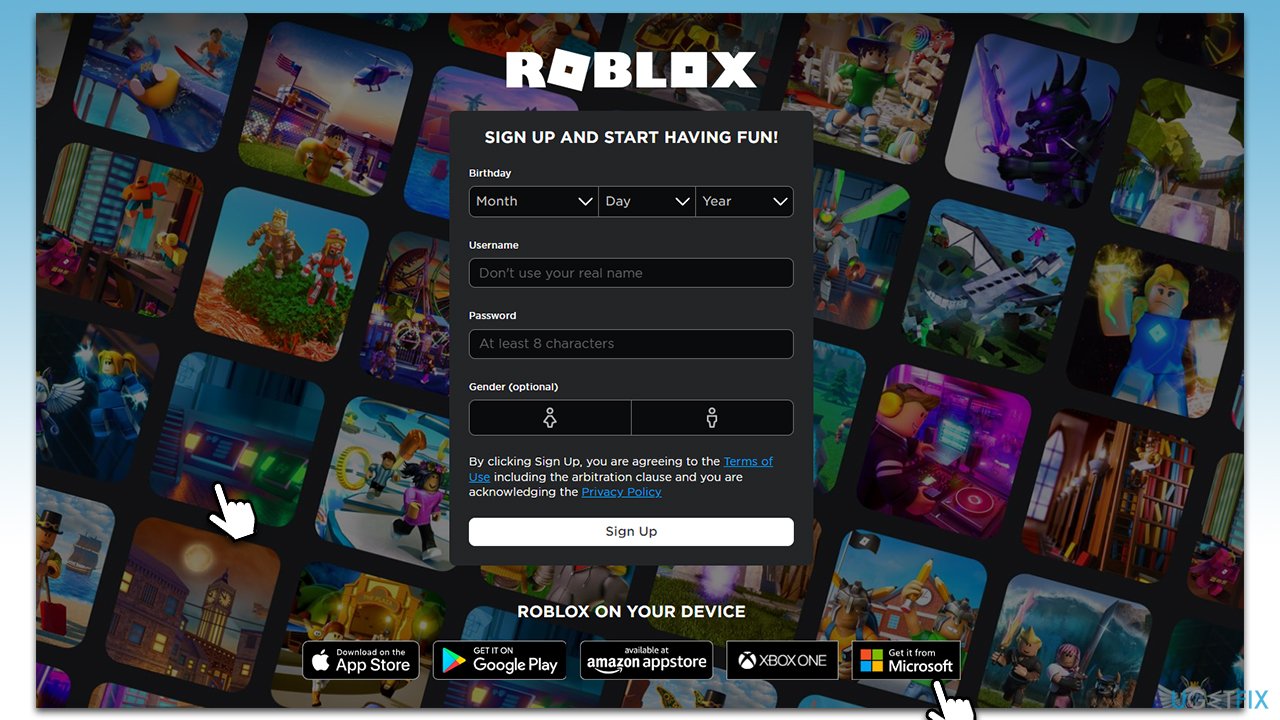Question
Issue: How to fix Roblox cursor going off screen?
Every time I get into the first-person mode in Roblox, my cursor simply goes off-screen and instead sits on the white bar at the top of the game window. This is really annoying, and I would like you to help me fix this. I use Windows 10. Thanks in advance.
Solved Answer
Roblox is among the most popular video games out there along with titles like Minecraft and Call of Duty. The game serves as a platform where many players can create their own games and play along with friends, which provides endless possibilities and creative options. This is probably the reason why the game is being played by more than 43 million users on a daily basis.[1]
Unfortunately, even the most popular games sometimes might run into technical issues – more severe of those can be game crashes or inability to launch that game. However, not all problems associated with games are devastating, although can be particularly frustrating to deal with. This time, the problem lies with the mouse cursor going off-screen when playing Roblox on a Windows computer.
It seems like the issue affects all compatible versions of Windows. Despite this, the problem lies only when Roblox is being played on the Microsoft Store app. Players said that their cursor can sometimes go outside the game window boundaries, making their character not responsive and uncontrollable. Without a doubt, such issues can completely spoil the fun while playing the game, although it might be hard to tell what is causing the problem in the first place.
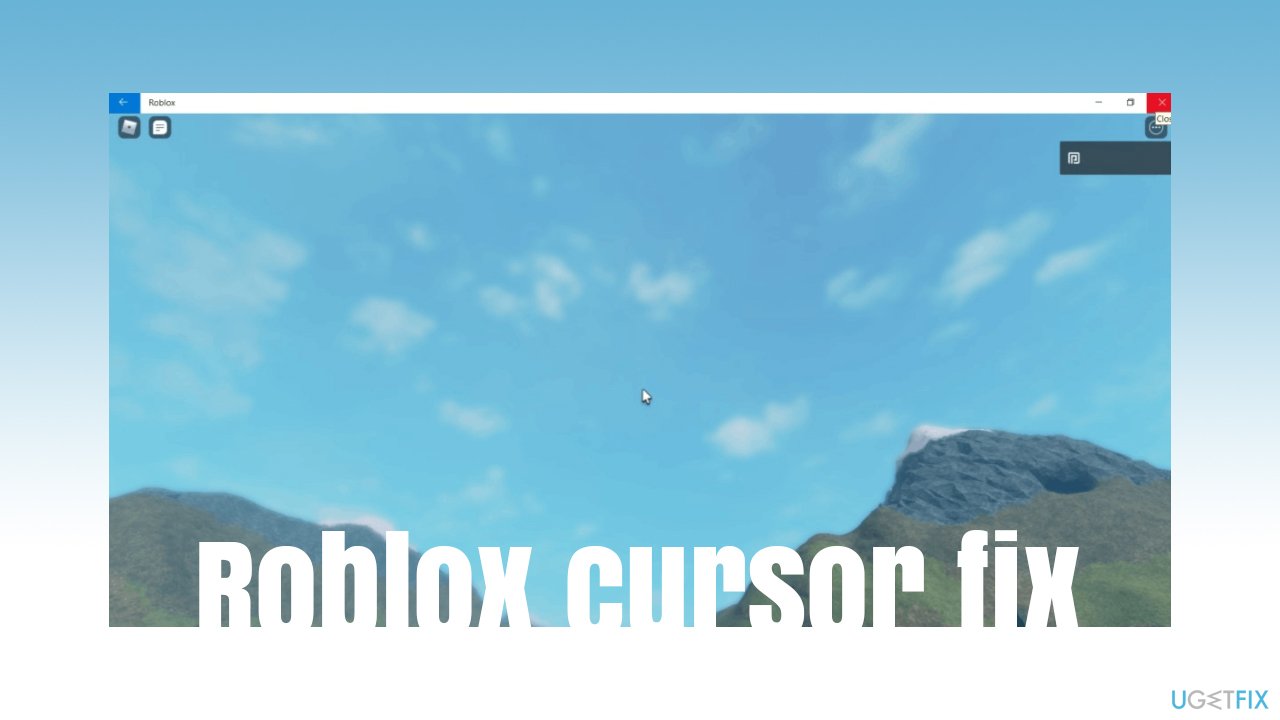
First of all, since the issue occurs only on the Microsoft Store app version of Roblox, it is worth trying to repair or reset the app. Likewise, trying to repair damaged system components might help you resolve the Roblox cursor issue. Before you proceed with the solutions below, we would like to recommend a potent repair software that could fix underlying Windows issues and resolve various registry errors, BSOD[2] crashes, and similar problems.
This is not the first time that people have to deal with issues plaguing the game. We have already described and helped users fix Roblox errors such as 268, 277, or 267. At least one of the methods below should help resolve the cursor issue as well.
Solution 1. Run Windows Store Apps troubleshooter
If there are some problems with MS Store, the troubleshooter should help to resolve the issue. Try running it and see if that helps:
- Type troubleshoot in Windows search and hit Enter
- On the right side of the window, select Additional Troubleshooters
- Select Windows Store Apps from the list and click Run the troubleshooter

- Wait till the process is complete, apply the suggested fixes and see if the problem is gone.
Solution 2. Reset Windows Store cache
Many issues could arise due to buggy store cache. You can reset it by using these simple steps:
- In Windows search, type in wsreset.exe and hit Enter
- At this point, a black pop-up window will show up – do not close it

- Once the cache reset is complete, the Store will reopen.
Solution 3. Repair or reset Windows Store
If the above method did not help, a more thorough reset might be required:
- Right-click on Start and pick Apps and Features
- Scroll down and click on Microsoft Store
- Pick Advanced options
- Here, scroll down and click Terminate
- First, try using the Repair option and check if the problem is gone
- If it is still not working for you, try using Reset instead

- Do the same with the Roblox app.
Solution 4. Try running SFC and DISM
- Open Command Prompt as administrator as explained above
- Use the following command and press Enter:
sfc /scannow - Reboot your system
- If SFC returned an error, then use the following command lines, pressing Enter after each:
DISM /Online /Cleanup-Image /ScanHealth
DISM /Online /Cleanup-Image /RestoreHealth - Restart your PC.

Solution 5. Change the display scale to 100%
Many users experience the bug[3] whenever their monitor scaling is set to above the standard 100%, e.g., 125%. Try revering this change as follows:
- Right-click anywhere on your desktop (must be empty space) and select Display settings
- Scroll down to find the Scale and layout section
- From the drop-down menu, pick 100% (Recommended)

- Open Roblox and see if that helped.
Solution 6. Use the official version of the game
While many people prefer to play Roblox directly from Microsoft Store, it can be downloaded and installed via the official website instead. Some users who were affected by the Roblox cursor issue said that none of the solutions helped them until they installed the alternative (official) version of the game. Note that you should first uninstall the version of the game you have already installed:
- Right-click on Start and select Settings
- Go to Apps
- Scroll down to locate Roblox
- Select the entry and pick Uninstall
- Wait for the process to finish.

Repair your Errors automatically
ugetfix.com team is trying to do its best to help users find the best solutions for eliminating their errors. If you don't want to struggle with manual repair techniques, please use the automatic software. All recommended products have been tested and approved by our professionals. Tools that you can use to fix your error are listed bellow:
Access geo-restricted video content with a VPN
Private Internet Access is a VPN that can prevent your Internet Service Provider, the government, and third-parties from tracking your online and allow you to stay completely anonymous. The software provides dedicated servers for torrenting and streaming, ensuring optimal performance and not slowing you down. You can also bypass geo-restrictions and view such services as Netflix, BBC, Disney+, and other popular streaming services without limitations, regardless of where you are.
Don’t pay ransomware authors – use alternative data recovery options
Malware attacks, particularly ransomware, are by far the biggest danger to your pictures, videos, work, or school files. Since cybercriminals use a robust encryption algorithm to lock data, it can no longer be used until a ransom in bitcoin is paid. Instead of paying hackers, you should first try to use alternative recovery methods that could help you to retrieve at least some portion of the lost data. Otherwise, you could also lose your money, along with the files. One of the best tools that could restore at least some of the encrypted files – Data Recovery Pro.
- ^ Alec Mullins. How many people play Roblox? Player count tracker (2022). Dexerto. Esports, gaming and influencer coverage, including news, interviews, reviews, opinion, guides and tournament coverage.
- ^ Blue Screen of Death (BSoD). Techopedia. Professional IT insight.
- ^ Software bug. Wikipedia. The free encyclopedia.