Question
Issue: How to fix Software Reporter Tool high CPU issue on Windows?
Hello. What is this software reporter tool, and why does it keep using so much of my CPU? It slows down my PC making it difficult to perform tasks. Any insights would be helpful.
Solved Answer
Chrome is one of the most popular browsers developed by Google because of its excellent functionality and trustworthiness. It was first released in 2008 for Microsoft Windows, built with free software components from Apple WebKit[1] and Mozilla Firefox. As of July 2021, it is estimated that Chrome has a 65% worldwide browser market share on personal computers, tablets, and smartphones.
Google Chrome has many great features such as a minimalistic user interface, the merging of the address bar and search bar into the Omnibox,[2] and overall strong browser performance. However, like any other application, it is not perfect and sometimes causes some inconvenience for users.
Recently, people noticed in their Task Manager that Software_Reporter_Tool.exe is using huge amounts of CPU power which is causing a decrease in the device's performance. Software Reporter Tool (SRT) is used by Google Chrome web browser. It is a part of Google Chrome’s “Clean up Computer” functionality.
Google Chrome runs SRT to record all the programs and processes interfering with the normal function of the browser. If any harmful software is found, Chrome prompts the user to run Software Removal Tool to remove it. If the tool runs for 20 minutes or more, it can result in unresponsive programs.
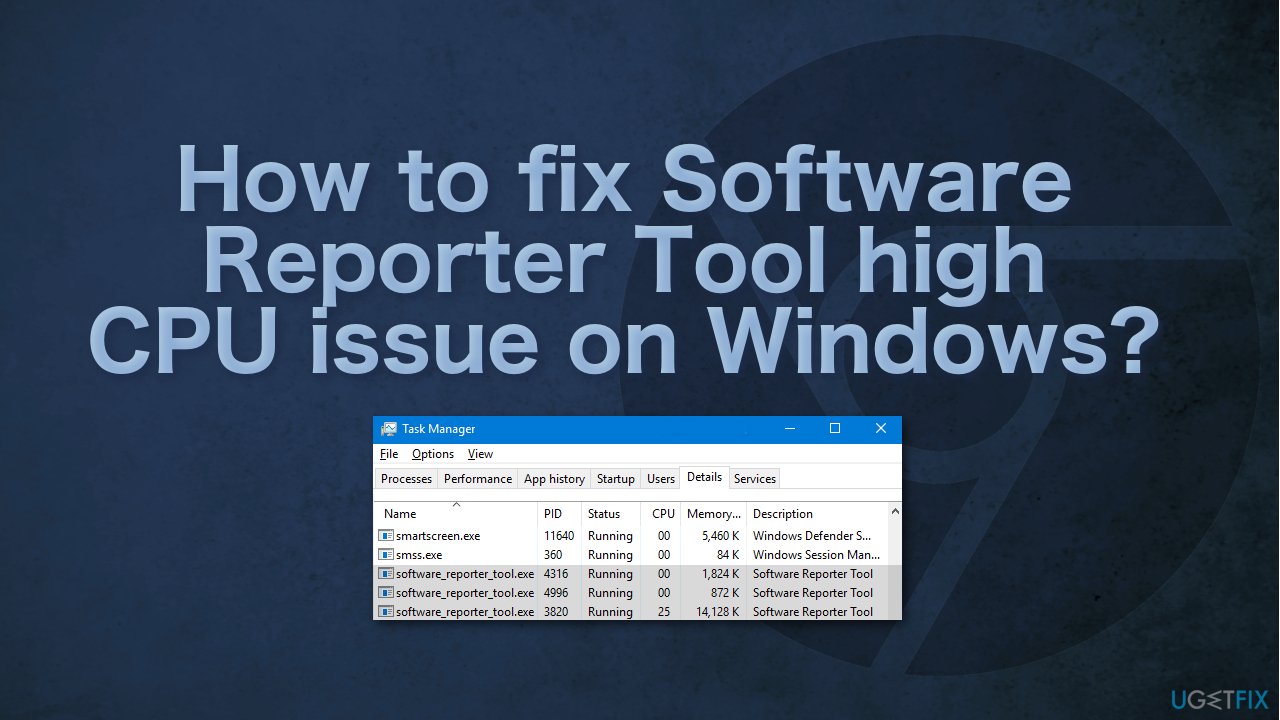
There are many possibilities why SRT consumes so much of your CPU power, so if you do not want to go through all the possible fixes, as some of them are quite complicated, you can try using FortectMac Washing Machine X9 optimization tool. It can find and repair various corrupted files, system errors, BSODs,[3] and more automatically.
Below you will find different methods which could help you fix Software Reporter Tool high CPU issue on Windows. Make sure not to rush and go through all the steps, we hope you will fix this issue with our tips:
Method 1. Update Chrome and clear cache
- Launch Chrome and click on the menu
- Select Settings and steer to the About Chrome tab
- Make sure Chrome is up-to-date
- Once Chrome is updated, check if the high CPU usage issue is resolved
- If not, launch Chrome and click on the menu

- Select More Tools
- Choose Clear Browsing Data, and click on Sign-out
- Open the dropdown of Time-Range and select All Time
- Checkmark all the categories and click on the Clear Data button
- Restart your PC
Method 2. Disable the Software Reporter Tool via Chrome settings
The Software Reporter Tool is a Chrome process and disabling its relevant settings in the Chrome browser may solve the problem.
- Launch Chrome and open its menu
- Choose Settings and expand Advanced
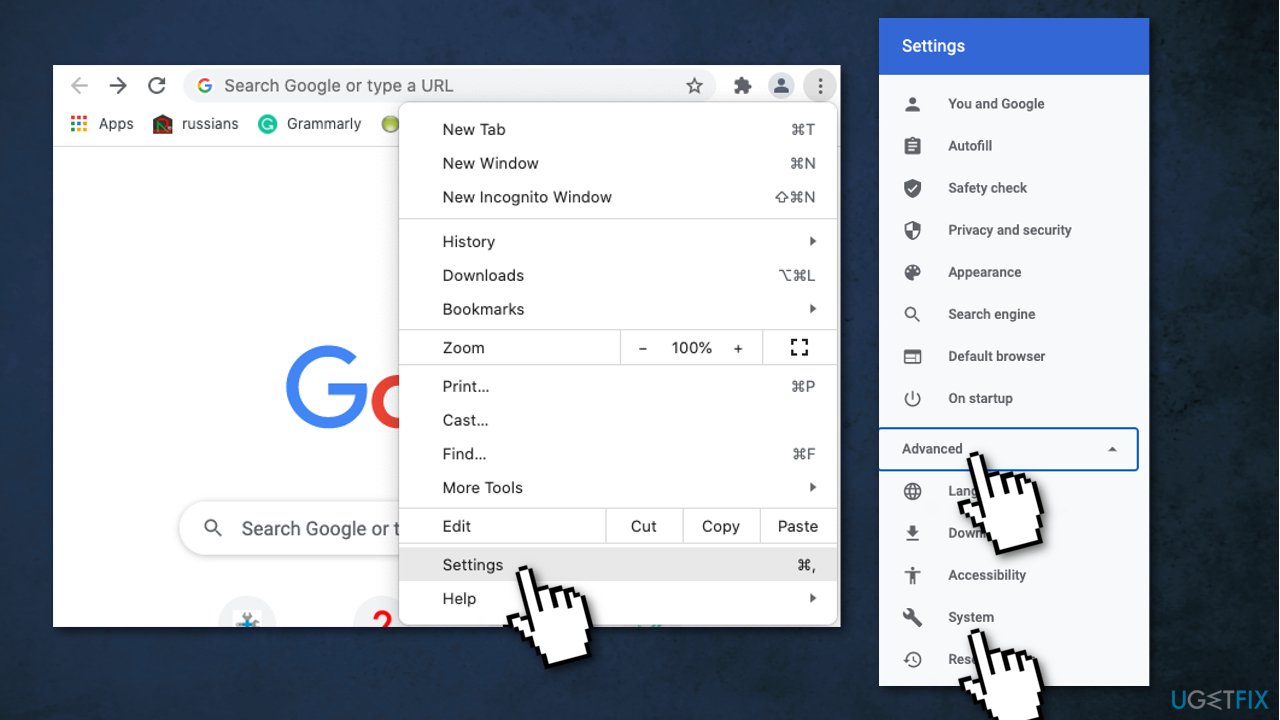
- Select System and disable the option Continue Running Background Apps When Google Chrome is Closed
- Open Clean Up Computer and uncheck the option Report Details to Google About Harmful Software
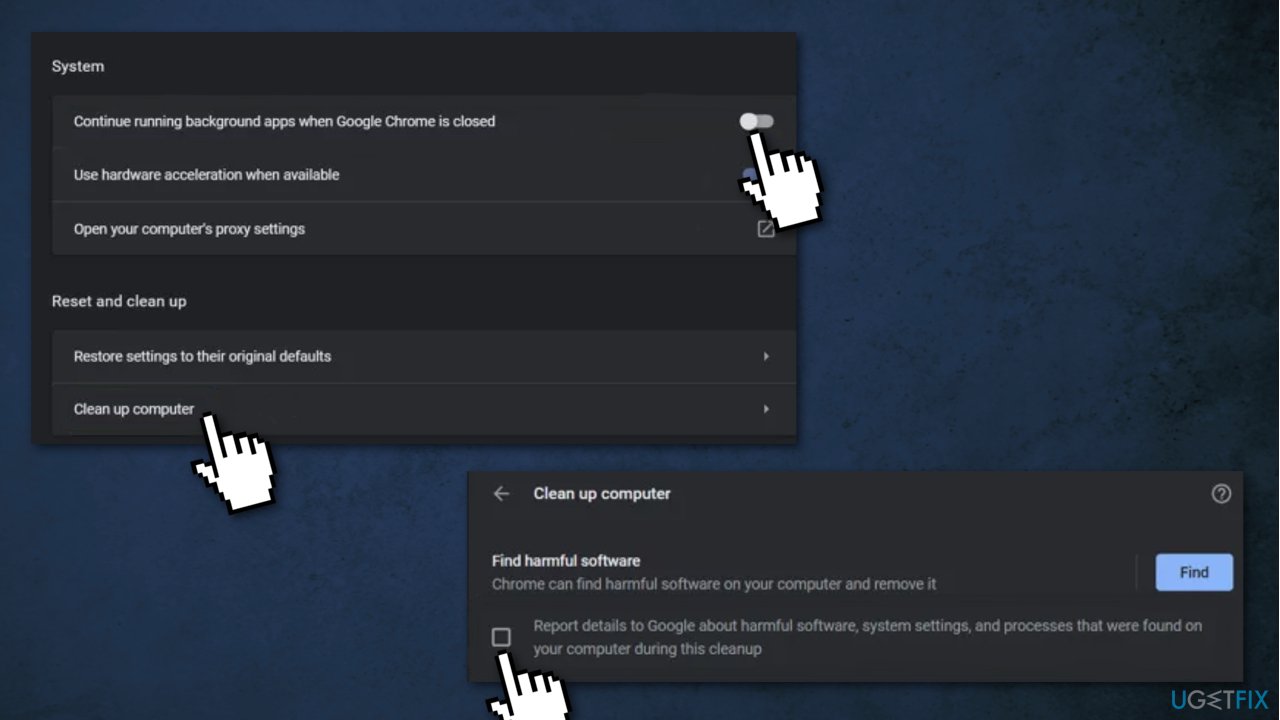
- Relaunch Chrome and check if the issue is resolved
Method 3. Remove read/write permissions
- Right-click Windows and select Run
- Navigate to the following path:
- %localappdata%\\Google\\Chrome\\User Data\\
- Right-click on the SwReporter folder and select Properties
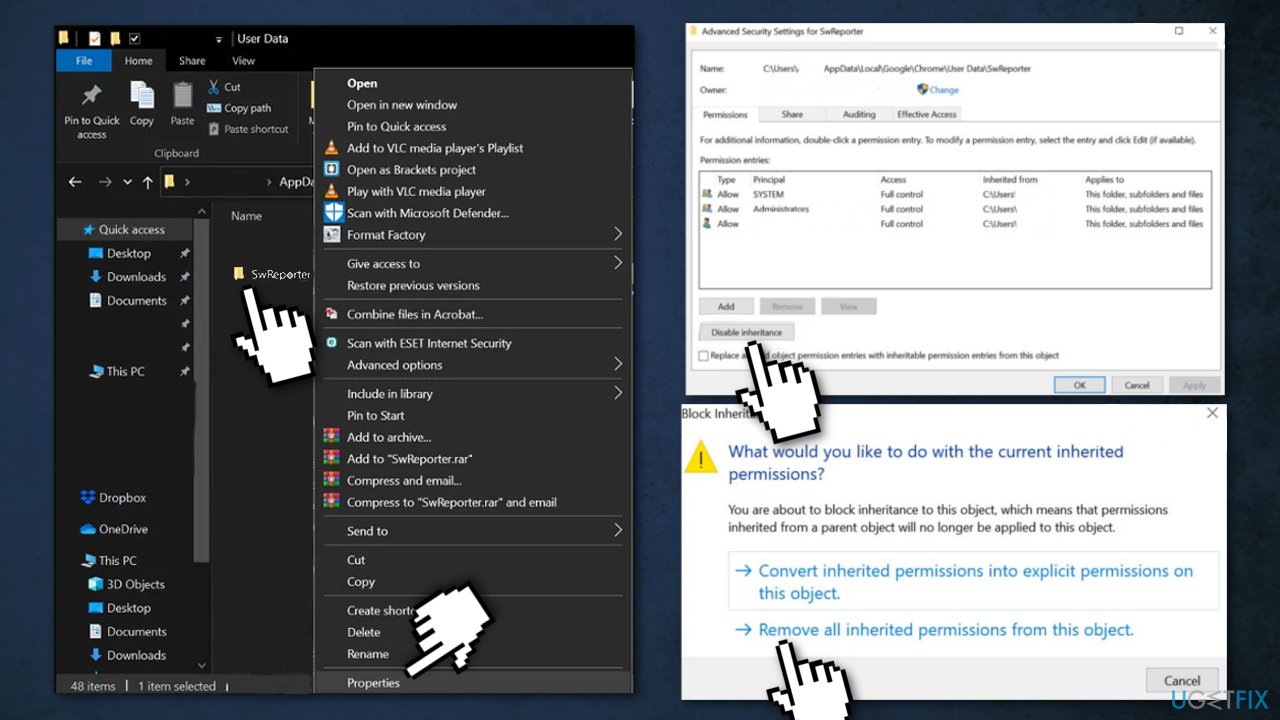
- Then navigate to the Security tab and click on the Advanced button
- Click on the Disable Inheritance button and select Remove All Inherited Permissions from This Object
- Restart
Method 4. Delete Software_Reporter_Tool.Exe
This will not block any Google operations and the browser will run without any problems. However, this fix is temporary as the executable file will come back when you update Google Chrome:
- Right-click Windows and select Run.
- Navigate to the following directory (copy-paste the address):
- %localappdata%\\Google\\Chrome\\User Data\\SwReporter
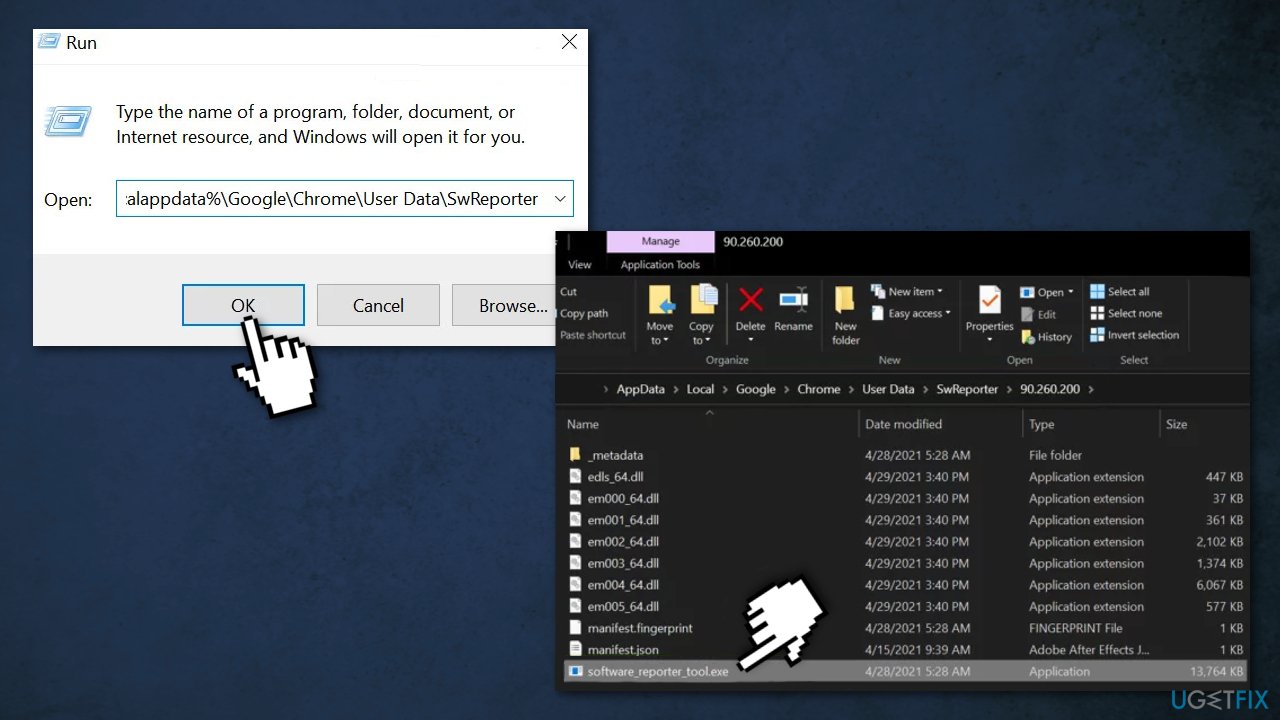
- Open the folder with the Chrome version and delete the software_reporter_tool.exe file
- Reboot your PC
Method 5. Disable the Execution of Software Reporter Tool with a Policies Key
- Exit Chrome and End Task of its related processes (including the Software Reporter Tool) in the Task Manager
- Click Windows, and type in Registry Editor; right-click it and choose Run as Administrator
- Navigate to the following registry path:
- HKEY_LOCAL_MACHINE\\SOFTWARE\\Policies\\
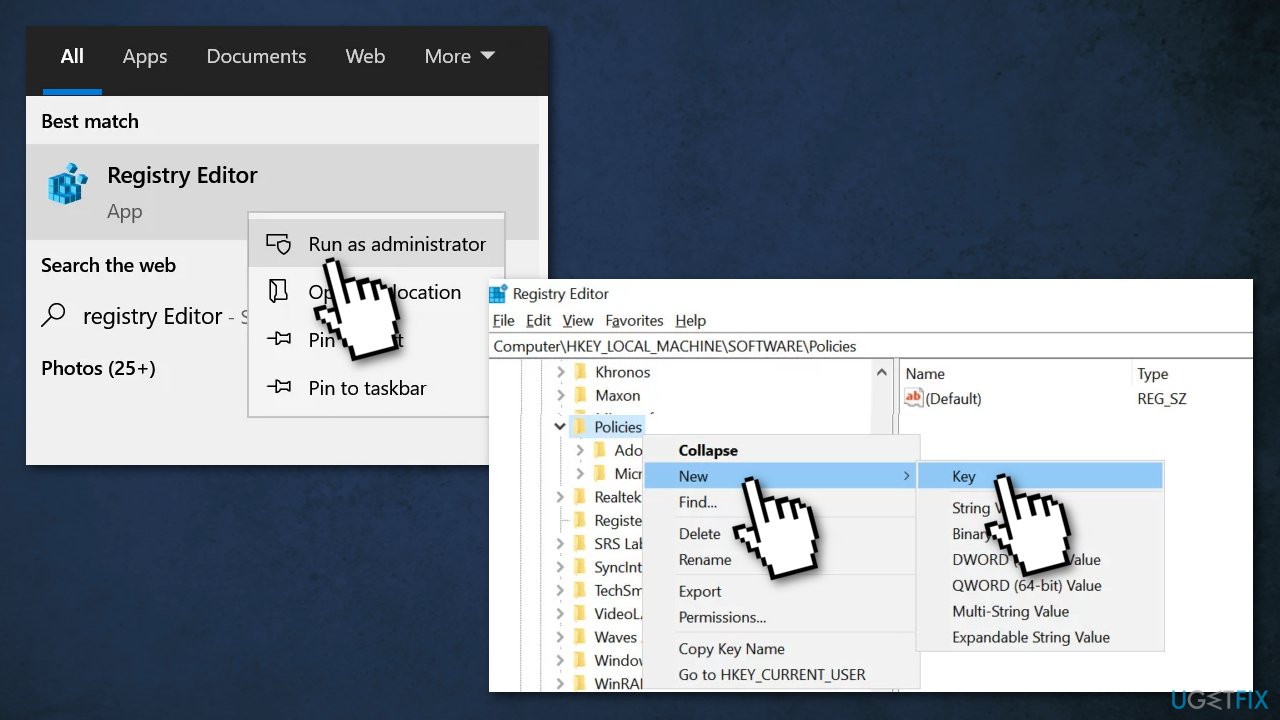
- Now check if the folders with the Google > Chrome are present
- If not, then in the left pane, right-click on Policies and choose New > Key
- Name the key as Google and then right-click on the Google key
- Select New > Key and name it Chrome; After that right-click on the Chrome key
- Now choose New > Dword (32-bit) Value and in the right pane, name the key as ChromeCleanupEnabled
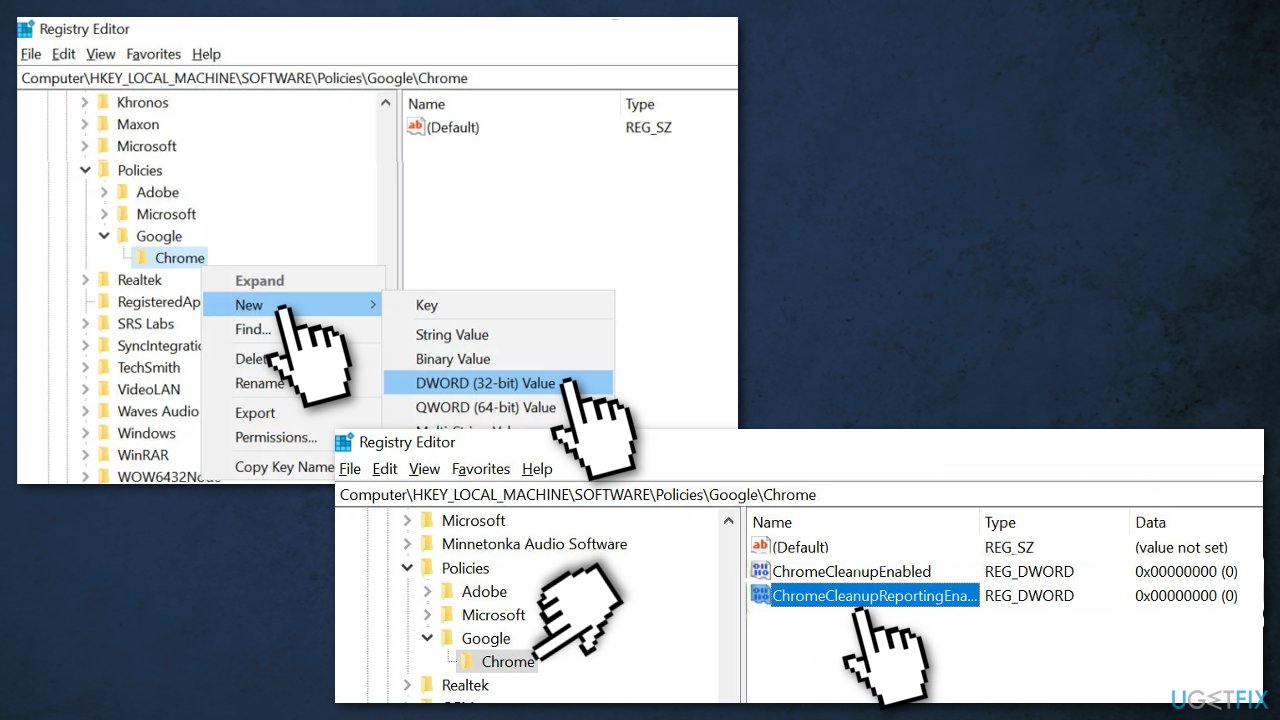
- Double-click on it and set its value to 0
- Right-click on the Chrome key and select New > Dword (32-bit) Value
- Name it as ChromeCleanupReportingEnabled and set its value to 0
- Close the editor and restart your PC
Method 6. Block the Execution of Software Reporter Tool with a DisallowRun Key
- Navigate to the following path:
- HKEY_CURRENT_USER\\Software\\Microsoft\\Windows\\CurrentVersion\\Policies
- Right-click Policies and select New > Key
- Name the key as Explorer and right-click on Explorer
- Choose New > Key and name it as DisallowRun; The complete registry path will be:
- HKEY_CURRENT_USER\\Software\\Microsoft\\Windows\\CurrentVersion\\Policies\\Explorer\\DisallowRun
- Right-click on DisallowRun and choose New > String
- Name it as 1 and double-click on it
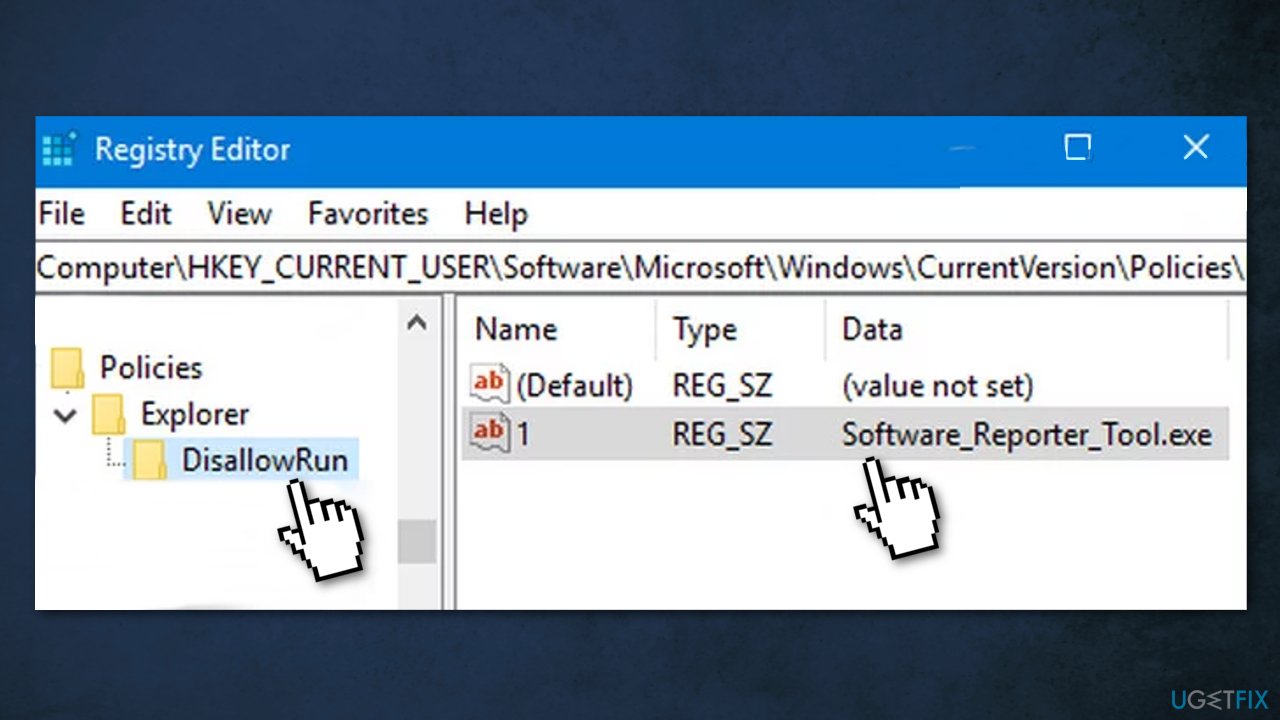
- Set its value to Software_Reporter_Tool.exe and exit the editor
- Restart your PC
You might also be interested in these topics:
- Corrupted Google Chrome sync
- Google Chrome Secure Preferences
- Speed Up Google Chrome
- Google Chrome high CPU usage on Mac
Repair your Errors automatically
ugetfix.com team is trying to do its best to help users find the best solutions for eliminating their errors. If you don't want to struggle with manual repair techniques, please use the automatic software. All recommended products have been tested and approved by our professionals. Tools that you can use to fix your error are listed bellow:
Prevent websites, ISP, and other parties from tracking you
To stay completely anonymous and prevent the ISP and the government from spying on you, you should employ Private Internet Access VPN. It will allow you to connect to the internet while being completely anonymous by encrypting all information, prevent trackers, ads, as well as malicious content. Most importantly, you will stop the illegal surveillance activities that NSA and other governmental institutions are performing behind your back.
Recover your lost files quickly
Unforeseen circumstances can happen at any time while using the computer: it can turn off due to a power cut, a Blue Screen of Death (BSoD) can occur, or random Windows updates can the machine when you went away for a few minutes. As a result, your schoolwork, important documents, and other data might be lost. To recover lost files, you can use Data Recovery Pro – it searches through copies of files that are still available on your hard drive and retrieves them quickly.
- ^ WebKit. Wikipedia. The Free Encyclopedia.
- ^ Brittany Handler. 4 Awesome Time-Savers with Google’s Chrome Omnibox. Teq. Tech Education Blog.
- ^ Chris Hoffman. Everything You Need To Know About the Blue Screen of Death. HowToGeek. Technology Magazine.



