Question
Issue: How to fix “Something happened on our end” error in Microsoft Store?
Hello. I am trying to install an application from the Microsoft Store but I keep getting the same error with the message “Something happened on our end.” How do I fix this?
Solved Answer
Microsoft Store is a digital distribution platform. It makes it convenient for users to install, and update their programs all at once. The apps that get listed have to go through an extensive review process so Windows users finally have a place where they can safely install apps and not worry about PUP (potentially unwanted program),[1] and malware[2] infections.
However, the store was released not that long ago, for Windows 8, and users continue to have problems with it. We previously wrote about the error code 0x80072efe, 0xC002001B, 0x8007064a, and many more. Recently, users started experiencing the “Something happened on our end” error when trying to install applications. It was reported to appear on Windows 10 and 11. Usually, the Windows Store malfunctions because of cache problems, and corrupted files.
If you are running into issues when trying to launch the Windows Store, you should first try to sign out of your account and then sign in again. Sadly, this action fixes the problem for a small number of people, so you might have to apply more complicated troubleshooting methods. In this guide, you will find 7 steps that could fix the “Something happened on our end” error in Microsoft Store. You will learn how to use the built-in troubleshooter and manually repair common causes of the error.
If you want to avoid going through the lengthy troubleshooting process, you can use a maintenance tool like FortectMac Washing Machine X9. This powerful software can fix common Windows problems, like system errors, corrupted files, BSODs,[3] and registry[4] issues. Otherwise, follow the step-by-step instructions below.
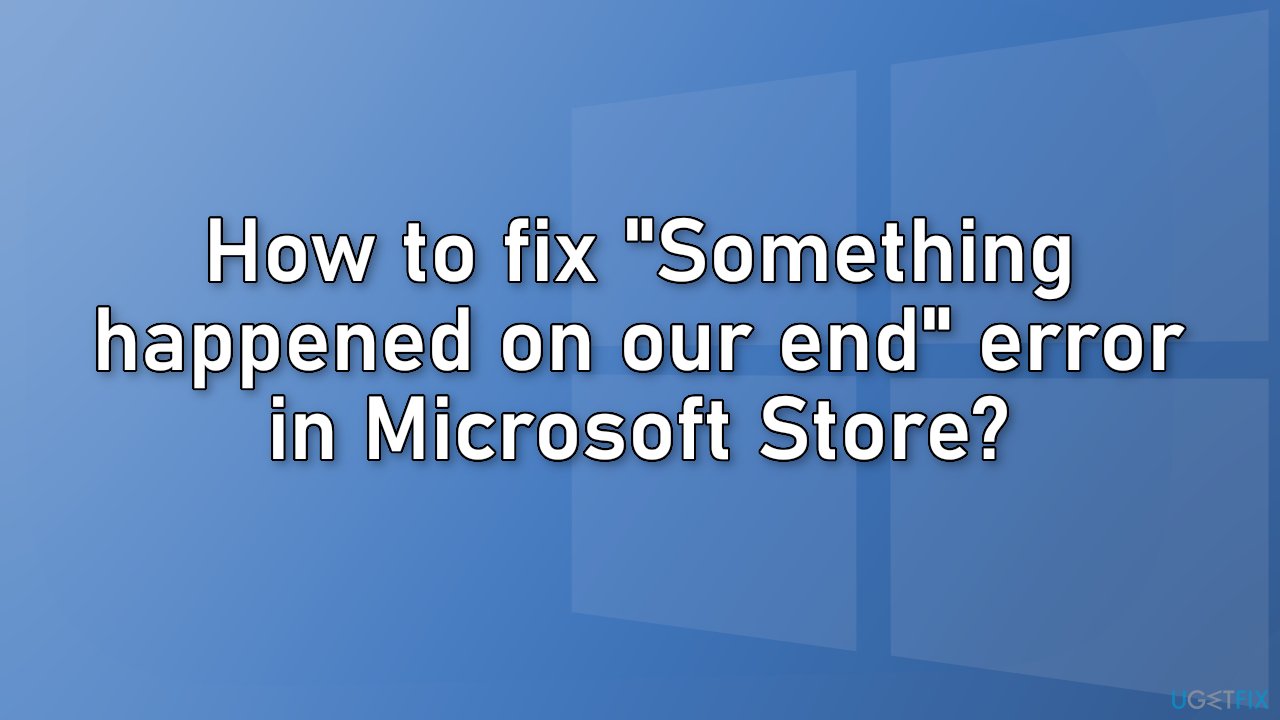
Solution 1. Run the Store Apps Troubleshooter
- Type Troubleshoot in Windows search and press Enter
- Click Additional troubleshooters if you can't see them listed
- Scroll down to find Windows Store Apps
- Click and select Run the troubleshooter
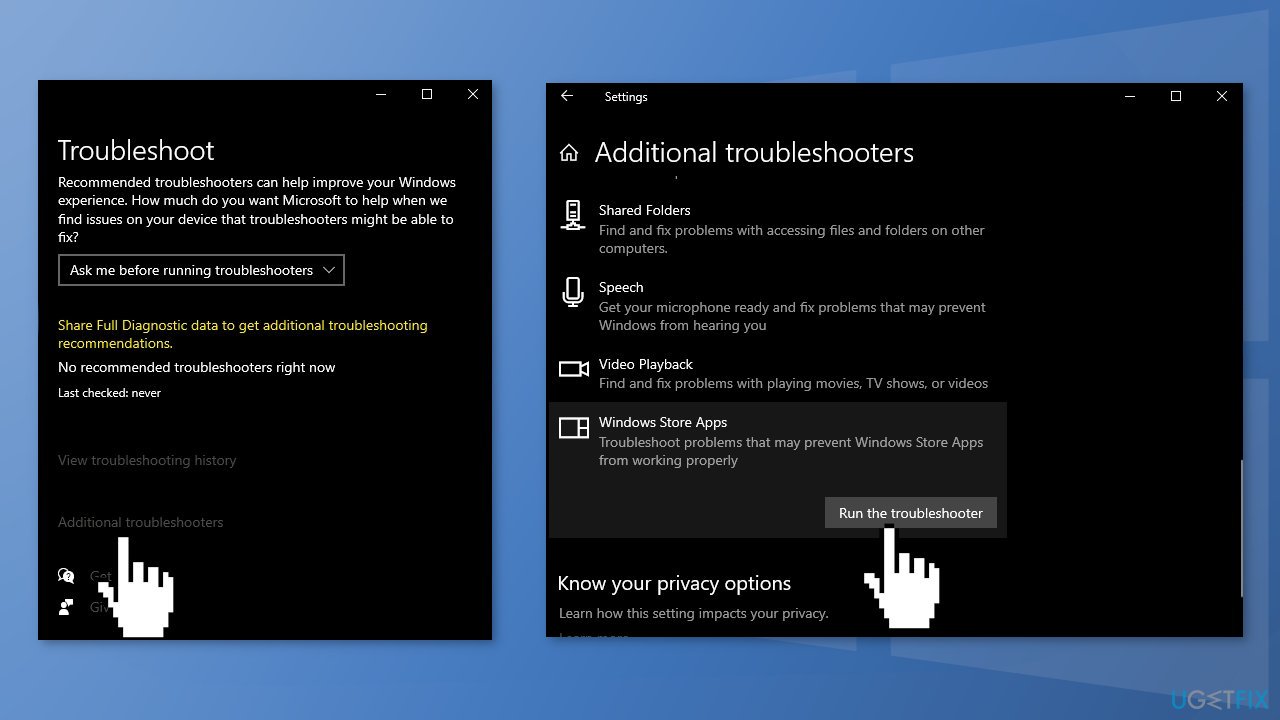
Solution 2. Fix Corrupted System Files
Use Command Prompt commands to repair system file corruption:
- Open Command Prompt as administrator
- Use the following command and press Enter:
sfc /scannow
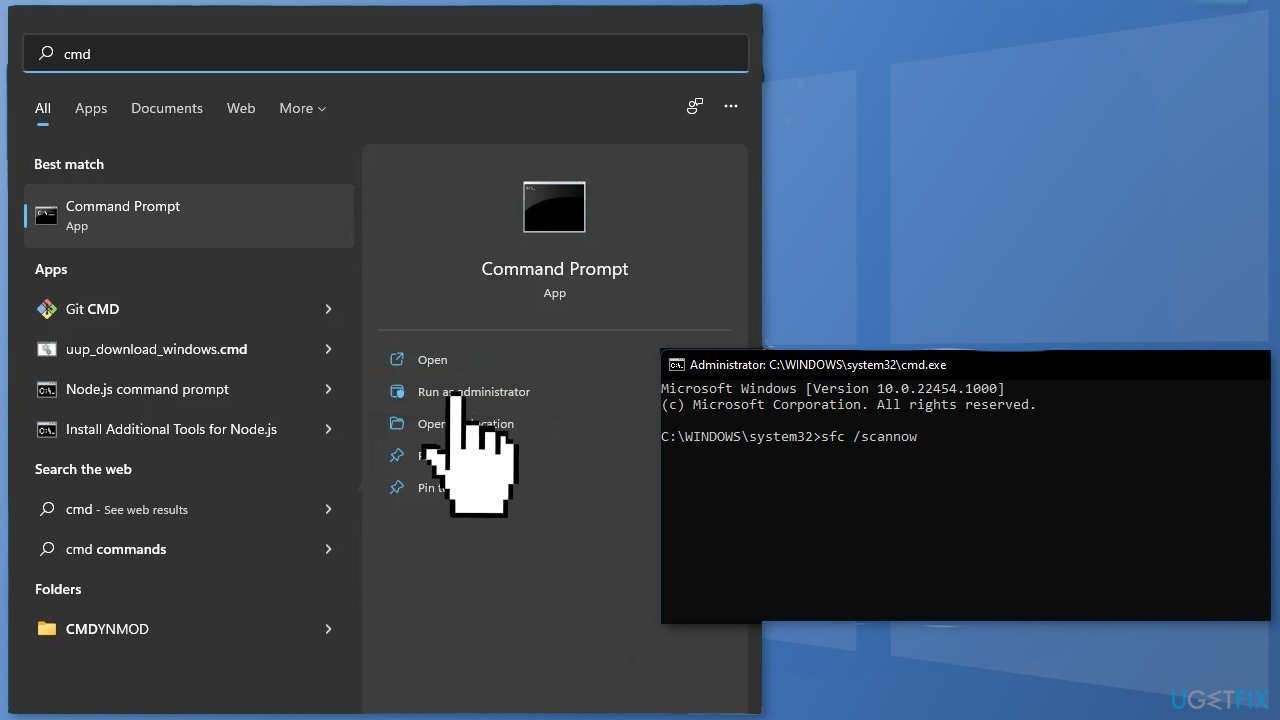
- Reboot your system
- If SFC returned an error, then use the following command lines, pressing Enter after each:
DISM /Online /Cleanup-Image /CheckHealth
DISM /Online /Cleanup-Image /ScanHealth
DISM /Online /Cleanup-Image /RestoreHealth
Solution 3. Check the Time and Date on your PC
If your computer is set to the wrong time and date, there can be some malfunctions. You can change the time and date settings by following these steps:
- Right-click the clock on the taskbar and then click on the Adjust date/time option
- Turn off the options to set the time and time zone automatically
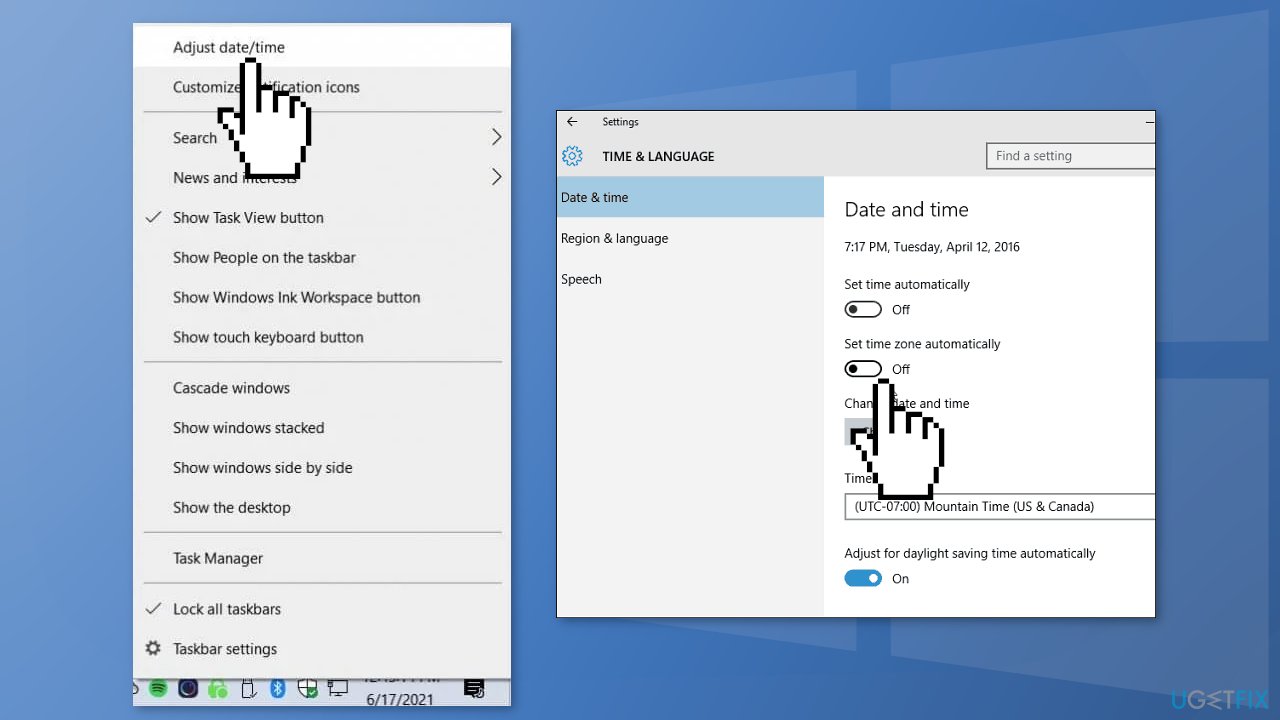
- After that, select the correct time zone from the dropdown menu
- Then to change the time and date, click the Change button
- Click the Change button to make sure that you save the new settings
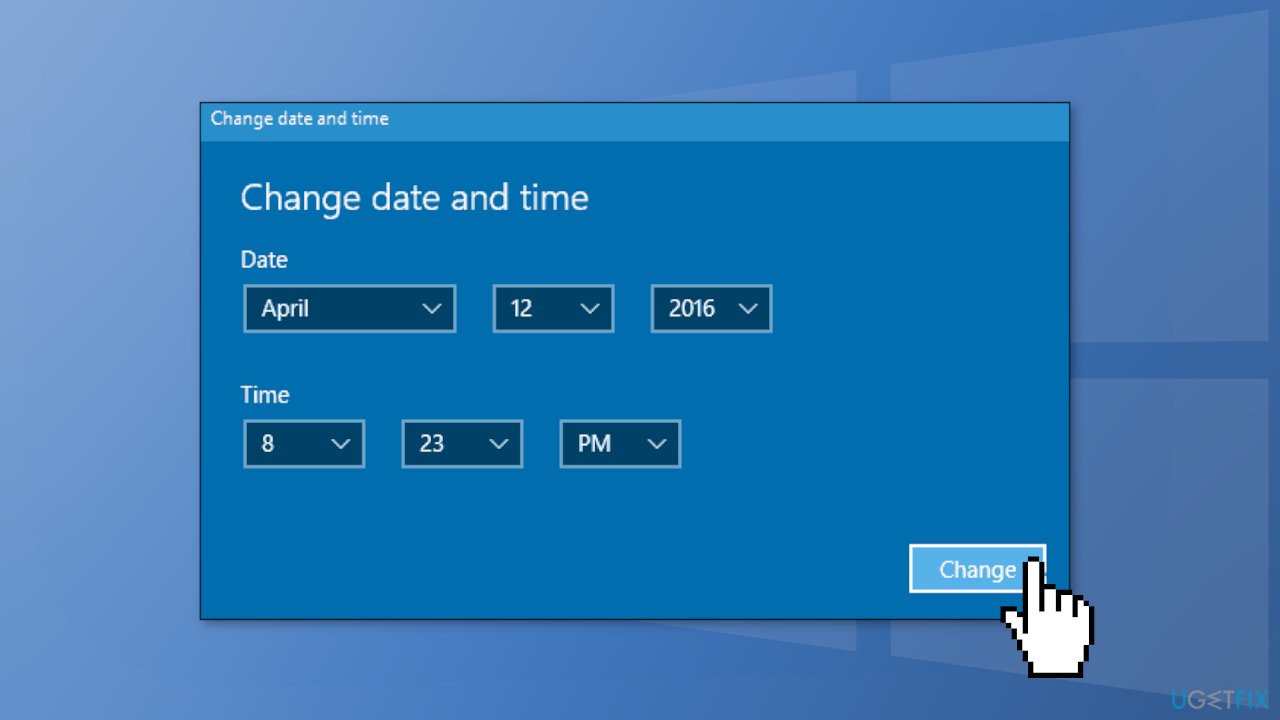
- Now you can go back and turn on the option to set the time and zone automatically if you want
Solution 4. Disable Third-Party Antivirus Software and VPN
If you have any third-party antivirus software installed on your system, you should try disabling it and then trying to install an app. If the Microsoft Store can install an application properly with the antivirus software disabled, it’ll become obvious that the issue was caused by it. Go to your antivirus settings and find the disable option.
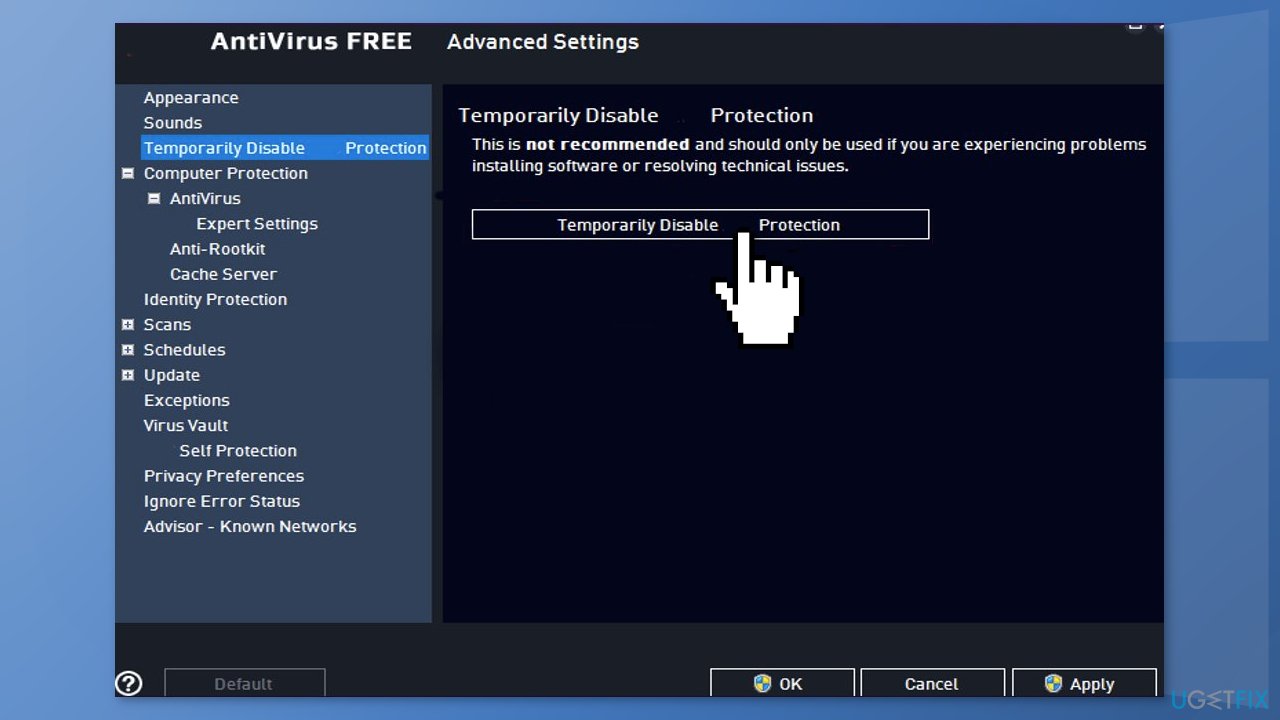
Solution 5. Reset Store Cache
- Open the Windows Powershell from the search bar by typing powershell
- Right-click on the search result and select Run as Administrator
- If a UAC opens, hit Yes to provide your consent
- Type WSReset.exe and hit Enter
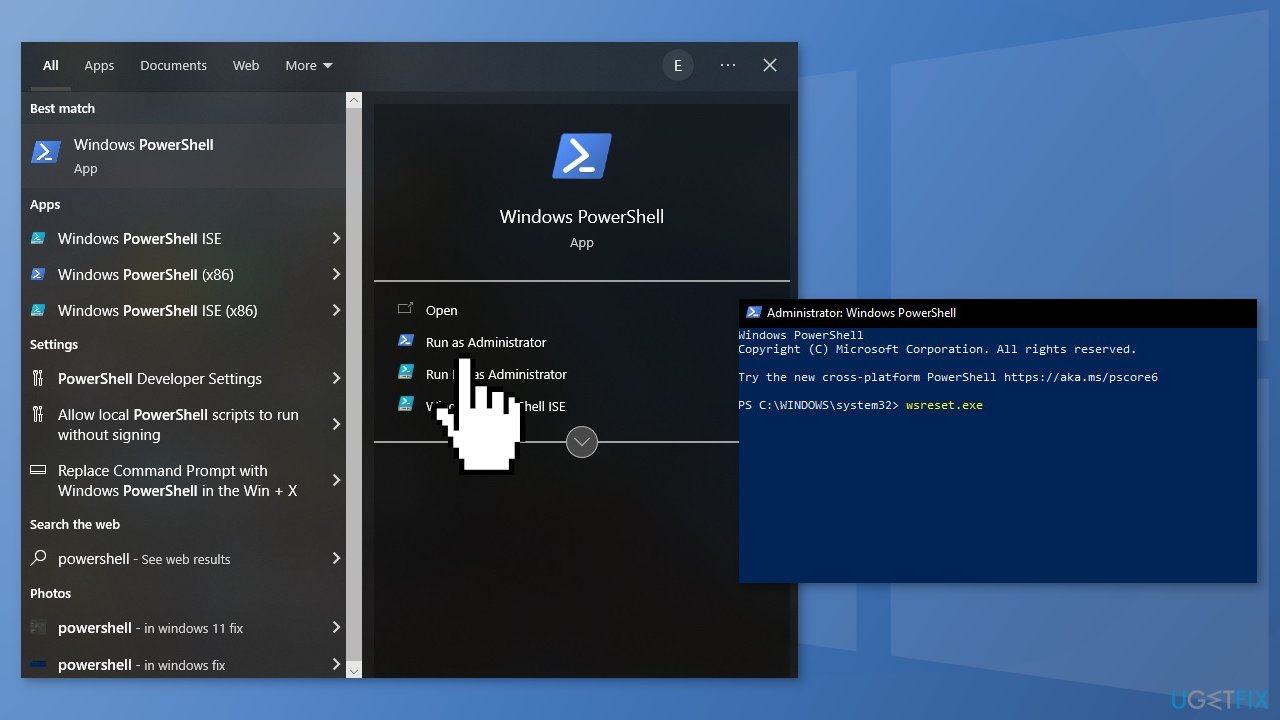
Solution 6. Reinstall Windows Store
- Press Windows + X keys
- Click Windows PowerShell (Admin)
- At the prompt, type the following commands and hit Enter:
Get-AppxPackage -allusers *WindowsStore* | Remove-AppxPackage
Get-AppxPackage -allusers *WindowsStore* | Foreach {Add-AppxPackage -DisableDevelopmentMode -Register “$($_.InstallLocation)\\AppXManifest.xml”}
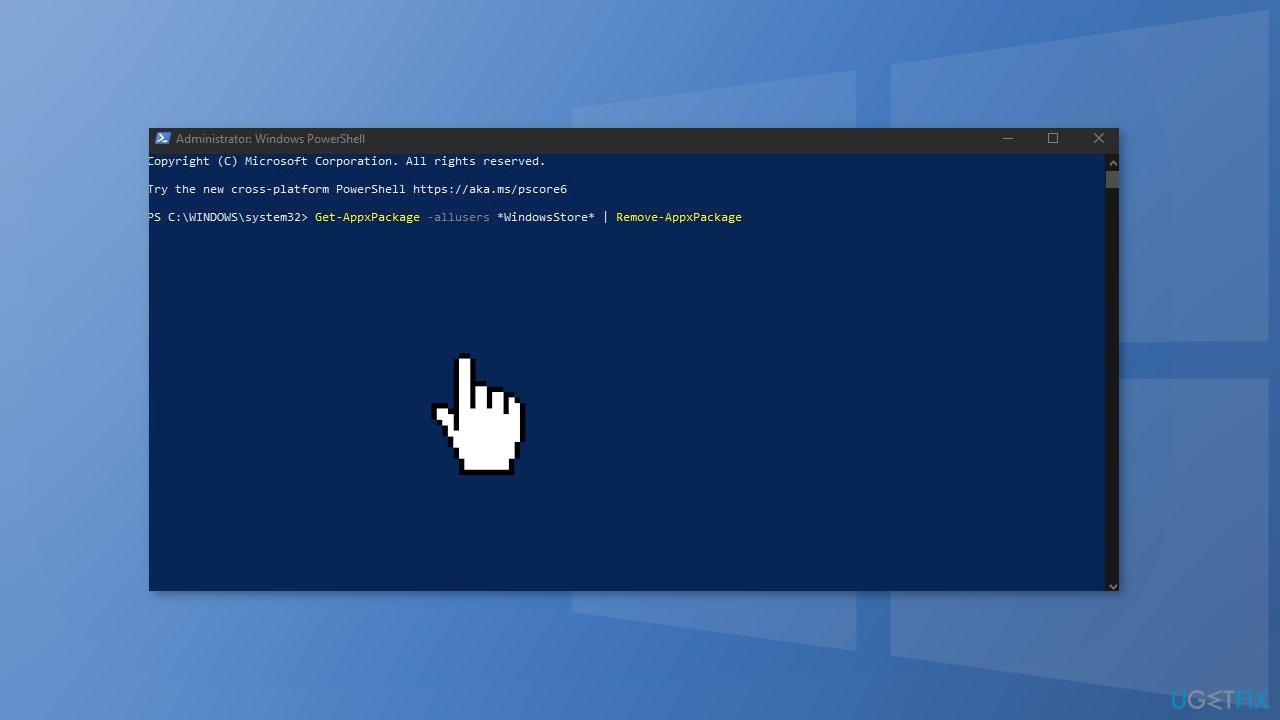
Solution 7. Re-register All Store Apps
- Press Windows + X keys
- Click Windows PowerShell (Admin)
- Type the following command and hit Enter:
Get-AppXPackage -AllUsers | Foreach {Add-AppxPackage -DisableDevelopmentMode -Register “$($_.InstallLocation)\\AppXManifest.xml”}
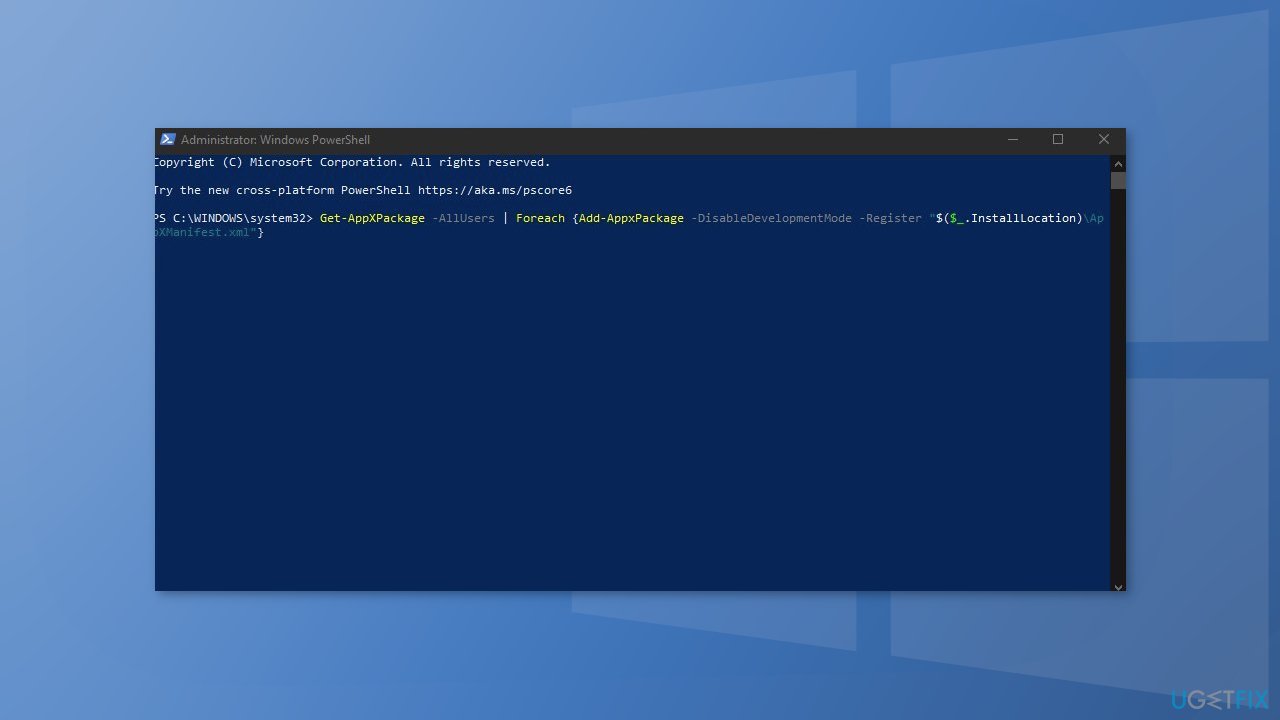
- Restart your PC
Repair your Errors automatically
ugetfix.com team is trying to do its best to help users find the best solutions for eliminating their errors. If you don't want to struggle with manual repair techniques, please use the automatic software. All recommended products have been tested and approved by our professionals. Tools that you can use to fix your error are listed bellow:
Prevent websites, ISP, and other parties from tracking you
To stay completely anonymous and prevent the ISP and the government from spying on you, you should employ Private Internet Access VPN. It will allow you to connect to the internet while being completely anonymous by encrypting all information, prevent trackers, ads, as well as malicious content. Most importantly, you will stop the illegal surveillance activities that NSA and other governmental institutions are performing behind your back.
Recover your lost files quickly
Unforeseen circumstances can happen at any time while using the computer: it can turn off due to a power cut, a Blue Screen of Death (BSoD) can occur, or random Windows updates can the machine when you went away for a few minutes. As a result, your schoolwork, important documents, and other data might be lost. To recover lost files, you can use Data Recovery Pro – it searches through copies of files that are still available on your hard drive and retrieves them quickly.
- ^ Potentially unwanted program. Wikipedia, the free encyclopedia.
- ^ Malware. Malwarebytes. Cybersecurity Basics.
- ^ Chris Hoffman. Everything You Need To Know About the Blue Screen of Death. Howtogeek. Technology Magazine.
- ^ Tim Fisher. What Is the Windows Registry?. Lifewire. Software and Apps.



