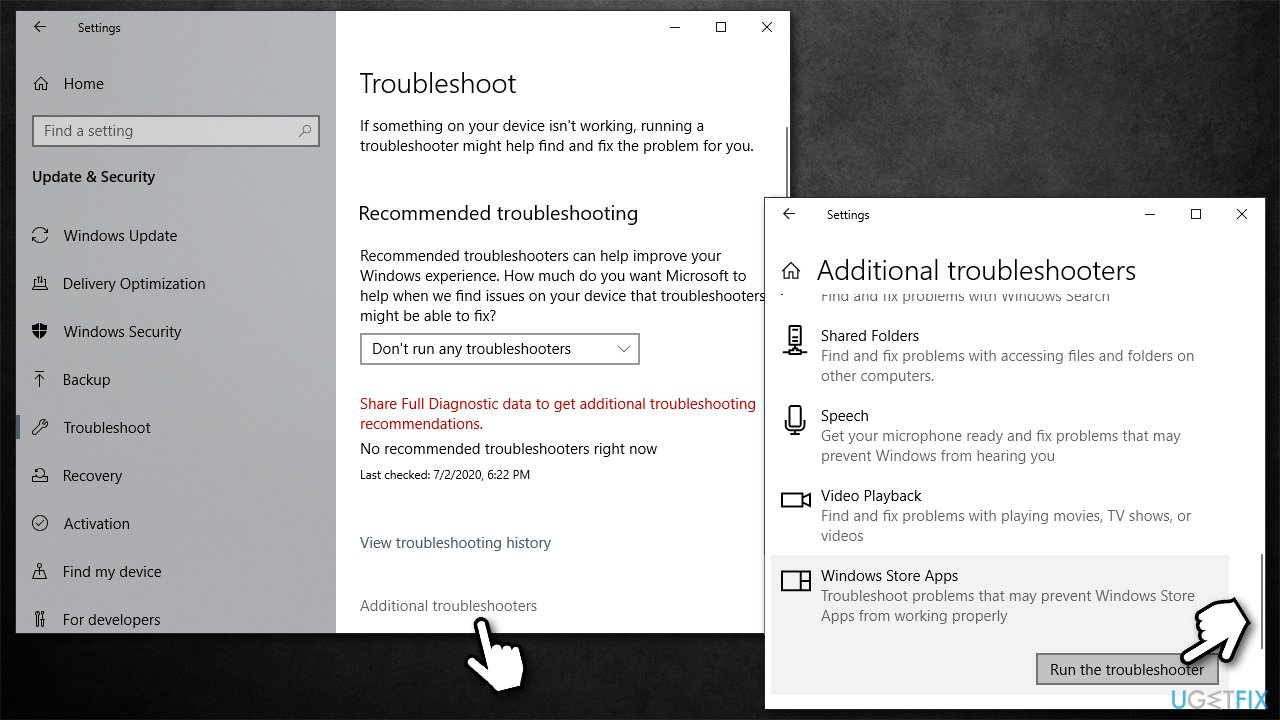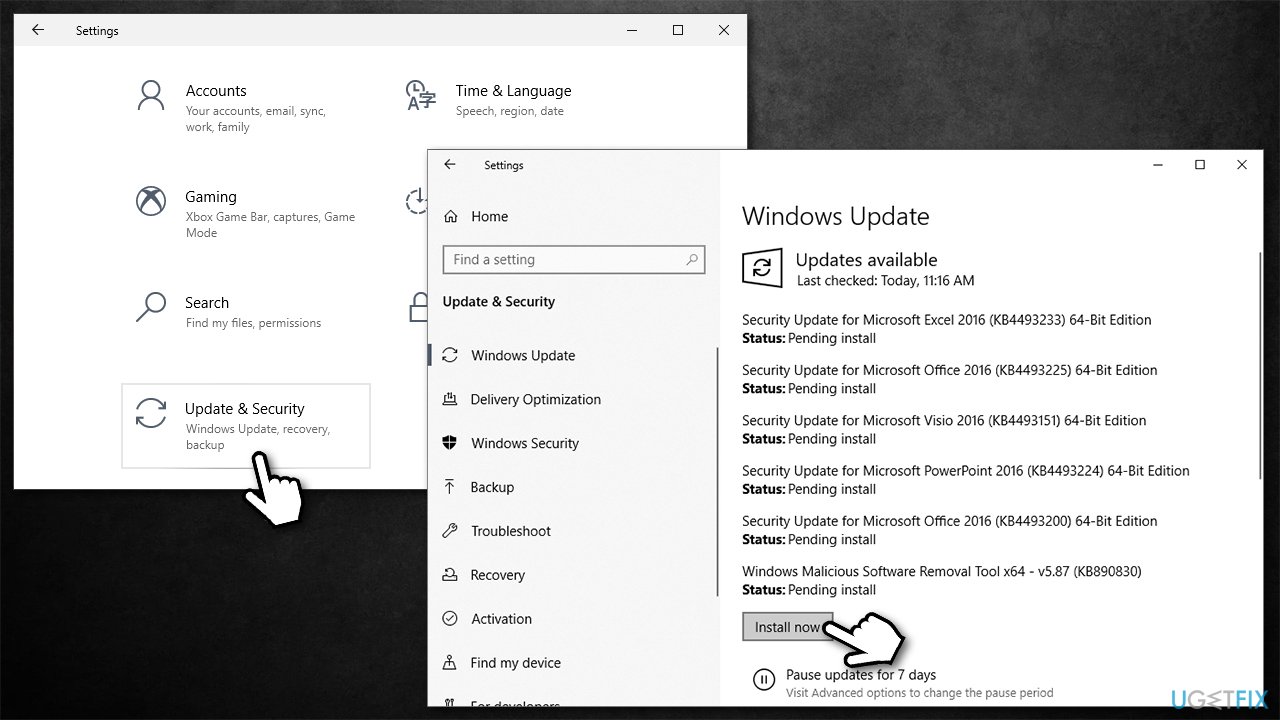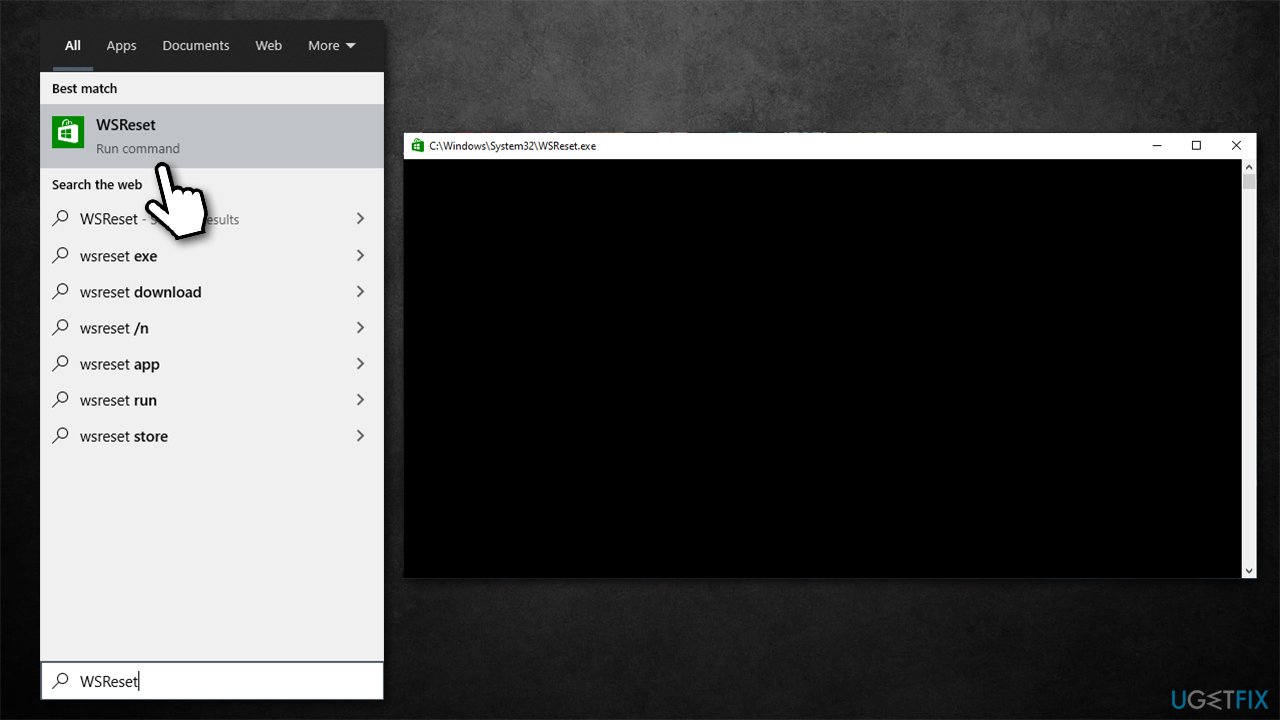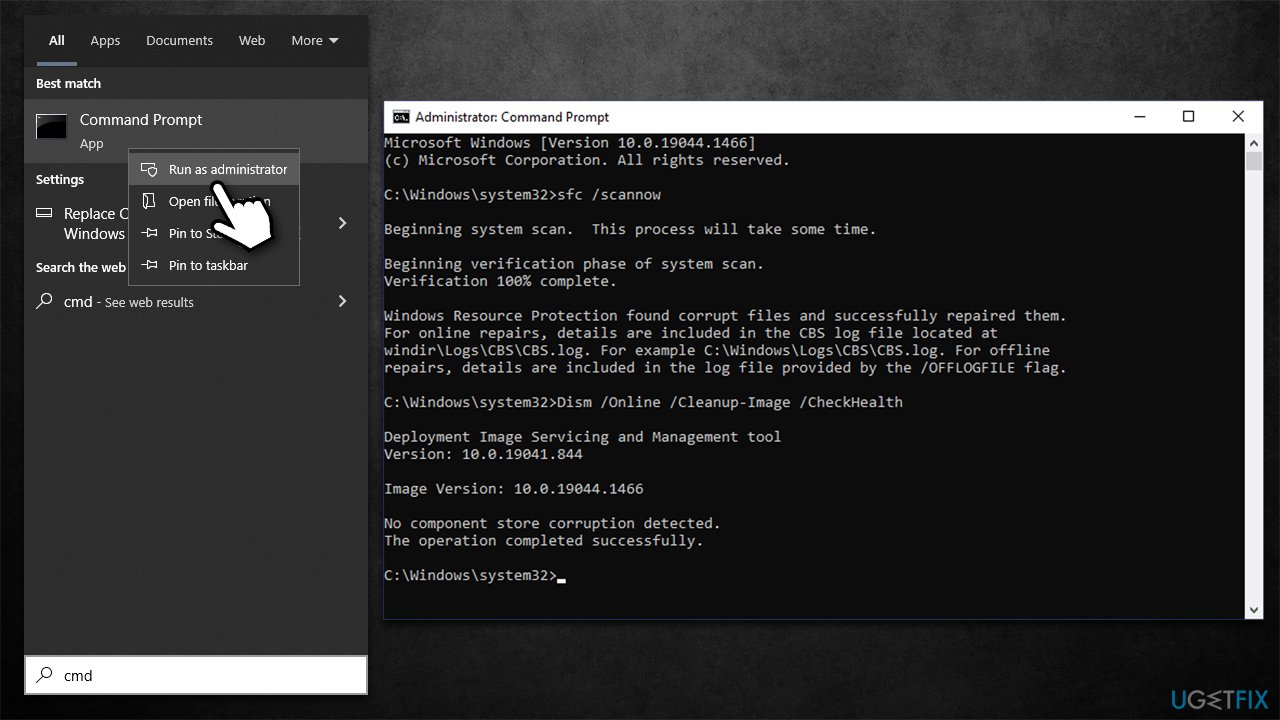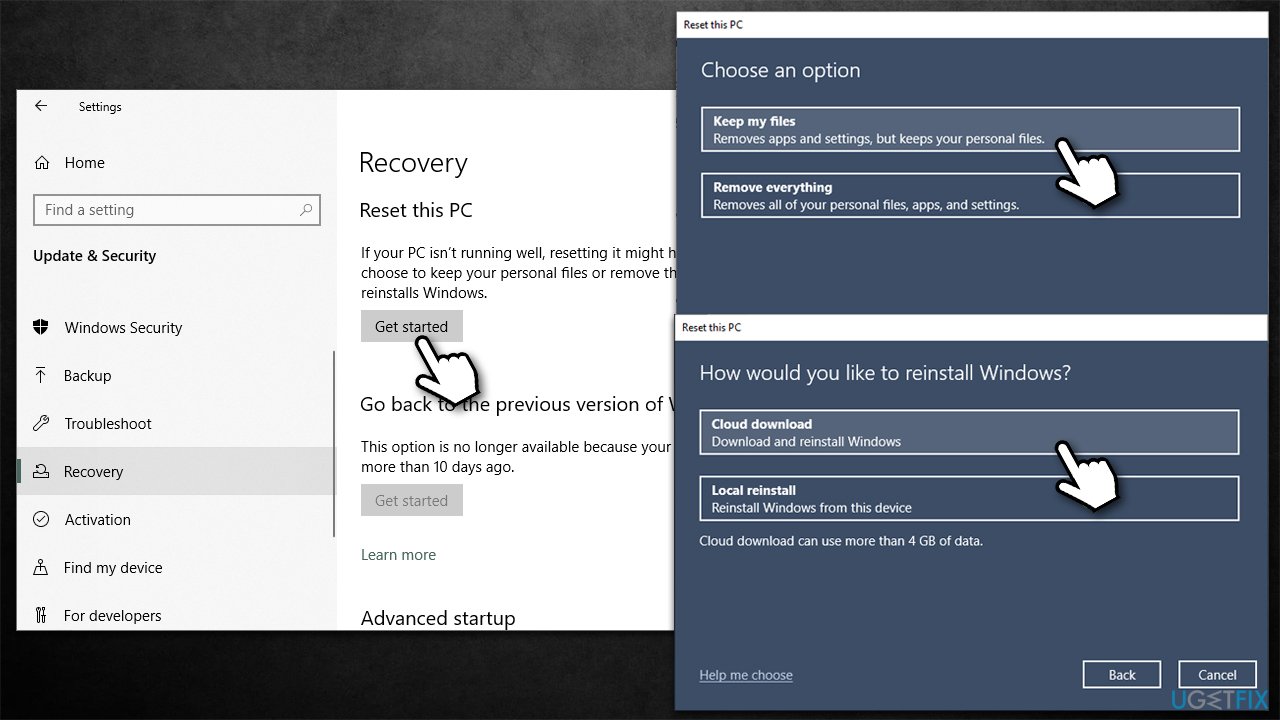Question
Issue: How to fix Microsoft Store error code 0x80072efe?
Hello. Microsoft Store has recently broken for me. Every time I try to update or download any apps on the Store, I receive an error 0x80072efe. Is there anything that can be done to fix this? The issue started suddenly, I didn't do anything different.
Solved Answer
Not being able to update or install new apps via Microsoft Store can be rather frustrating – not only do people miss out on new app/game features but their machines might also become vulnerable to cyberattacks due to software vulnerabilities.[1] If you have been experiencing a 0x80072efe error when trying to download or update apps, you came to the right place, as we will help you with getting rid of the problem in this guide.
The 0x80072efe Microsoft Store error is not unique in any shape or form – we have already discussed 0x80073D02, 0xC002001B, 0x8007064a, and many others. In some cases, the problem only affects certain apps, while, for others, it is more universal, and users experience it across the board, preventing them from using the Store altogether.
The circumstances of the issue's appearance can also vary. While some people claimed that the issue started seemingly out of nowhere, others explained that they started encountering the error after a particular event, for example, an update to Windows or an installed application on the system.
There could be plenty of reasons why the 0x80072efe error could show up. Typically, issues like bugged store caches, inconsistent internet connection, or corrupted system files are the main causes of users not being able to download or update Windows apps. Luckily, these components can be reset, and other troubleshooting methods applied.
It is worth noting that the error may also occur on Xbox consoles, which usually point to internet connection disruptions. In this case, users should restart their modem or router, which usually fixes the problem. Likewise, 0x80072efe Windows update error might also occur, which could usually be fixed by running a troubleshooter, repairing corrupted system files, or restarting relevant services. We'll provide instructions for all of these methods below.

Before you proceed with the fixes, we would like to offer you running a scan with FortectMac Washing Machine X9 PC repair and maintenance utility tool. Quite often, issues with Windows Store, Windows Update, or other OS components lie within corrupted system files, which might not always be fixed by SFC or DISM scans. The app can find the root cause of corruption and automatically replace damaged components, fixing the most common BSODs,[2] registry errors, crashes, etc.
General fixes for 0x80072efe
Here are a few tips you might find useful before you proceed with more advanced methods:
- Restart your computer if you haven't done so yet;
- Make sure your time and date are correct;
- Temporarily disable/uninstall third-party security software (users running ESET anti-virus were more affected). This applies to any other apps that may interfere with networking, including VPNs, third-party firewalls, etc.;
- Scan your machine for malware;
- Sign out of the Microsoft Store, reboot the system, and sign back in to see if the issue is resolved.
1. Run Windows Store Apps troubleshooter
- Type Troubleshoot in Windows search and press Enter
- Click Additional troubleshooters if you can't see them listed
- Scroll down to find Windows Store Apps
- Click and select Run the troubleshooter

- Apply the suggested fixes.
2. Install all pending updates
- Right-click on Start and pick Settings
- Go to the Update & Security section
- On the right side of the window, you might notice several Pending install entries

- Click Install now and wait for the installation process to be finished
- Once completed, reboot your PC.
3. Reset MS Store cache
Bugged store cache is one of the main reasons why users experience Windows Store errors. You can reset it as follows:
- Type WSReset.exe in Windows search bad and hit Enter
- Wait till a black pop-up window shows up – do not close it

- The windows should close down shortly, and Windows Store should open.
4. Reset or repair the app
If resetting the app cache[3] did not help, you could try repairing or resetting the application via Advanced options.
- Right-click on Start and select Apps & Features
- Scroll down to find Microsoft Store and click Advanced options
- Scroll down again and click Terminate and Repair
- If that did not work, try using Reset.
5. Run SFC and DISM
- In Windows search, type cmd
- Right-click on Command Prompt and select Run as administrator
- When User Account Control shows up, click Yes
- In the new window, use the following command and press Enter:
sfc /scannow - Wait till the scan is finished, and then run the following commands (press Enter after each):
DISM /Online /Cleanup-Image /CheckHealth
DISM /Online /Cleanup-Image /ScanHealth
DISM /Online /Cleanup-Image /RestoreHealth
- Restart your machine.
6. Reset your internet connection
Unstable internet could be one of the main causes of Windows Store errors. Reset it as follows:
- Open Command Prompt as administrator
- Copy and paste the following commands, pressing Enter after each:
ipconfig /flushdns
ipconfig /registerdns
ipconfig /release
ipconfig /renew
netsh winsock reset - Restart your computer.
7. Check Microsoft Store Install Service
- Type Services in Windows search and press Enter
- Locate Microsoft Store Install Service
- If it is already running, right-click and select Restart
- if the service is not running, double-click it, select Automatic under the Startup type from the drop-down menu

- Click Start, Apply, and OK
8. Reset Windows
If none of the above methods helped you fix the 0x80072efe error, you should try resetting Windows. Make backups of your personal files and disconnect all unnecessary peripherals (printers, cameras, etc.) before you proceed.
- Right-click on Start and then select Settings
- Go to Update & Security and pick Recovery on the left side of the window
- Find Reset this PC section and click Get Started
- Select Keep my files and Cloud download

- Restart the PC.
You could also try reinstalling Windows as a last resort.
Repair your Errors automatically
ugetfix.com team is trying to do its best to help users find the best solutions for eliminating their errors. If you don't want to struggle with manual repair techniques, please use the automatic software. All recommended products have been tested and approved by our professionals. Tools that you can use to fix your error are listed bellow:
Prevent websites, ISP, and other parties from tracking you
To stay completely anonymous and prevent the ISP and the government from spying on you, you should employ Private Internet Access VPN. It will allow you to connect to the internet while being completely anonymous by encrypting all information, prevent trackers, ads, as well as malicious content. Most importantly, you will stop the illegal surveillance activities that NSA and other governmental institutions are performing behind your back.
Recover your lost files quickly
Unforeseen circumstances can happen at any time while using the computer: it can turn off due to a power cut, a Blue Screen of Death (BSoD) can occur, or random Windows updates can the machine when you went away for a few minutes. As a result, your schoolwork, important documents, and other data might be lost. To recover lost files, you can use Data Recovery Pro – it searches through copies of files that are still available on your hard drive and retrieves them quickly.
- ^ Thomas Holt. What Are Software Vulnerabilities, and Why Are There So Many of Them?. Scientific American. Science Magazine.
- ^ Blue screen of death. Wikipedia. The free encyclopedia.
- ^ Dave Johnson. What is a cache? A complete guide to caches and their important uses on your computer, phone, and other devices. Business Insider. Global tech, finance, markets, media, healthcare, and strategy stories.