Question
Issue: How to fix SPLwow64.exe system error in Windows?
Hello. I have tried to use a printer from my Windows PC, but every time I receive a pop up window with the name “SPLwow64.exe system error”. I have tried to restart my computer multiple times, but it still does not work. I used the printer recently and it was completely fine. I would appreciate any insight into what the problem could be.
Solved Answer
Windows is an extremely complicated operating system that has thousands of processes working in the background keeping everything running smoothly. Unfortunately, if something goes wrong with at least one of the components of the system, users can experience various issues while trying to use it.
One of the most prominent problems users face is when they cannot launch applications, or use their printer. Windows errors can be very frustrating as the messages often do not provide any solutions. Also, not all errors can be fixed automatically with built-in troubleshooters. In those cases, users are left stranded looking for ways to fix the problem themselves.
The error message that people seem to be encountering quite often says:
splwow64.exe – System Error
The program can’t start because x2utilVH.dll is missing from your computer. Try reinstalling the program to fix this problem
Users report receiving this message when trying to open applications or use the printer. The error says that the system is missing a specific file, that's why it cannot perform the action. A.dll file, (Dynamic Link Library)[1] is a type of file that contains instructions that other programs can call upon to do certain things. So of course, if it is missing, or got corrupted users may experience trouble trying to perform certain tasks on their computer.

Troubleshooting manually could take a while because it is unclear what is causing the issue, so you can try using an automatic solution FortectMac Washing Machine X9 to avoid going through all of the possibilities. The repair tool can identify the damaged system components, fix BSODs,[2] and registry issues by scanning the system. This software could also be used to free up space by clearing cookies and cache,[3] which should boost the device's performance.
Below you will find a few manual methods that could fix SPLwow64.exe system error and let you open applications or use the printer with no trouble again. Note that this will take a while, so please follow all of the steps very carefully:
Solution 1. Run the Printer Troubleshooter
- Press the Windows key + R to open the Run box
- Type ms-settings:troubleshoot and press Enter
- Inside the Troubleshooting tab, scroll down to the right-hand side and click on the Printer icon
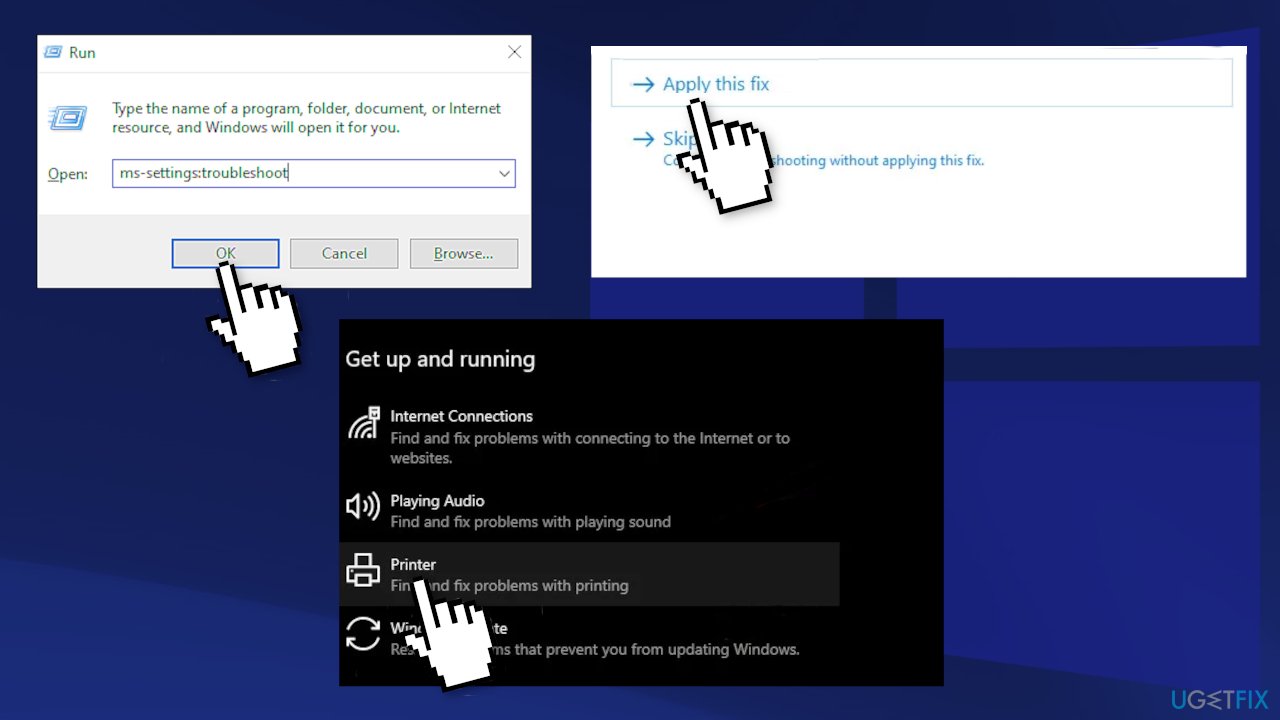
- Click on the Run the Troubleshooter button
- Select your printer from the list of available options, then wait for the scan to complete
- Click on the Apply this Fix utility to deploy the fix if there is one
- Restart your PC
Solution 2. Update Printer Drivers
- Press the Windows key + R to open the Run box
- Type devmgmt.msc and press Enter to open the Device Manager (if you’re prompted by the UAC, click Yes to grant admin access)
- Scroll down through the list of installed devices and expand the menu associated with Print queues
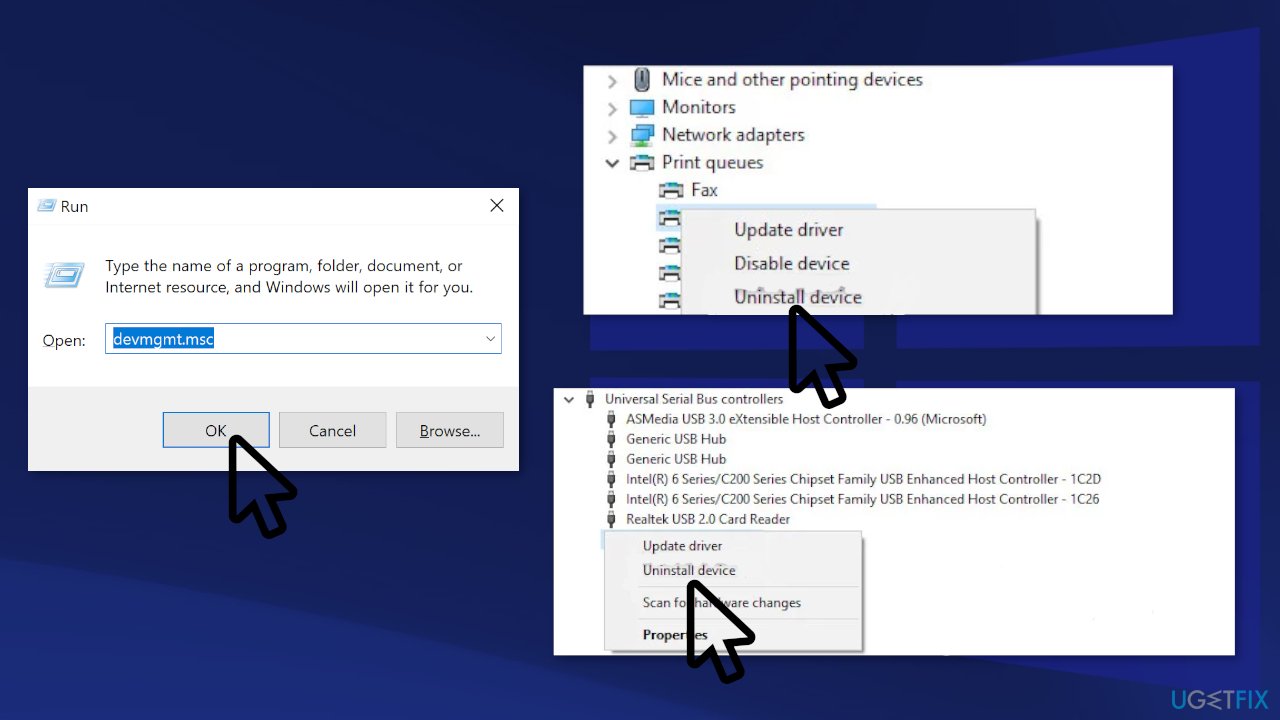
- Right-click on every installed printer driver that you found under Print Queues, then choose Uninstall from the newly appeared context menu
- Next, expand the drop-down menu of Universal Serial Bus controllers
- Uninstall every Printer port by right-clicking on every entry and choosing Uninstall from the menu
- Now Restart your computer and check if the issue is still there
Solution 3. Restart Print Spooler
- Type in services in the Taskbar search box, and click on the result.
- Find out the Print Spooler service and double-click on it
- By default, it keeps running automatically. To stop this service, click on the Stop button visible under the Service status label
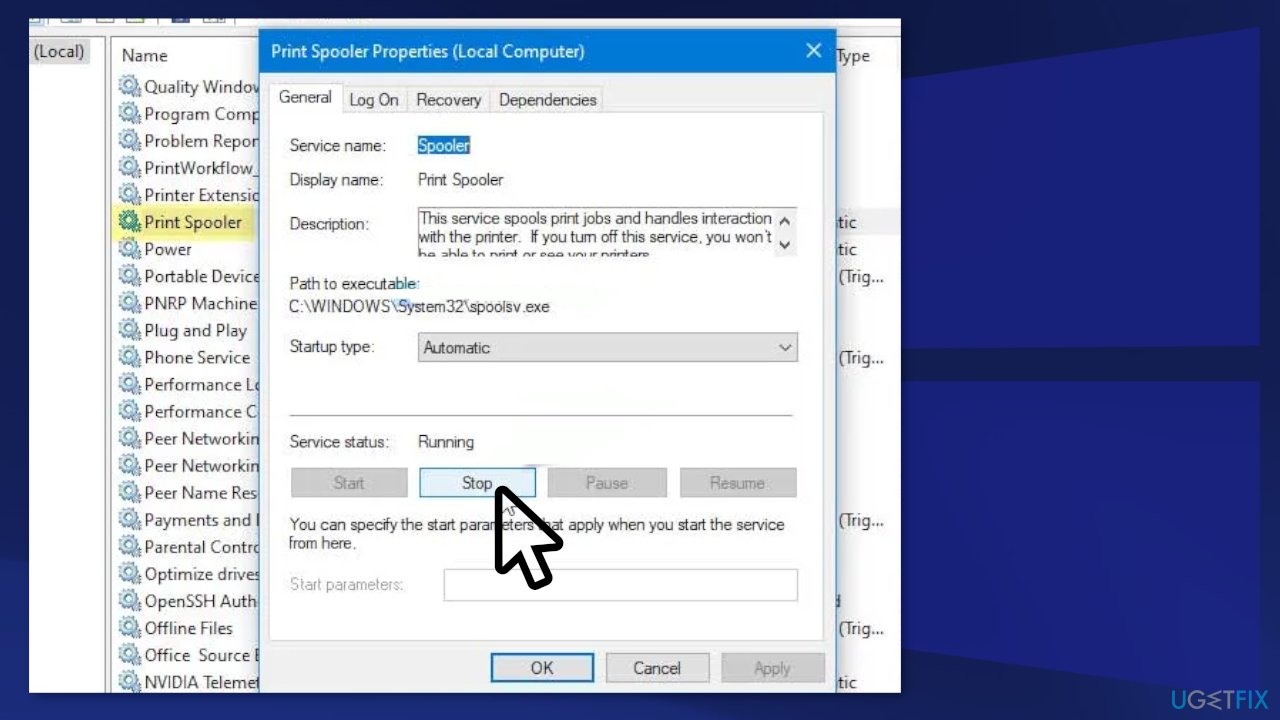
- Once done, you can click on Start
- Check if the error is still there
Solution 4. Change splwow64.exe Timeout Value
- Press the Windows key + R to open the Run box
- Type regedit and hit the Enter button (if the UAC prompt appears, click the Yes option)
- Navigate to the following path:
HKEY_LOCAL_MACHINE\\SYSTEM\\CurrentControlSet\\Control\\Print
- Right-click on Print and select the New > DWORD (32-bit) option to create a REG_DWORD value
- Name it SplWOW64TimeOutSeconds
- Double-click on SplWOW64TimeOutSeconds
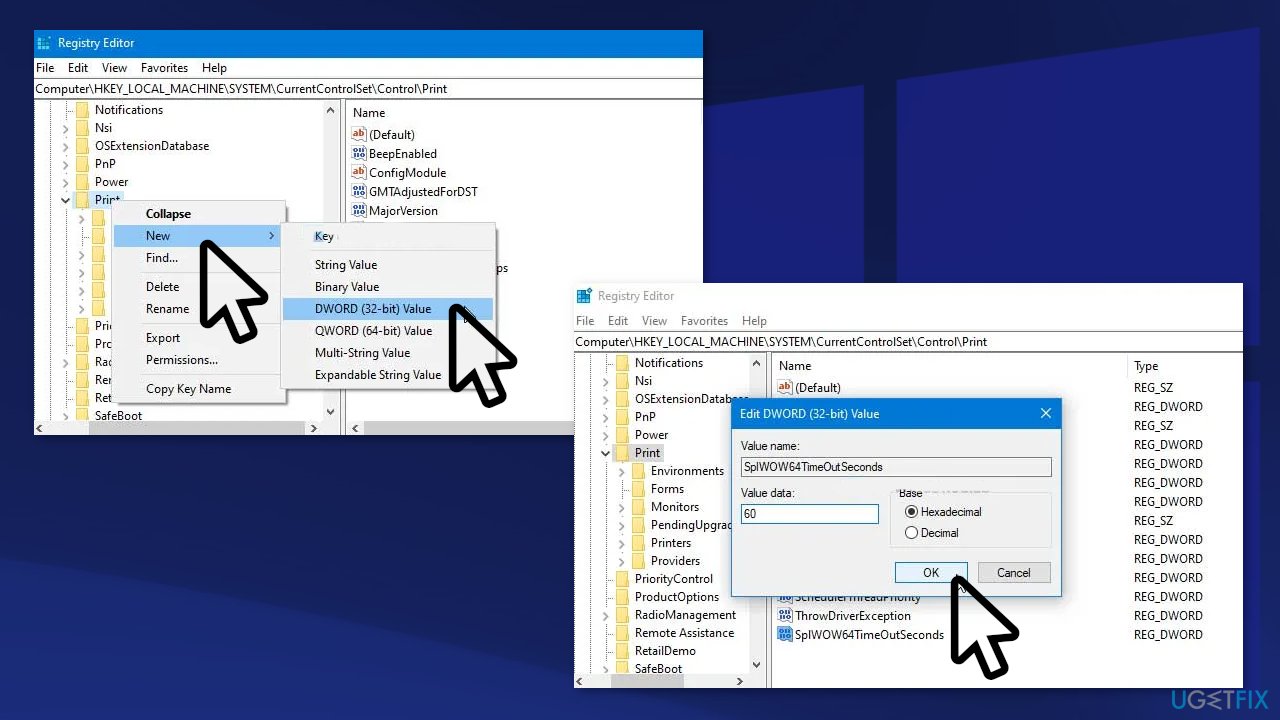
- The default value data is 120, but it is recommended to set something less than 120; you can enter 60 and check if it solves your issue
- If it doesn’t, try entering a lower value. At last, click the OK button
Solution 5. Disable Rendering Print Jobs on Client Computers
- Search for Control Panel and open it
- Make sure the view is set as Large icons
- Click on the Devices and Printers option
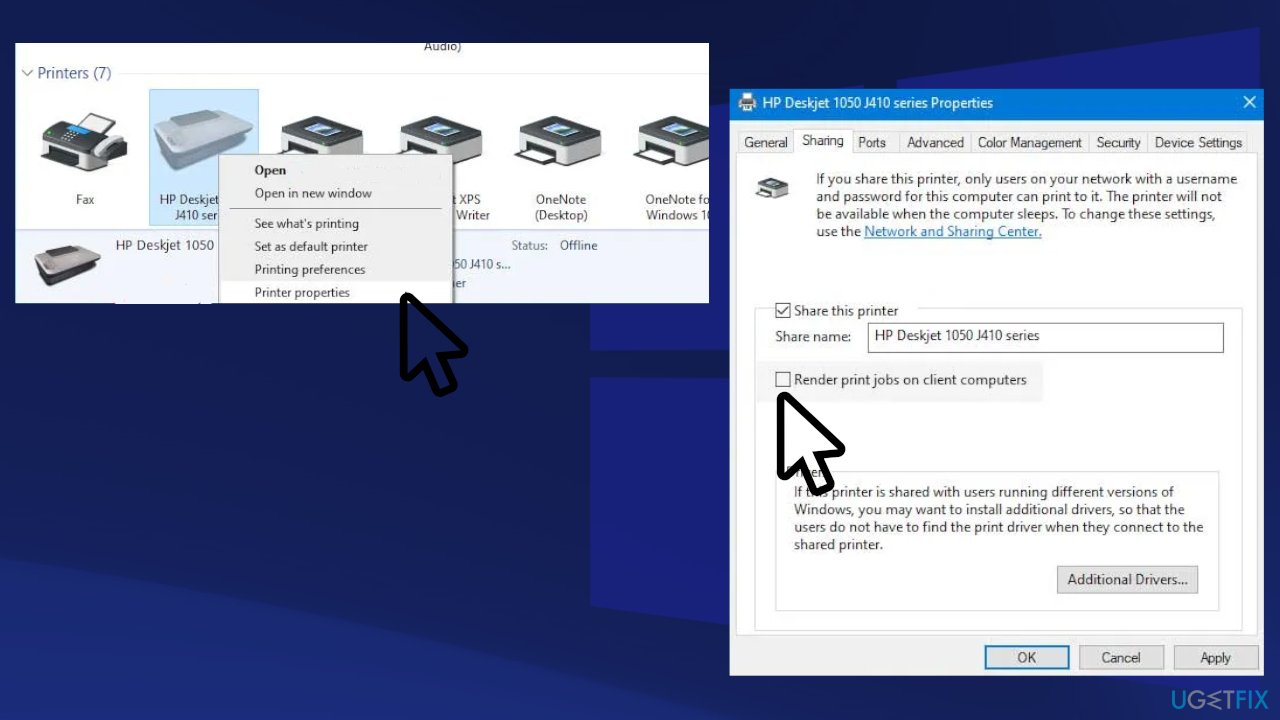
- Right-click on the printer, which is creating the issue, and select the Printer properties option
- Switch to the Sharing tab and uncheck the Render print jobs on client computers box
- Click the Apply and OK buttons to save changes
You might also be interested in these topics:
- Network printing error 0x0000011b
- Duplex printing is not working
- Windows couldn’t automatically bind the IP protocol stack to the network adapter
- Printer not working after Windows 10 update
Repair your Errors automatically
ugetfix.com team is trying to do its best to help users find the best solutions for eliminating their errors. If you don't want to struggle with manual repair techniques, please use the automatic software. All recommended products have been tested and approved by our professionals. Tools that you can use to fix your error are listed bellow:
Protect your online privacy with a VPN client
A VPN is crucial when it comes to user privacy. Online trackers such as cookies can not only be used by social media platforms and other websites but also your Internet Service Provider and the government. Even if you apply the most secure settings via your web browser, you can still be tracked via apps that are connected to the internet. Besides, privacy-focused browsers like Tor is are not an optimal choice due to diminished connection speeds. The best solution for your ultimate privacy is Private Internet Access – be anonymous and secure online.
Data recovery tools can prevent permanent file loss
Data recovery software is one of the options that could help you recover your files. Once you delete a file, it does not vanish into thin air – it remains on your system as long as no new data is written on top of it. Data Recovery Pro is recovery software that searchers for working copies of deleted files within your hard drive. By using the tool, you can prevent loss of valuable documents, school work, personal pictures, and other crucial files.
- ^ Tim Fisher. What Is a DLL File?. Lifewire. Technology Magazine.
- ^ Chris Hoffman. Everything You Need To Know About the Blue Screen of Death. HowToGeek. Tech Insight Magazine.
- ^ Carol Finch. What Are the Benefits of Clearing the Cache?. SmallBusiness. Business Technology and Customer Support website.



