Question
Issue: How to fix Steamclient64.dll error on Steam?
Hello. I tried to launch various games I downloaded from Steam multiple times but I receive the Steamclient64.dll error. Is there a way to fix this?
Solved Answer
Steam is a popular online gaming platform where users can buy, download, and play video games on their computers. Valve Corporation created it and released it in 2003. Steam has since grown to become one of the most popular PC gaming platforms, with a diverse selection of games from both large and independent developers.
However, while using Steam, users may encounter an error known as the Steamclient64.dll error. This error occurs when the steamclient64.dll file on the computer is missing. The Steam client requires this file to launch and function properly, so the error may prevent users from accessing the platform or playing games that require the Steam client.
The Steamclient64.dll error can be caused by a number of factors, including incorrect or incomplete Steam client installation, spyware or virus infections, or software conflicts with other programs on the computer. Users who rely on Steam for their gaming experience may be irritated by this issue.
Fortunately, there are several options for dealing with the Steamclient64.dll error. Users can restart their computers or manually copy the Steamclient64.dll file to the correct directory. They can also attempt to uninstall and reinstall the Steam client, as well as run a virus scan on their computer. These solutions, however, may not always work and may necessitate more advanced technical knowledge to implement.
In this guide, you will find 8 steps that should help you fix Steamclient64.dll error on Steam. However, you can also try a maintenance tool like FortectMac Washing Machine X9 that can fix most system errors, BSODs,[1] corrupted files, registry[2] issues, or clear cookies and cache.[3] Otherwise, follow the step-by-step instructions below.
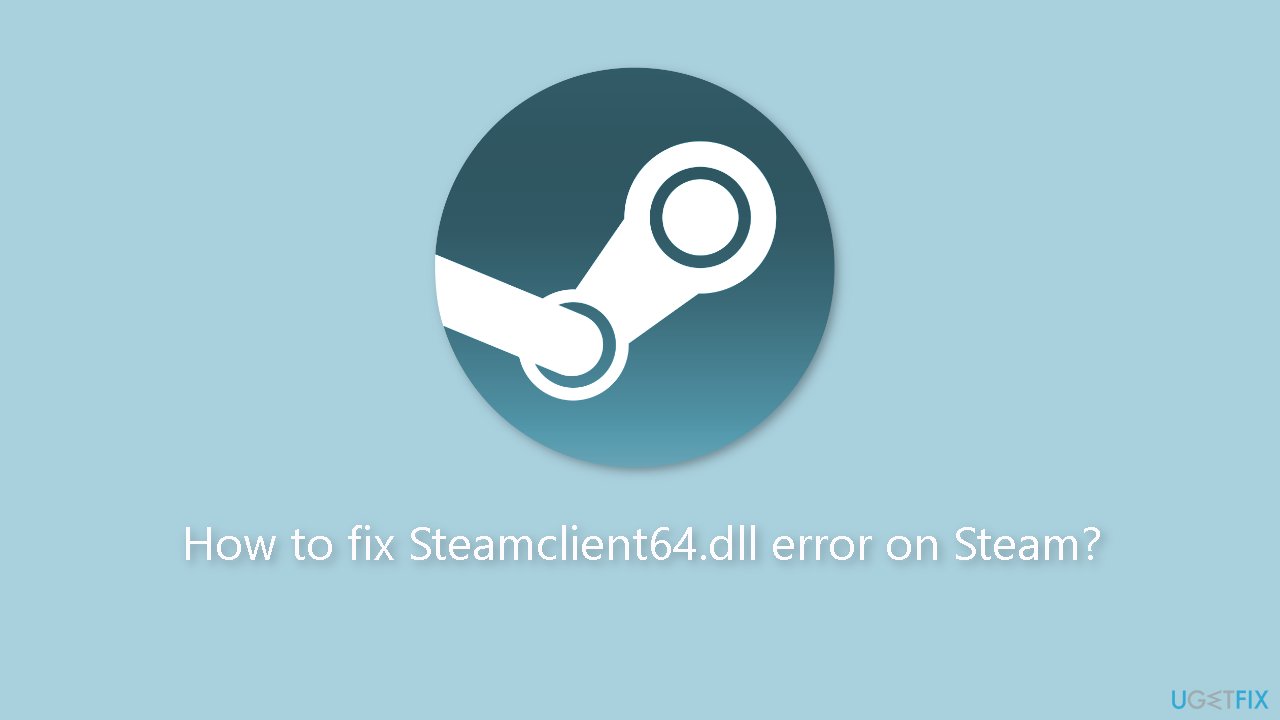
Solution 1. Restart your PC
Restarting your computer is one of the easiest solutions for Steamclient64.dll errors. It clears any temporary files or errors and can resolve various hardware and software issues.
Solution 2. Install Windows Updates
- Press the Windows key + R to open the Run box
- Type ms-settings:windowsupdate in the text box and press Enter
- Click the Check for updates button
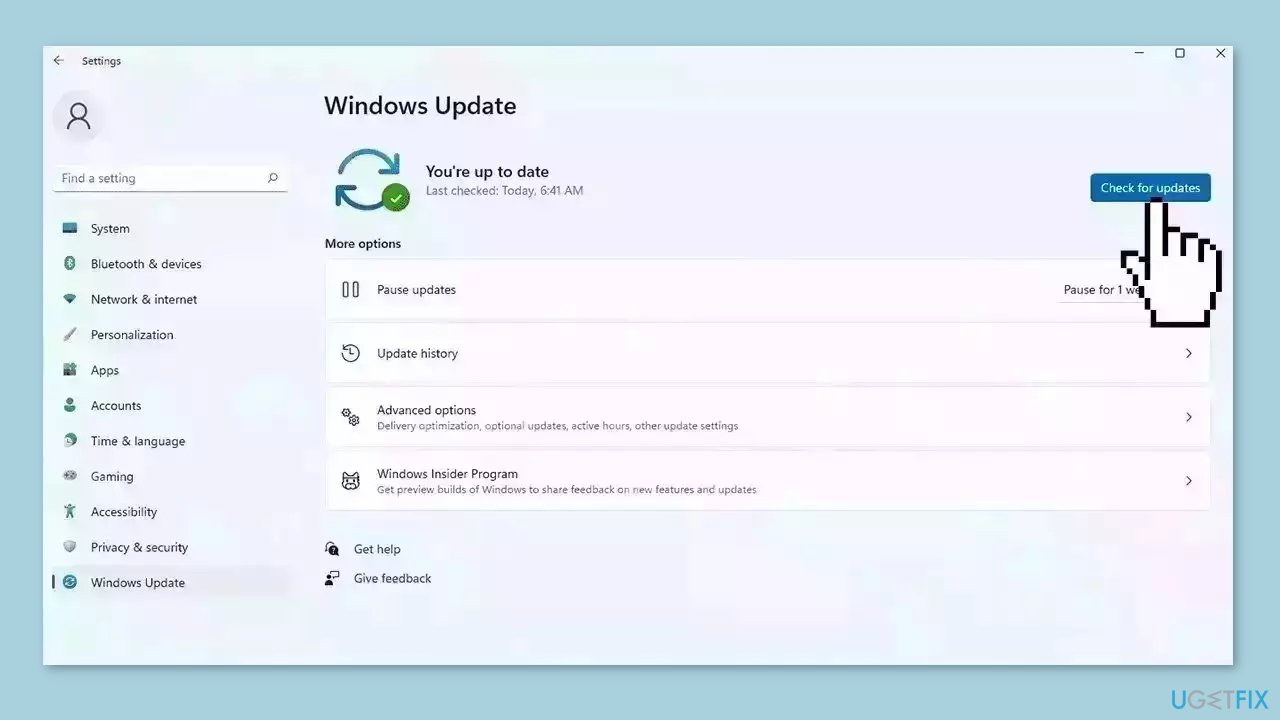
- If a new update is available, click the Download & Install all button.
- Restart your computer after the process is finished and check to see if the problem is fixed
Solution 3. Fix Corrupted System Files
Use Command Prompt commands to repair system file corruption:
- Open Command Prompt as administrator
- Use the following command and press Enter:
sfc /scannow
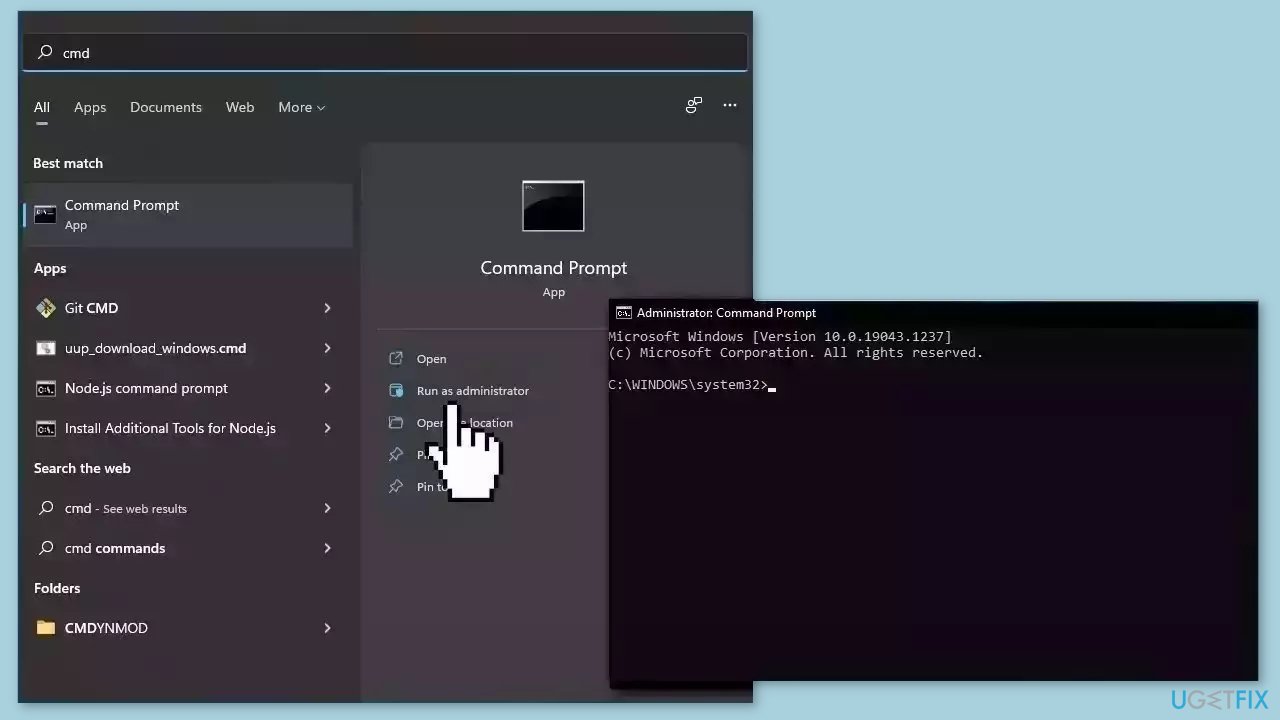
- Reboot your system
- If SFC returned an error, then use the following command lines, pressing Enter after each:
DISM /Online /Cleanup-Image /CheckHealth
DISM /Online /Cleanup-Image /ScanHealth
DISM /Online /Cleanup-Image /RestoreHealth
Solution 4. Run Steam as an Administrator
- Right-click on the Steam program.
- Choose the option to Run as administrator.
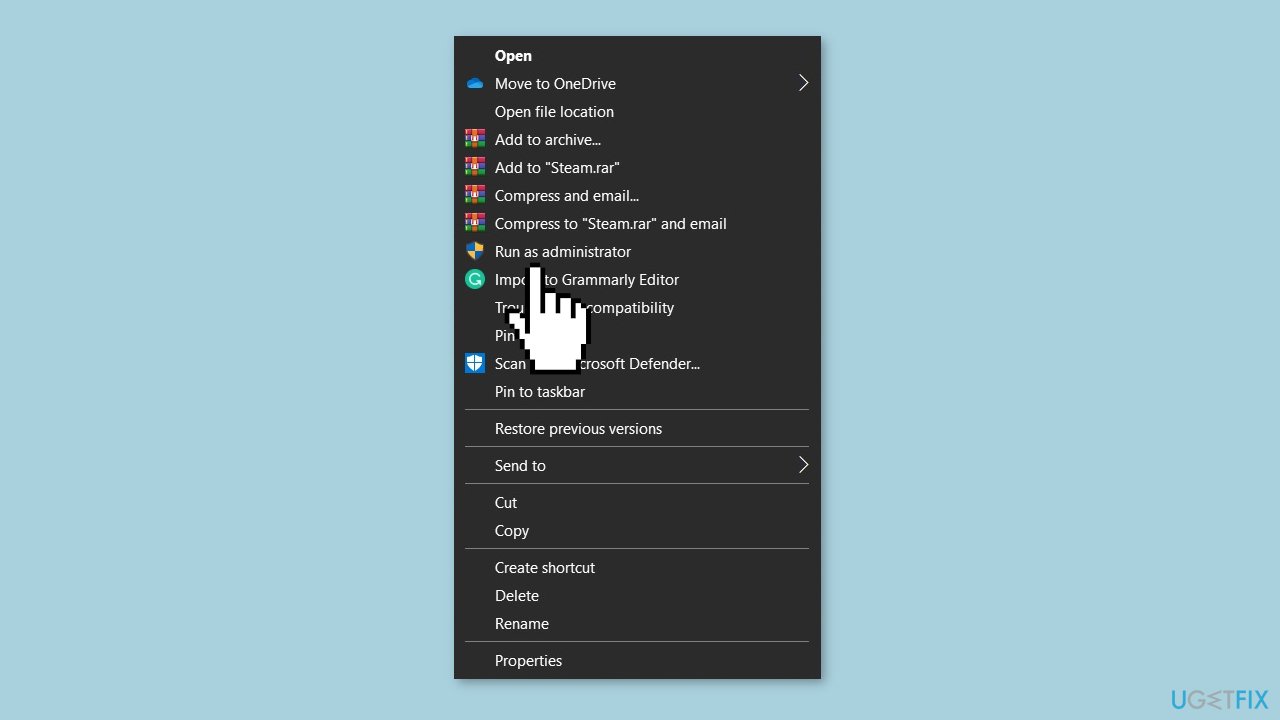
Solution 5. Update Graphics Driver
Outdated drivers could be the cause of this issue. In this case, you can fix it automatically by using DriverFix, which will scan your PC for missing and out-of-date device drivers. Or you can update them manually:
- Open Settings.
- Click on Update & Security.
- Click on Windows Update.
- Click the Check for updates button.
- Click the View optional updates option.
- Click the Driver updates tab.
- Select the driver you want to update.
- Click the Download and install button.
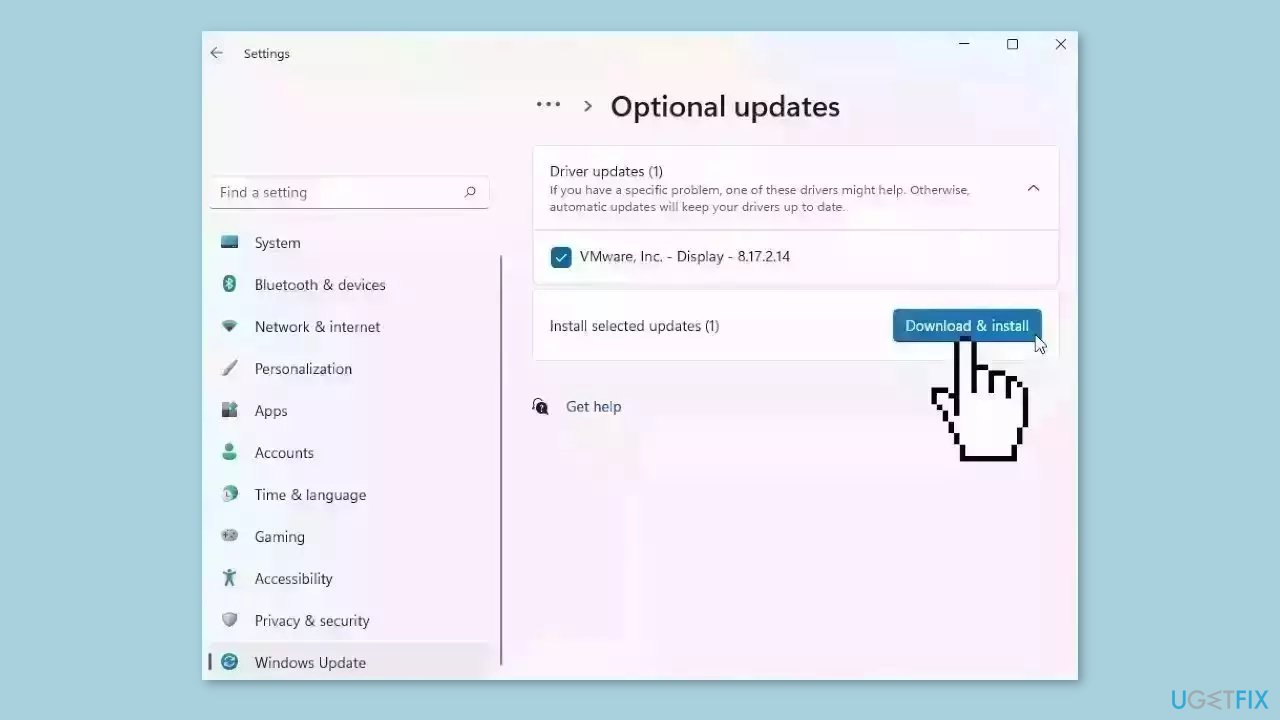
If the View optional updates link is not available after checking for updates, then Windows Update does not have any new drivers or any updates for other products at that particular time.
Solution 6. Update Steam
- Open Steam.
- Click on Steam located in the top left corner.
- Select Check for Steam Client Updates from the drop-down menu.
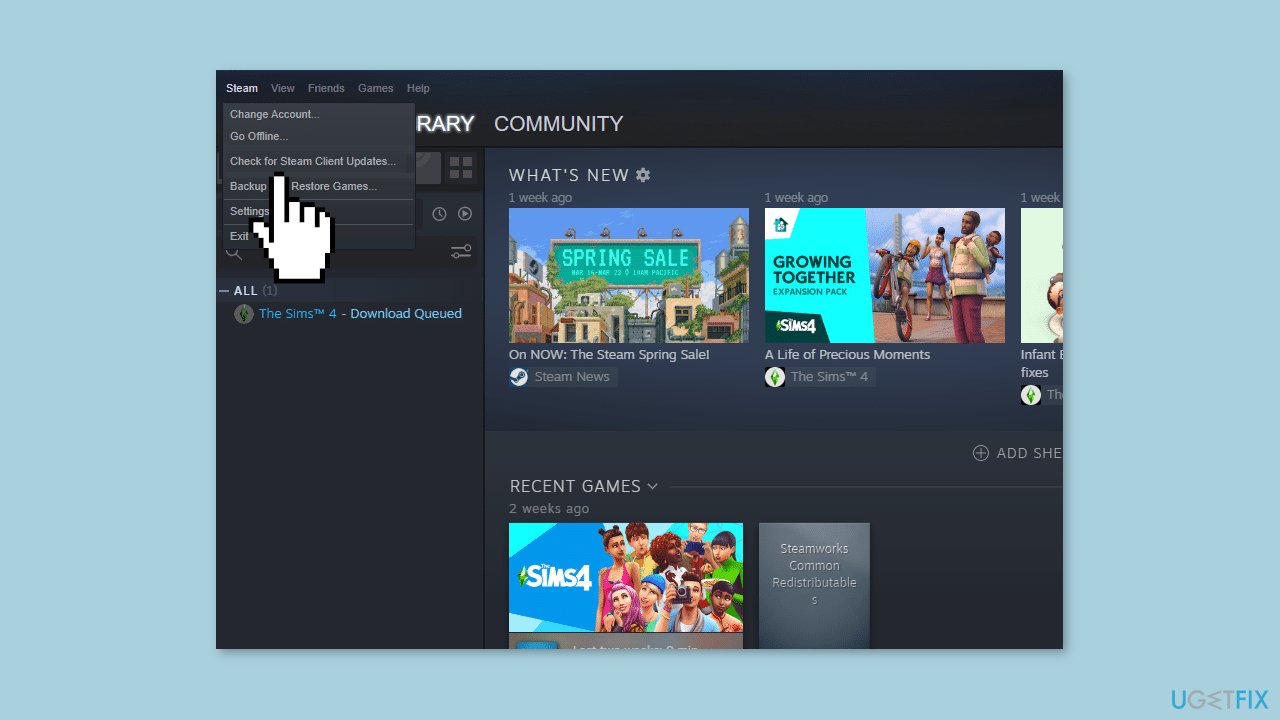
Solution 7. Reinstall Steam
- Press the Windows key and type Control Panel in the search bar, then click on Open.
- Set the view by selecting Large icons, then click on Programs and Features.
- Find Steam from the list and select Uninstall.
- Click Uninstall again to confirm the process.
- Navigate to Local Disk (C:) > Program Files (x86) and delete the Steam folder by pressing the Delete key.
- Go to Steam's official website and click Install Steam.
- Click the Install Steam button to download the app to your desktop.
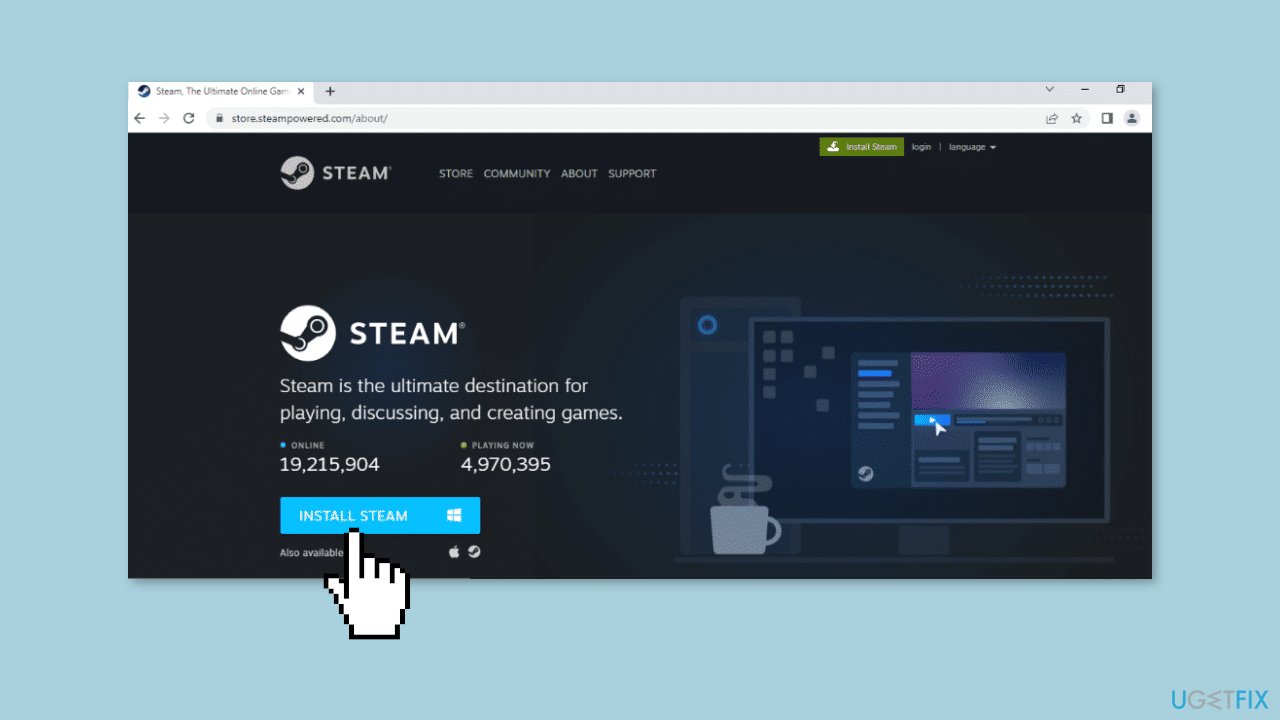
- Click on the downloaded SteamSetup.exe file to launch the installation process.
- In the Steam Setup window, click Next.
- Choose your preferred language and click Next.
- Click Browse… to select the destination folder, then click Install.
- Once the installation is complete, click Finish.
- Log in to your existing Steam account by entering your credentials.
Solution 8. Copy Steamclient64.dll from another PC
If none of the above solutions fix the Steamclient64.dll error, another method is to manually copy the file. Follow these steps:
- Find a reliable source for the Steamclient64.dll file.
- Copy the file to the appropriate directory on your computer. Depending on your Windows version, there are several directories where the file can be placed.
- Restart your computer for the changes to take effect.
- Once you've restarted, launch Steam and the error should be resolved.
Repair your Errors automatically
ugetfix.com team is trying to do its best to help users find the best solutions for eliminating their errors. If you don't want to struggle with manual repair techniques, please use the automatic software. All recommended products have been tested and approved by our professionals. Tools that you can use to fix your error are listed bellow:
Prevent websites, ISP, and other parties from tracking you
To stay completely anonymous and prevent the ISP and the government from spying on you, you should employ Private Internet Access VPN. It will allow you to connect to the internet while being completely anonymous by encrypting all information, prevent trackers, ads, as well as malicious content. Most importantly, you will stop the illegal surveillance activities that NSA and other governmental institutions are performing behind your back.
Recover your lost files quickly
Unforeseen circumstances can happen at any time while using the computer: it can turn off due to a power cut, a Blue Screen of Death (BSoD) can occur, or random Windows updates can the machine when you went away for a few minutes. As a result, your schoolwork, important documents, and other data might be lost. To recover lost files, you can use Data Recovery Pro – it searches through copies of files that are still available on your hard drive and retrieves them quickly.
- ^ Chris Hoffman. Everything You Need To Know About the Blue Screen of Death. Howtogeek. Technology Magazine.
- ^ Tim Fisher. What Is the Windows Registry?. Lifewire. Software and Apps.
- ^ Difference between Cache and Cookies. Geeksforgeeks. IT Education.



