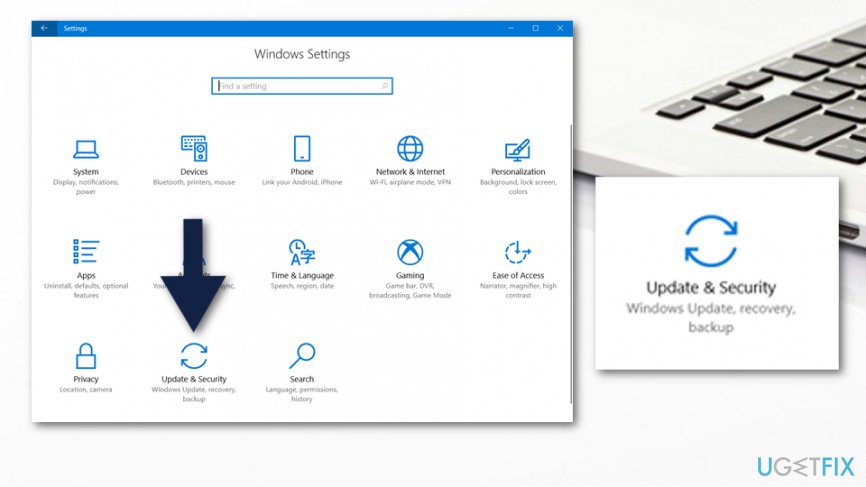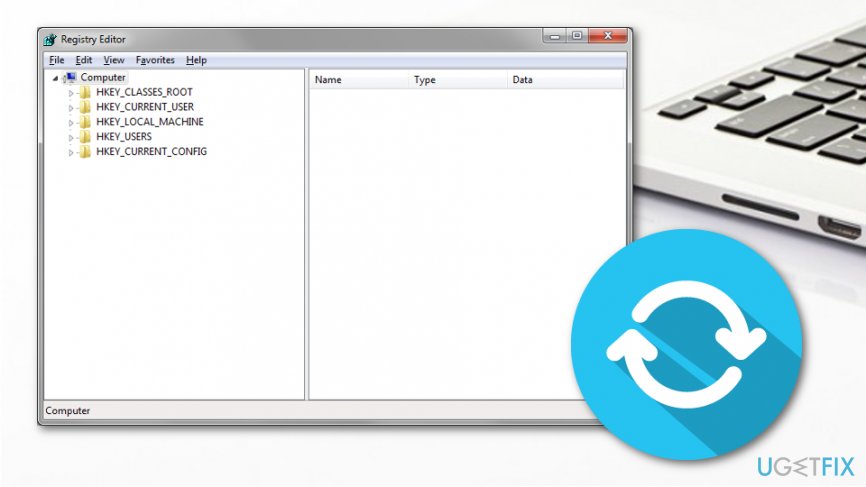Question
Issue: How to Fix “The account is not authorized to log in from this station” on Windows 10?
I have recently installed Windows 10 from scratch due to some fatal errors on the system. Everything worked fine up until I tried to connect to other computers on my home network. Now I receive a pop-up error message, which says “the account is not authorized to login from this station”. Please help!
Solved Answer
“The account is not authorized to log in from this station” is an error message that has been disrupting Windows 10 users for a long time. This problem is not Windows 10 specific. In fact, it prevailed on Windows 7 and 8 versions, although it keeps reappearing on some random computers running Windows 10.
“The account is not authorized to log in from this station” error prevents people from connecting to HomeGroup.[1] HomeGroup allows people to share files and printers on a home network, which is why people no longer need to copy files to USB flash[2] or other external drives and paste them to another PC or device. However, sometimes HomeGroup throws an error “The account is not authorized to log in from this station” due to some mismatched signing policies.
This may be a quite big problem if you are an administrator of the network at the workplace, meaning that all your colleagues cannot share files, use printers, and other conveniences that the HomeGroup provides. Luckily, this situation can be resolved simply by editing the Group Policy[3] and/or registries.
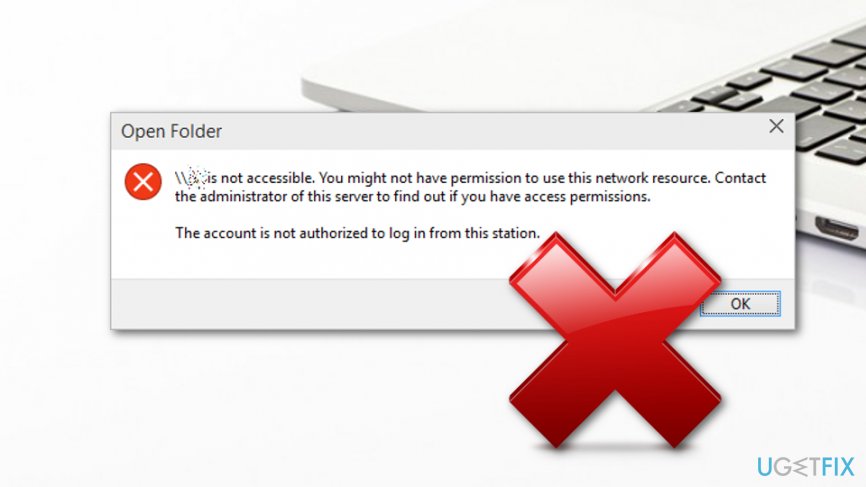
How to Fix “The account is not authorized to log in from this station” on Windows 10?
To start with, we would like to remind you of the importance of a proper system’s maintenance. All major problems start from minor deviations on Windows Registries,[4] system files, applications or updates. Therefore, to keep your PC stable, it’s advisable to run a professional PC optimization tool, such as FortectMac Washing Machine X9.
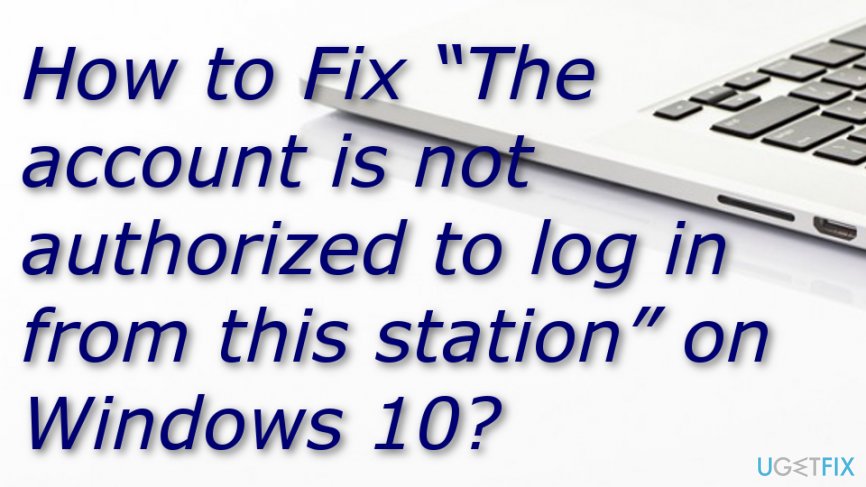
Fix 1. Modify Group Policy’s settings
If your Sharing and security model for the local account is set to Classic by default, you should change it to the Guest as this particular option may be the culprit of “The account is not authorized to log in from this station” bug.
- Click Win key + R, type gpedit.msc, and press Enter.
- Find Computer Configuration on the left pane and open Windows Settings.
- Select Security Settings and open Local Policies window.

- Click Security Options and locate Network access: Sharing and security model for local accounts.
- Double-click this option and set it to Guest.
- Click OK to save the changes and close everything.
Fix 2. Modify the registries
If the previous method did not help, then you should try to modify the registry. NOTE: before any intervention to the registries, it’s advisable to create registry backups.
- Click Win key + R, type regedit, and press Enter.

- Using the left pane, navigate to the HKEY_LOCAL_MACHINE\\SYSTEM\\CurrentControlSet\\Services\\LanmanWorkstation\\Parameters directory.
- Find an empty space on the Registry Editor and right-click on it.
- Select New and the DWORD.
- Type AllowInsecureGuestAuth as the name of DWORD and double-click on it.
- Set its value to 1.
- After that, click OK and close everything.
- Reboot the system.
Hopefully, your HomeGroup or Group Policy for network access works and the error “The account is not authorized to log in from this station” has been fixed permanently.
Repair your Errors automatically
ugetfix.com team is trying to do its best to help users find the best solutions for eliminating their errors. If you don't want to struggle with manual repair techniques, please use the automatic software. All recommended products have been tested and approved by our professionals. Tools that you can use to fix your error are listed bellow:
Protect your online privacy with a VPN client
A VPN is crucial when it comes to user privacy. Online trackers such as cookies can not only be used by social media platforms and other websites but also your Internet Service Provider and the government. Even if you apply the most secure settings via your web browser, you can still be tracked via apps that are connected to the internet. Besides, privacy-focused browsers like Tor is are not an optimal choice due to diminished connection speeds. The best solution for your ultimate privacy is Private Internet Access – be anonymous and secure online.
Data recovery tools can prevent permanent file loss
Data recovery software is one of the options that could help you recover your files. Once you delete a file, it does not vanish into thin air – it remains on your system as long as no new data is written on top of it. Data Recovery Pro is recovery software that searchers for working copies of deleted files within your hard drive. By using the tool, you can prevent loss of valuable documents, school work, personal pictures, and other crucial files.
- ^ Vangie Beal. Windows 7 HomeGroup. Webopedia. Computer information.
- ^ USB Flash Drive. Techopedia. IT-related information and technology terms.
- ^ Margaret Rouse. Group Policy. Search Security. Tech Target.
- ^ Windows Registry. Wikipedia. The free encyclopedia.