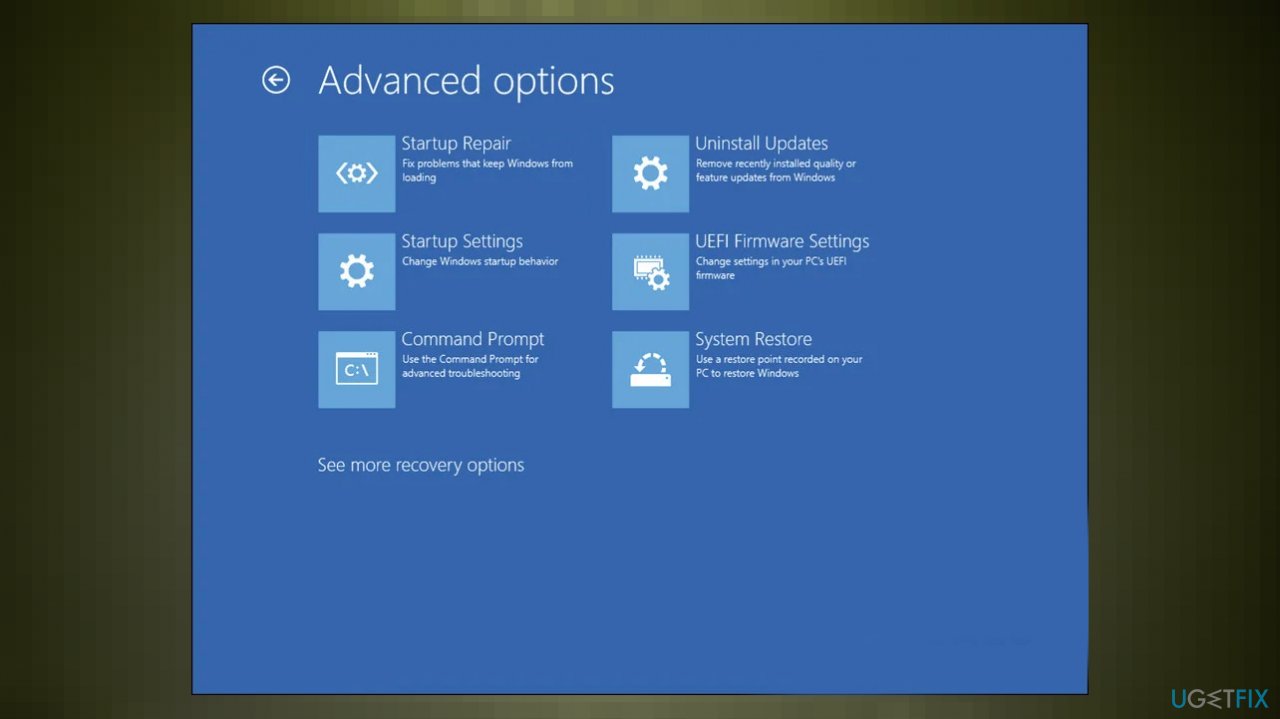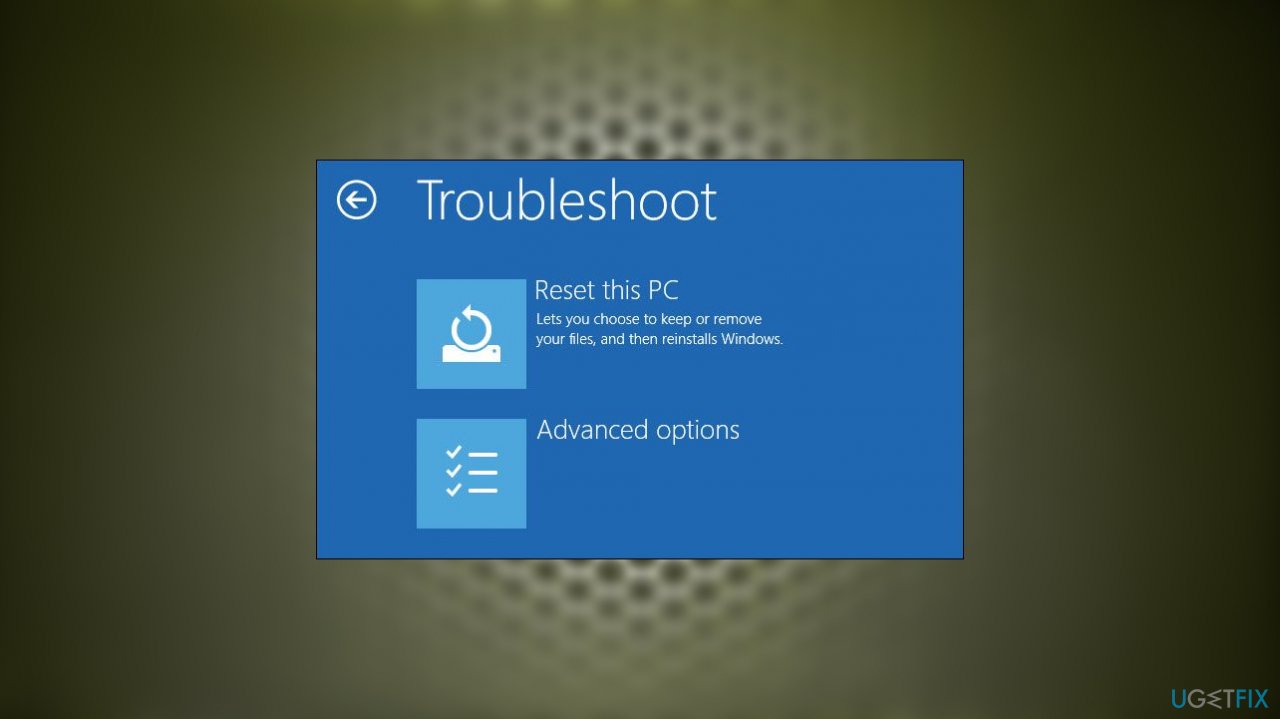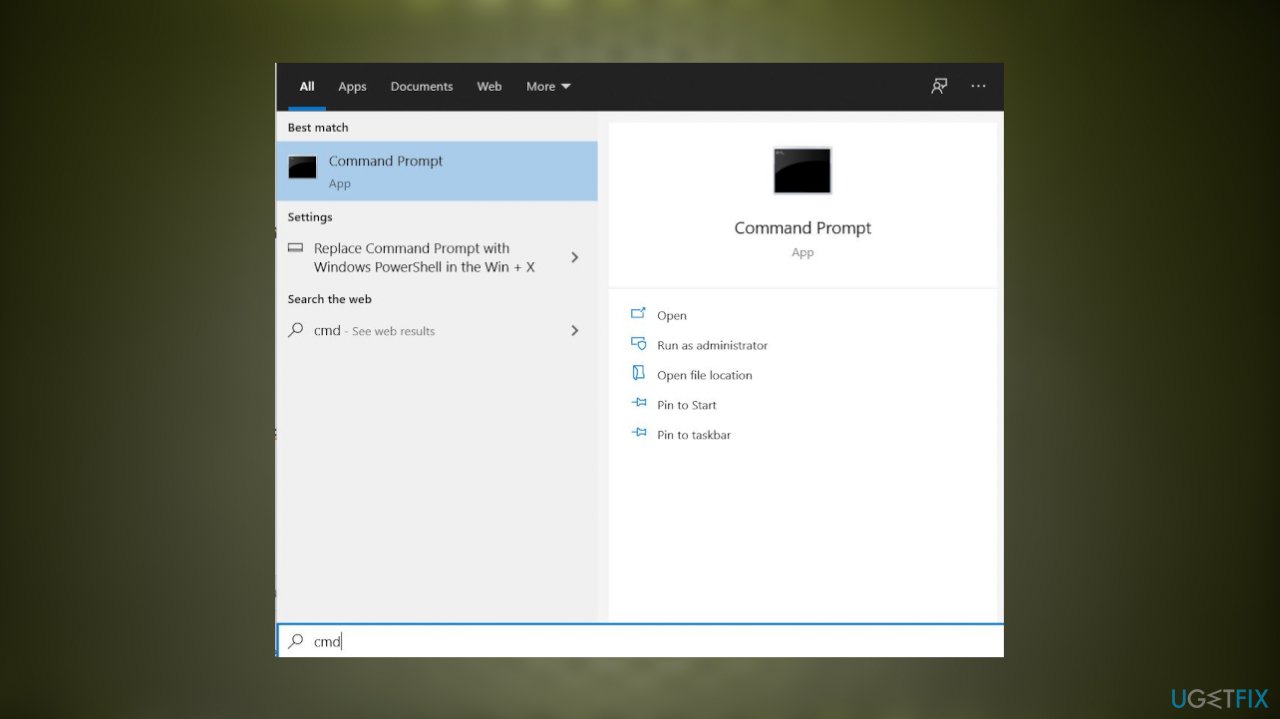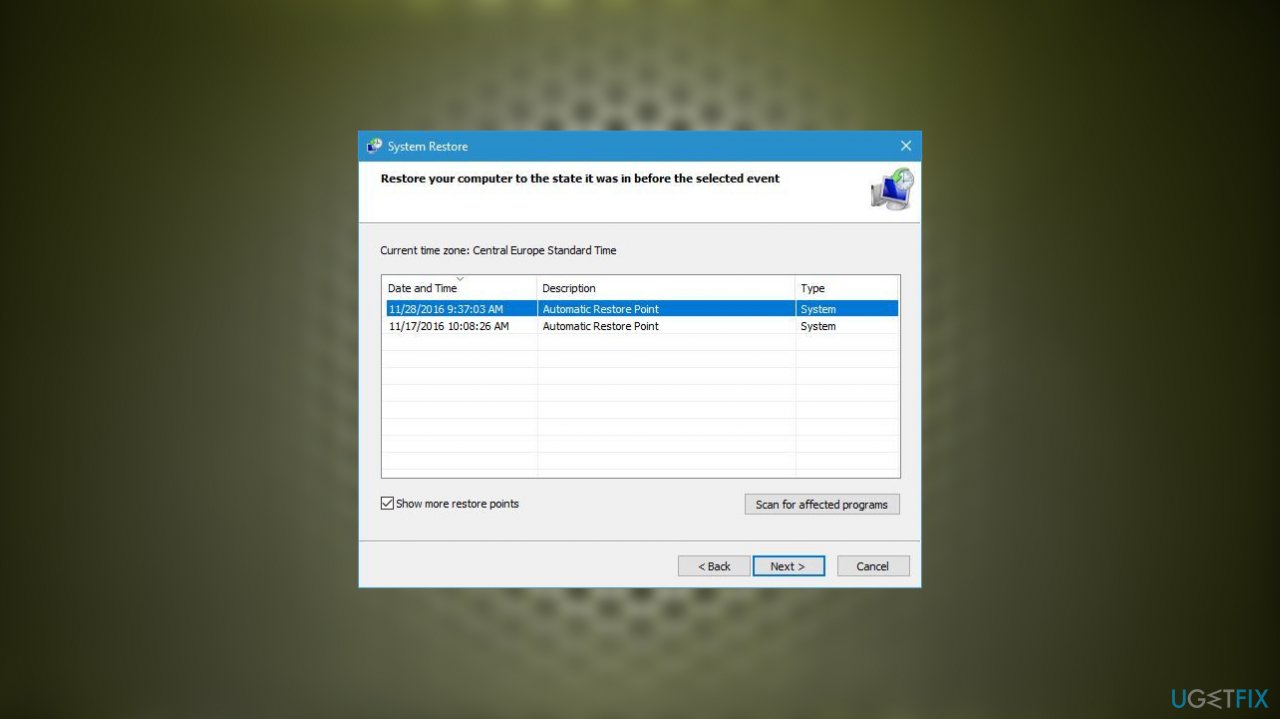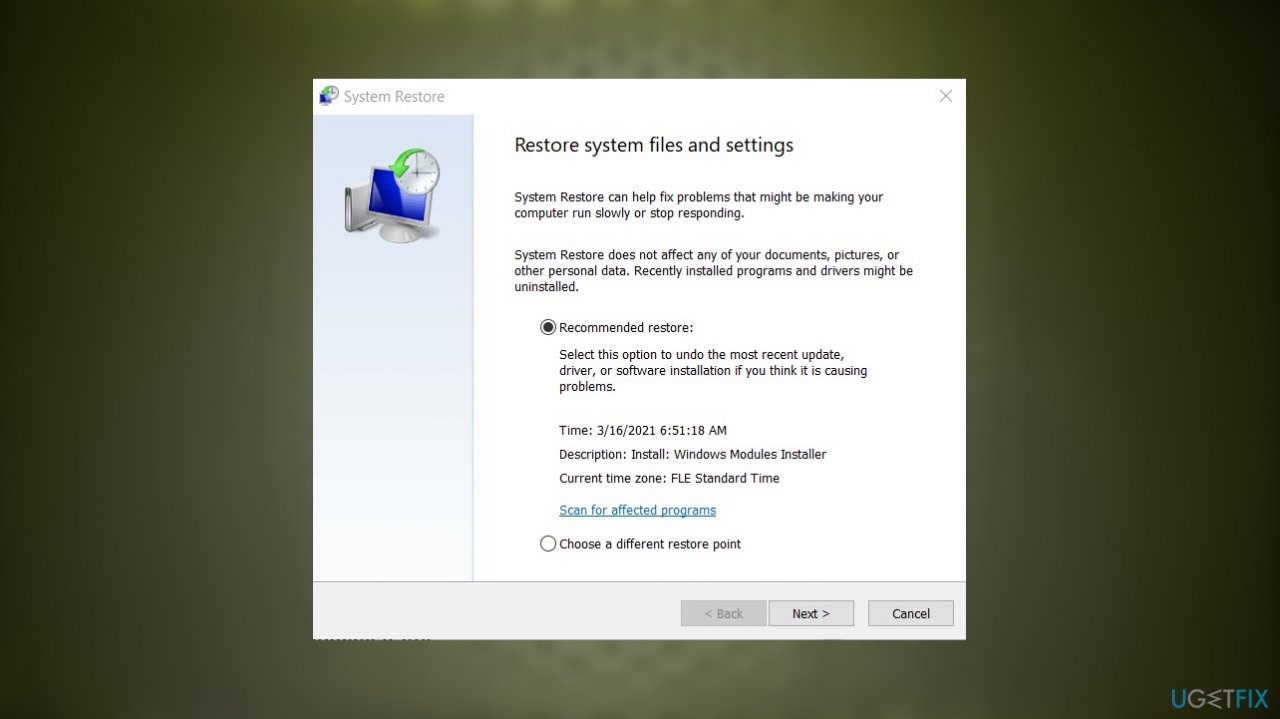Question
Issue: How to fix the “Your PC/Device Needs to Be Repaired” error in Windows?
Hello. The error stating “Your PC/Device Needs to Be Repaired” bothers me. It appears after the update on my Windows 10, and this message regarding recovery appears. I am afraid that I have lost my files already. Can you help me?
Solved Answer
“Your PC/Device Needs to Be Repaired” error in Windows is the issue reported by people online. The error can appear as the Blue Screen of Death[1] or deliver a particular error code with the error message, It mainly appears when the booted files on the machine are affected or corrupted.
The particular error code that gets displayed could narrow the cause of this error and help to find the fix for the particular problem. There are various causes for this issue, and those include configuration data that is unreadable or expired OS component, invalid boot configuration data, and missing information on the machine.
The common reasons for these errors:
- Boot data files missing.
- Boot configuration data containing errors.
- The system is unable to select a boot device for booting.
- Invalid boot configuration data file.
- Unreadable boot configuration data.
“Your PC/Device Needs to Be Repaired” error in Windows can display error codes based on the reason, and those codes can indicate the particular issue with the machine. But sometimes, there might be additional problems with the system that lead to the error and blue screen errors that users report.[2]
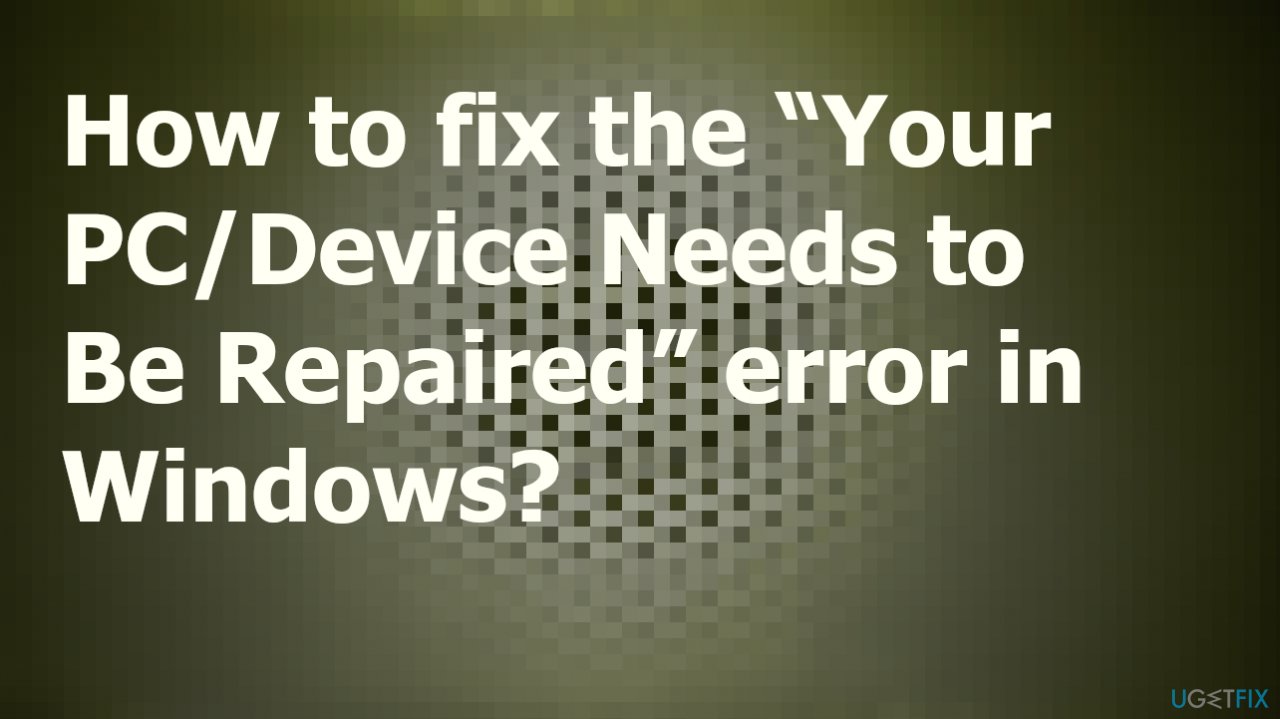
These errors can be pretty common, and users have encountered these issues for years. Codes related to the issue can be 0xc0000098, 0xc0000225, 0x0000000d, 0xc000014c. “Your PC/Device Needs to Be Repaired” error in Windows can be caused by an unsuccessful Windows update or bugs residing within the newest version of the OS.[3]
This is why those messages can appear on the machine. Compromised system files and even malware or leftovers of those cyber threats can trigger issues with the integrity of the system or compromise of the particular data on the computer. These issues can be fixed with proper tools like FortectMac Washing Machine X9 and PC recovery software that helps to solve general performance problems.
You can try to fix the “Your PC/Device Needs to Be Repaired” error in Windows altering some of the settings on the computer too. But check for the missing and corrupted data first, then rely on the fixes listed below that might require more attention and interaction.
1. Create the installation media
- Plug-in Windows 10 installation media.
- Reboot the PC.
- Press any key to trigger the boot from the installation media.
- Select language, time, currency, and keyboard/input method and press Next.
- Click Repair your computer and select the type of OS you want to repair.
- Click Troubleshoot.
- Select Advanced and click Automatic Repair or Startup Repair.

- When the system detects the OS, select the version that is currently running on the device.
- Finally, unplug the USB or remove DVD bootable media and try to boot the system up.
2. Run startup repair
- Connect the device with the Windows installation media to your computer system.
- Launch the Troubleshoot menu of the recovery environment.

- Navigate to Advanced options.
- Choose Startup Repair in the following screen.
- Wait for the process to complete.
3. Run disk check and file check scans
- Connect the device with the Windows installation media to your computer system.
- Afterward, when a window appears, click on Repair your computer.
- Then, choose Troubleshoot and go for the Advanced options.
- Opt for the Command Prompt service.

- Afterward, type sfc /scannow after the blinking cursor and hit the Enter key.

- Wait for the command to complete.
- Run chkdsk c: /r and hit Enter.
- You should replace c with the letter of your main partition if the c drive is not your main partition.
4. Use System Restore
- Connect the device with the Windows installation media to your computer system.
- Choose Troubleshoot.
- Choose the Advanced options menu of the recovery environment.

- Click on System Restore.
- A list of available restore points will appear in the following dialog.

- Choose a restore point you want and click Next.
- Follow the on-screen instructions to proceed.
5. Restore BSD
- Take a bootable drive and connect it to the computer.
- Wait for the Welcome Screen to appear and opt for Next and Repair your computer.
- Select the Troubleshoot button and continue with Advanced options.
- Choose Command Prompt and type these commands one after the other:
bootrec /FixMbr
bootrec/FixBoot
bootrec /ScanOS
bootrec /RebuildBcd - Hit Enter after each command.
- Wait for all processes to finish.
- Reboot your Windows computer system.
Repair your Errors automatically
ugetfix.com team is trying to do its best to help users find the best solutions for eliminating their errors. If you don't want to struggle with manual repair techniques, please use the automatic software. All recommended products have been tested and approved by our professionals. Tools that you can use to fix your error are listed bellow:
Protect your online privacy with a VPN client
A VPN is crucial when it comes to user privacy. Online trackers such as cookies can not only be used by social media platforms and other websites but also your Internet Service Provider and the government. Even if you apply the most secure settings via your web browser, you can still be tracked via apps that are connected to the internet. Besides, privacy-focused browsers like Tor is are not an optimal choice due to diminished connection speeds. The best solution for your ultimate privacy is Private Internet Access – be anonymous and secure online.
Data recovery tools can prevent permanent file loss
Data recovery software is one of the options that could help you recover your files. Once you delete a file, it does not vanish into thin air – it remains on your system as long as no new data is written on top of it. Data Recovery Pro is recovery software that searchers for working copies of deleted files within your hard drive. By using the tool, you can prevent loss of valuable documents, school work, personal pictures, and other crucial files.
- ^ Blue screen of death. Wikipedia. The free encyclopedia.
- ^ Your PC/Device needs to be repaired. Answers. Microsoft community forum.
- ^ Windows 10's new update issues. Maketecheasier. Windows issues.