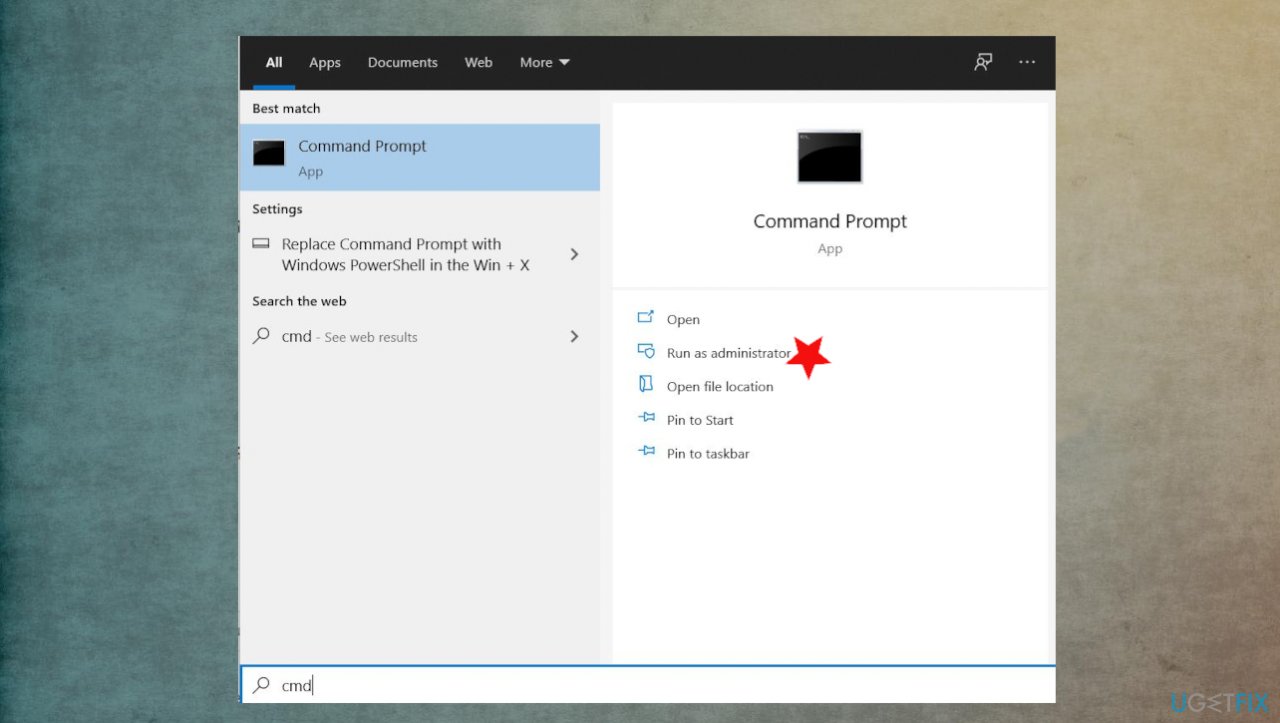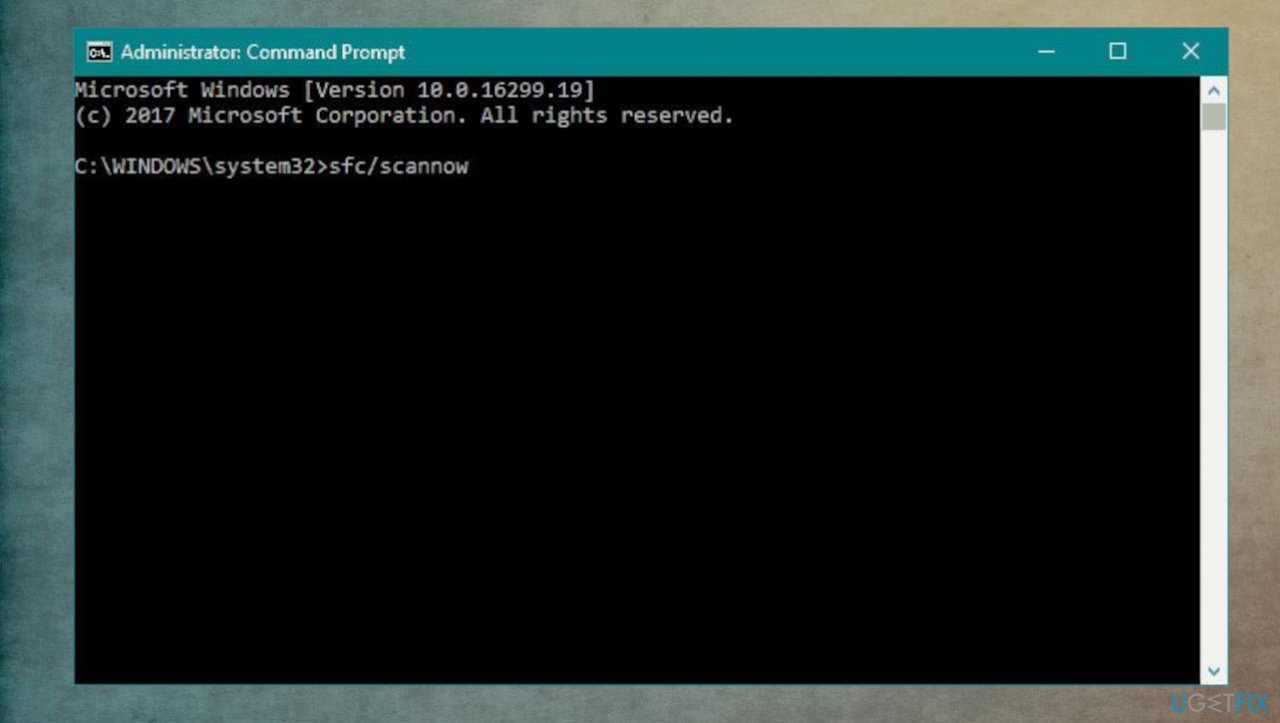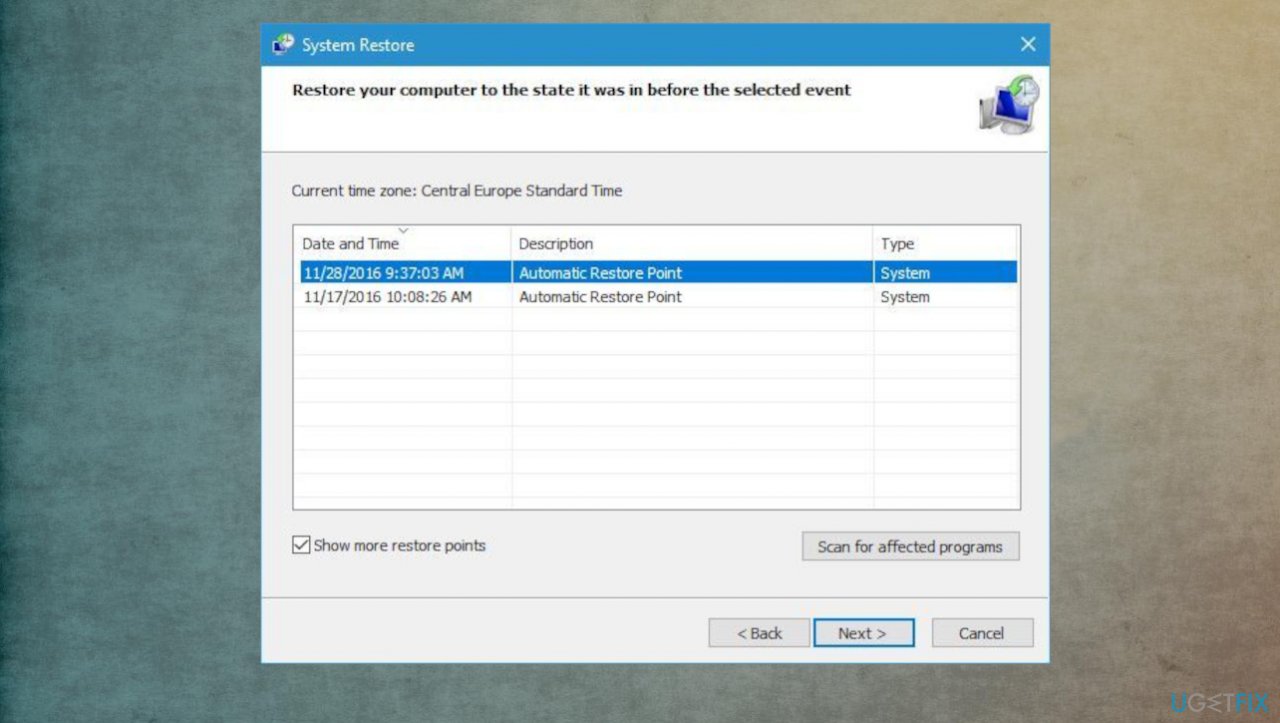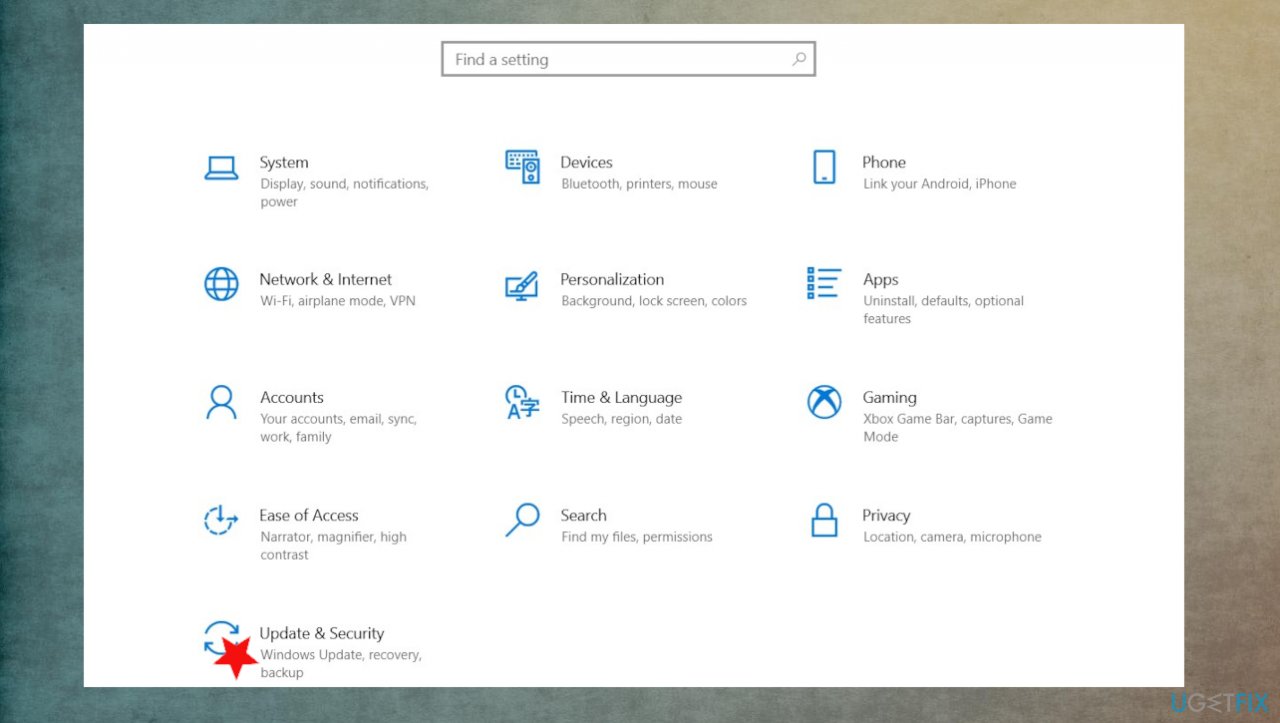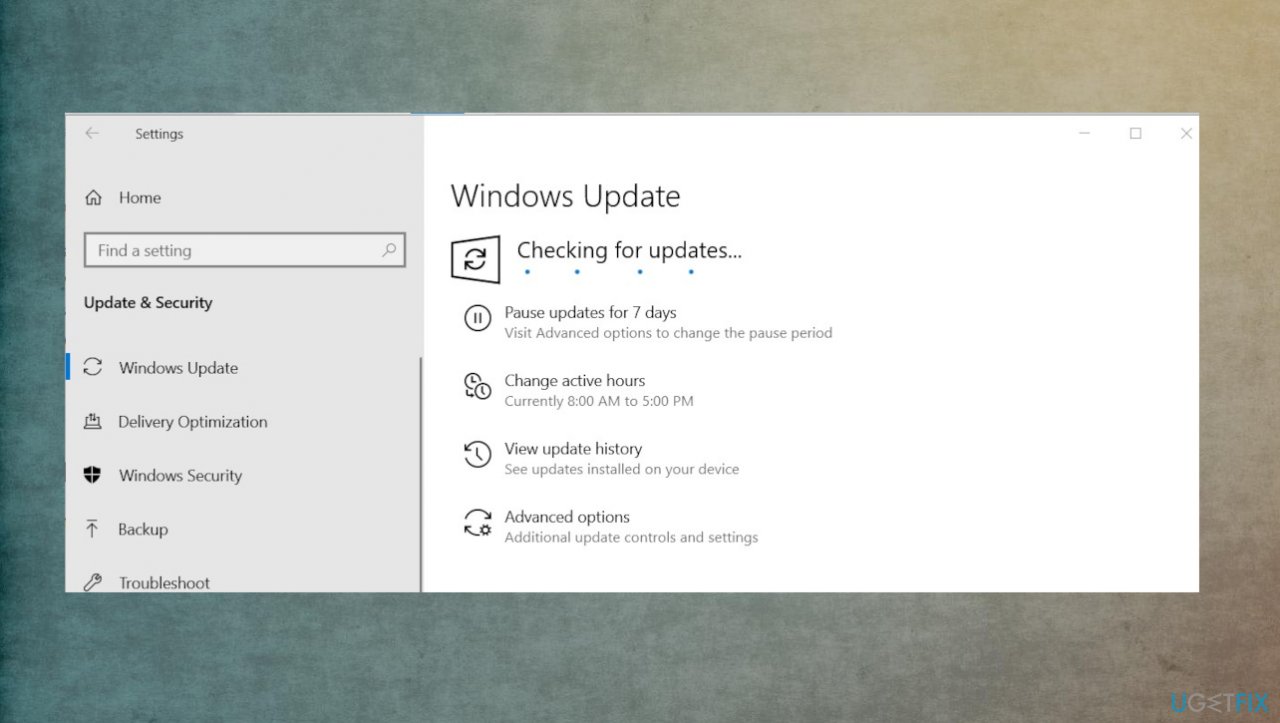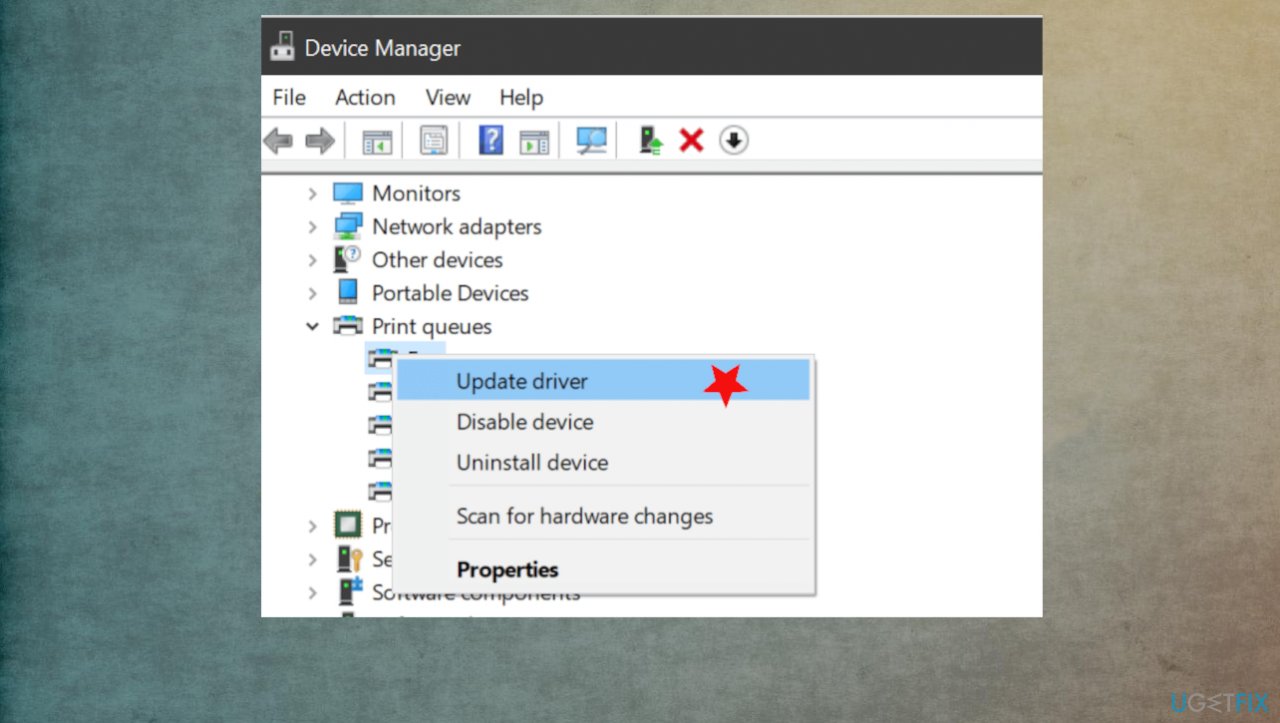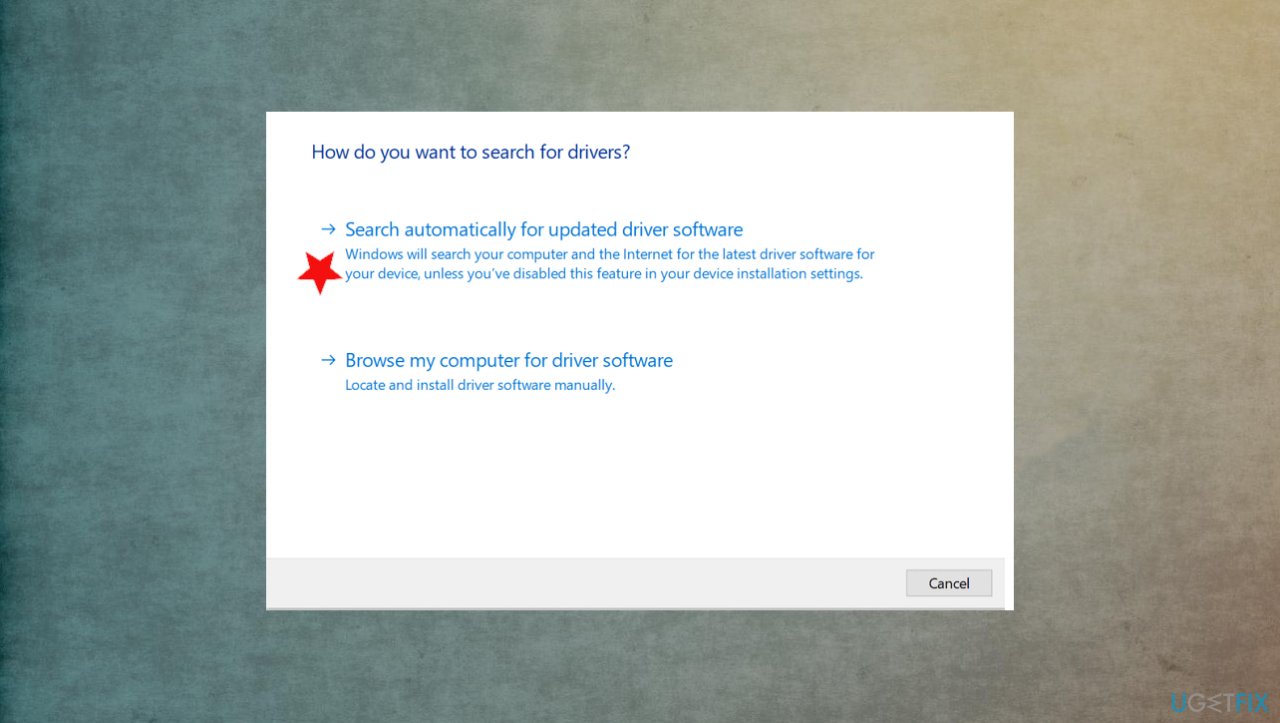Question
Issue: How to fix ucrtbase.dll application error on Windows?
Hey. I have the issue – crashing the game randomly. It seems that the ucrtbase.dll causes the application crash. The information about the app crash indicates the faulty file, and I don't know what can be done to fix this. Can you explain this issue and how to fix the error?
Solved Answer
The particular ucrtbase.dll application error on Windows is related to the DLL file that is part of the Microsoft Windows Operating System product. This is not a third-party file, the piece is installed during the OS installation. However, there are various causes for this error.
You can get the problem when the computer is starting up or when the file is missing from the system, and the device alerts you about the issue. It can be because the file got deleted by mistake or when the piece was not correctly installed. The latter might be triggered after a Windows operating system update[1] or a new install.
If the file is corrupted, the error shows up, but the problem can be underlying the application too. These DLL errors can cause issues and make the machine vulnerable to other issues. The file can get missing or corrupted due to malware[2] problems too, when the infection alters system processes and data.
Other ucrtbase.dll errors can include:
- ucrtbase.dll Not Found
- This application failed to start because ucrtbase.dll was not found. Re-installing the application may fix this problem.
- Cannot find [PATH]\\ucrtbase.dll
- The file ucrtbase.dll is missing.
- This program can’t continue because ucrtbase.dll is missing from your computer.
- Cannot start [APPLICATION]. A required component is missing: ucrtbase.dll. Please install [APPLICATION] again.
Users[3] report the issue and claim that it affects various apps, so you could try reinstalling the one that's affected. Also, checking file damage and repairing them with FortectMac Washing Machine X9 can fix ucrtbase.dll application error on Windows when corrupted files cause it. It is also helpful to return to the previous state of the system check for the latest OS updates.
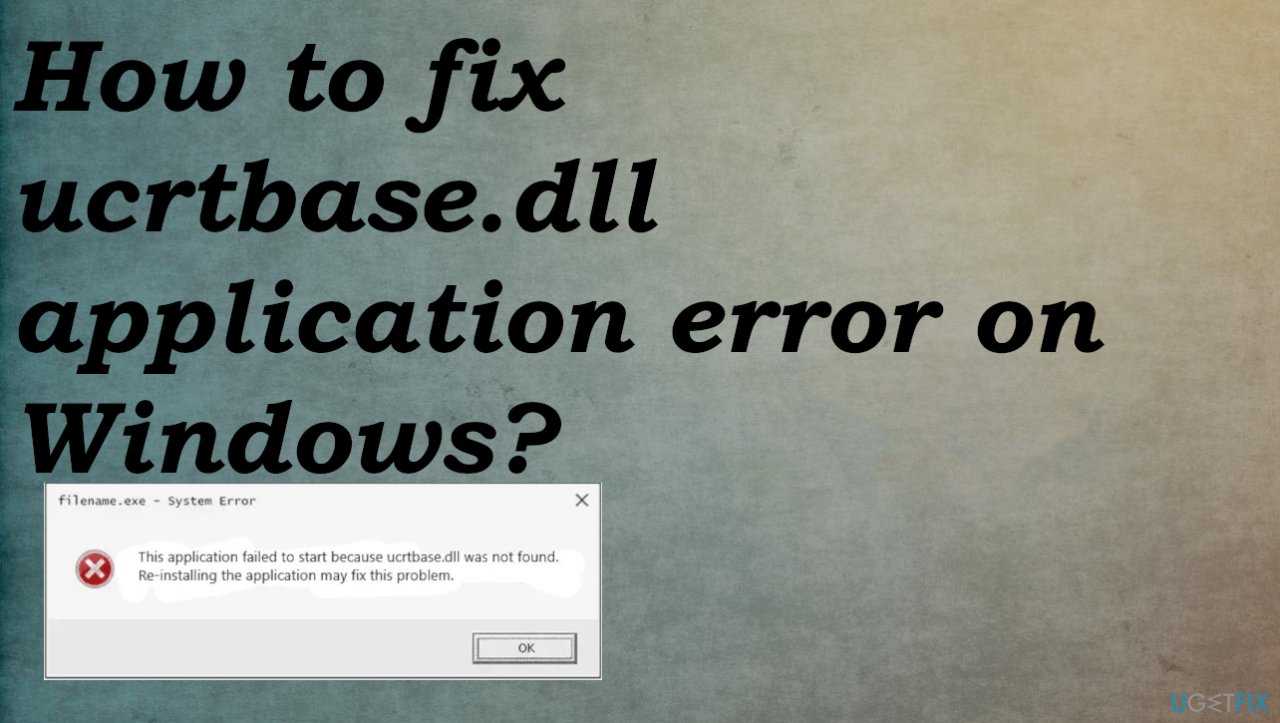
1. Run SFC scan
- Type cmd in Windows search
- Right-click on Command Prompt and select Run as administrator

- Paste the following command and press Enter:
sfc /scannow - Wait till the scan is complete.

2. Register the faulty file in Windows
If you find that some of your Windows functions are not working properly, you may need to register your dll files.
- Open a command prompt as an administrator and type:
regsvr32 ucrtbase.dll
3. Restore the PC to restore point
- Type System Restore in search and press ENTER.
- Find and click System Restore.
- Please enter the administrator password.
- Follow the steps in the Wizard to choose a relevant restore point.

- Restore your computer to that backup image.
4. Uninstall the faulty application
- Type in search the Uninstall and press ENTER.
- In the search results, find and click Add or Remove Programs.
- Find the entry for the program and click Uninstall.
- Follow the prompts for uninstallation.
5. Update Windows
- Go to Settings.

- Click Update & security.
- Find Windows update.
- Click Check for Updates.

- If updates are available for download, click Install Updates.
- After the update is completed, restart your PC.
6. Update drivers
- Press the Windows key and type Device Manager into the search bar.
- Click on the Device Manager option.
- Locate the section and expand it.
- Right-click on the device driver name and select Update Driver Software.

- Select the Search automatically for updated driver software option.

- The system should automatically search for available drivers.
- Finally, restart Windows to finish.
Repair your Errors automatically
ugetfix.com team is trying to do its best to help users find the best solutions for eliminating their errors. If you don't want to struggle with manual repair techniques, please use the automatic software. All recommended products have been tested and approved by our professionals. Tools that you can use to fix your error are listed bellow:
Protect your online privacy with a VPN client
A VPN is crucial when it comes to user privacy. Online trackers such as cookies can not only be used by social media platforms and other websites but also your Internet Service Provider and the government. Even if you apply the most secure settings via your web browser, you can still be tracked via apps that are connected to the internet. Besides, privacy-focused browsers like Tor is are not an optimal choice due to diminished connection speeds. The best solution for your ultimate privacy is Private Internet Access – be anonymous and secure online.
Data recovery tools can prevent permanent file loss
Data recovery software is one of the options that could help you recover your files. Once you delete a file, it does not vanish into thin air – it remains on your system as long as no new data is written on top of it. Data Recovery Pro is recovery software that searchers for working copies of deleted files within your hard drive. By using the tool, you can prevent loss of valuable documents, school work, personal pictures, and other crucial files.
- ^ Mayank Parmar. Microsoft has fixed the critical bugs in Windows 10 version 21H1. Windowslatest. Reports and news on Windows.
- ^ Malware. Wikipedia. The free encyclopedia.
- ^ Crashing due to ucrtbase.dll. Answers. Microsoft forum.