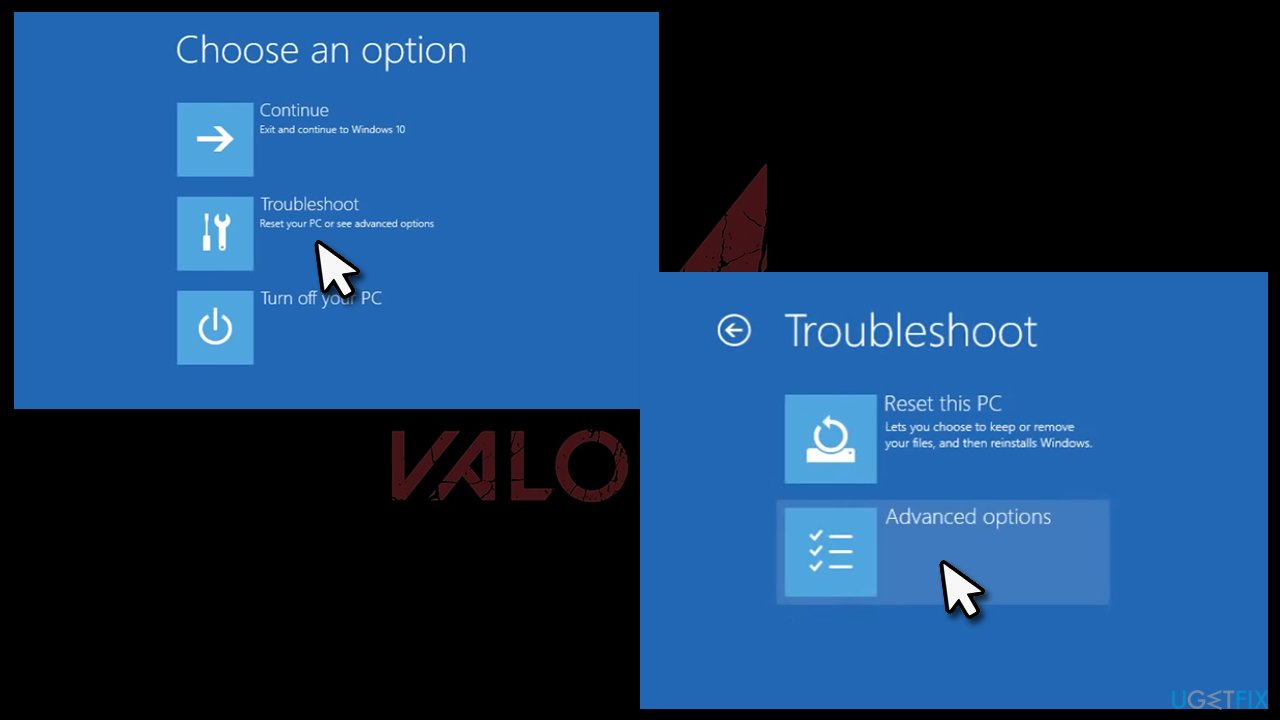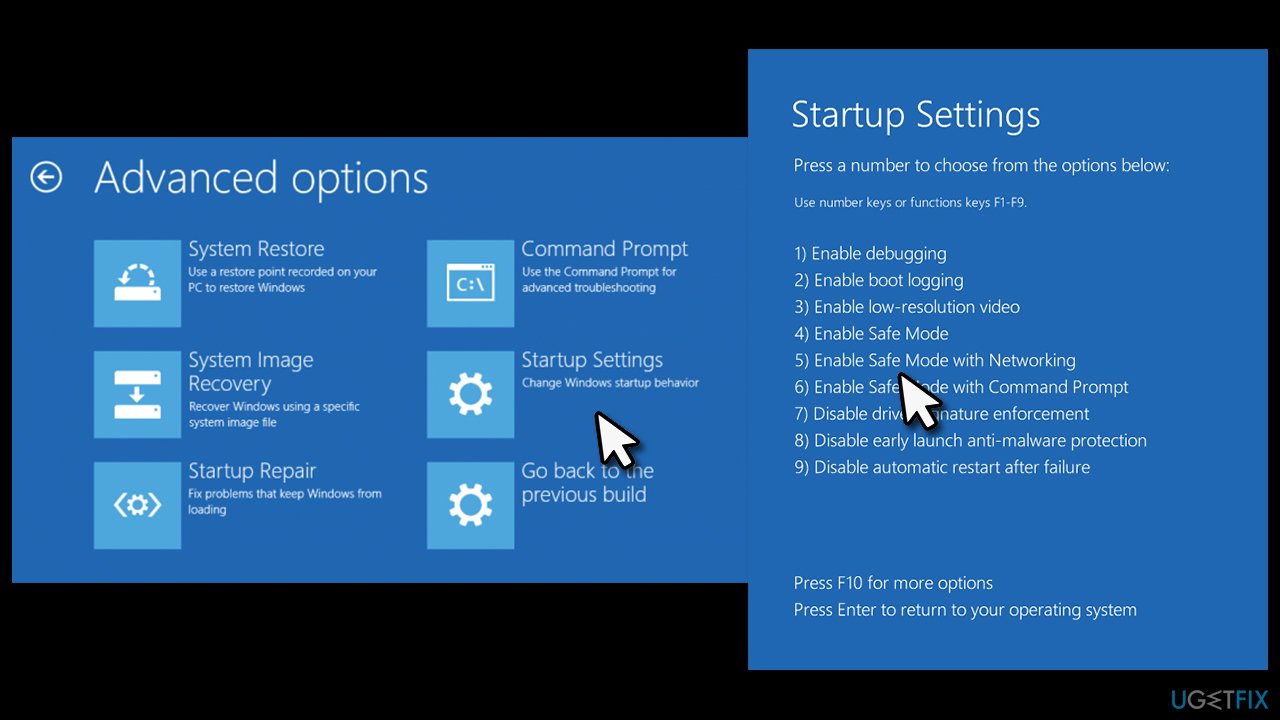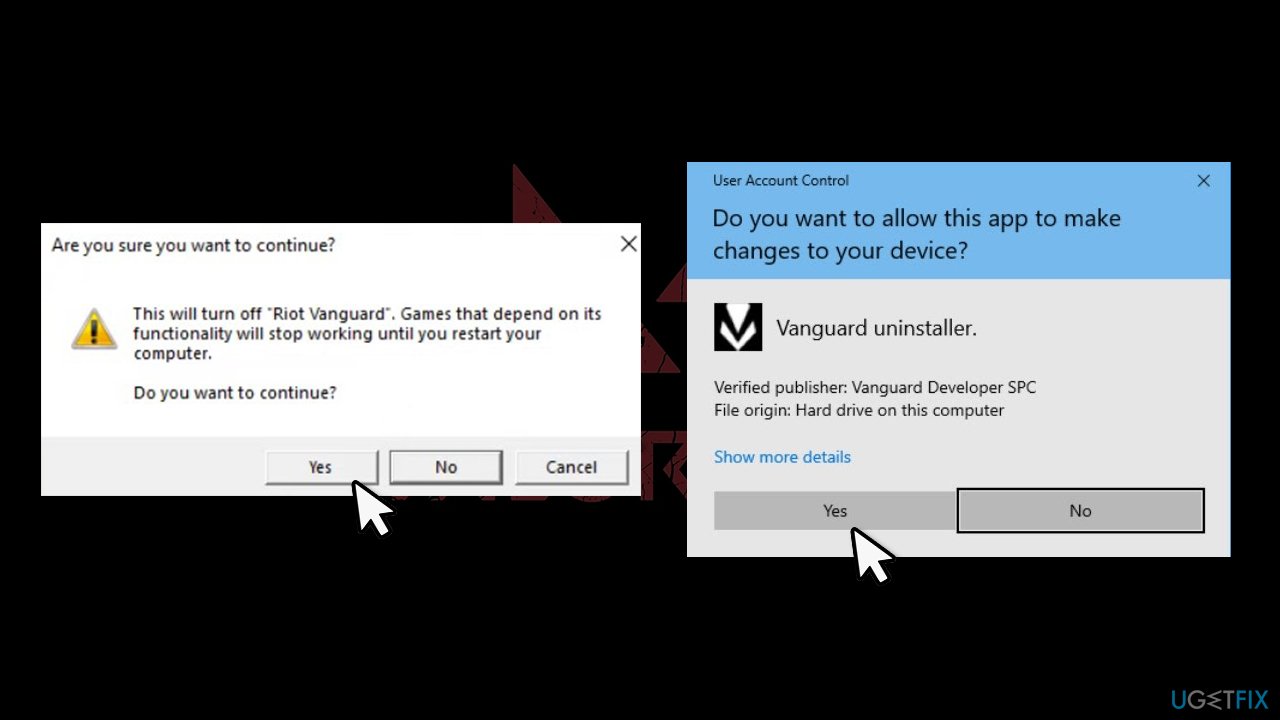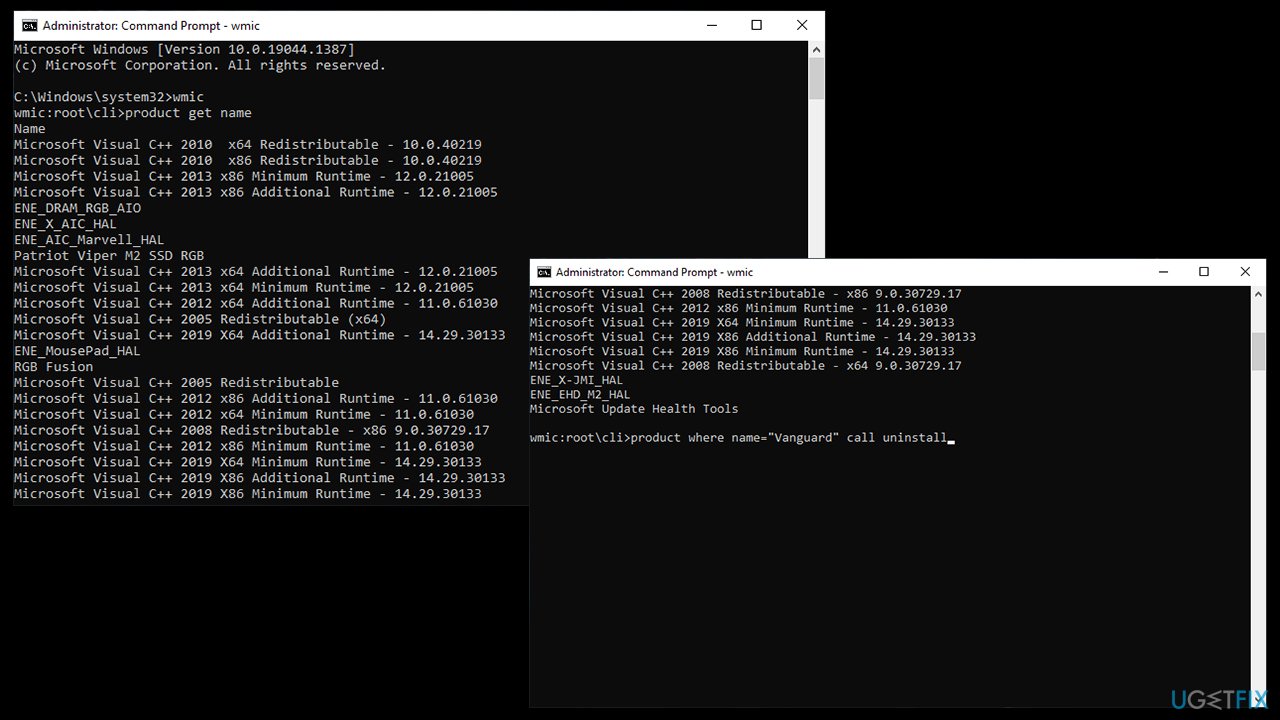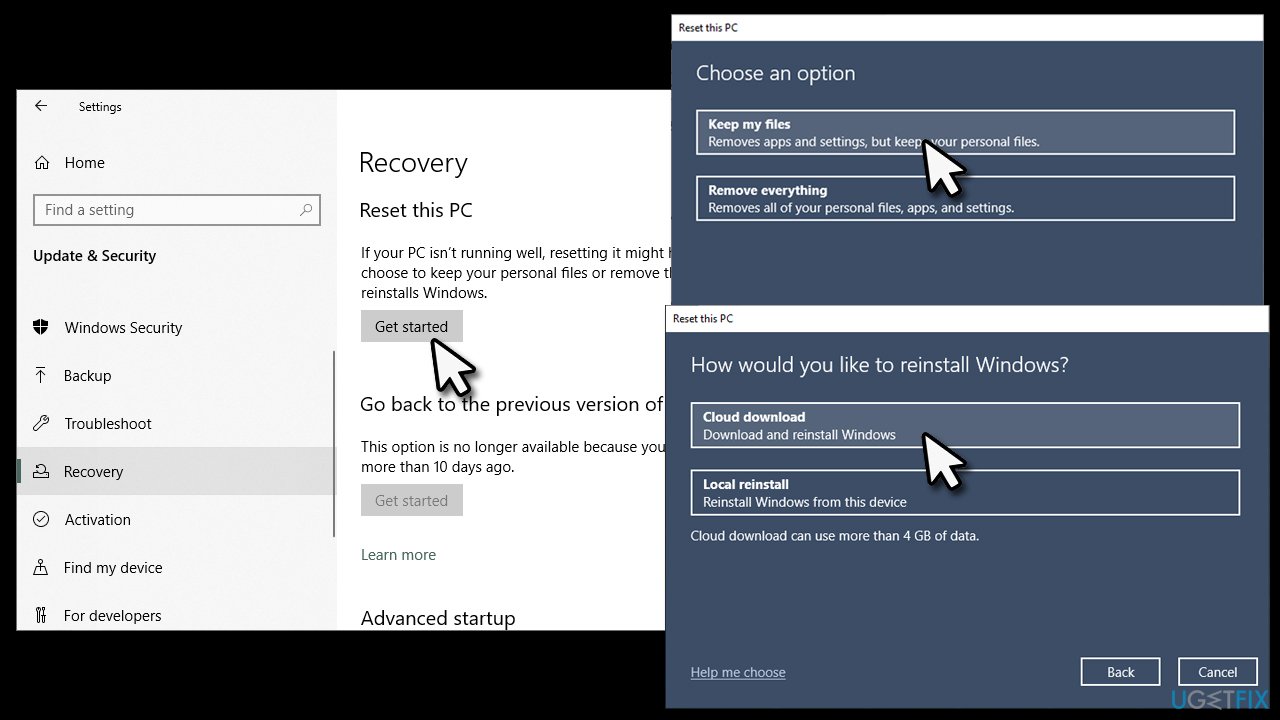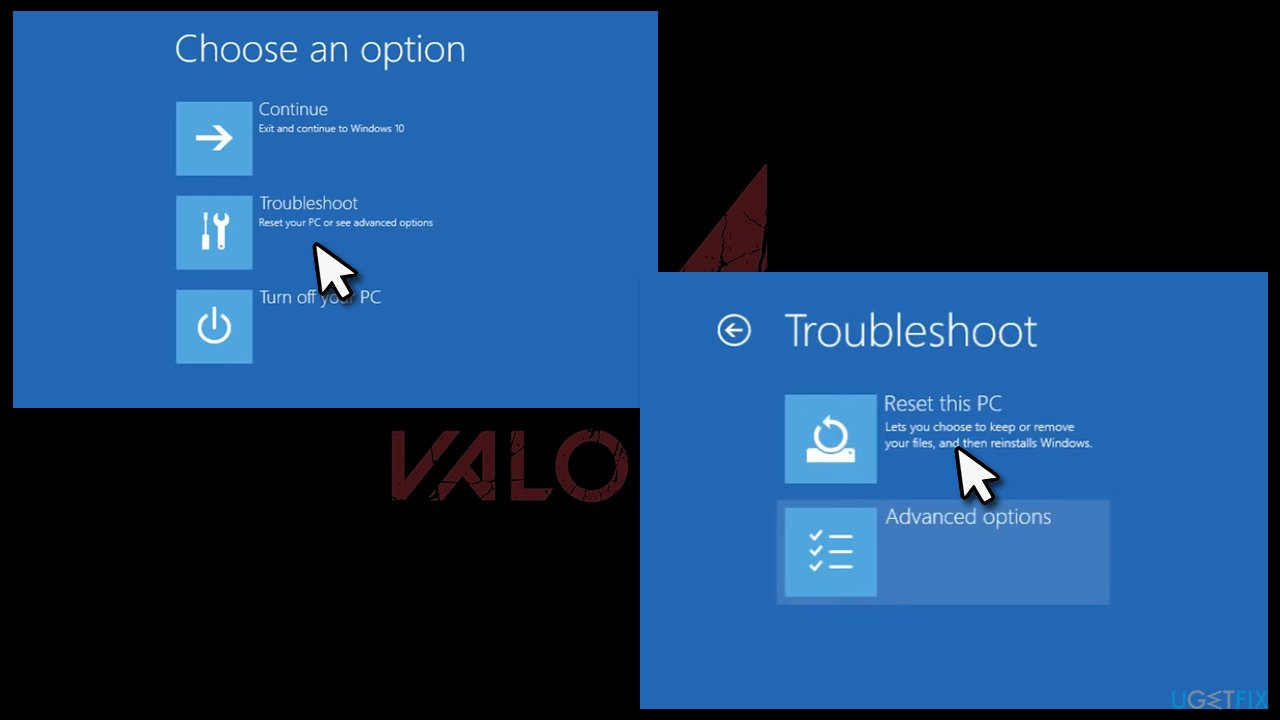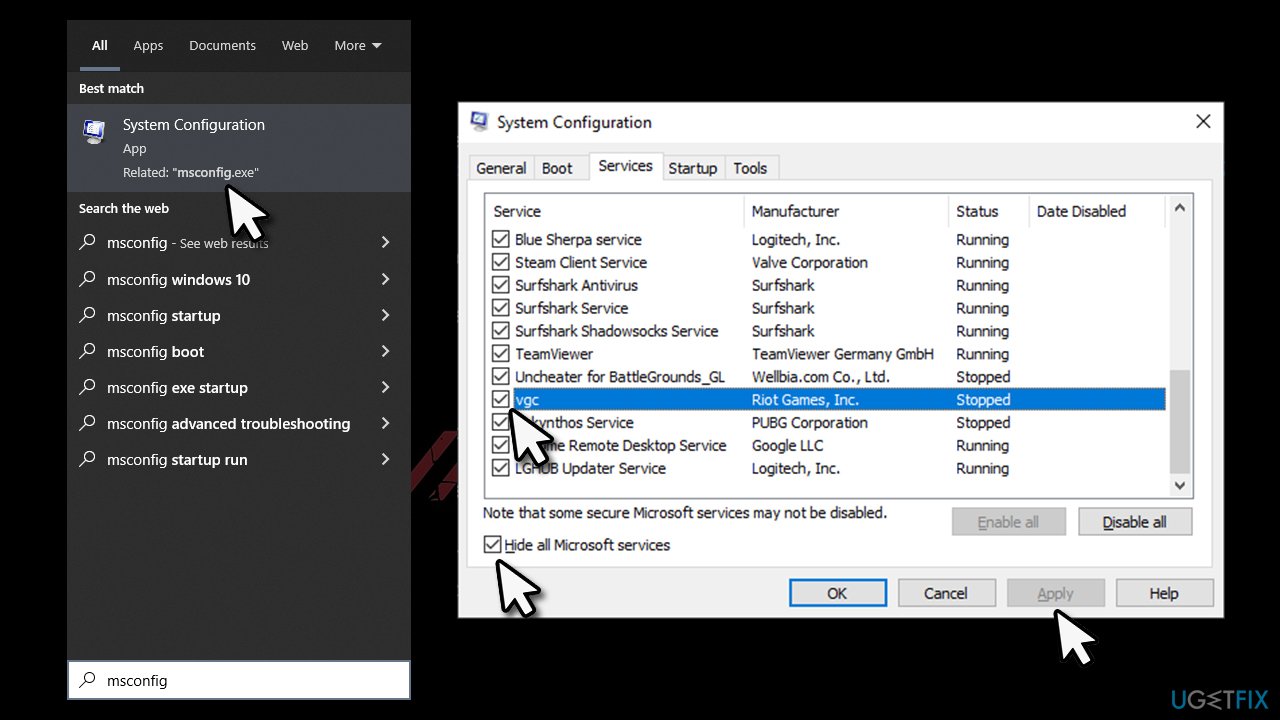Question
Issue: How to fix vgk.sys Blue Screen error in Windows?
Hello, I was playing Valorant and got a Blue Screen crash with vgk.sys error. I thought nothing of it but the issue repeated later. So, I was wondering what should I do to fix this and whether there's something wrong with my PC?
Solved Answer
Once a Blue Screen of Death error occurs, Windows abruptly interrupts all the work being done. While this phenomenon can be extremely frustrating due to users losing progress in their work or being interrupted with other important matters, a BSOD serves a very important role in the Windows environment – it stops it from being damaged in one way or another.
In most cases, the system recovers from the crash as soon as it is rebooted. However, when it comes to vgk.sys BSOD, the issue is repeated, which serves as a clear indication that something is wrong and needs to be addressed.
There could be many different stop codes[1] (otherwise known as bugcheck – it is a code assigned to a particle crash error) associated with the error, including:
- SYSTEM THREAD EXCEPTION NOT HANDLED
- CRITICAL PROCESS DIED
- KMODE EXCEPTION NOT HANDLED
- PAGE FAULT IN NONPAGED AREA, and a few others.
These error codes might mean nothing to regular computer users, so it might be difficult to determine what is going on. One of the main hints here is that most people experience the issue while playing Valorant – Riot's team-based first-person shooter game. To be more precise, vgk.sys marking points at Vanguard, which is an anti-cheat system for Riot games. It also indicates that the crash could occur while playing other games that use it.

Vanguard has been criticized by various parties, as it is installed on the kernel level, which is the highest level on the system. Essentially, some people even called it out for being a rootkit and that it poses a security threat. It also caused various technical issues to users, such as this Blue Screen crash or Denuvo driver error 214820481.
In some cases, users reported that they were unable to load up Windows completely. The issue happened when they tried to boot up their systems as per usual, only to get stuck in a vgk.sys BSOD reboot loop. This can usually be bypassed by using Safe Mode, although it not always works.
Fix 1. Run automatic repair
There are thousands of files that comprise a Windows system. While some of them are necessary to support normal operation, others can be imported by third-party applications. Likewise, processes, services, and other components need to all work in harmony to achieve smooth device functions.
In some cases, those functions might be disrupted due to various reasons – malware[2] infections, software conflicts, corrupted registries, driver[3] issues, and others. At the same time, the reason for these issues might be easy to determine in some cases (for example, if you have recently updated drivers), although sometimes it is difficult to know where to even start.
If you are less tech-savvy and/or would rather avoid manual troubleshooting, we recommend you try running the FortectMac Washing Machine X9 PC repair tool. It can find system corruption and replace broken components automatically within just a few minutes.
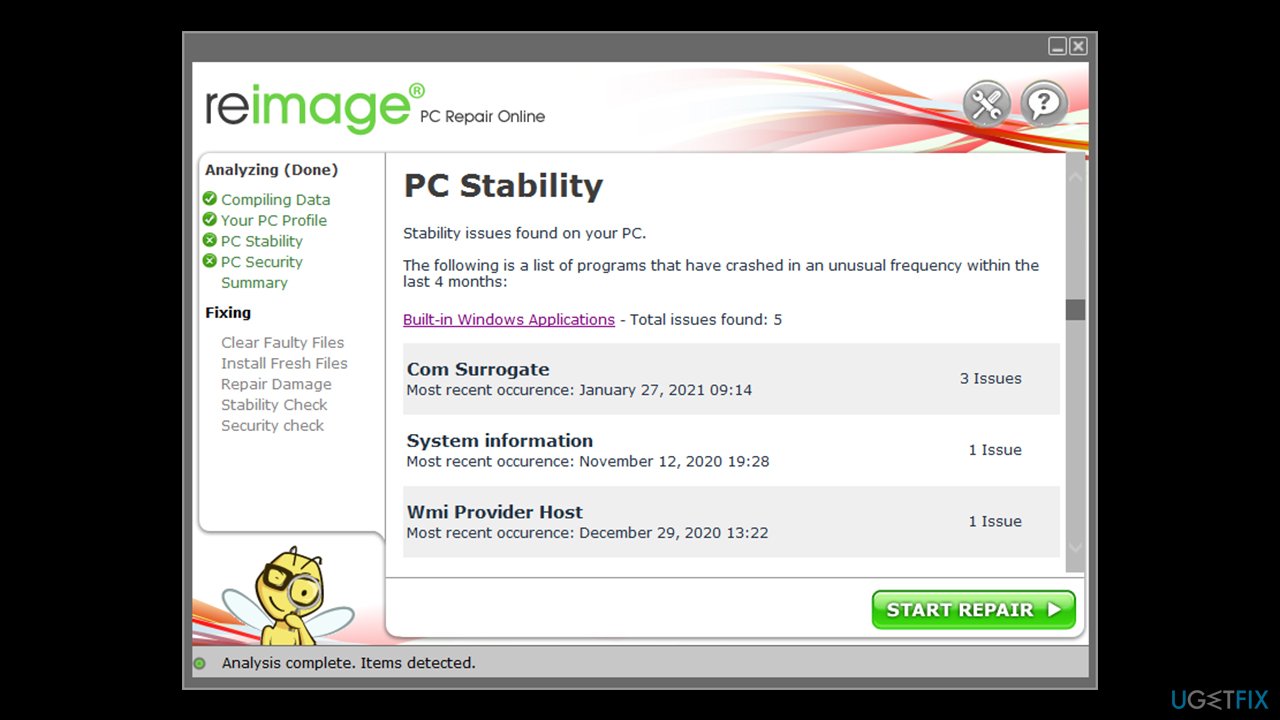
Fix 2. Access Safe Mode
If you are unable to access your PC due to the BSOD loop, you can use Safe Mode instead.
- Restart Windows
- Once the system starts booting, interrupt the loading process by pressing and holding the Power button – do this two more times
- Windows will automatically enter Advanced Startup mode
- Select Troubleshoot > Advanced options > Startup Settings and Restart

- After a system reboot, select 4/F4 or 5/F5 to access Safe Mode.

Fix 3. Uninstall Vanguard
As evident, the issue is caused by Vanguard, so you should uninstall it. If needed, you can reinstall it later. If you can't access Safe Mode still, you should proceed with the next solution instead.
- Open system tray
- Right-click on the Vanguard icon and select Exit Vanguard
- Open Apps and Features and find Riot Vanguard entry
- Select Uninstall > Uninstall
- When User Account Control shows up, click Yes.

- Restart your PC.
Note: you should also uninstall Valorant.
Fix 4. Uninstall Vanguard via Command Prompt (if you can't log into Windows)
If you can't enter Windows in any way, please follow these steps:
- Restart Windows
- Once the system starts booting, interrupt the loading process by pressing and holding the Power button – do this two more times
- Windows will automatically enter Advanced Startup mode
- Go to Troubleshoot > Advanced options and select Command Prompt
- Once the new window opens, type the following and press Enter:
wmic
- Type the next command and hit Enter:
product get name
- This should give you the list of all the installed programs
- Find Vanguard from the list and use its precise name (replace the program below with it) to uninstall it via the next command:
product where name=”program” call uninstall
- Type Y to confirm and press Enter

- Restart your system.
Fix 5. Reset Windows
If you are out of options, we recommend you reset your PC. You can do it easily, regardless of whether you can access Windows or not. Before you proceed, there are a few things to take into consideration:
- Disconnect all the unnecessary peripherals, such as cameras, external storage devices, etc. (leave your mouse and keyboard plugged in);
- While you will have an option to keep your files, we recommend you back them up if possible;
- You will have to reinstall all the programs previously installed on the device.
Windows normal mode
- Right-click on Start and pick Settings
- Go to the Update & Security section and select Recovery
- Under Reset this PC, click on Get Started
- Select Keep my files and Cloud download

- Click Next in the next prompt
- Finally, click Reset.
Reset via Boot menu
- Use steps in Fix no.2 to access Troubleshoot options
- Here, select Reset this PC

- From here, follow the steps listed above to finalize the process.
Fix 6. Make Valorant work again without crashing
Once you have got rid of Vanguard, you should then install Valorant as administrator, make sure your Windows is up to date, and then make sure that its service is running:
- Type msconfig in Windows search and press Enter
- Here, go to the Services tab and tick the Hide all Microsoft Services marker at the bottom
- Then, from the list, locate vgc entry and make sure it is ticked

- Click Apply.
Repair your Errors automatically
ugetfix.com team is trying to do its best to help users find the best solutions for eliminating their errors. If you don't want to struggle with manual repair techniques, please use the automatic software. All recommended products have been tested and approved by our professionals. Tools that you can use to fix your error are listed bellow:
Prevent websites, ISP, and other parties from tracking you
To stay completely anonymous and prevent the ISP and the government from spying on you, you should employ Private Internet Access VPN. It will allow you to connect to the internet while being completely anonymous by encrypting all information, prevent trackers, ads, as well as malicious content. Most importantly, you will stop the illegal surveillance activities that NSA and other governmental institutions are performing behind your back.
Recover your lost files quickly
Unforeseen circumstances can happen at any time while using the computer: it can turn off due to a power cut, a Blue Screen of Death (BSoD) can occur, or random Windows updates can the machine when you went away for a few minutes. As a result, your schoolwork, important documents, and other data might be lost. To recover lost files, you can use Data Recovery Pro – it searches through copies of files that are still available on your hard drive and retrieves them quickly.
- ^ Tim Fisher. What Is a STOP Code? (Bug Check Code, BSOD Code). Lifewire. Tech News, Reviews, Help & How-Tos.
- ^ Malware. Wikipedia. The free encyclopedia.
- ^ Codrut Neagu. What are drivers? What does a driver do?. Digital Citizen. Technology website.