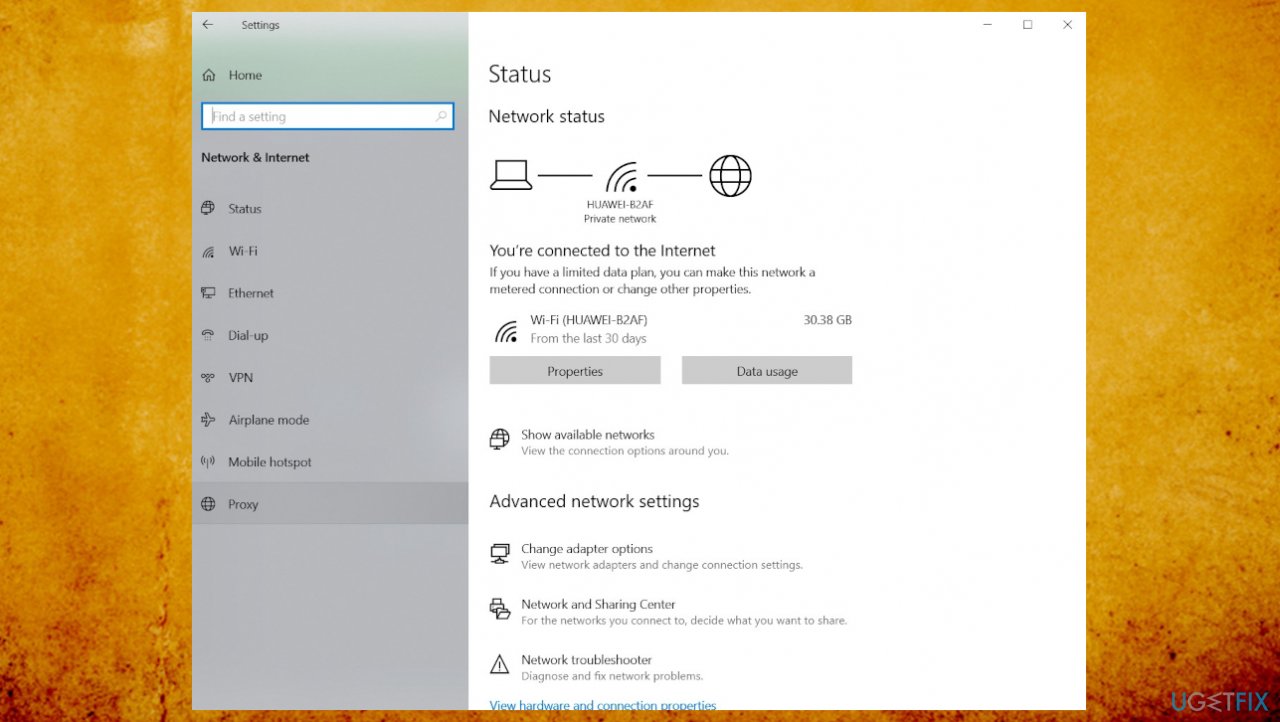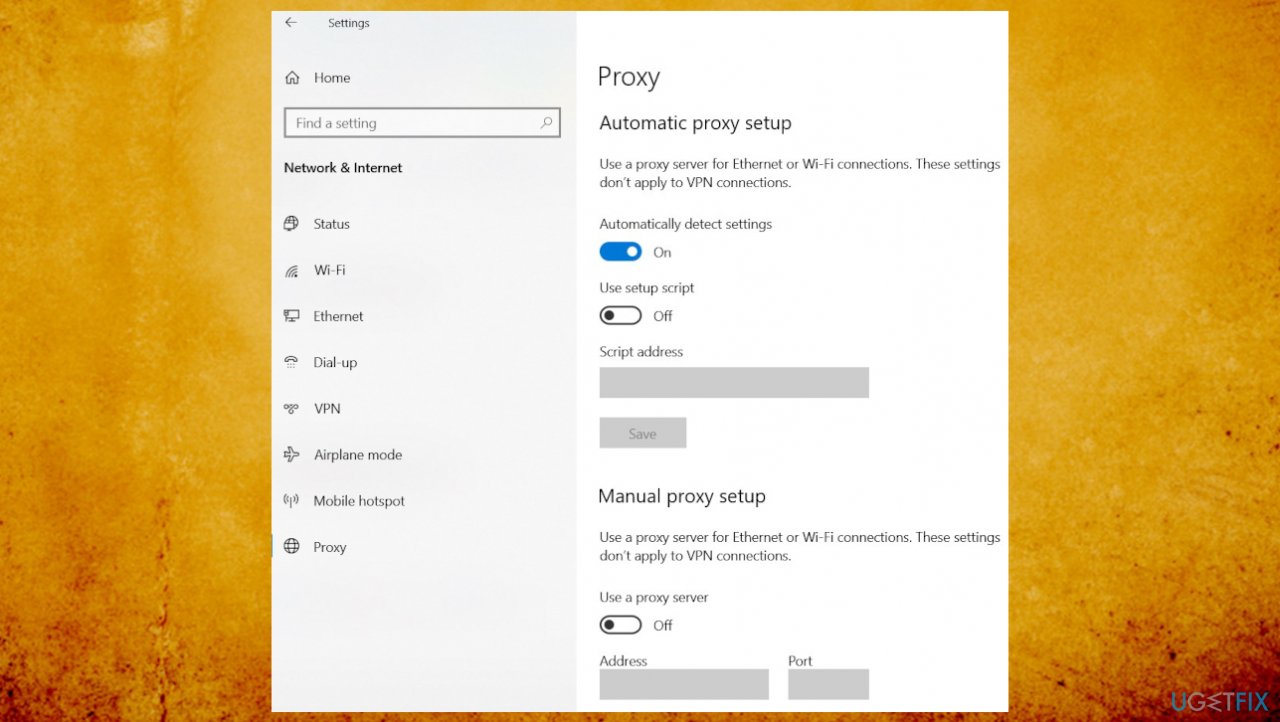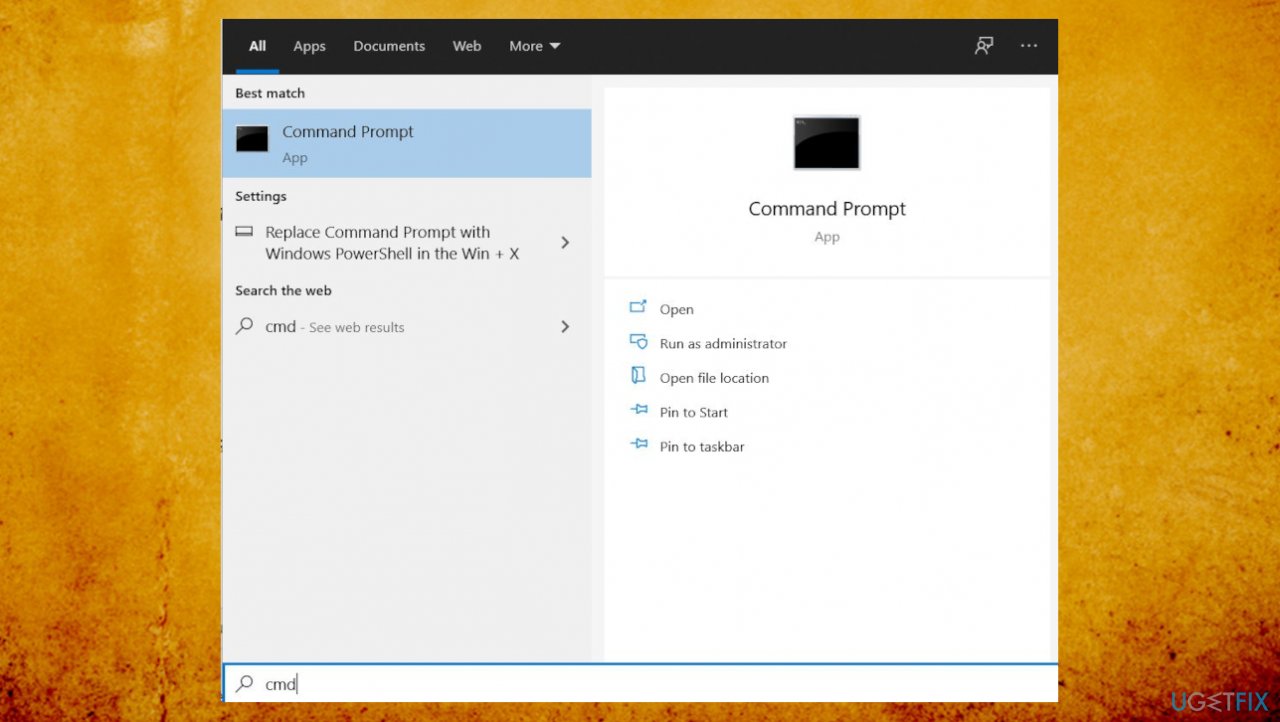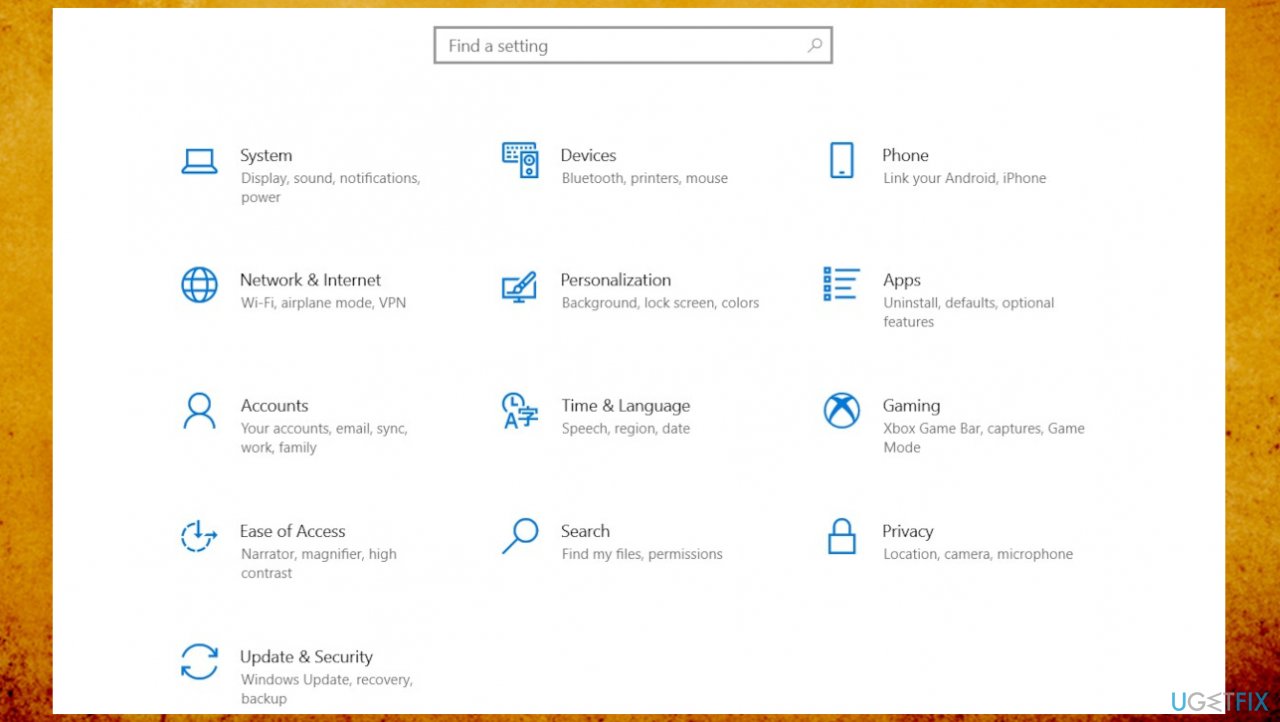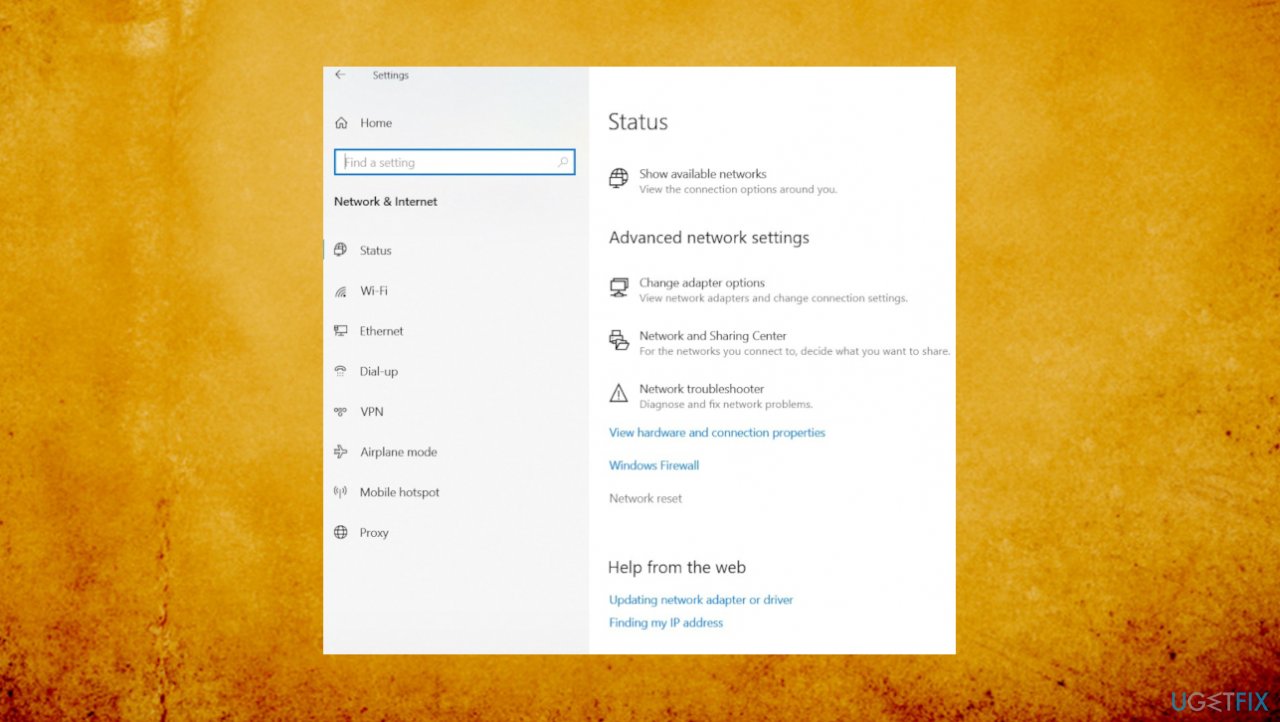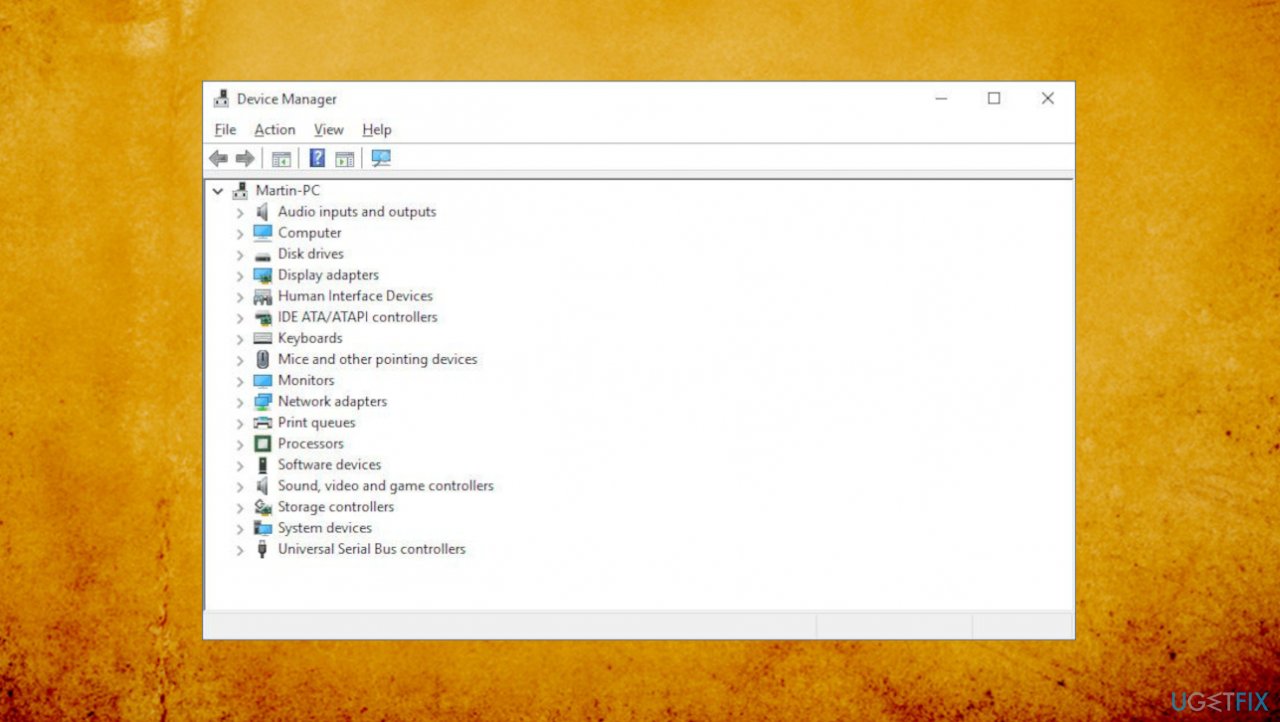Question
Issue: How to fix Website Online but Isn’t Responding to Connection Attempts?
Hey. Various websites are online but not responding. I cannot properly load the browser and use the internet. The connection is okay, Discord and Spotify applications work – those need the connection. But the internet connection often states that the access is limited. I do not get what is wrong. It happens with microsoft.com even. Can you explain how to check for the cause and to solve this?
Solved Answer
Website Online but Isn’t Responding to Connection Attempts is the error potentially caused by the add-ons or proxy settings that are incorrect or get corrupted and altered. This can be related to connection issues to the website and lead to other issues with the machine.
Switching to a different browser could indicate that the connection is the issue, not particular add-ons on the web browsing application. The reports from users[1] online show that the error keeps users from accessing websites, and the error can even occur when the troubleshooter is launched.
Website Online but Isn’t Responding to Connection Attempts error cannot be solved via troubleshooter even because the process states that there are no actions that could be taken to eliminate the cause for this issue. Users are lost because of this. However, since there are a few reasons, solutions are also available.
Not all solutions are universal and could solve the issues on any machine and with any reason behind the Website Online but Isn’t Responding error. If the proxy[2] settings block the connections and make you incapable of accessing sites – altering them back to proper could work.
The same goes with third-party add-ons on web browsers because removing them and stopping apps from running one by one can show what causes the issue and how to fix it. However, there might be some additional issues with the machine. Try to search for cyber threat issues[3] and leftovers or even system damage with FortectMac Washing Machine X9 before you go to alter settings to fix Website Online but Isn’t Responding to Connection Attempts.
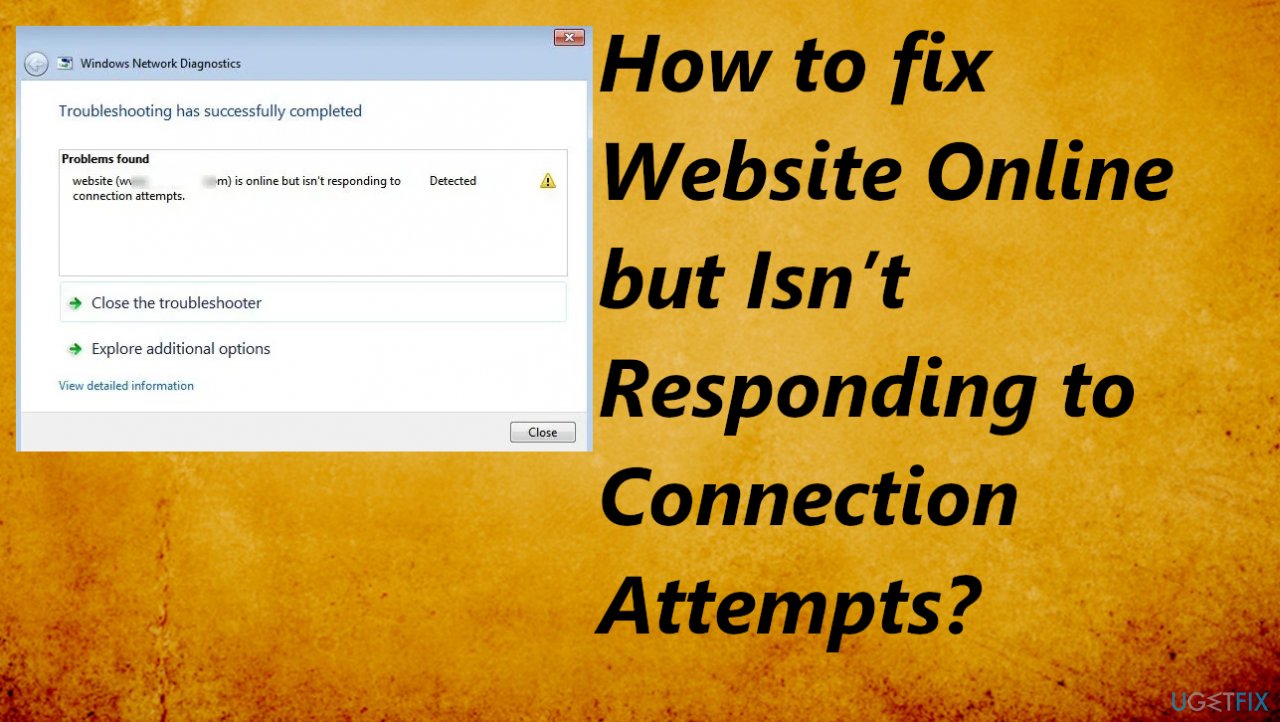
1. Disable problematic add-ons (Chrome)
- On the top-right corner, click the Customize and control menu icon.
- Move your cursor to More tools.
- Select Extensions.
- Hit the trash bin icon in front of each add-on to remove them.
- You can find these settings on other web browsers you use and remove the add-ons.
2. Turn off the Proxy Settings
- Press Winkey + I to open Settings.
- Go to Network and Internet.

- On the left-hand side pane, click Proxy.

- Turn off Automatic proxy setup and then scroll down to turn off Manual proxy setup.
- Reconnect to your network. This should solve your problem.
3. Reset the TCP/ IP and DNS
- Press Winkey + X and select Command Prompt (Admin) from the list to open an elevated cmd.

- Enter the following commands:
netsh int IP reset
ipconfig /flushdns - Wait for the end of the process.
4. Reset the Network
- Press Winkey + I to open Settings./

- Go to Network & Internet.
- Scroll down to locate Network reset option.
- Click it. A new tab will be opened, hit Reset now.

5. Uninstalling Network adapters
- Press Windows Key + X and then click Device Manager.
- Expand Network adapters.

- Right on the Network Adapter and select Uninstall.
- Restart the computer.
Repair your Errors automatically
ugetfix.com team is trying to do its best to help users find the best solutions for eliminating their errors. If you don't want to struggle with manual repair techniques, please use the automatic software. All recommended products have been tested and approved by our professionals. Tools that you can use to fix your error are listed bellow:
Access geo-restricted video content with a VPN
Private Internet Access is a VPN that can prevent your Internet Service Provider, the government, and third-parties from tracking your online and allow you to stay completely anonymous. The software provides dedicated servers for torrenting and streaming, ensuring optimal performance and not slowing you down. You can also bypass geo-restrictions and view such services as Netflix, BBC, Disney+, and other popular streaming services without limitations, regardless of where you are.
Don’t pay ransomware authors – use alternative data recovery options
Malware attacks, particularly ransomware, are by far the biggest danger to your pictures, videos, work, or school files. Since cybercriminals use a robust encryption algorithm to lock data, it can no longer be used until a ransom in bitcoin is paid. Instead of paying hackers, you should first try to use alternative recovery methods that could help you to retrieve at least some portion of the lost data. Otherwise, you could also lose your money, along with the files. One of the best tools that could restore at least some of the encrypted files – Data Recovery Pro.
- ^ The site is online but isn't responding to connection attempts. Answers. Microsoft community forum.
- ^ Common Proxy Problems. Rayobyte.Data center.
- ^ Malware. Wikipedia. The free encyclopedia.