Question
Issue: How to fix Windows 10 error code 0x801901F4?
I'm having problems with my Mail app. When I try to add my email to the Mail app, I receive a notification, which claims that the password is wrong, but I‘m pretty sure that it‘s correct.
I‘ve changed the password and now all of the tasks, including writing and sending messages, end up with an error code, which reads as follows: “Something went wrong. We're sorry, but we weren't able to do that. Error code: 0x801901f4.” Does anyone know how to fix this issue?
Solved Answer
Windows 10 users might encounter various issues when using this intricate operating system. While some errors are relatively common and experienced by many, others are less common, and error code 0x801901F4 belongs to the latter category. Nevertheless, there is a considerable number of people who are desperately looking for methods to fix it.
The error code 0x801901F4 is related to applications like Mail, Gear of wars, and Groove Music.[1] It prevents the apps from opening or forces them to close soon after opening. The culprit of this issue is usually related to Windows Update service. In other words, the faulty installation of the latest updates can end up with an incorrect configuration of apps, system files, services, and so on. That might be the case of the Mail app error 0x801901F4.
Windows services[2] are integral parts of any operating system. Certain services can be set up to run in the background constantly; others can be started manually. In some cases, discrepancies within Windows service settings might cause various errors, including 0x801901F4, 0x800703f1, 0x80070422, error 1075, and many others.
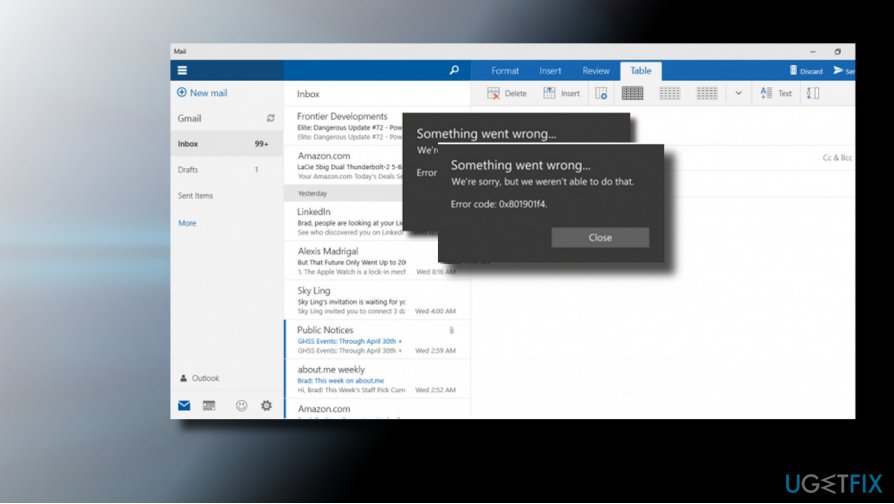
If the updating process corrupts some of the Windows Update components, the part of the Windows Store apps may start malfunctioning, especially the ones that need updating. Therefore, we would recommend you to check for updates one more time and install the available ones. Yet another culprit of the 0x801901F4 error may be the outdated drivers[3] or Windows Store cache. Thus, the following are the fixes that you may try:
You will find the required information in this video:
Solution 1. Check for Windows Updates
- Press Windows key + I and open Update & Security.
- Click Check for Updates button and wait until the system automatically installs the updates.
- Finally, reboot your PC.
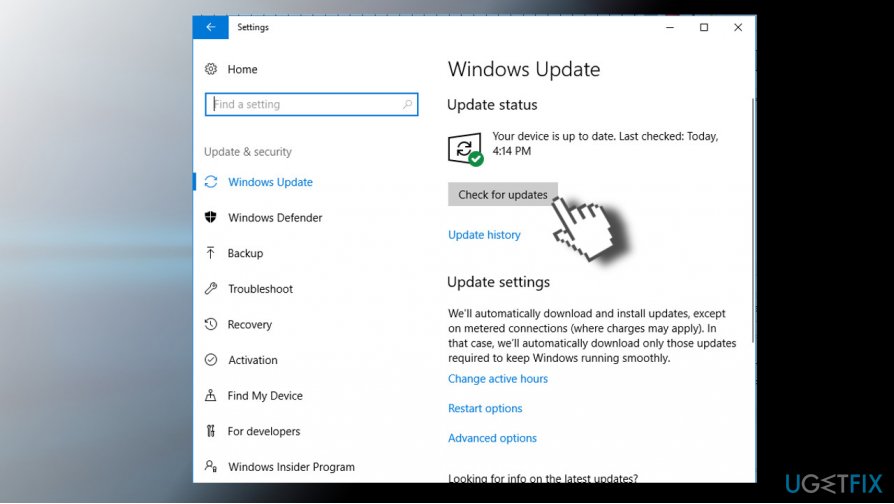
Solution 2. Re-register Windows Store
- Right-click on Windows key and select Command Prompt (Admin).
- Click Yes on the confirmation window to proceed.
- Type PowerShell -ExecutionPolicy Unrestricted -Command “& {$manifest = (Get-AppxPackage Microsoft.WindowsStore).InstallLocation + '\\AppxManifest.xml' ; Add-AppxPackage -DisableDevelopmentMode -Register $manifest}” in the Command Prompt window and press Enter.
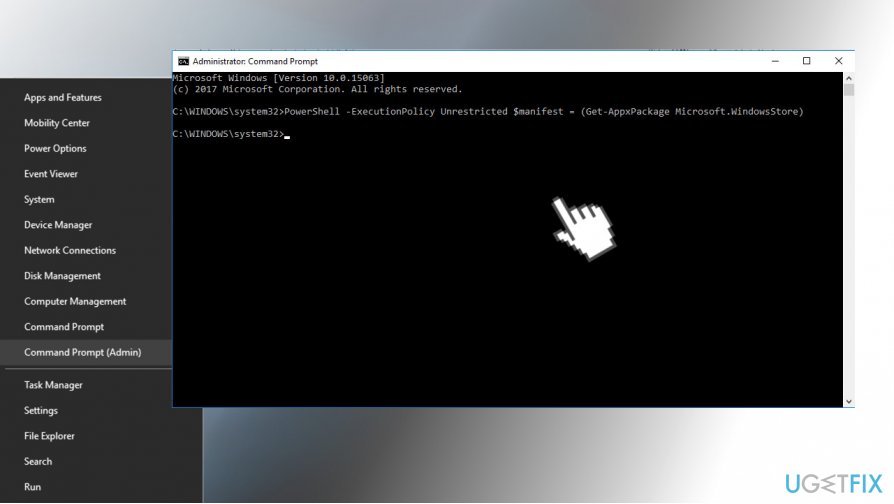
- Now close Command Prompt, restart computer and try to launch apps that were throwing 0x801901f4 error code before.
Solution 3. Update Device Drivers
- Right-click on Windows key and select Device Manager.
- First of all, check the Graphics card driver (Imaging devices). If the driver is marked with a yellow exclamation mark, right-click on it, and select Update driver.
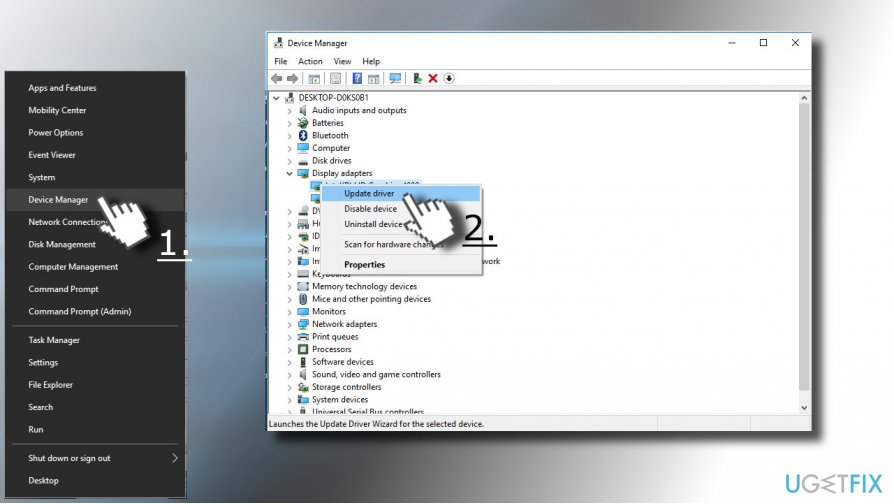
- Check all devices and update them if needed.
- Restart your PC.
Solution 4. Remove Windows Store Cache
- Click Windows key + S and type WSReset.
- Right-click on the WSReset option and select Run as Administrator.
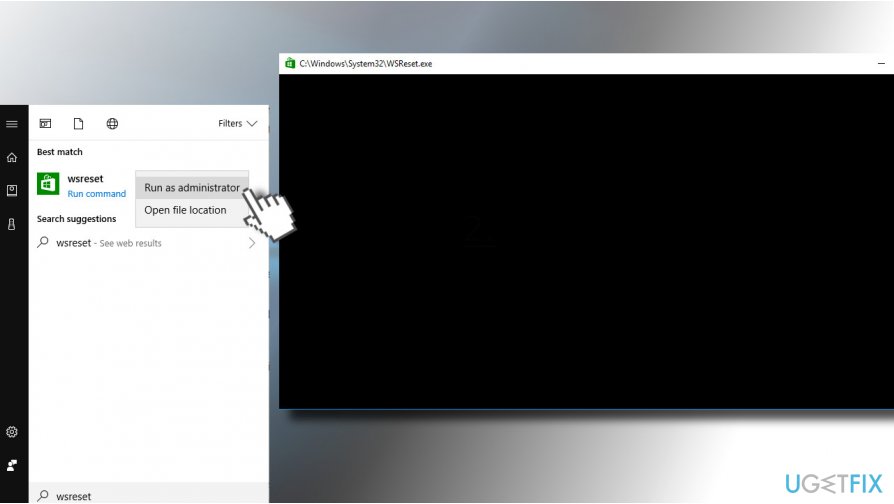
- Finally, it’s advisable to reboot your device and check if the problem persists.
Solution 5. Reset Windows
If none of the solutions above helped you fix 0x801901F4 error, you should reset Windows. You will not lose your personal files in the process, although you will have to reinstall some applications).
- Right-click on Start and select Settings.
- Pick Update & Security and then choose Recovery on the left.
- Locate Reset this PC and click on Get started.
- Choose Keep my files and then proceed with on-screen instructions.
If these methods did not help, we would strongly recommend using a PC optimization utility that would check the system for malware, corrupted registry entries, system files, and similar issues. Our recommendation is FortectMac Washing Machine X9.
Repair your Errors automatically
ugetfix.com team is trying to do its best to help users find the best solutions for eliminating their errors. If you don't want to struggle with manual repair techniques, please use the automatic software. All recommended products have been tested and approved by our professionals. Tools that you can use to fix your error are listed bellow:
Protect your online privacy with a VPN client
A VPN is crucial when it comes to user privacy. Online trackers such as cookies can not only be used by social media platforms and other websites but also your Internet Service Provider and the government. Even if you apply the most secure settings via your web browser, you can still be tracked via apps that are connected to the internet. Besides, privacy-focused browsers like Tor is are not an optimal choice due to diminished connection speeds. The best solution for your ultimate privacy is Private Internet Access – be anonymous and secure online.
Data recovery tools can prevent permanent file loss
Data recovery software is one of the options that could help you recover your files. Once you delete a file, it does not vanish into thin air – it remains on your system as long as no new data is written on top of it. Data Recovery Pro is recovery software that searchers for working copies of deleted files within your hard drive. By using the tool, you can prevent loss of valuable documents, school work, personal pictures, and other crucial files.
- ^ Microsoft axes Groove Music service. BBC News.
- ^ Introduction to Windows Service Applications. Microsoft. Official website.
- ^ Tim Fisher. Windows 10 Drivers. Lifewire. Practical advice to help you live better with technology.



