Question
Issue: How to fix Windows cannot find Steam.exe error?
Hello. I have tried to launch Steam but I receive an error saying that Windows cannot find Steam.exe. I have tried multiple times on different days but the issue does not disappear. Any tips would be appreciated.
Solved Answer
Steam is the most popular game distribution service for PC gaming developed by Valve. It was launched in 2003 and offers digital rights management, server hosting, video streaming, social networking services, installation and automatic updating of games, and community features such as friends lists and groups, cloud storage, and in-game voice and chat functionality.
By 2019, the service had over 95 million monthly active users.[1] Some of them encounter various errors while trying to use it. The “Windows cannot find Steam.exe” error message appears when users are trying to open the Steam app by double-clicking on the shortcut on Desktop. The error message appears even though the file is accessible.
The error can appear when there is a corrupted registry[2] key or system file. Viruses or malware are common causes for various system errors so you should not exclude that as a possibility. On the other hand, it can also be caused by a third-party antivirus program.
Antivirus applications, like Avast, have been known to flag steam.exe, so if you have it you should check out the settings. “Windows cannot find Steam.exe” can be a problem for new Steam users as well. The installation could be corrupted, or the download – incomplete. You should try re-installing Steam if that is the case for you.
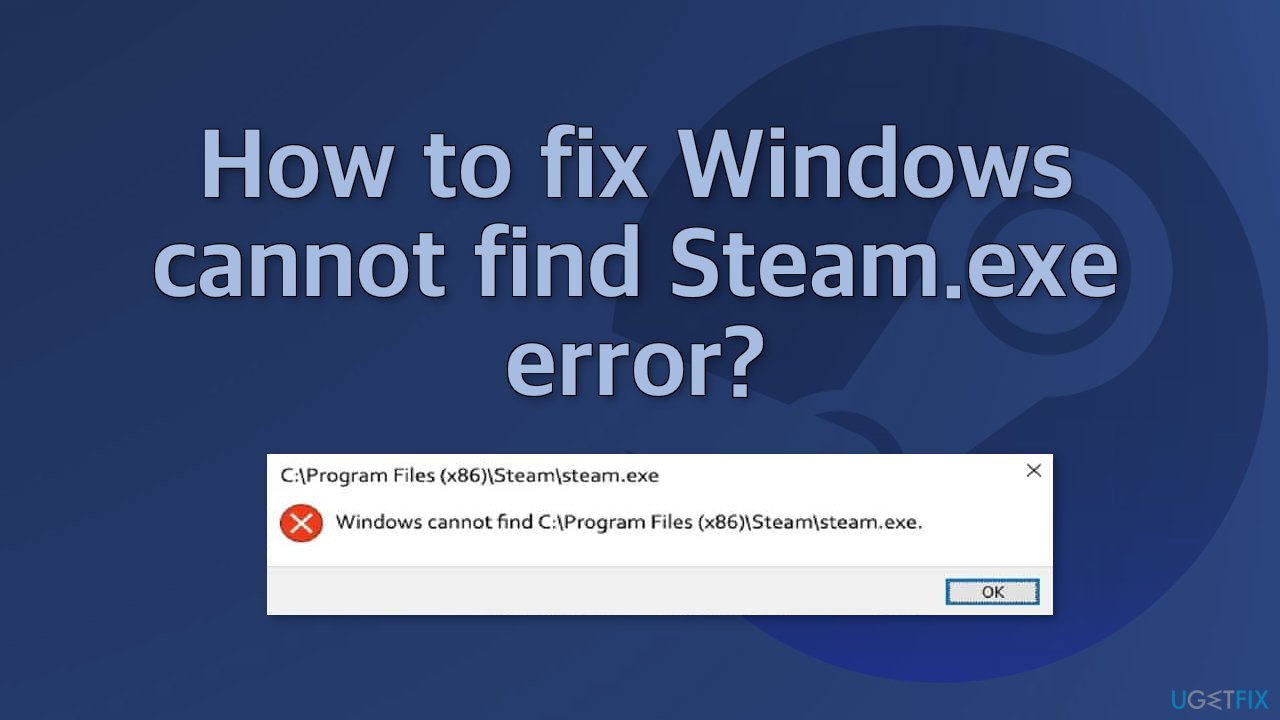
There is a wide range of issues that can cause Steam to be unable to launch. As there are many potential causes for this problem we suggest using a repair tool FortectMac Washing Machine X9 that can scan your system automatically to avoid going through all of the solutions. This software can identify the damaged system components, fix BSODs,[3] and registry issues, free up the space, and boost the machine's performance, so you will be able to potentially get more out of your device while gaming.
If you want to start with manual solutions to fix Windows cannot find Steam.exe error you can start here. Make sure to go through all the steps carefully:
Method 1. Open Steam from file explorer
- Open your File Explorer
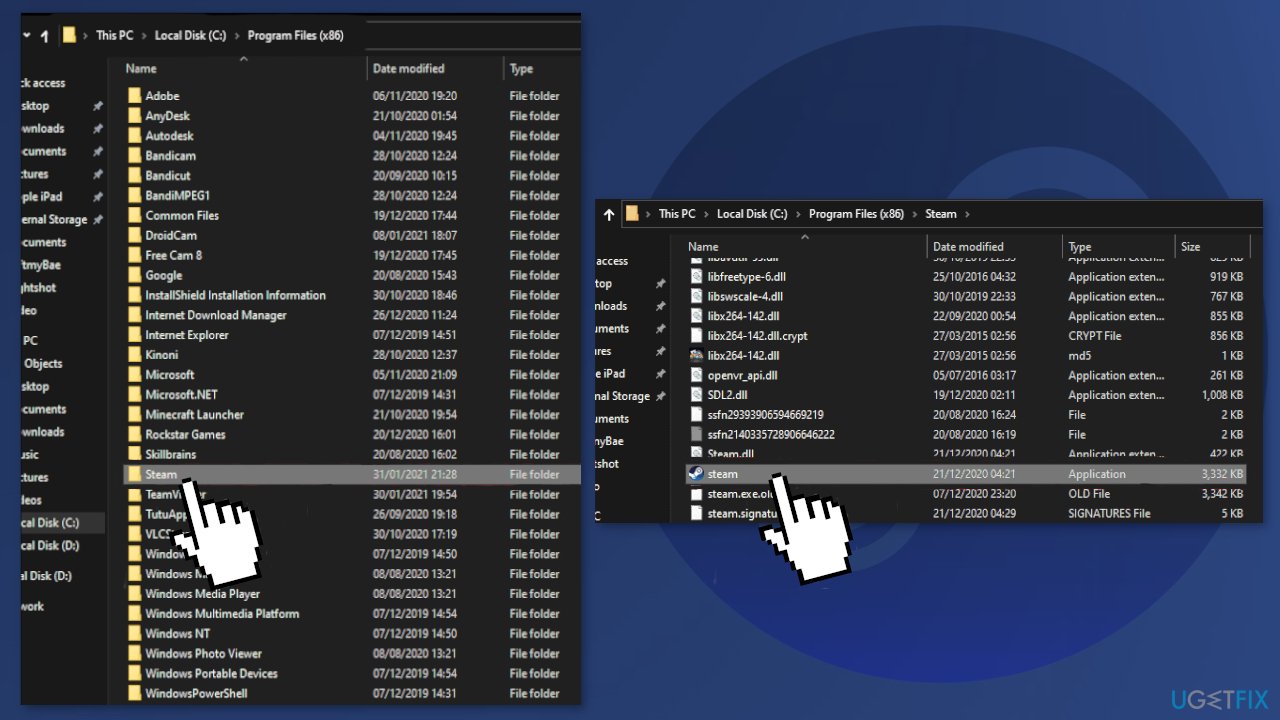
- Go to the disk where your steam files are located, they are most likely going to be in C:\\ Drive and open up Program Files (x86), find the Steam folder, and open it
- Look for the steam.exe file and run it; if Steam starts without any error then your shortcut is broken
Method 2. Disable third-party antivirus software
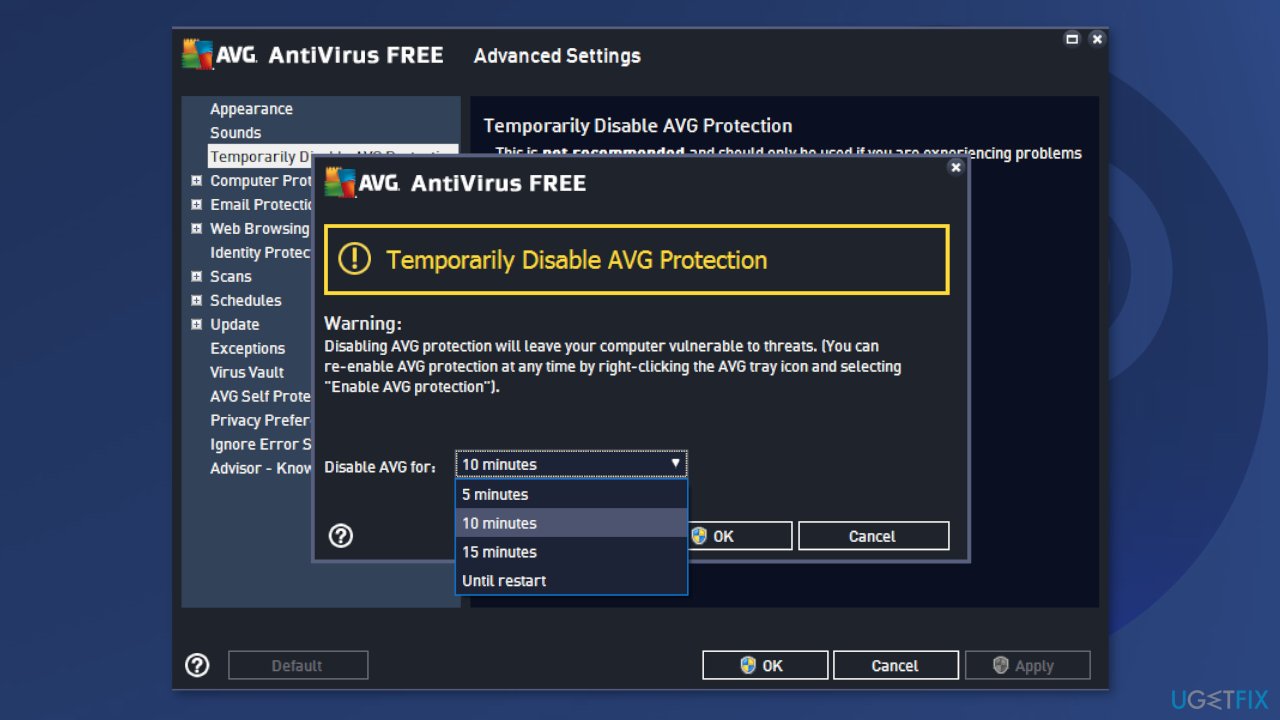
If you have any third-party antivirus software installed on your system, you should try disabling it and then trying to launch the Steam application. In case Steam starts properly with the antivirus software disabled, it’ll become obvious that the issue was caused by it. In such a scenario, if you wish to continue using antivirus software, you can simply whitelist the Steam process.
Method 3. Perform a full virus scan
- Press Windows + I and navigate to Update & Security, and then press the Windows Security tab
- Click on update and security
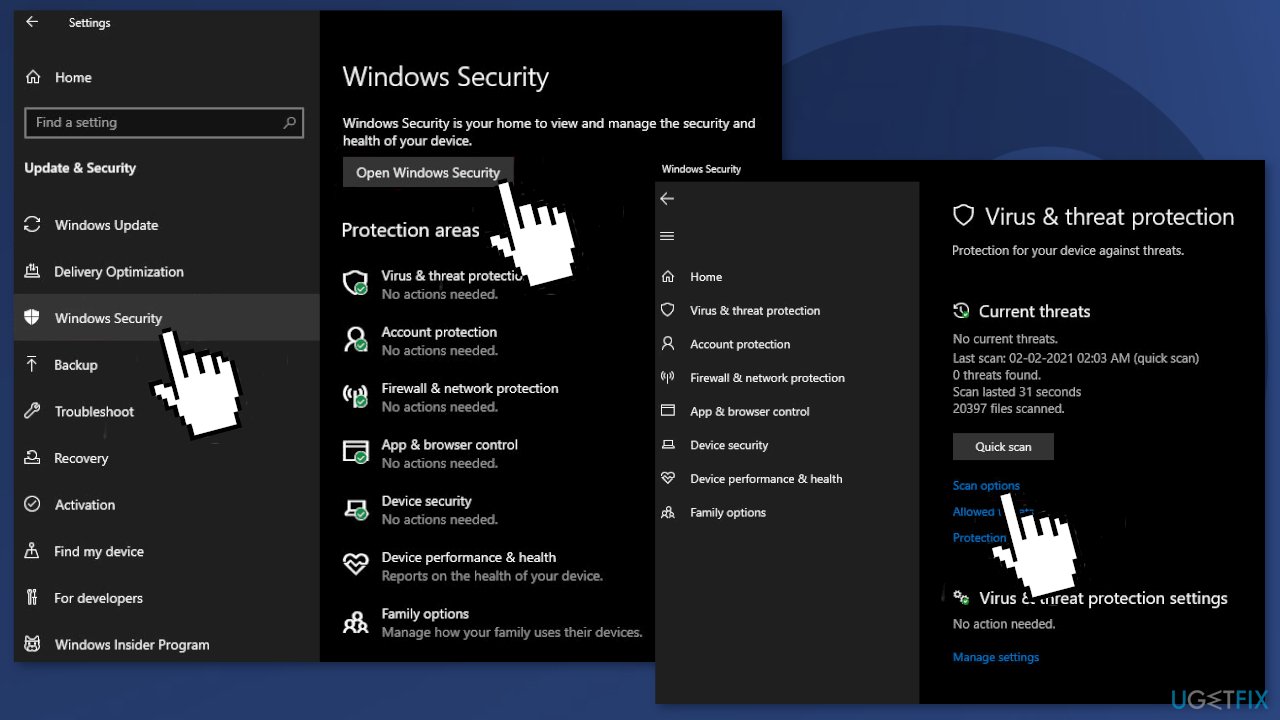
- From there, you click on the Windows Security tab from the left and then click on Open Windows Security
- Click on Virus and Threat Protection
- In the next window, click on the Scan Options, right below the Quick Scan button
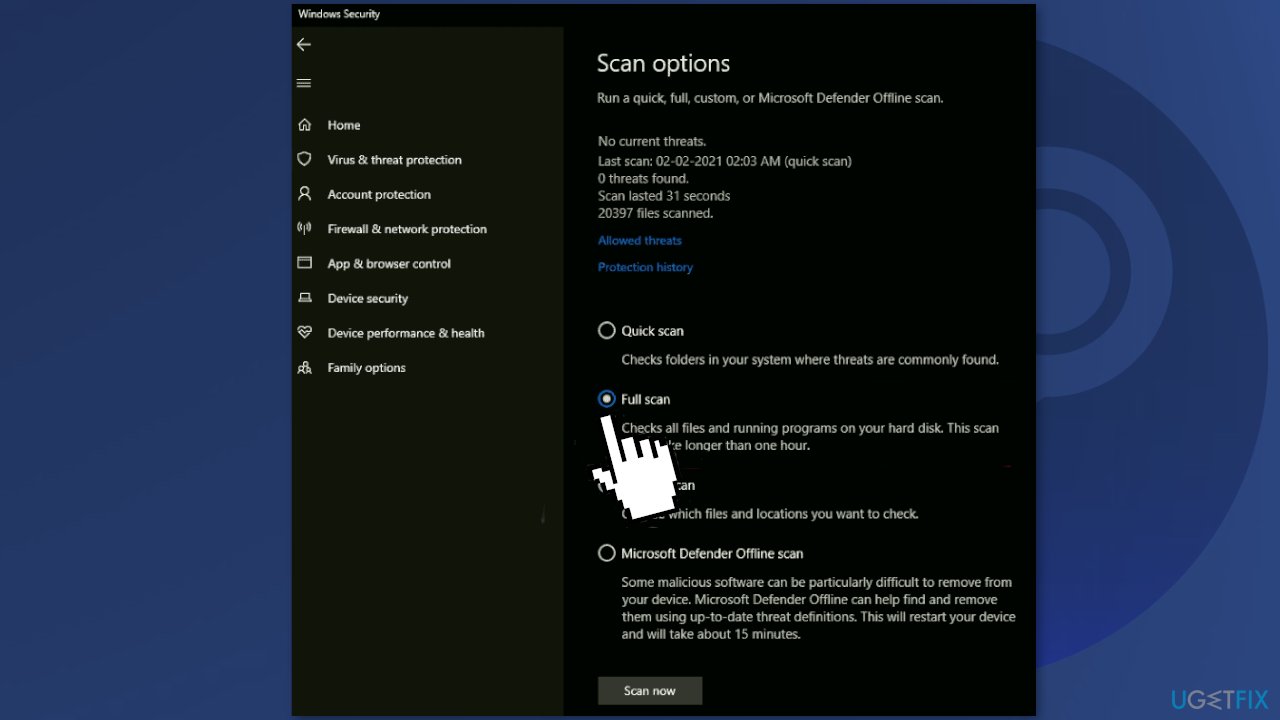
- From there, select Full Scan to get rid of all the malware and viruses that might be causing issues in your system
- Wait for the scan to finish, then go through the potential viruses in Protection History to either delete them or quarantine them
- Try launching Steam again to see if the problem has been fixed
Method 4. Rename the steam.exe file
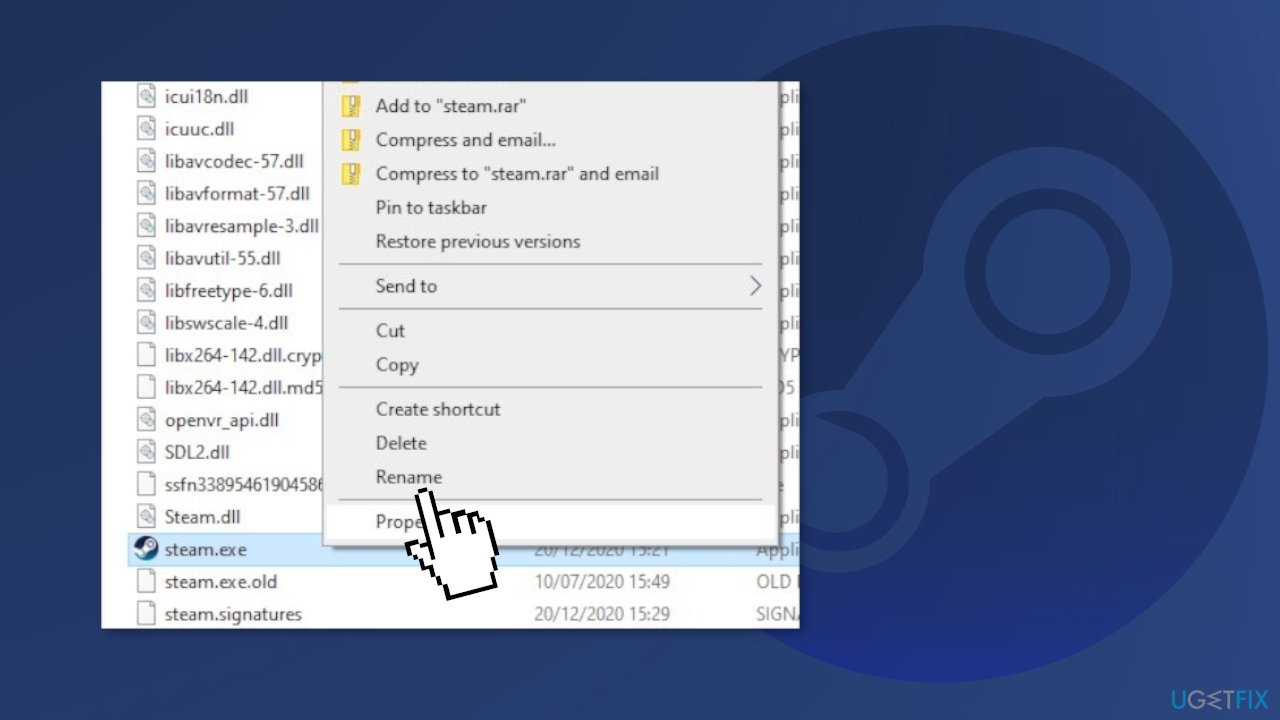
- Go to your steam application’s folder location (default location is C:\\Program Files (x86)\\Steam)
- Locate the main steam.exe file and simply rename it
Method 5. Delete an associated Registry Key
- Press Windows + R to open the Run box
- Type Regedit and hit OK
- Follow this path:
HKEY_LOCAL_MACHINE\\SOFTWARE\\Microsoft\\Windows NT\\CurrentVersion\\Image File Execution Option
- In the Image File Execution Options, if you find Steam.exe, delete it
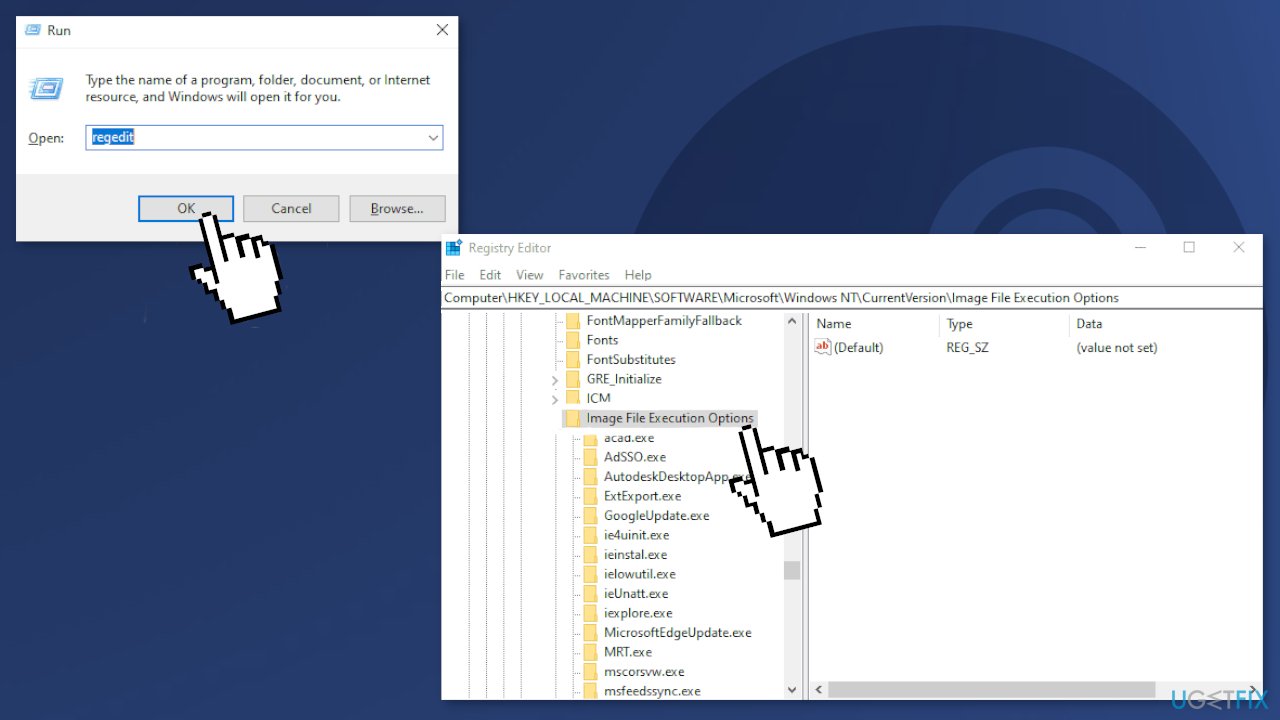
- Restart the computer
You might also be interested in these topics:
- Steam fatal error “Failed to load Steamui.dll”
- Corrupt Content Files error on Steam
- Steam Client WebHelper high CPU usage
- Steam Service Error on Windows
Repair your Errors automatically
ugetfix.com team is trying to do its best to help users find the best solutions for eliminating their errors. If you don't want to struggle with manual repair techniques, please use the automatic software. All recommended products have been tested and approved by our professionals. Tools that you can use to fix your error are listed bellow:
Access geo-restricted video content with a VPN
Private Internet Access is a VPN that can prevent your Internet Service Provider, the government, and third-parties from tracking your online and allow you to stay completely anonymous. The software provides dedicated servers for torrenting and streaming, ensuring optimal performance and not slowing you down. You can also bypass geo-restrictions and view such services as Netflix, BBC, Disney+, and other popular streaming services without limitations, regardless of where you are.
Don’t pay ransomware authors – use alternative data recovery options
Malware attacks, particularly ransomware, are by far the biggest danger to your pictures, videos, work, or school files. Since cybercriminals use a robust encryption algorithm to lock data, it can no longer be used until a ransom in bitcoin is paid. Instead of paying hackers, you should first try to use alternative recovery methods that could help you to retrieve at least some portion of the lost data. Otherwise, you could also lose your money, along with the files. One of the best tools that could restore at least some of the encrypted files – Data Recovery Pro.
- ^ Steam (service). Wikipedia. The Free Encyclopedia.
- ^ Tim Fisher. What Is the Windows Registry?. Lifewire. Software and Apps.
- ^ Chris Hoffman. Everything You Need To Know About the Blue Screen of Death. HowToGeek. Technology Magazine.



