Question
Issue: How to fix "Windows can't communicate with the device or resource (primary DNS server)" error?
Hi, I have noticed that my internet connection is gone, so I've decided to run Network Troubleshooter. I received the verdict: “Windows can't communicate with the device or resource (Primary DNS Server),” and it didn't provide any solutions on how to fix this. Please help me here.
Solved Answer
When it comes to networking issues on Windows, the Network Troubleshooter can be a helpful tool in identifying and fixing problems. The Troubleshooter is a built-in Windows utility that can automatically diagnose and resolve common network issues. It works by analyzing the network connection and identifying the root cause of the problem.
However, some users have reported encountering an error message that the Network Troubleshooter is unable to fix. This message reads, “Windows can't communicate with the device or resource (primary DNS server).” This error can occur for a variety of reasons and can be frustrating for users who are unable to access the internet or other network resources.
DNS, or Domain Name System, is the system that translates domain names (such as www.google.com) into IP addresses that computers can understand. When you enter a web address into your browser, the DNS server is responsible for looking up the IP address associated with that domain name and returning it to your computer.
When Windows encounters the “Windows can't communicate with the device or resource (primary DNS server)” error, it means that it is unable to communicate with the DNS server responsible for translating domain names. This can happen for a number of reasons, such as a misconfigured network adapter, a faulty router, or an issue with the DNS server itself.
In some cases, the error may be resolved by simply restarting the affected devices, such as the router or modem. However, in more complex cases, troubleshooting steps such as resetting the TCP/IP stack or resetting the DNS client resolver cache may be required.
We recommend you check your system with FortectMac Washing Machine X9 PC repair software, which could automatically perform fixes to many common Windows issues, including BSODs, DLL errors, cache corruption, and more.
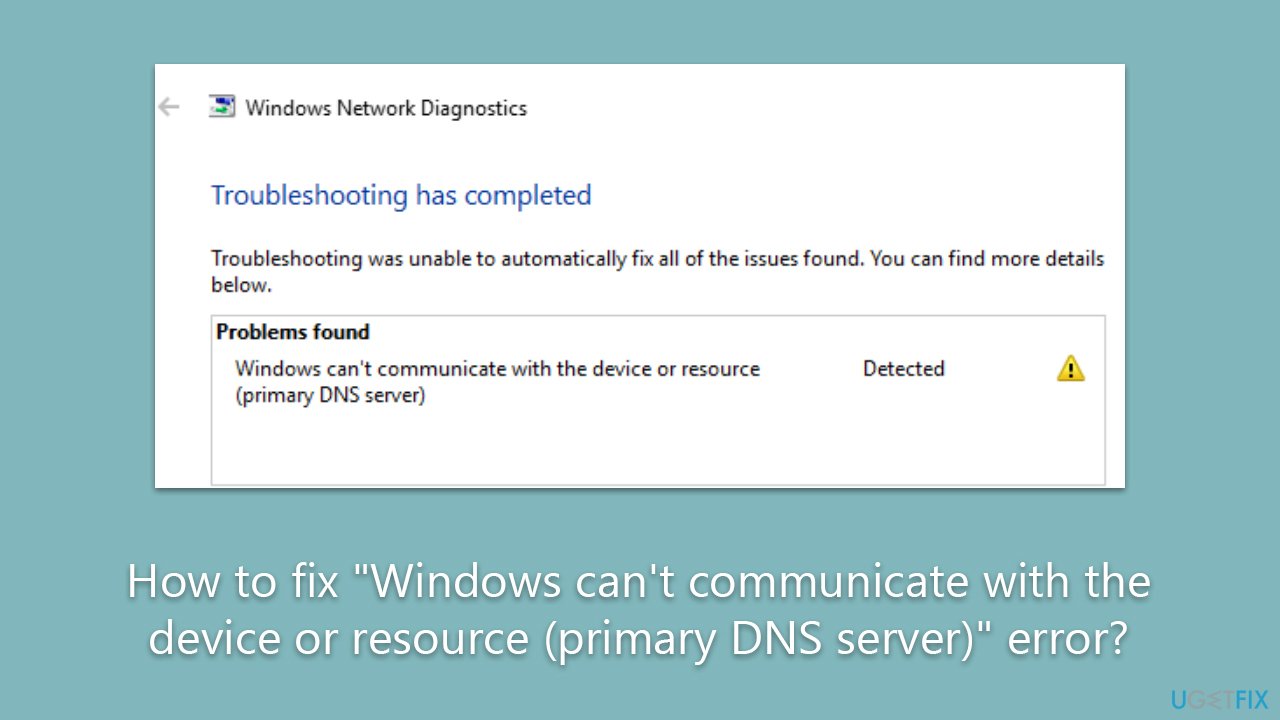
Fix 1. Clear DNS cache and reset Winsock
- Type cmd in Windows search.
- Right-click on Command Prompt and select Run as administrator.
- When the User Account Control window shows up, click Yes.
- In the new window, copy and paste the following commands, pressing Enter each time:
- ipconfig /flushdns
ipconfig /registerdns
ipconfig /release
ipconfig /renew
netsh winsock reset - Restart your system.
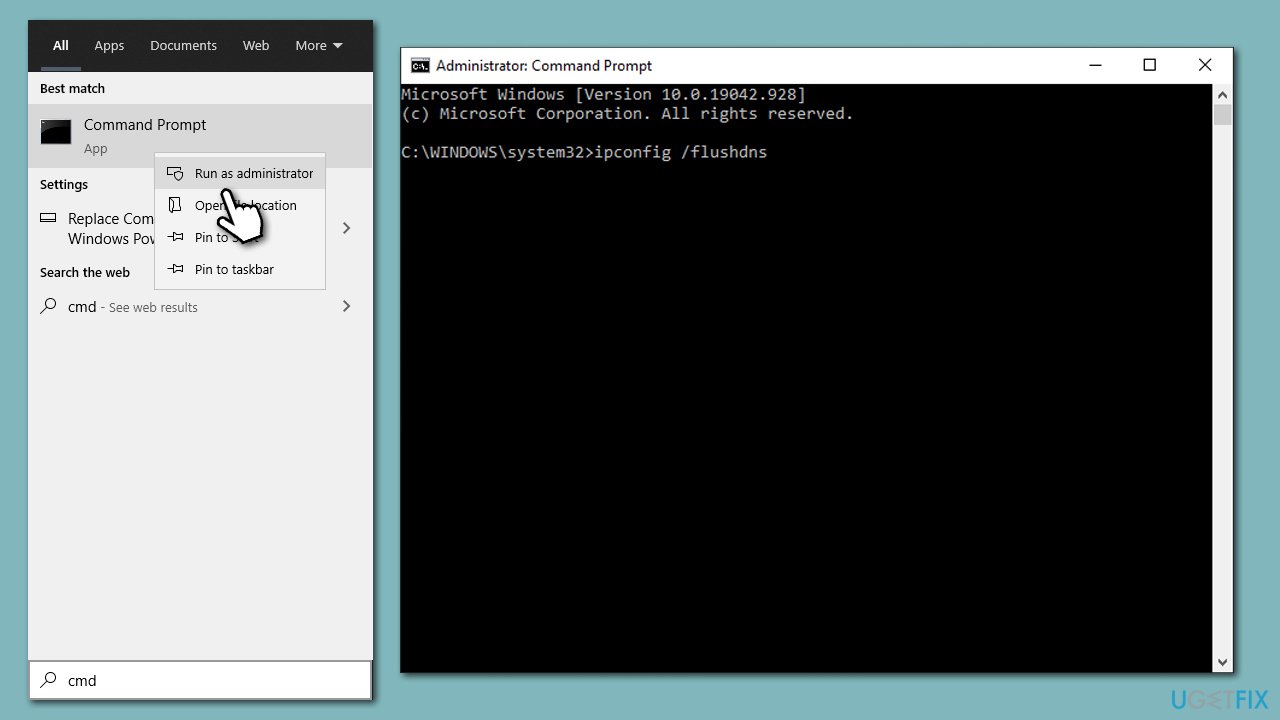
Fix 2. Update network drivers
Let's start by updating Windows and installing all optional updates (note: if you don't have internet, you should connect to the ethernet or use a hotspot):
- Type Updates in Windows search and press Enter.
- Here, click Check for updates.
- Wait till Windows downloads and installs all the files.
- It is necessary to install optional updates because that's where driver updates are located.
- Reboot your PC.
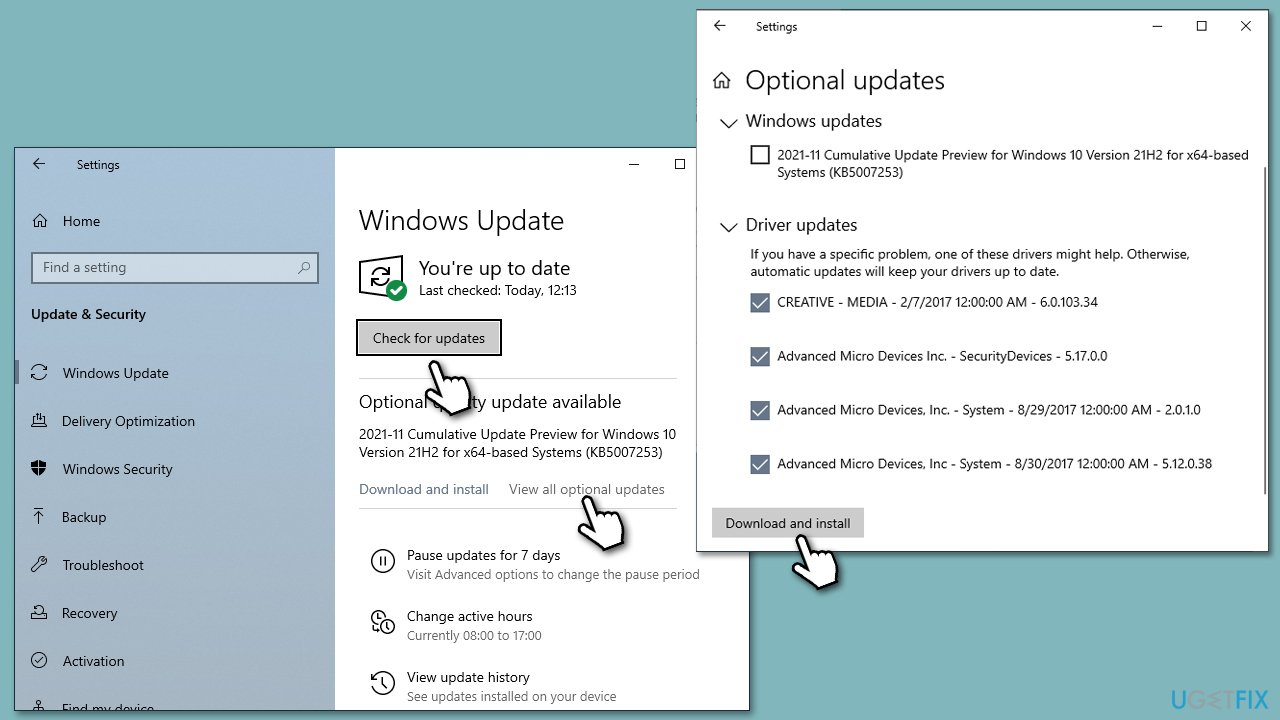
Another method to install the latest drivers is by entering your device manufacturer's website (for example, Realtek) and installing the latest driver from there. A quicker option would be employing DriverFix automatic updater.
Fix 3. Reinstall network drivers.
If updating your drivers didn't work, you should reinstall them instead:
- Right-click on Start and pick Device Manager.
- Expand Network adapters.
- Right-click on the network adapter you are using and select Uninstall device.
- Mark the Delete the driver software for this device option.
- Click Uninstall once again and follow the on-screen instructions.
- Reboot your system, and then use one of the methods described above to install the newest version of the driver.
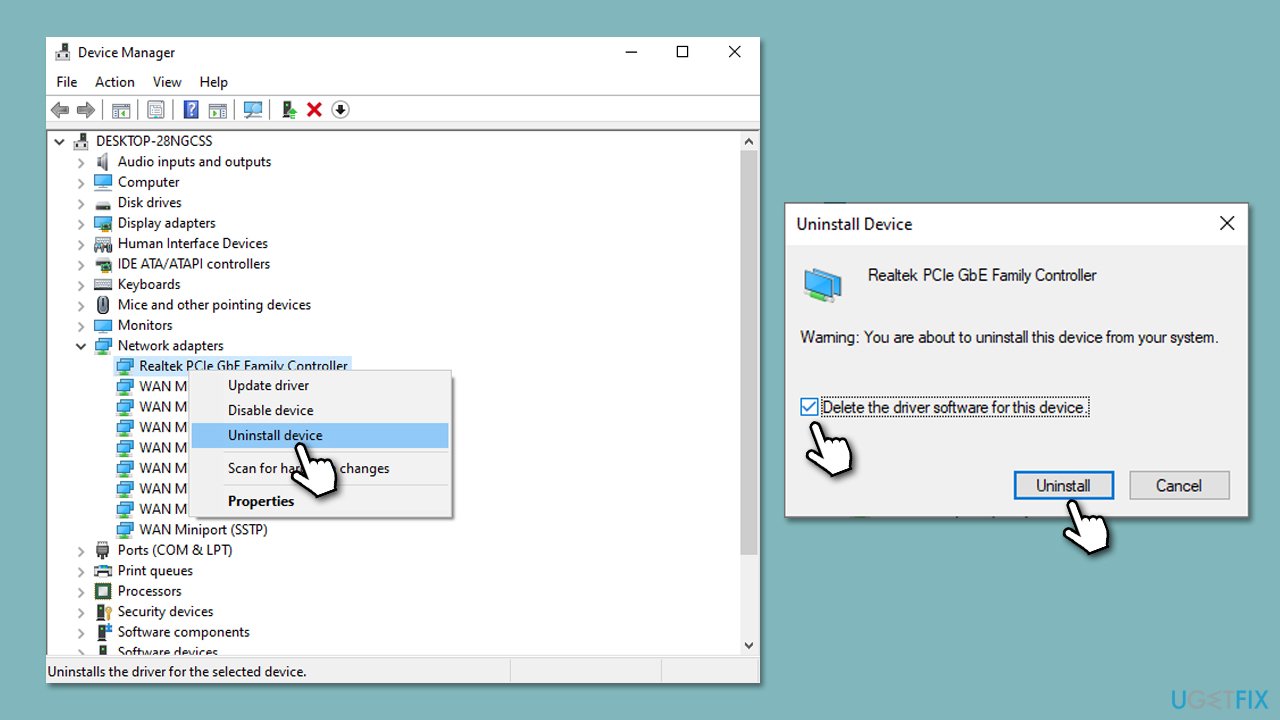
Fix 4. Reset TCP/IP
TCP/IP is a set of communication protocols that enable devices to connect and communicate with each other over the internet or any other network. Resetting your TCP/IP might help you resolve the issue.
- Open Command Prompt as administrator, as explained before.
- Copy and paste the following command, pressing Enter after:
netsh int ip reset - Close down the Command Prompt and see if the problem persists.
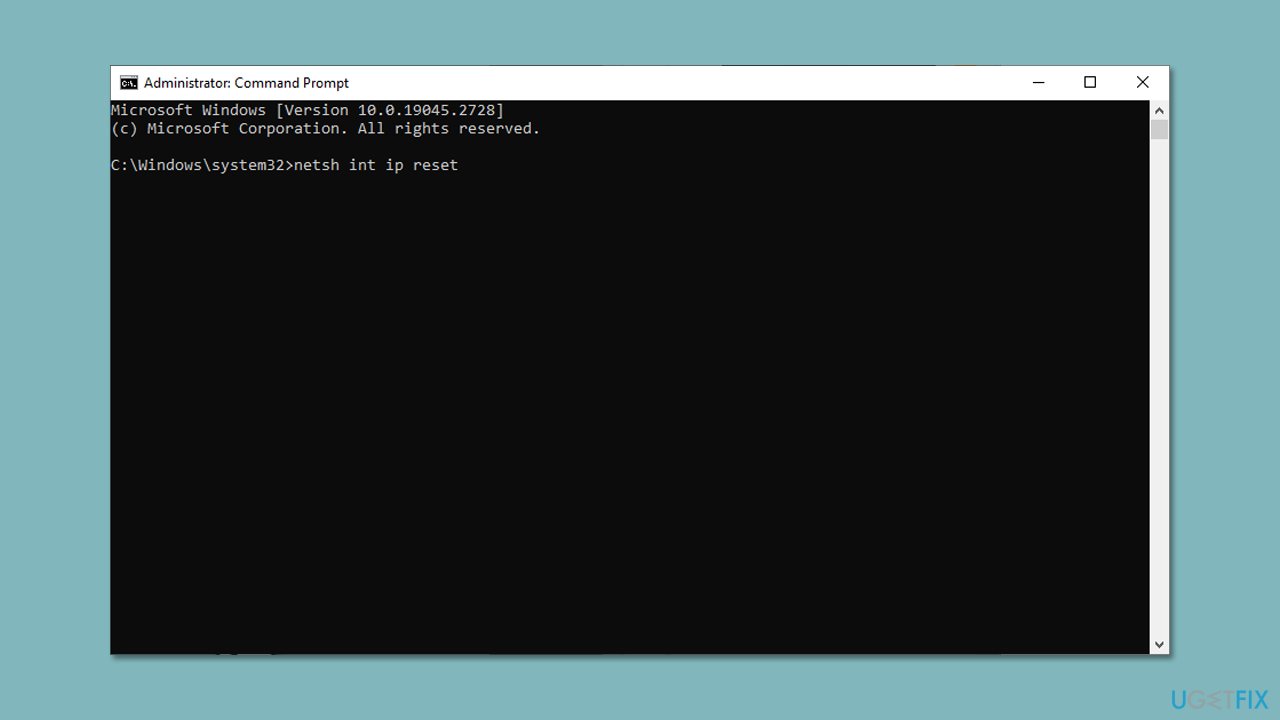
Fix 5. Try a different DNS provider
DNS servers act as a directory for website IP addresses. Changing DNS settings can bypass network issues and improve internet connectivity by allowing devices to connect to a different DNS server that may have a faster response time or fewer connectivity issues.
- Right-click on Start and select Settings.
- Go to Network and Internet section.
- Click on Change adapter options.
- Right-click on your internet connection and pick Properties.
- Click Internet Protocol Version 4 (TCP/IPv4) once and go to Properties
- Select Use the following DNS server addresses option and set your DNS to Google's:
Preferred DNS server: 8.8.8.8
Alternate DNS server: 8.8.4.4 - Click OK.
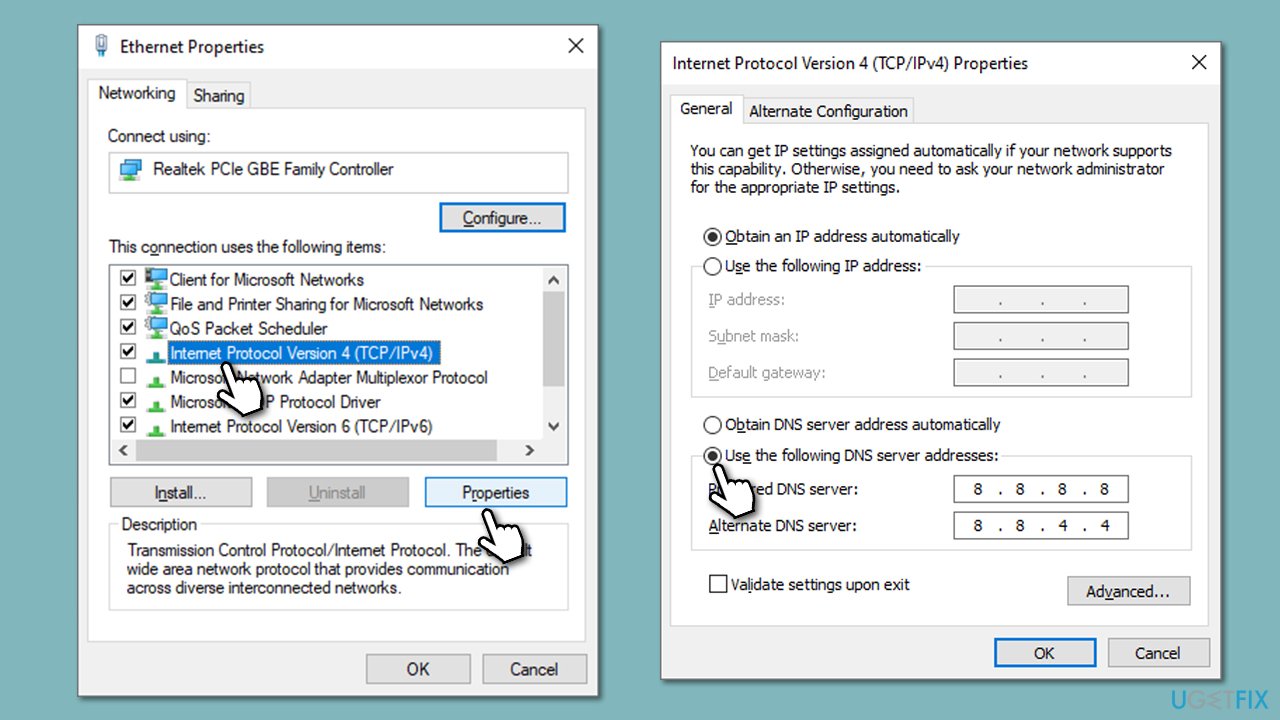
Other solutions
There are a few things that you might not have thought of trying, even though they are simple solutions. Here they are:
- If you haven't done so, restart your computer.
- Ensure that your computer is close enough the router/modem or ethernet cable is properly connected.
- If you have two or more network adapters, try switching between them and see which one works (you can do that via the Device Manager).
- Restart your router/modem by pressing the Power button on it.
- Reset your router/modem – this option has a special Reset button that resets it to factory settings.
Repair your Errors automatically
ugetfix.com team is trying to do its best to help users find the best solutions for eliminating their errors. If you don't want to struggle with manual repair techniques, please use the automatic software. All recommended products have been tested and approved by our professionals. Tools that you can use to fix your error are listed bellow:
Prevent websites, ISP, and other parties from tracking you
To stay completely anonymous and prevent the ISP and the government from spying on you, you should employ Private Internet Access VPN. It will allow you to connect to the internet while being completely anonymous by encrypting all information, prevent trackers, ads, as well as malicious content. Most importantly, you will stop the illegal surveillance activities that NSA and other governmental institutions are performing behind your back.
Recover your lost files quickly
Unforeseen circumstances can happen at any time while using the computer: it can turn off due to a power cut, a Blue Screen of Death (BSoD) can occur, or random Windows updates can the machine when you went away for a few minutes. As a result, your schoolwork, important documents, and other data might be lost. To recover lost files, you can use Data Recovery Pro – it searches through copies of files that are still available on your hard drive and retrieves them quickly.



