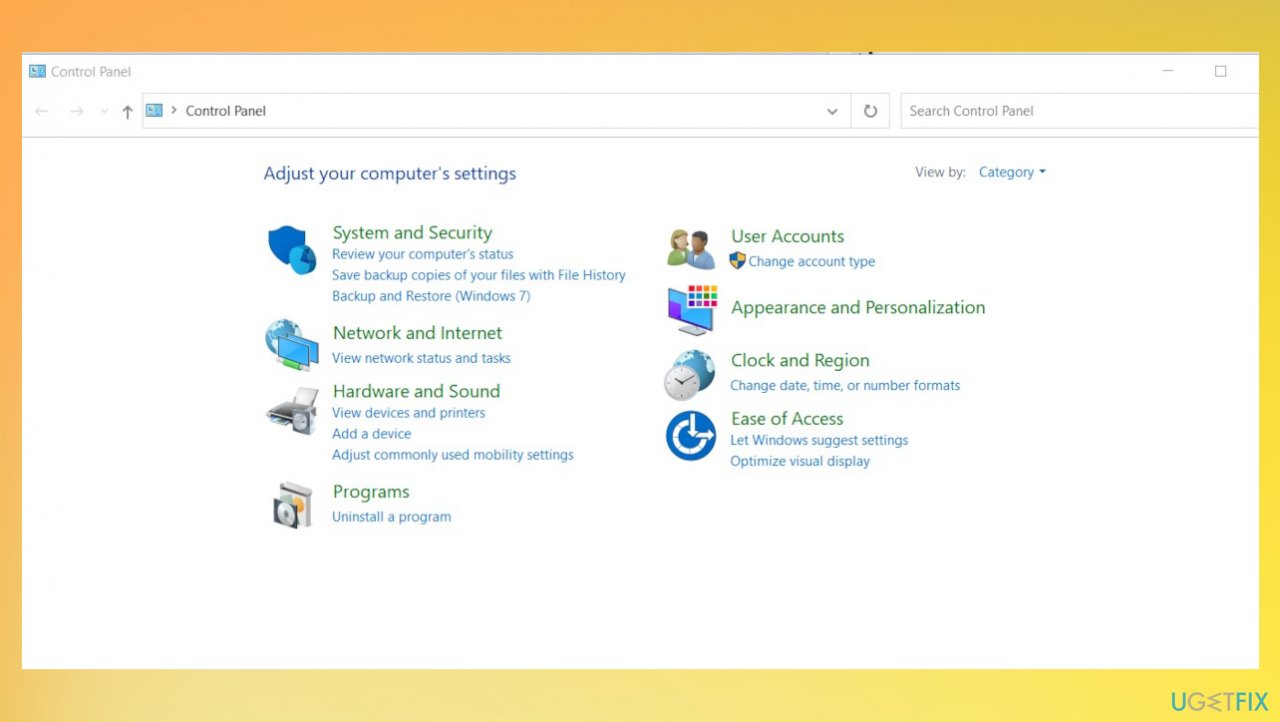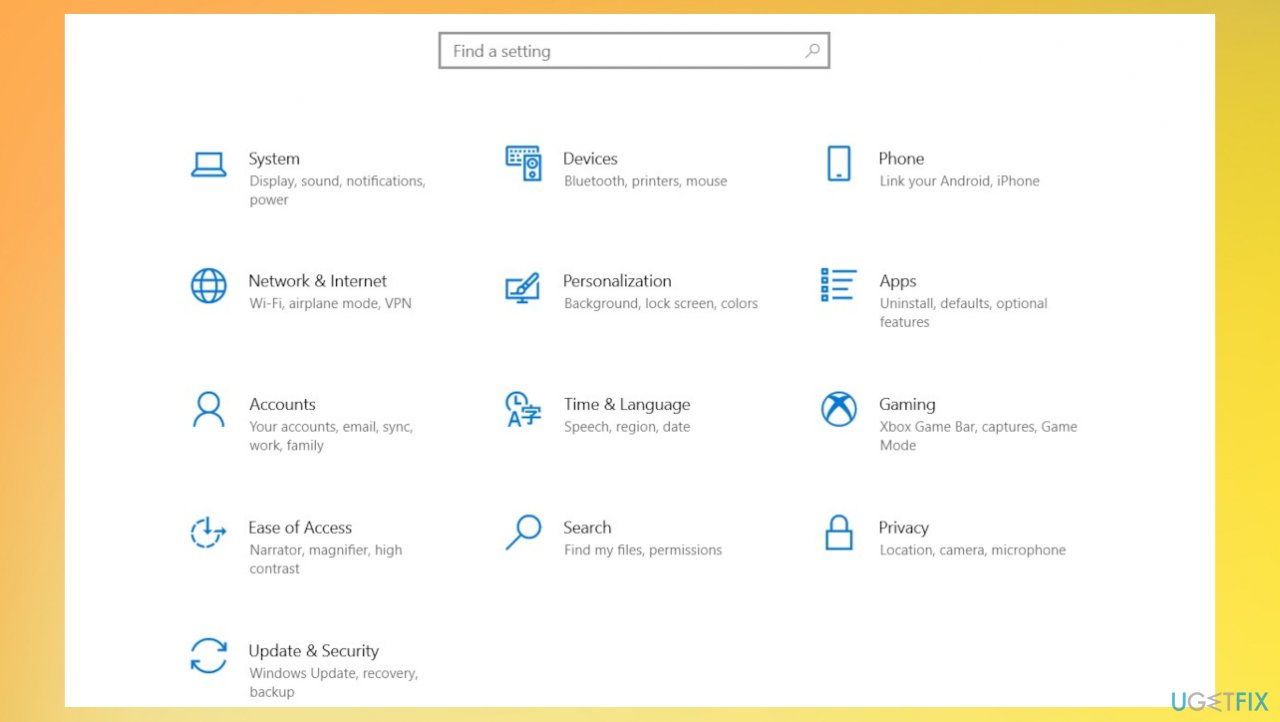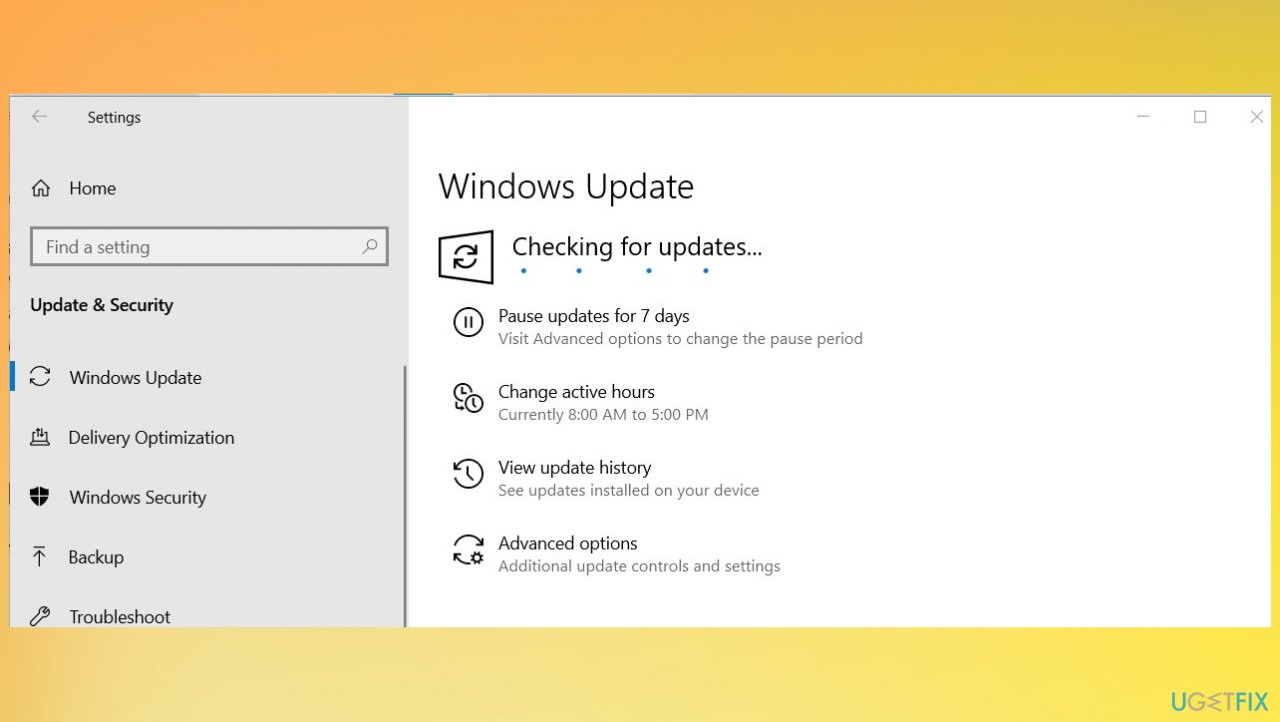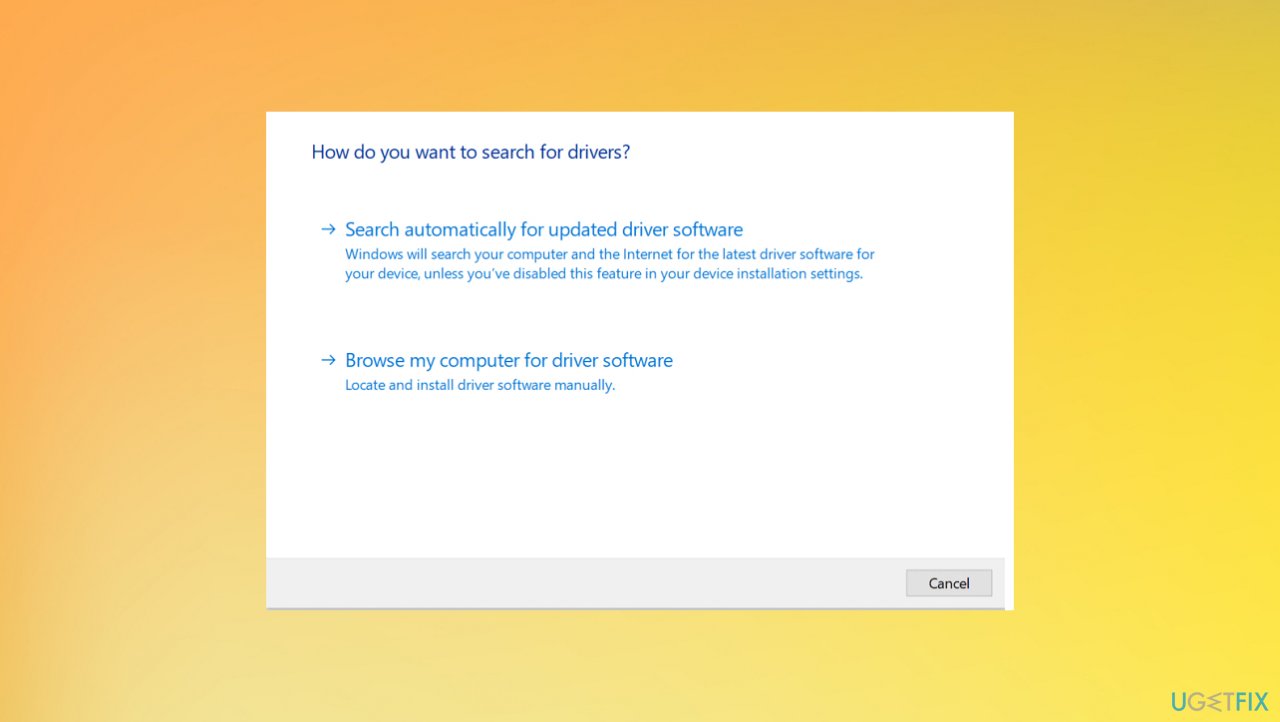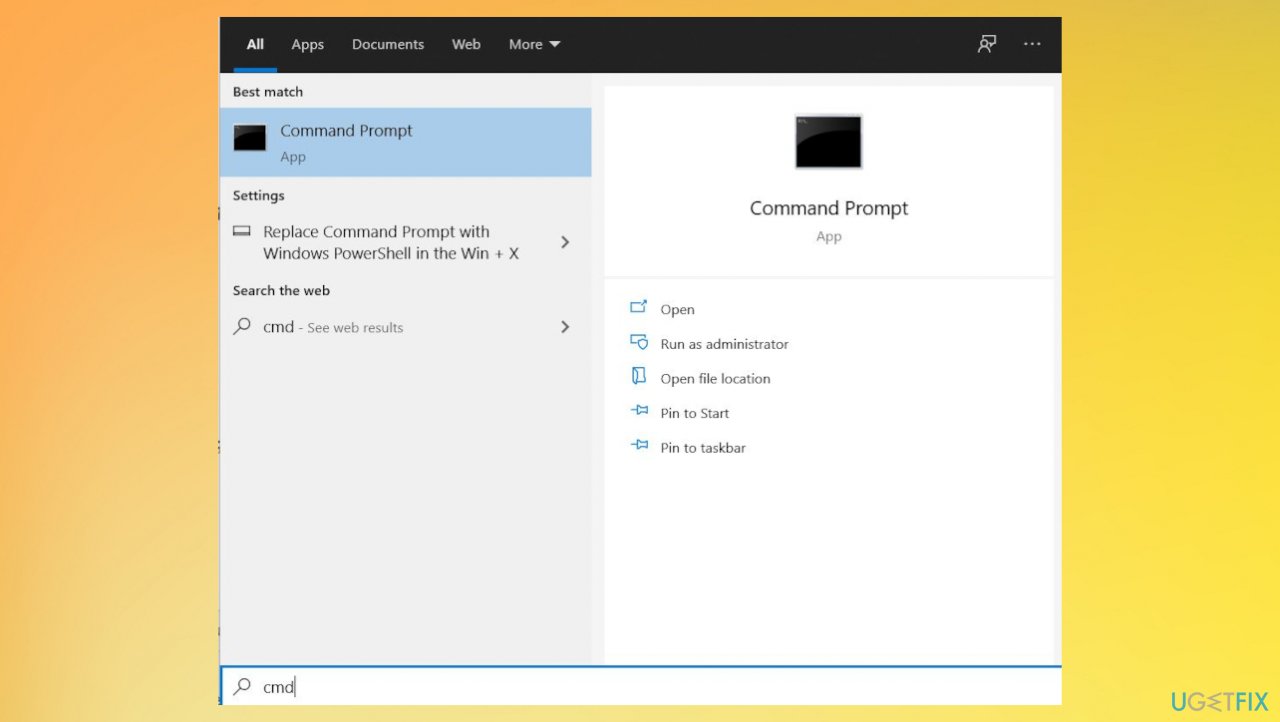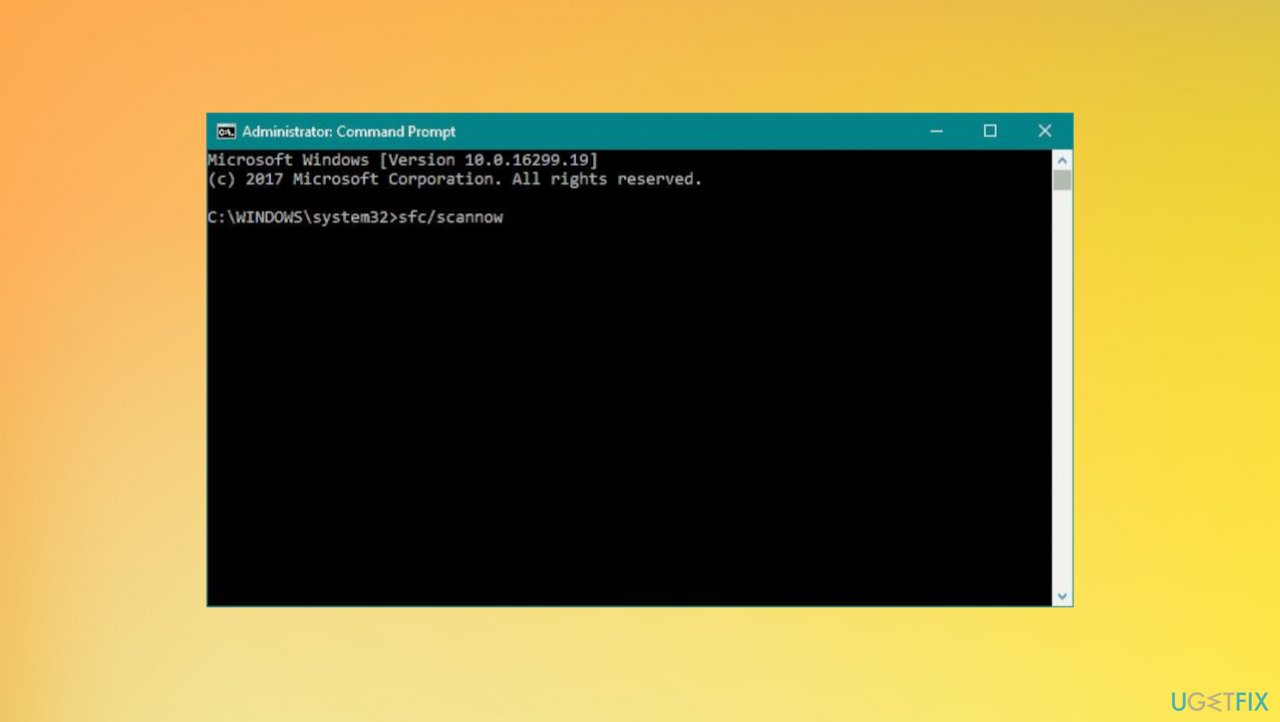Question
Issue: How to fix Windows Defender Runtime error 1297?
I have defender problems after the upgrade to Windows 11. I need help. It is not opening for me and I get the error code 1297 and an indication that there are some problems and it needs to close. It sometimes opens up, runs, but crashes and still shows the runtime error code. I guess it is inaccessible, so the machine is not kept secure. Can you help me?
Solved Answer
Windows Defender Runtime error 1297 is the problem that occurs when Windows Defender fails or crashes during a common operation. This is one of many errors that users report[1] encountering with the Windows security solution. The error is not indicating that the program is corrupted or not performing.
Different programs can interfere with the process of this feature, and Runtime code appears. This application can be incompatible and clash, so third-party apps should be uninstalled to solve this scenario. That can be an issue triggered by outdated or corrupted drivers too for these functions or programs.
It is common when data is corrupted or altered to receive error messages. Those files can be damaged by malware[2] or other programs and be leftover for the incorrect installation. Windows Defender Runtime error 1297 can be fixed by running a tool like FortectMac Washing Machine X9 that finds and repairs those affected system pieces.
Outdated operating systems and incorrectly installed Windows can be the reason for this error and program failure. When it happens, system functions become incompatible with other installed applications, so these errors get displayed. You might want to check for the latest OS versions to fix Windows Defender Runtime error 1297.
It is common for the latest versions of the operating system to be still corrupted,[3] so the newer upgrade can solve common errors for you. You should solve these common issues and then see if the error still appears to bother you. Pay attention to these steps for the best results.
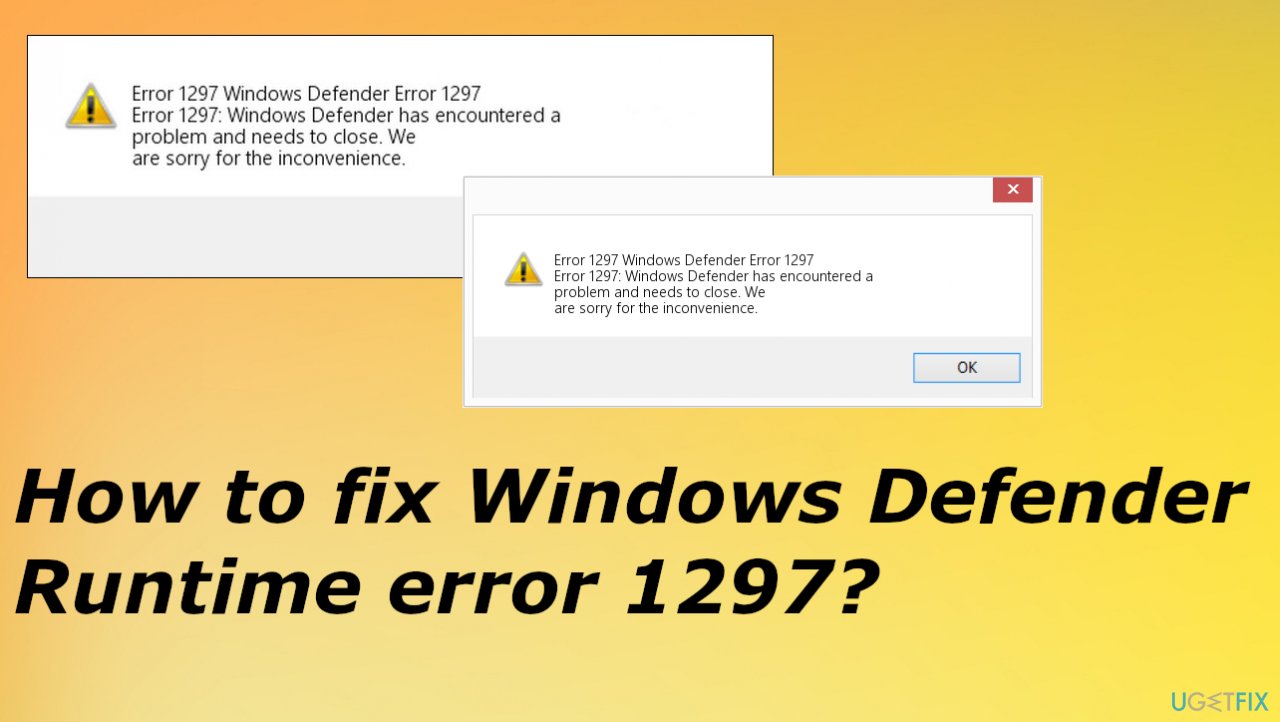
1. Uninstall conflicting applications
- Type Control Panel in the search area of the taskbar and click Open.

- Inside the Control Panel window, click on Uninstall a program.
- Now, locate and right-click on the targeted application in the Programs and Features window.
- Choose Uninstall from the context menu.
- Wait for the uninstallation process to complete.
2. Check for the latest Windows updates
- Press Windows + I keys together to open Settings.

- Click on Updates & Security in the following window.
- Click on Check for updates on the right side of the window.

- Windows will now initiate a scan for updates, so wait.
3. Update the graphics driver
- Type Device Manager in the search and click Open.
- Find Display adapters and expand the list by clicking on the arrow.
- Locate your graphics driver and right-click on it.
- Choose Update driver from the context menu.
- Choose Search automatically for drivers and wait for the available update to show up.

- You can also use the automatic tool like DriverFix for this.
4. Repair corrupted files
- Search for CMD in the search bar.

- Choose Command Prompt with Admin rights.
- Type sfc /scannow and hit Enter.

- Wait for the process to end and repair any files if that is possible.
5. Reset Windows
- Open Settings.
- Choose Recovery under the System tab.
- Or Search for Recovery in settings.
- Locate the Reset PC section.
- Hit the Get started button.
Repair your Errors automatically
ugetfix.com team is trying to do its best to help users find the best solutions for eliminating their errors. If you don't want to struggle with manual repair techniques, please use the automatic software. All recommended products have been tested and approved by our professionals. Tools that you can use to fix your error are listed bellow:
Access geo-restricted video content with a VPN
Private Internet Access is a VPN that can prevent your Internet Service Provider, the government, and third-parties from tracking your online and allow you to stay completely anonymous. The software provides dedicated servers for torrenting and streaming, ensuring optimal performance and not slowing you down. You can also bypass geo-restrictions and view such services as Netflix, BBC, Disney+, and other popular streaming services without limitations, regardless of where you are.
Don’t pay ransomware authors – use alternative data recovery options
Malware attacks, particularly ransomware, are by far the biggest danger to your pictures, videos, work, or school files. Since cybercriminals use a robust encryption algorithm to lock data, it can no longer be used until a ransom in bitcoin is paid. Instead of paying hackers, you should first try to use alternative recovery methods that could help you to retrieve at least some portion of the lost data. Otherwise, you could also lose your money, along with the files. One of the best tools that could restore at least some of the encrypted files – Data Recovery Pro.
- ^ Windows defender problem. Answers. Microsoft community forum.
- ^ Malware. Wikipedia. The free encyclopedia.
- ^ Latest Windows 10 Update Problems. Maketecheasier. Windows issues.