Question
Issue: How to fix Windows Hello keeps asking to set up PIN in Windows 11?
Hello. I am using Windows 11, and Windows Hello keeps showing me a prompt asking me to set up a PIN. How do I get rid of it?
Solved Answer
Windows 11 is the newest version of Windows released by Microsoft. It has a new user interface, updated design, and many other new functions. Particularly, Windows 11 introduced Windows Hello,[1] which is a new, more secure way to sign in to Windows devices.
It uses biometric authentication, which means that users can sign in with their face, iris, fingerprint, or a PIN. Well, this has caused a hassle for some people. Many users report that Windows Hello keeps asking to set up PIN in Windows 11 even if they already did. The prompt shows up every time they boot up the device, which can be annoying.
In this guide, you will find 5 steps that could help you fix the Windows Hello keeps asking to set up PIN bug. This is not the first bug that Windows 11 users have discovered. We previously wrote about other problems, like Windows 11 freezes when alt-tabbing from the game, long audio delay before starting, and WiFi icon missing.
We recommend using a maintenance tool like FortectMac Washing Machine X9 because manual troubleshooting can be a lengthy process. This powerful software can fix most system errors, BSODs,[2] corrupted files, and registry[3] issues. Otherwise, follow the step-by-step instructions below carefully.
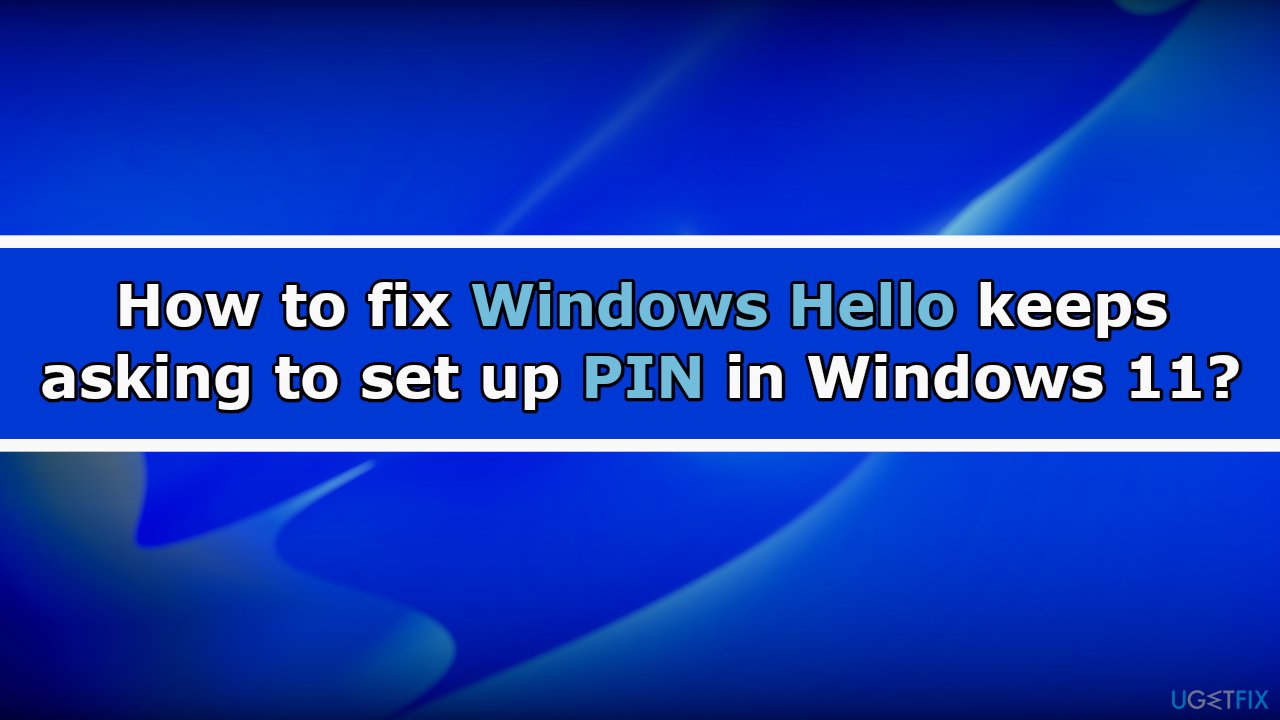
Method 1. Dismiss the Message
- Open Windows Security
- On the Account protection option, click on the Dismiss button
- You can also access the Windows Hello section under Account protection and click on the Dismiss option there
Method 2. Sign in with a Local Account
- Open Settings and go to Accounts
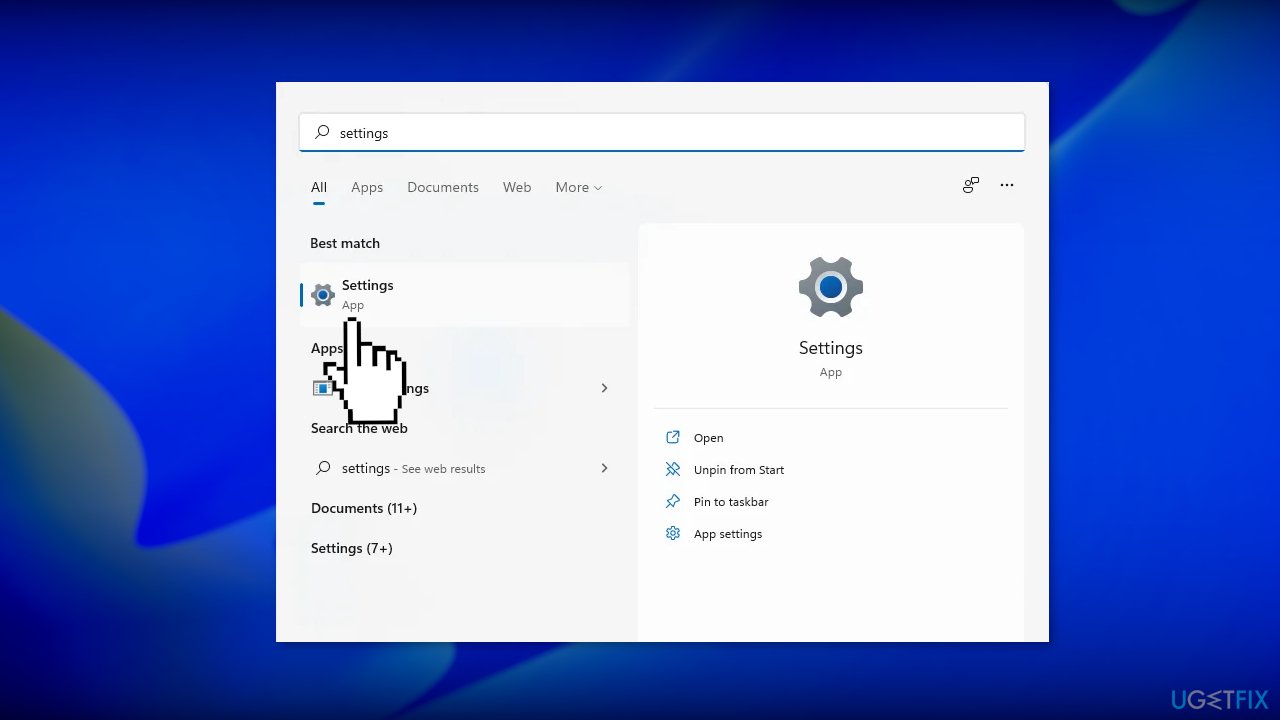
- Access the Your info page
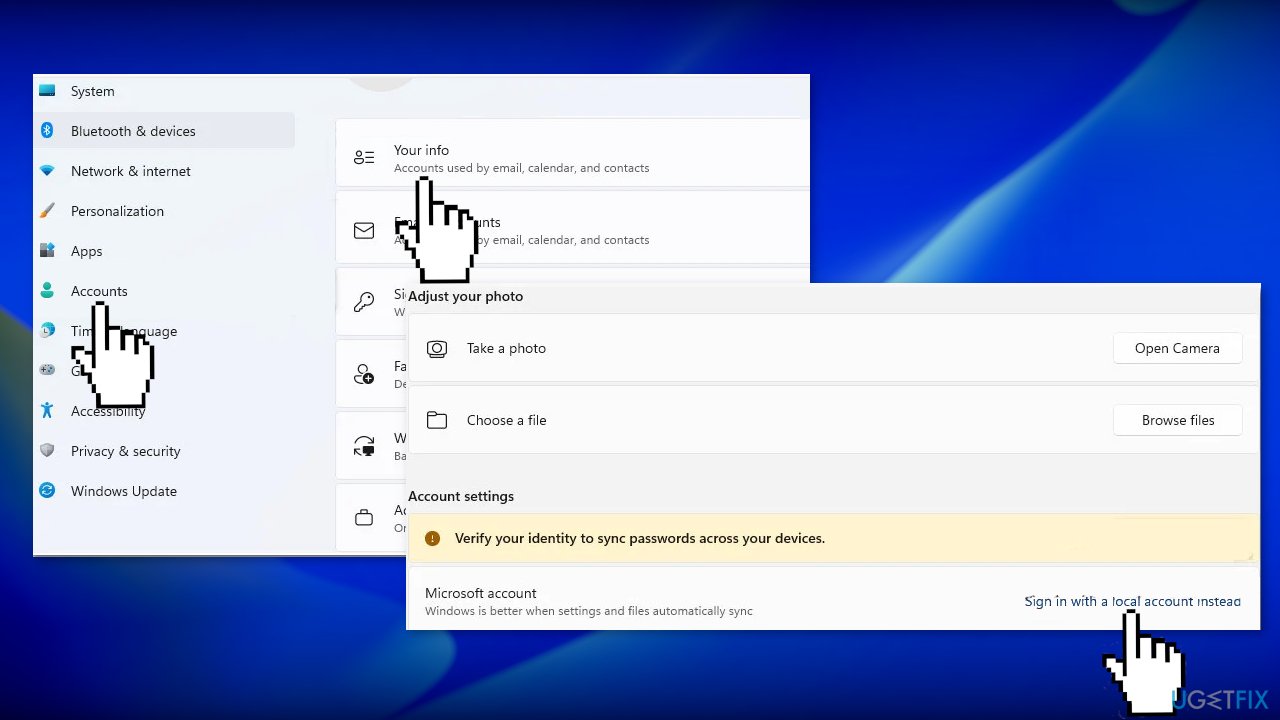
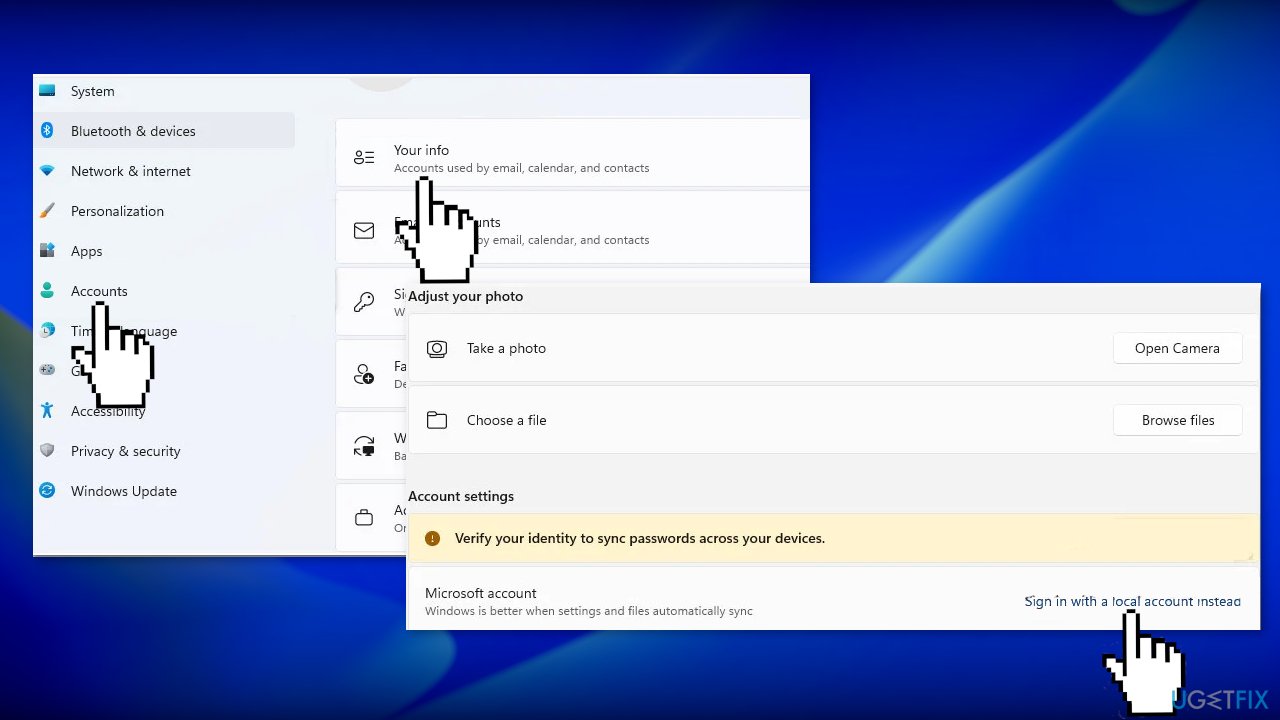
- Use the Sign in with a local account instead option
- Follow the on-screen instructions to complete the process
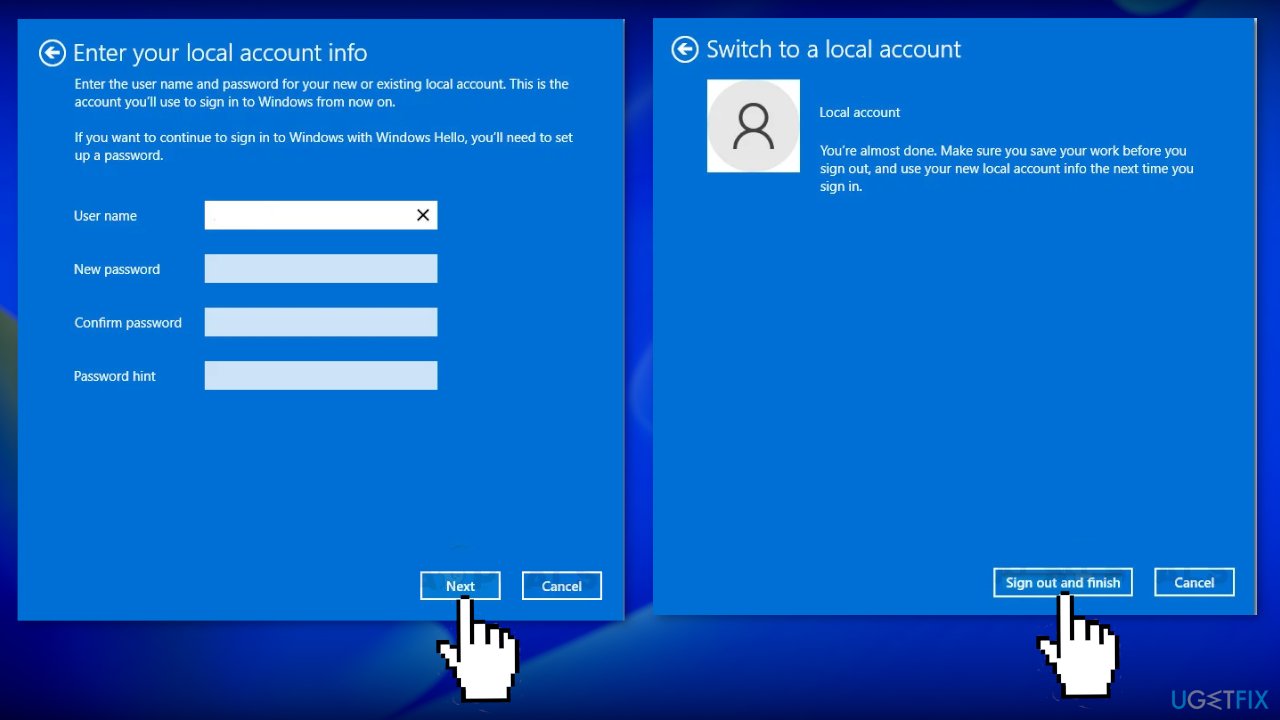
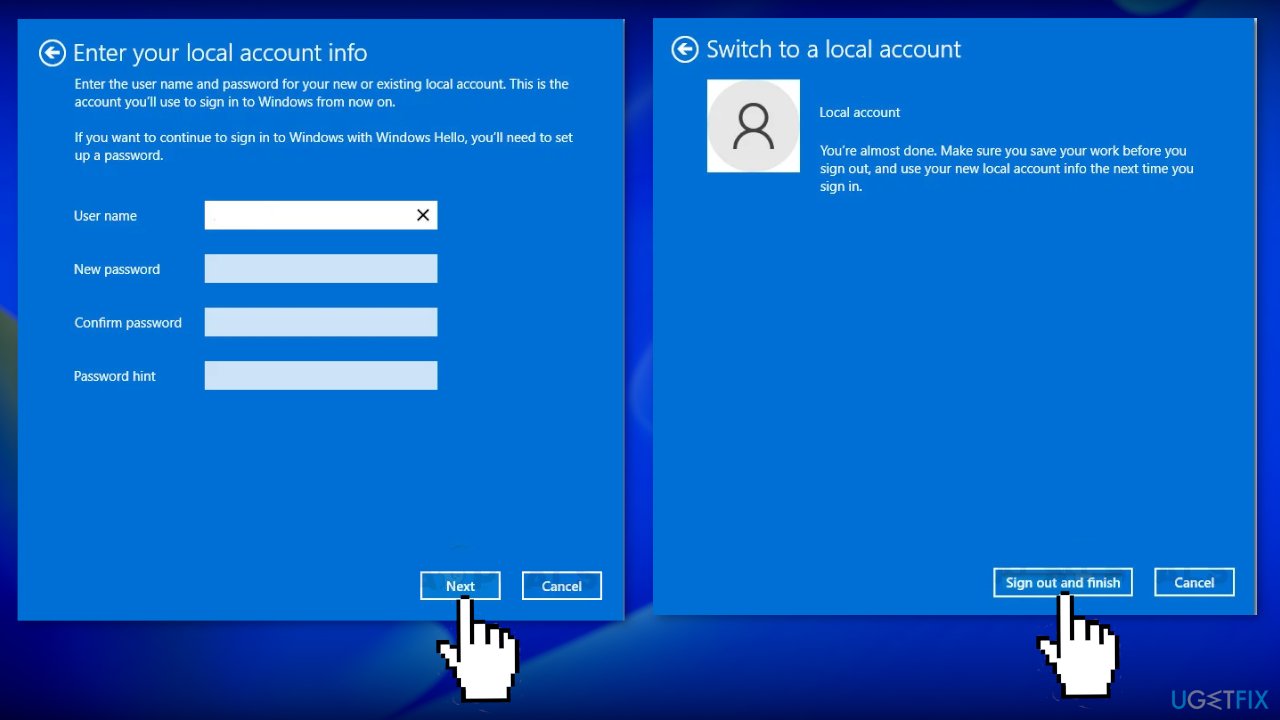
Method 3. Clear the Ngc Folder
- Press the Windows key + E to open File Explorer
- Access the Microsoft folder using the following path
C:\Windows\ServiceProfiles\LocalService\AppData\Local\Microsoft
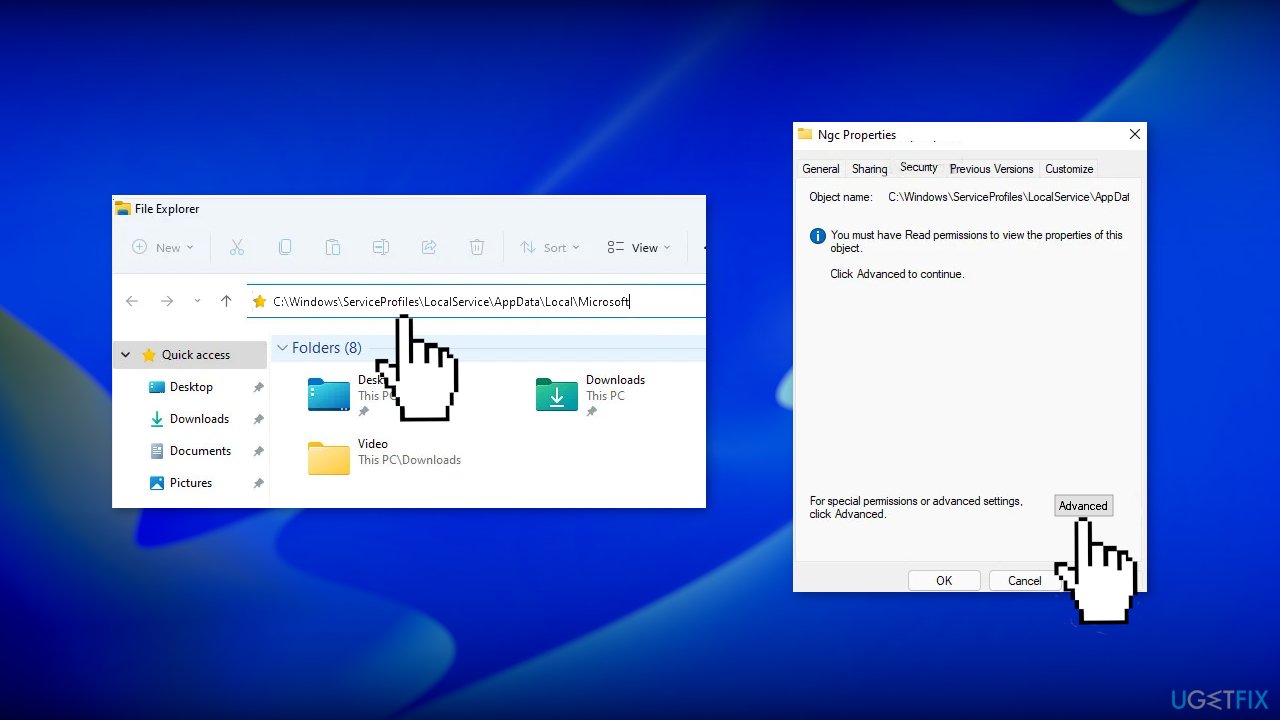
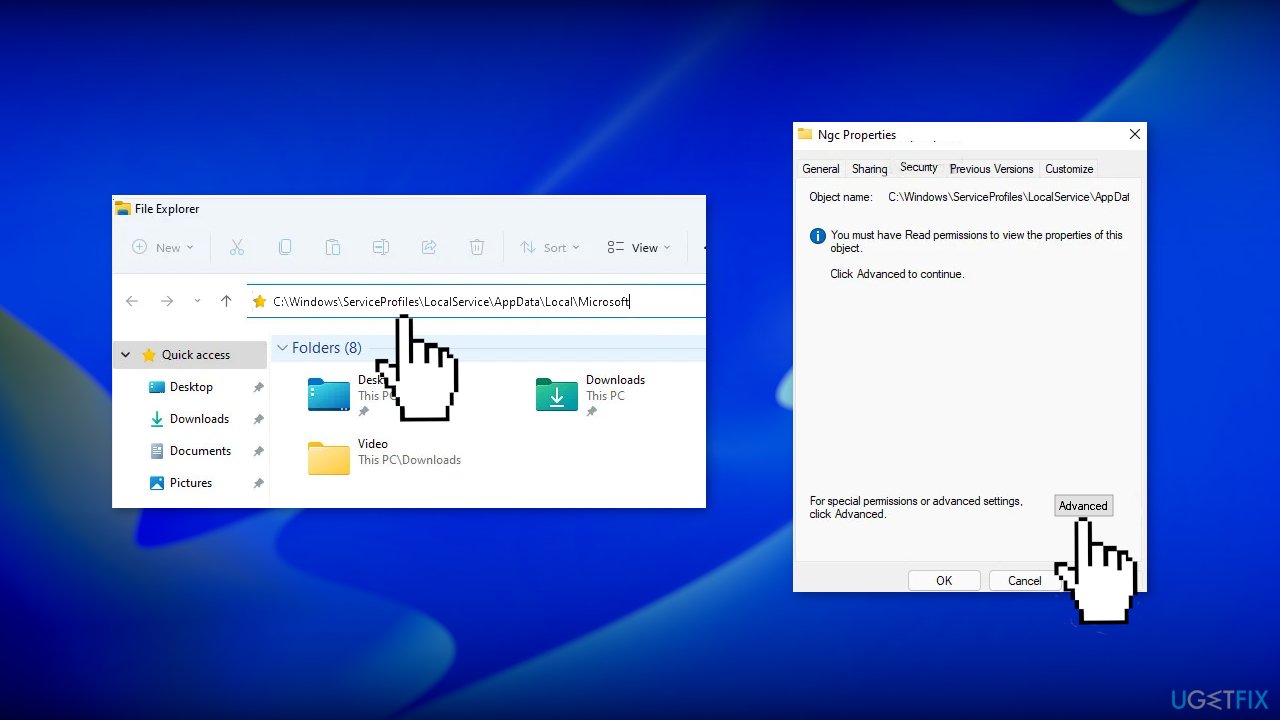
- Open the Ngc folder
- Select all files and folders inside and delete them
- If you are not allowed to enter the folder, right-click on Ngc and choose Properties
- Click on the Security tab then on the bottom left click on Advanced
- Click on Change next to the Owner Section
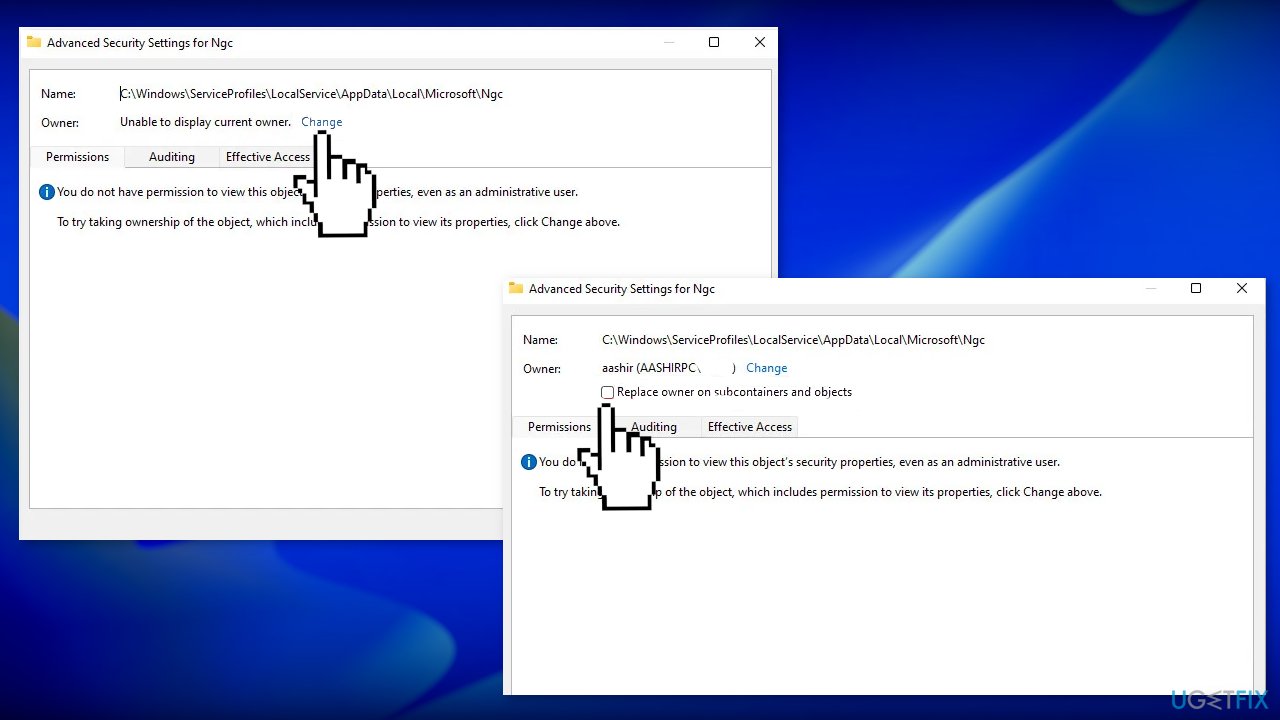
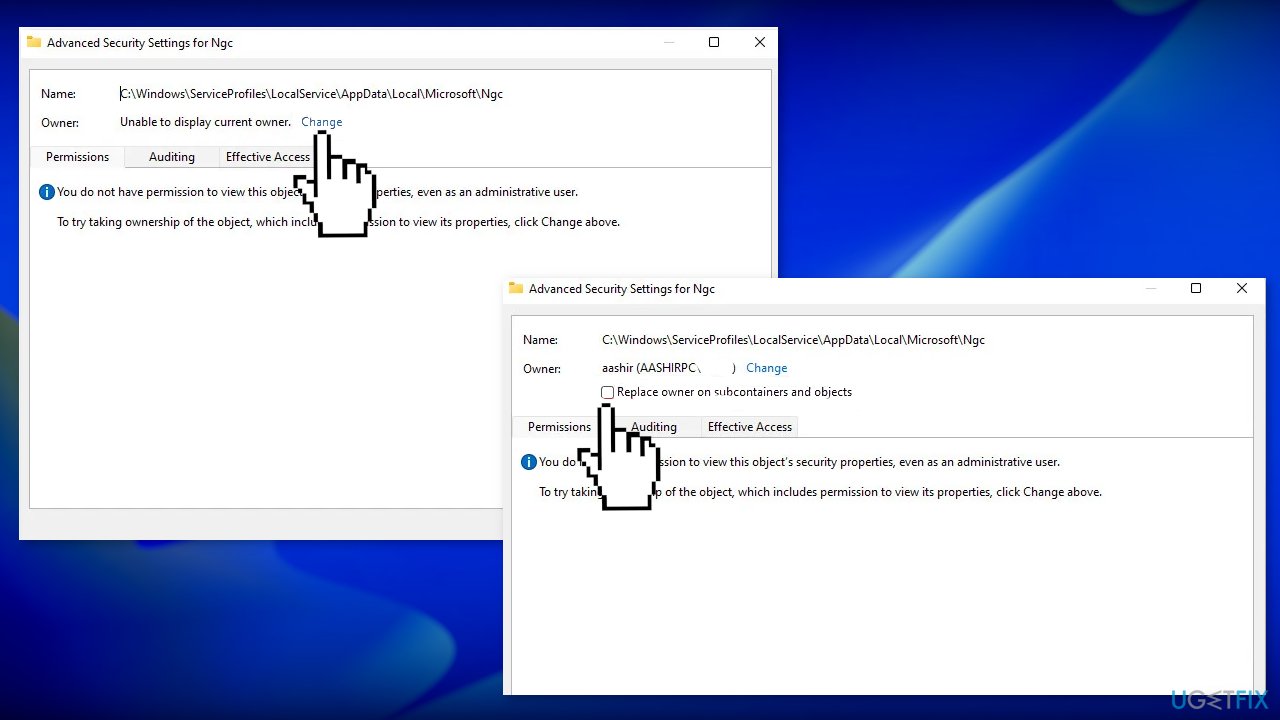
- Type the user name of your account that has admin privileges in the Enter the object name to select enter field
- Click on Check Names, choose your account name and press ok
- Under Owners, check the box next to Replaceowneronsubcontainersandobjects
Method 4. Reset the Settings app
- Open the Start menu and search for Settings
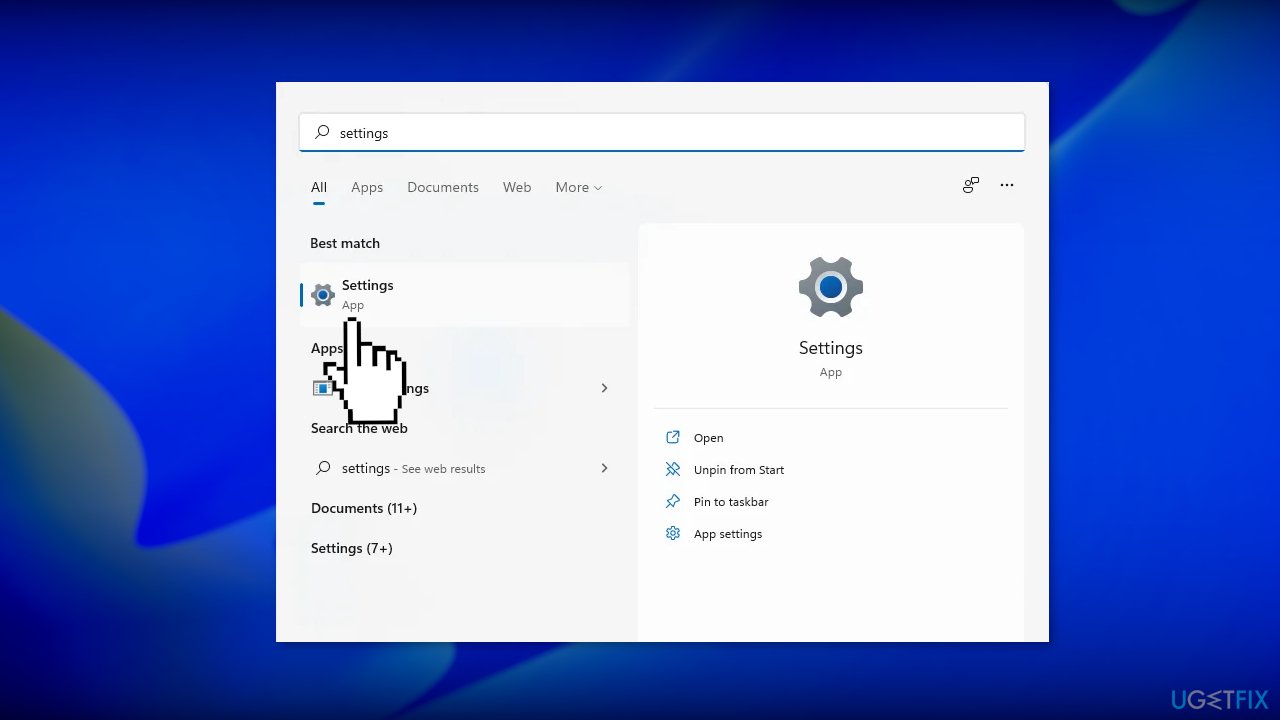
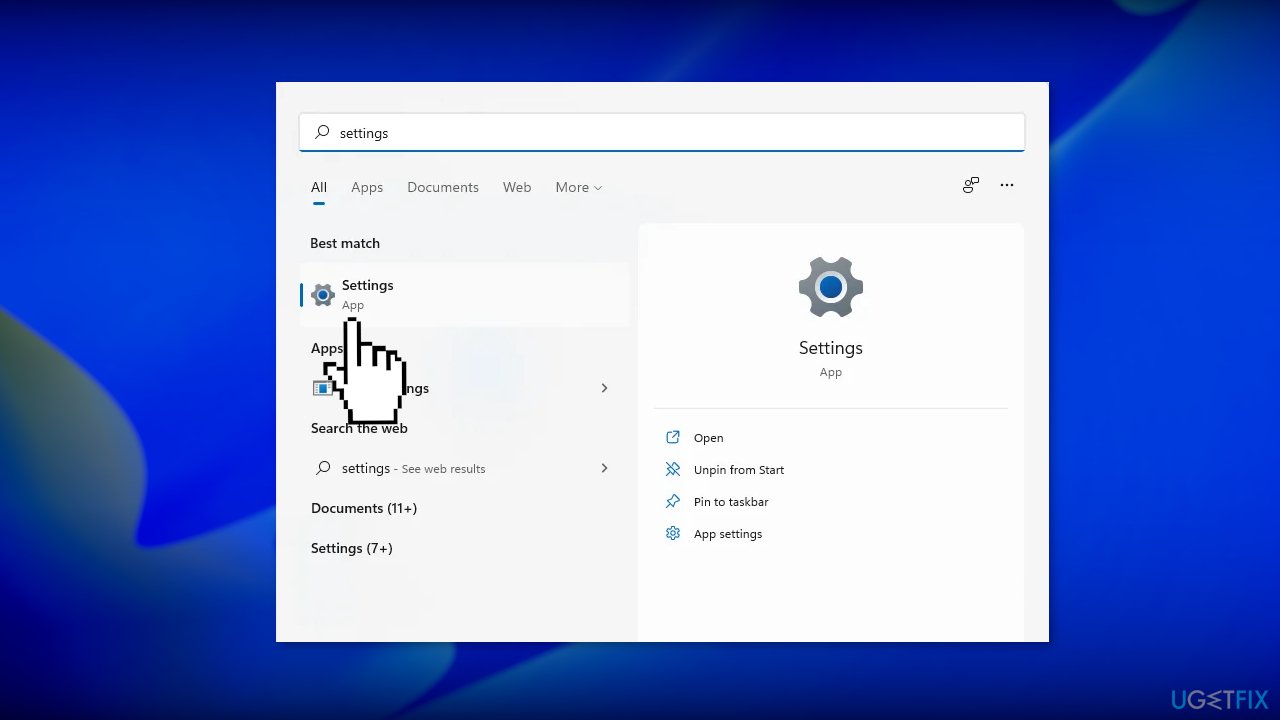
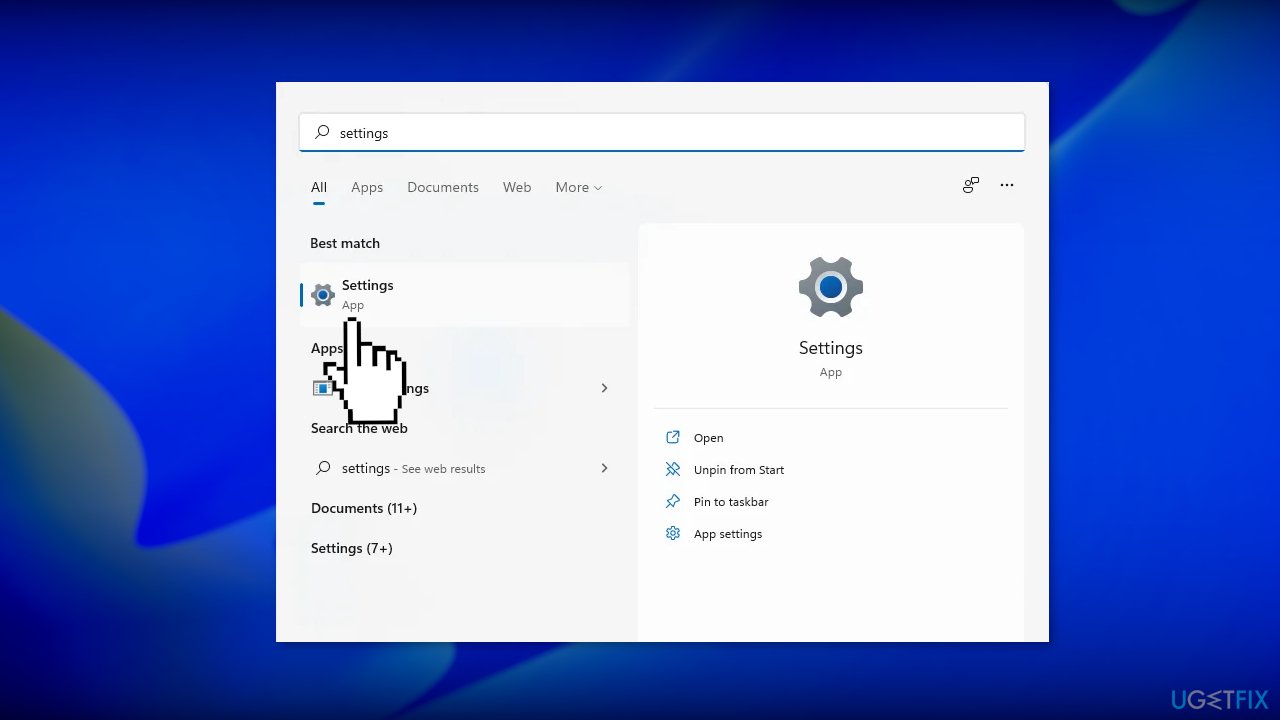
- Select App settings from the right side of the Start menu
- Click on the Reset button
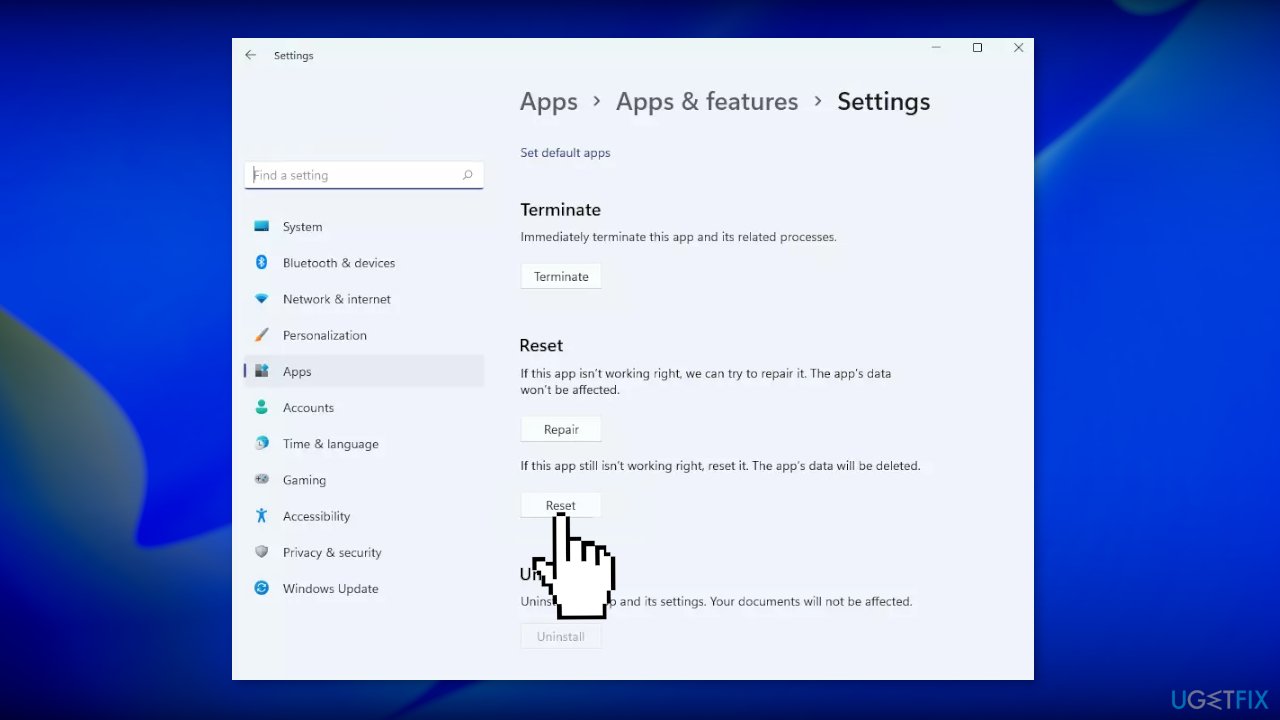
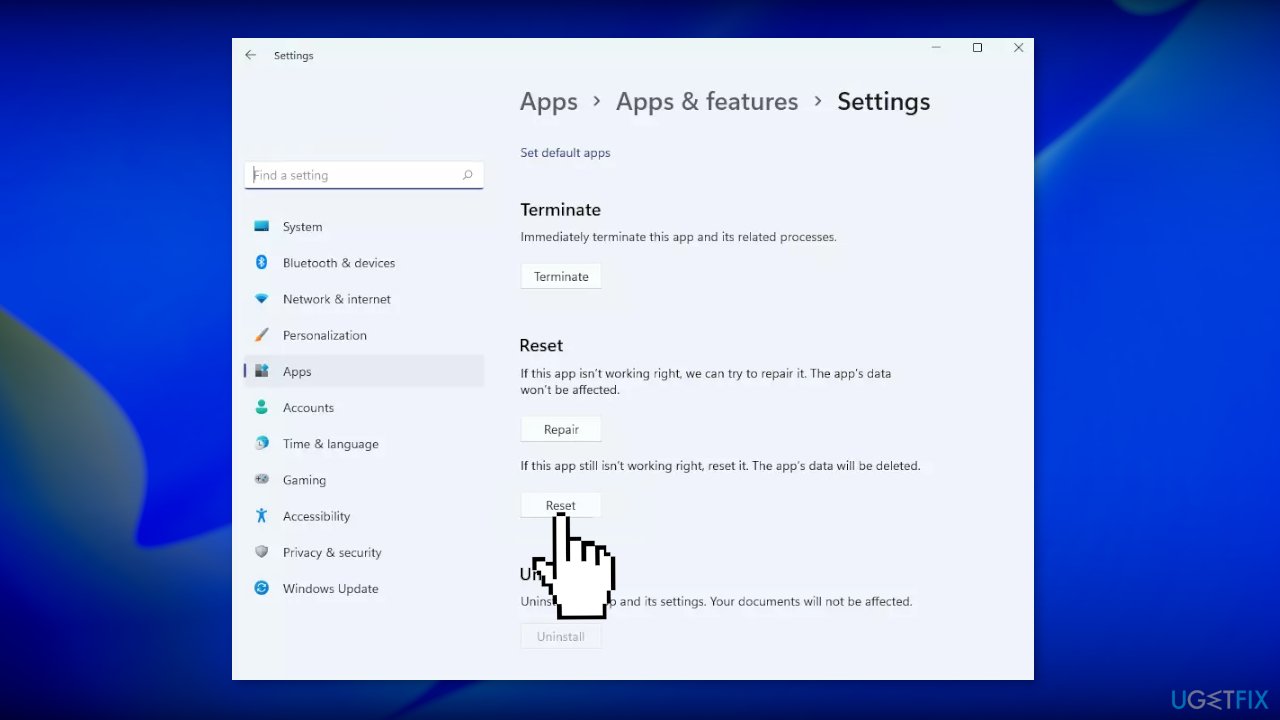
Method 5. Reset your PC
If none of the above methods fixed the issue for you, you can try resetting Windows:
- Choose the Start button located on the Taskbar and click on Settings
- Select System and click on Recovery
- Hit the Reset PC button
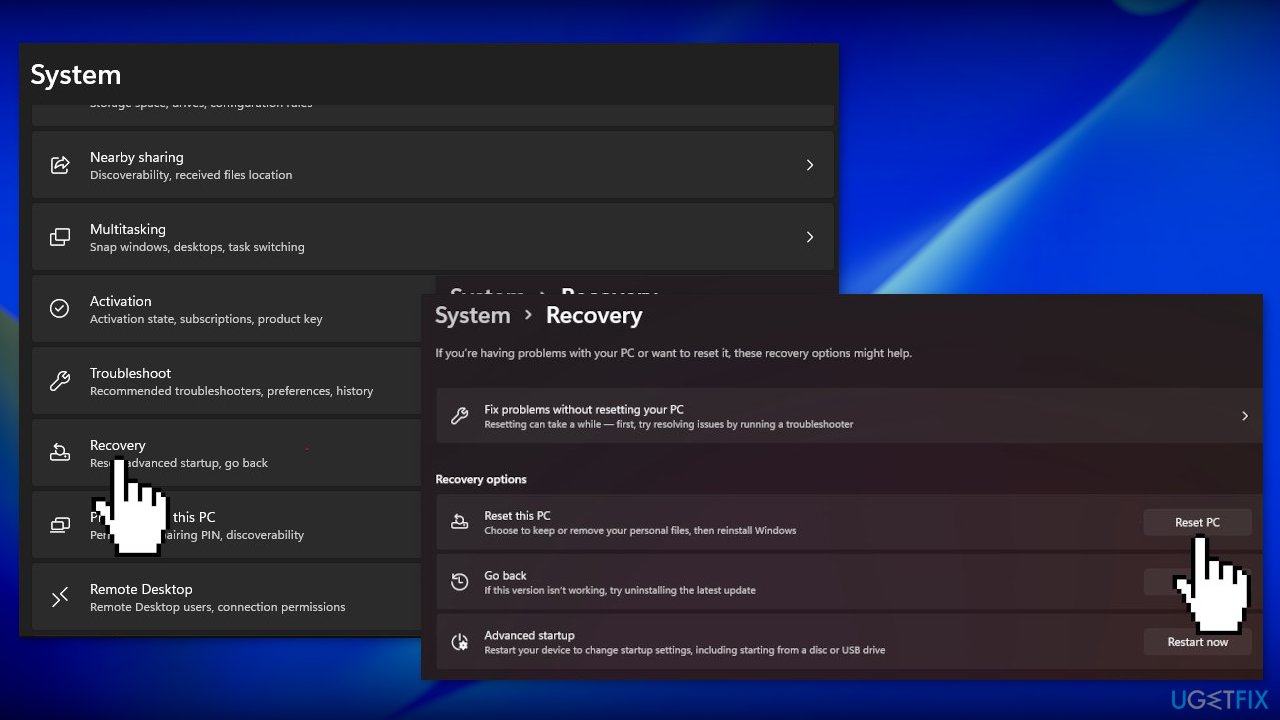
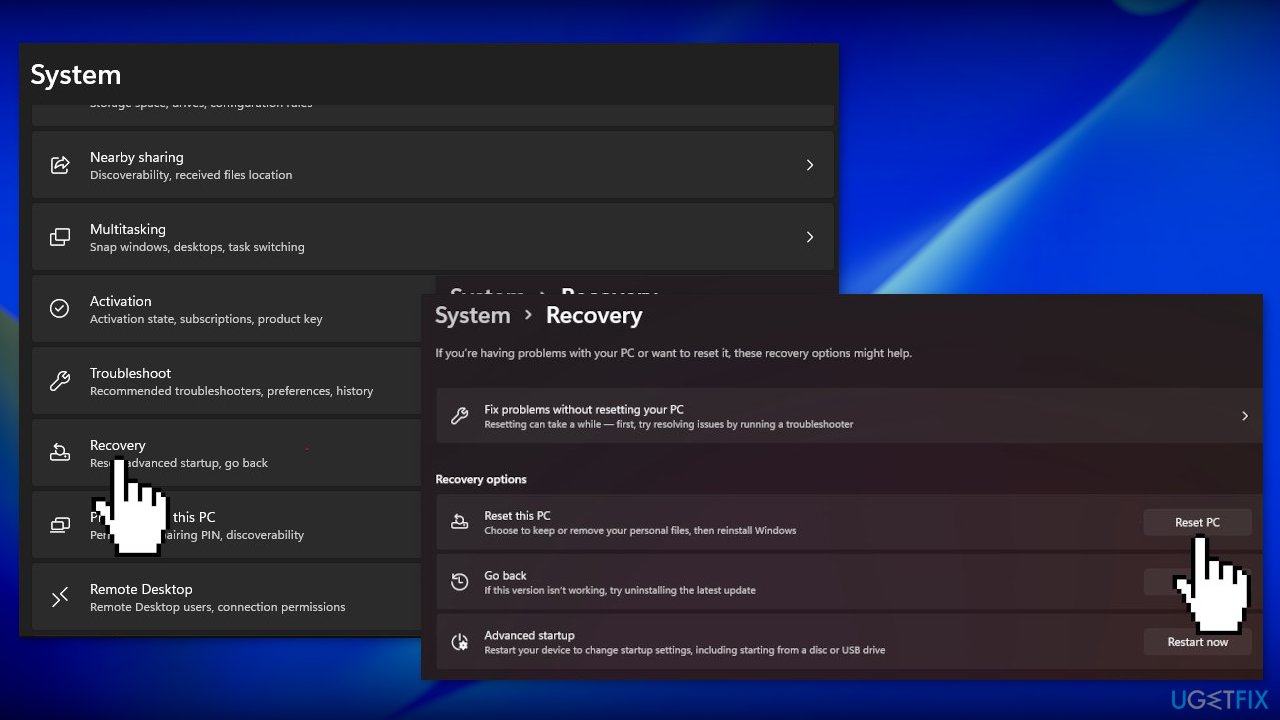
- Click on Keep my files if you don’t want to lose them
- Click Next, then Reset, and Windows 11 will start the reinstallation process
Repair your Errors automatically
ugetfix.com team is trying to do its best to help users find the best solutions for eliminating their errors. If you don't want to struggle with manual repair techniques, please use the automatic software. All recommended products have been tested and approved by our professionals. Tools that you can use to fix your error are listed bellow:
Protect your online privacy with a VPN client
A VPN is crucial when it comes to user privacy. Online trackers such as cookies can not only be used by social media platforms and other websites but also your Internet Service Provider and the government. Even if you apply the most secure settings via your web browser, you can still be tracked via apps that are connected to the internet. Besides, privacy-focused browsers like Tor is are not an optimal choice due to diminished connection speeds. The best solution for your ultimate privacy is Private Internet Access – be anonymous and secure online.
Data recovery tools can prevent permanent file loss
Data recovery software is one of the options that could help you recover your files. Once you delete a file, it does not vanish into thin air – it remains on your system as long as no new data is written on top of it. Data Recovery Pro is recovery software that searchers for working copies of deleted files within your hard drive. By using the tool, you can prevent loss of valuable documents, school work, personal pictures, and other crucial files.
- ^ Learn about Windows Hello and set it up. Microsoft. Windows Support.
- ^ Chris Hoffman. Everything You Need To Know About the Blue Screen of Death. Howtogeek. Tech Insight Magazine.
- ^ Tim Fisher. What Is the Windows Registry?. Lifewire. Software and Apps.



