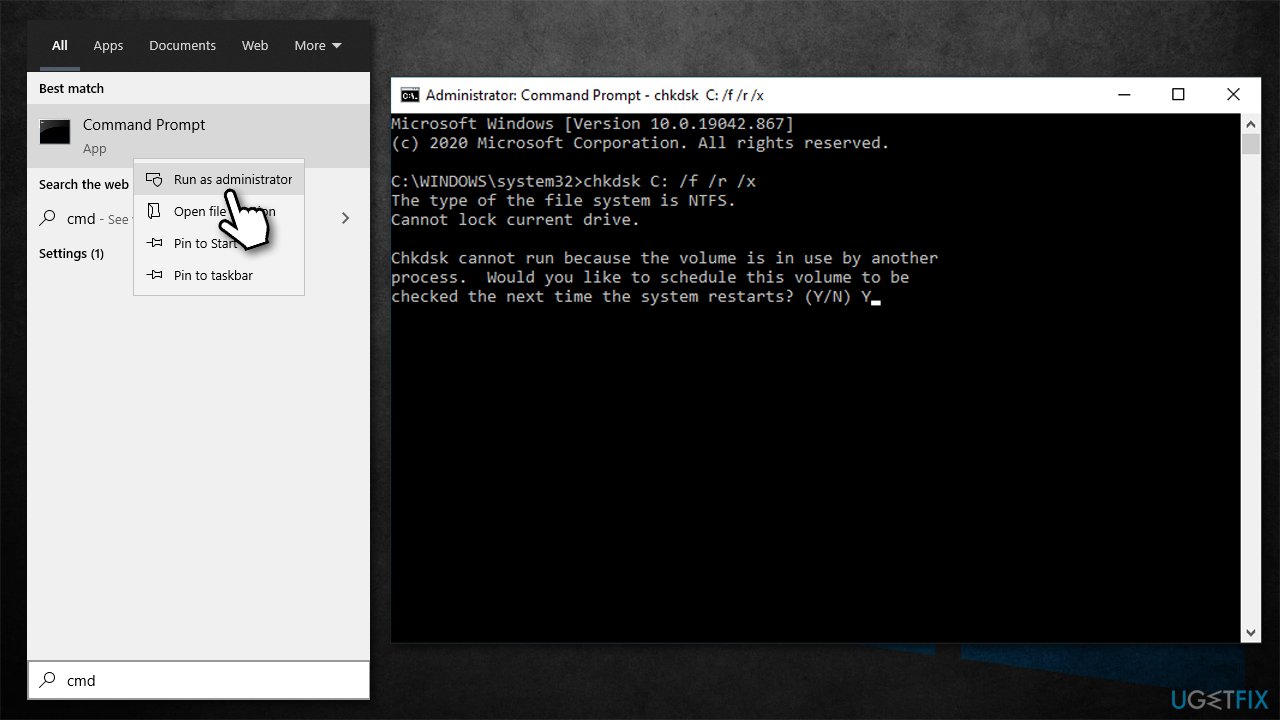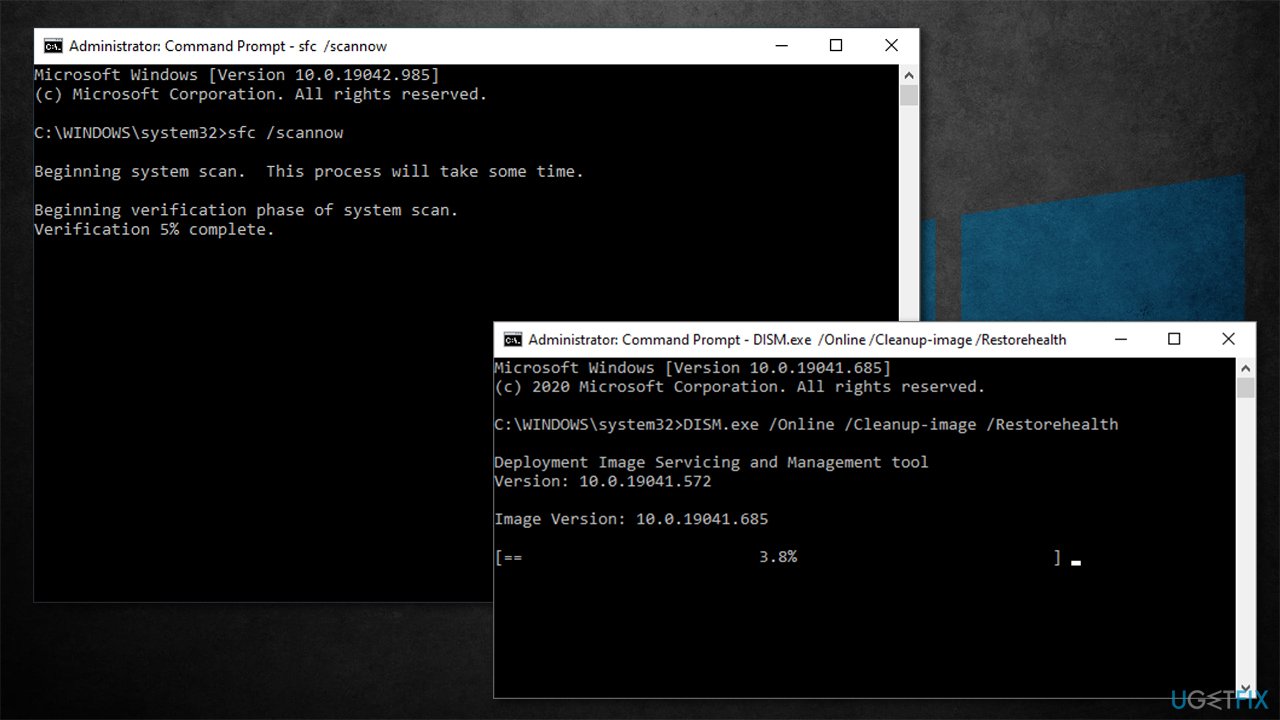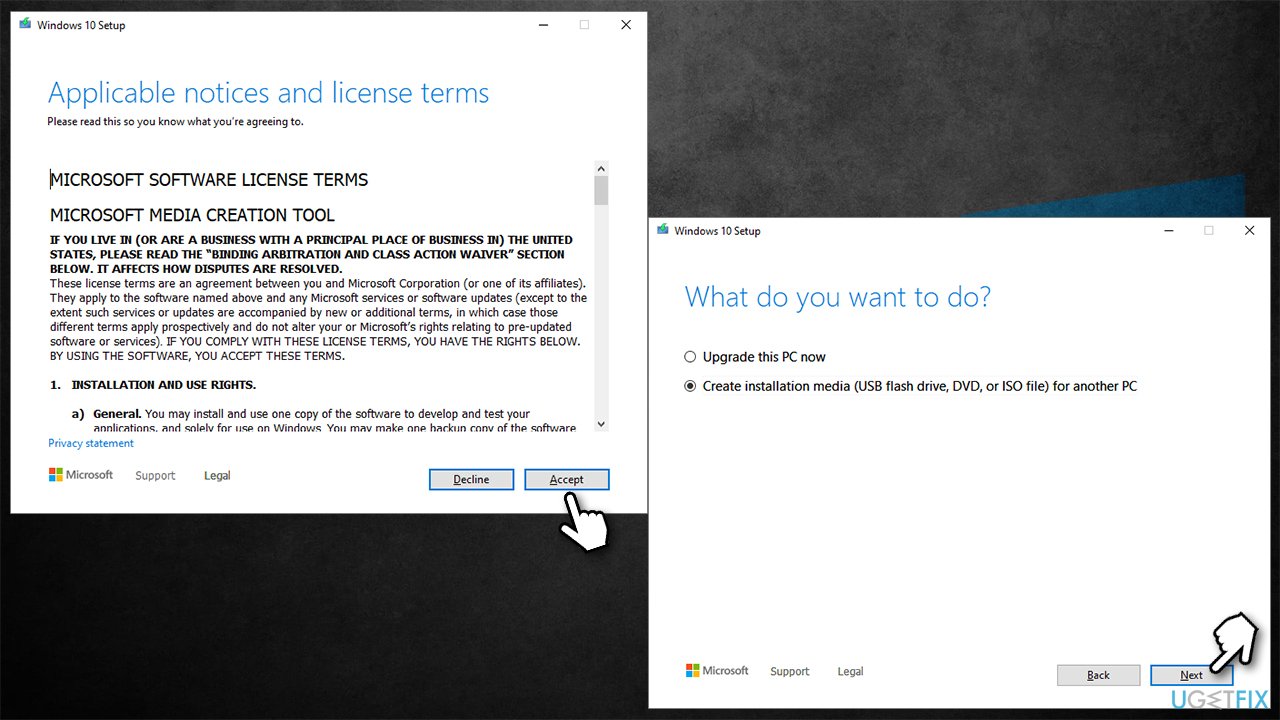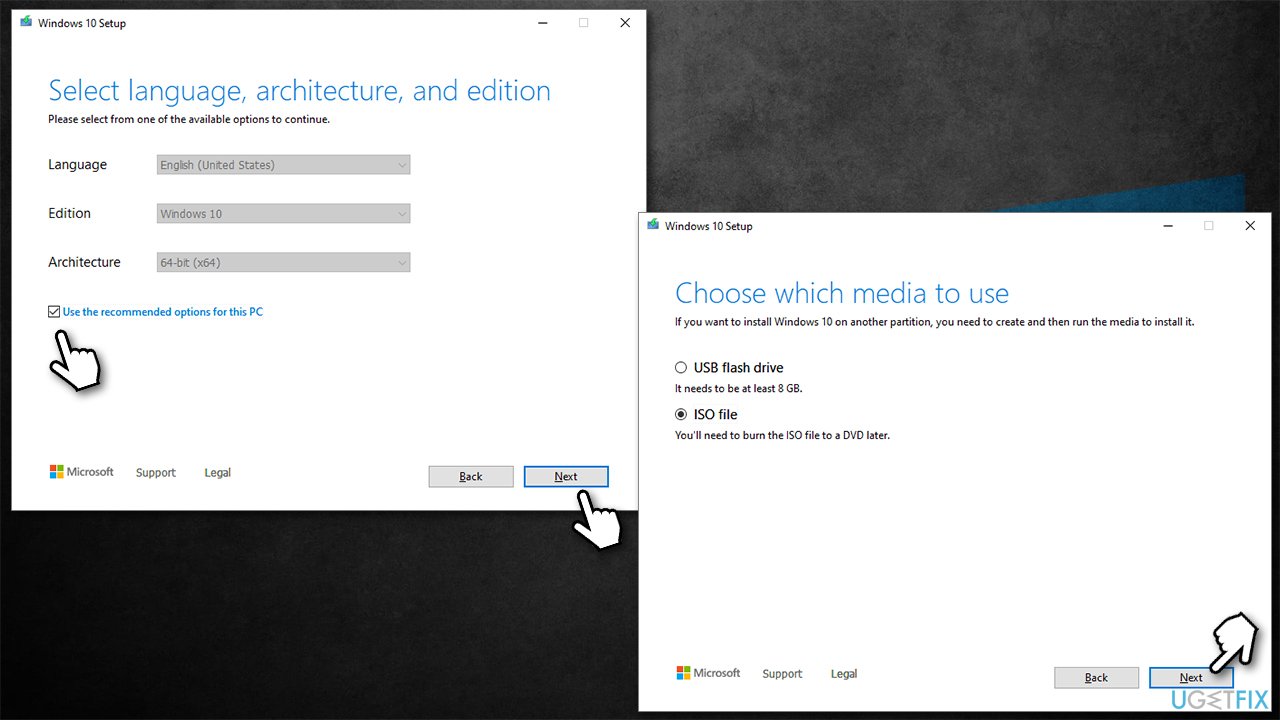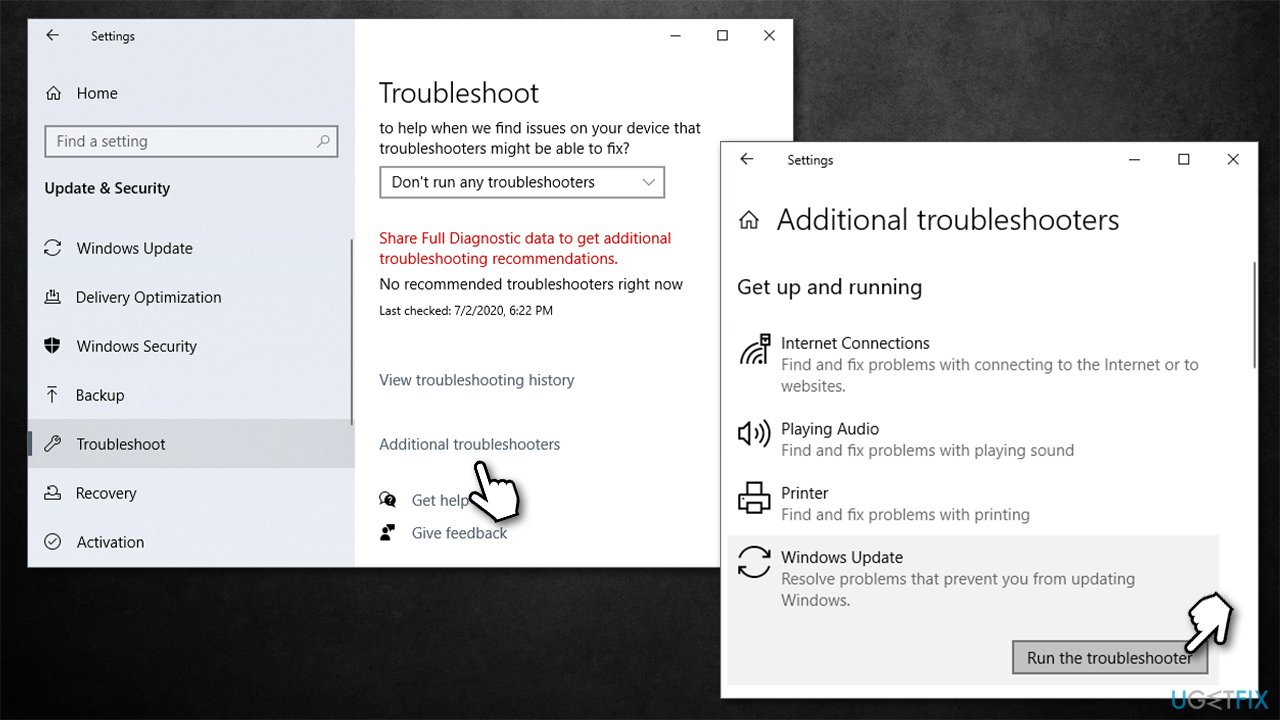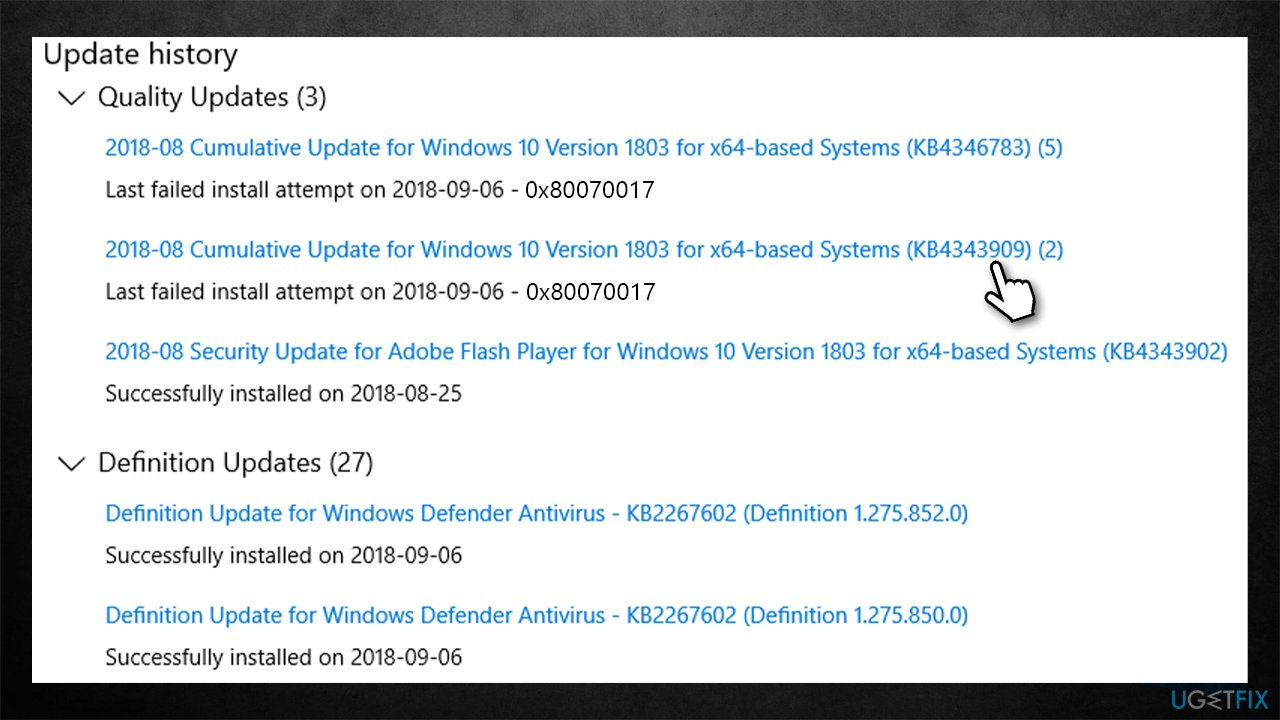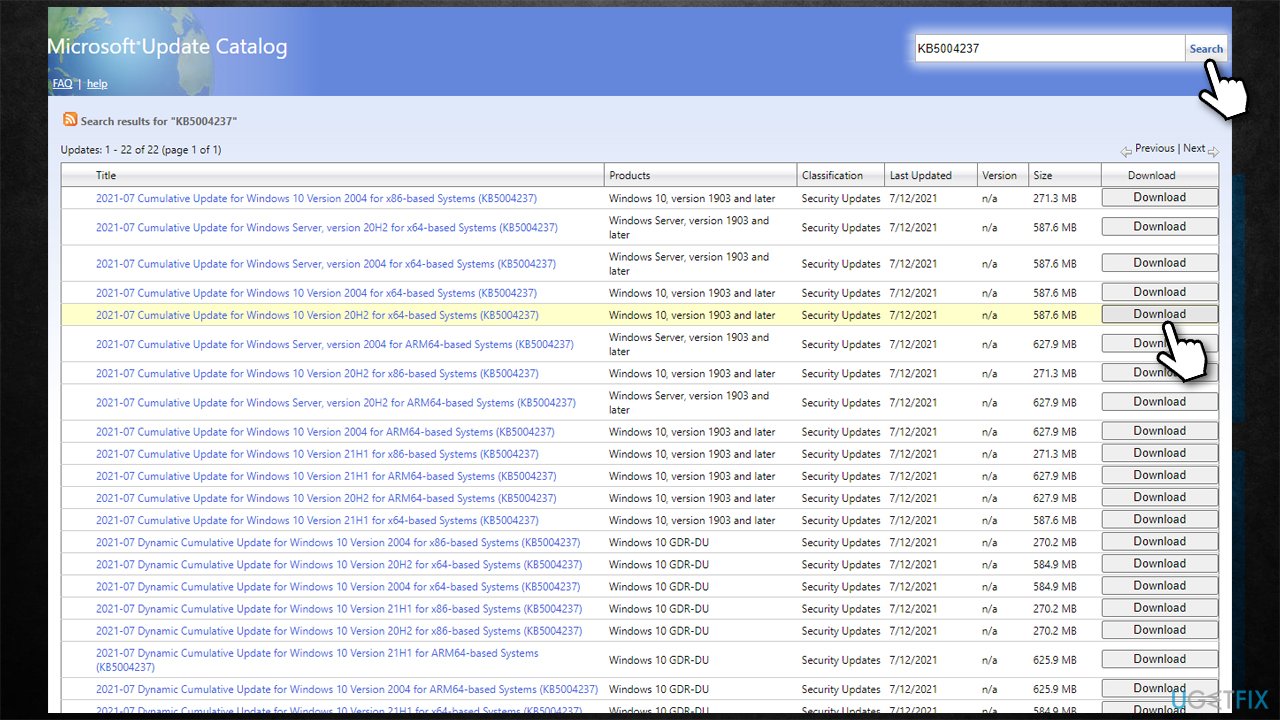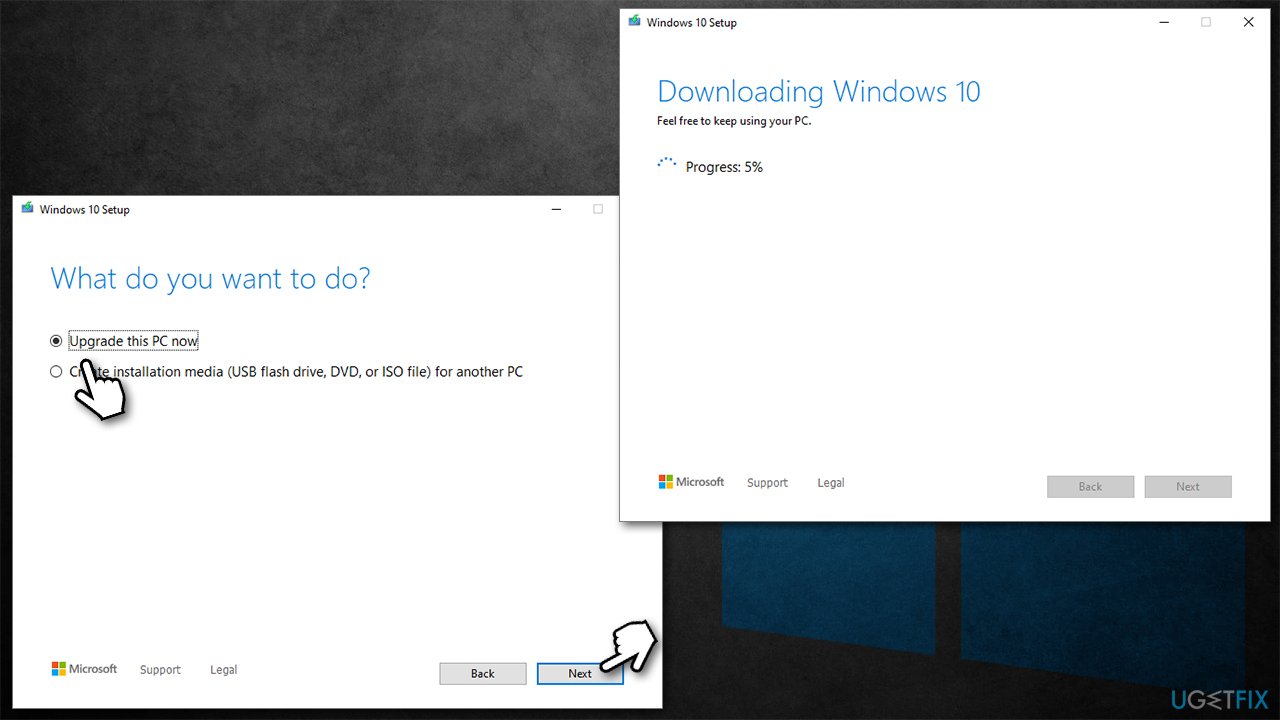Question
Issue: How to fix Windows installation and update error 0x80070017?
Hello. I tried to reinstall Windows because I had way too many problems with it. When I tried doing so, I received an error 0x80070017, and the process simply stopped. Is there anything I can do to fix this? Thanks in advance.
Solved Answer
Everybody who uses a Windows computer is bound to experience at least some issues at some point – this is to be expected considering how many components the OS consist of. Incompatible driver[1] installation, incorrect tampering with the registry,[2] new apps, and many other factors can cause Windows to misbehave. In this case, we are talking about error 0x80070017.
The error occurs under two separate occasions: when trying to upgrade to the newer version of the operating system (or reinstall it) or when trying to apply the latest Windows updates. Regardless of which situation you are dealing with, we will provide fixes for both.
During an upgrade or reinstall of the OS, the error message people receive reads as follows:
Windows cannot install required files. The file may be corrupt or missing. Make sure all files required for installation are available, and restart the installation.
Error code: 0x80070017
As evident, the issue is related to the implementation of new files. Whenever a Windows upgrade is initiated, new files are usually installed on the machine and old ones replaced – this transition does not succeed due to data corruption or other reasons. To get to the root of the problem, one has to perform several troubleshooting steps.
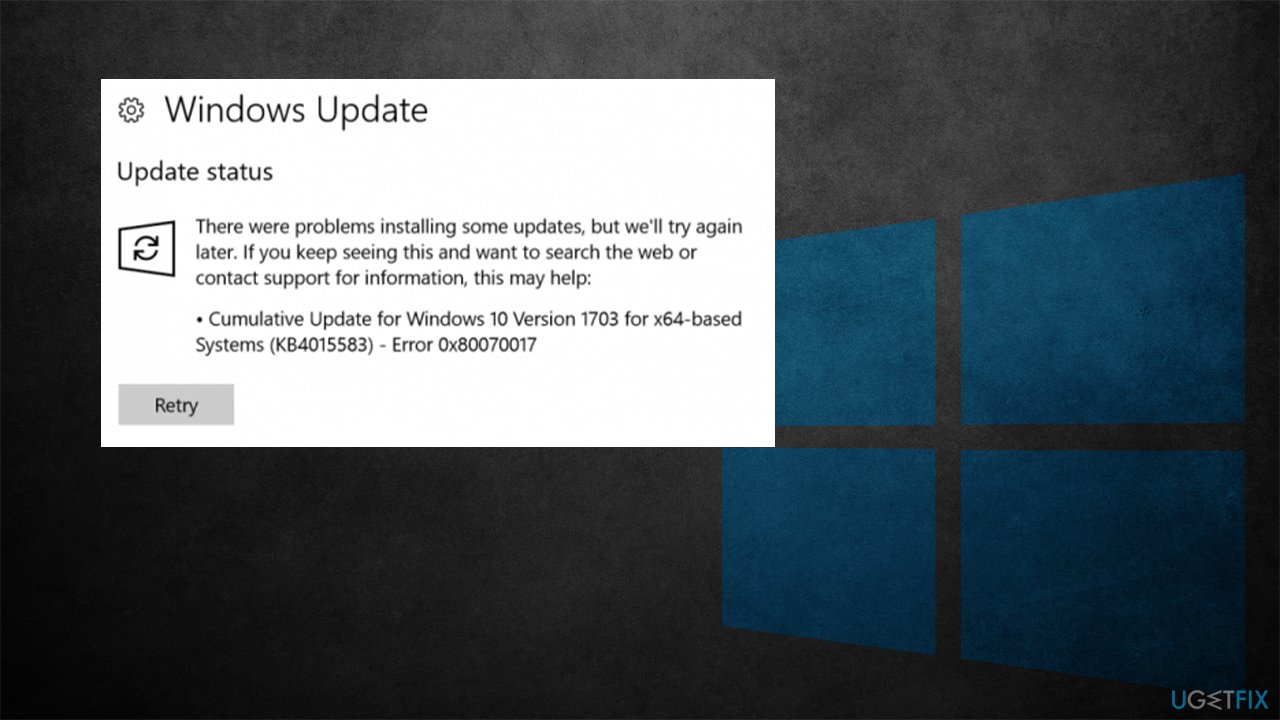
Bad sectors or corrupted files can also apply to the 0x80070017 error during the Windows update, even though the error message is rather standard in this case (it just says that there was a problem with the update installation).
If you would rather avoid serious manual fixes, we recommend you try running a scan with FortectMac Washing Machine X9 – a PC repair tool capable of finding the corrupted system files and replacing them with brand new ones. It could also help you deal with BSODs,[3] DLL errors, malware-caused damage, and much more.
1. Run chkdsk
- Type cmd in Windows search
- Right-click the Command Prompt result and select Run as administrator
- If User Account Control (UAC) shows up, click Yes
- In the new window, paste the following command and hit Enter:
chkdsk c: /f - You might receive an error at this point – type in Y and hit Enter

- Restart your PC, and the scan will begin.
Note: If you are using an SSD, use the chkdsk c: /f /r /x command instead
2. Run SFC and DISM
If file corruption is causing the error, running these commands via elevated Command Prompt should solve the issue:
- Open Command Prompt as administrator as explained above
- Use the following command, pressing Enter after:
sfc /scannow - Once the scan is finished, proceed with the following commands, pressing Enter after each:
DISM /Online /Cleanup-Image /CheckHealth
DISM /Online /Cleanup-Image /ScanHealth
DISM /Online /Cleanup-Image /RestoreHealth
- Once all the scans have been performed, restart your PC and check if the error is gone.
3. Download the corrupted installation files
If you are using a DVD to install the operating system, it might be corrupted and irrecoverable. You can instead download the installed from Microsoft and create a working ISO.
- Visit the official Microsoft website and download Windows 10 installation media (Windows 11 version)
- Double-click the installer and select Yes when UAC shows up
- Agree to terms
- Pick Create installation media (USB flash drive, DVD or ISO file) for another PC option and click Next

- Select the Use Recommended options for this PC checkbox and click Next
- Choose ISO file and click Next

- After downloading the ISO file, right-click it and select Mount, and double-click the Setup.exe
- Accept the license once again
- Select Keep my personal files and click Install.
Fix 0x80070017 when trying to update Windows
The error might also show up when trying to update Windows. The update errors are quite common, and we described them and provided solutions for many of them in the past, e.g., 0x80070437, 0x800705B3, or 0x80240016. Below you will find methods that help most users bypass the error and update the operating system.
1. Run Windows Update Troubleshooter
While troubleshooters might not always be able to automatically solve a problem for you, they can be a great help in pointing at what the problem is. Thus, run a troubleshooter first:
- Type Troubleshoot in Windows search and hit Enter
- On the right side of the window, select Additional troubleshooters
- Pick Windows Update and click Run the troubleshooter

- Wait for the results to show up and then apply the offered fixes.
2. Install the update manually
- Type in Update in Windows search and press Enter
- Click View Update History on the right side of the window
- From the list of updates, note the KB number of the one that failed to be installed

- Go to Microsoft Update Catalog

- Type in the KB number and click Search
- Pick the version that is compatible with your operating system and select Download
- Install the update and reboot your PC.
3. Use Media Creation Tool
Backup all your data before you proceed with this step. Likewise, disconnect external devices such as USB drives, printers, cameras, etc.
- Download the Media Creation Tool installer from the official Microsoft website
- Launch it, agree to terms and click Next
- From the available options, select Upgrade this PC now > Next

- Wait for the files to download and proceed with on-screen instructions
- Your system will reboot.
Repair your Errors automatically
ugetfix.com team is trying to do its best to help users find the best solutions for eliminating their errors. If you don't want to struggle with manual repair techniques, please use the automatic software. All recommended products have been tested and approved by our professionals. Tools that you can use to fix your error are listed bellow:
Protect your online privacy with a VPN client
A VPN is crucial when it comes to user privacy. Online trackers such as cookies can not only be used by social media platforms and other websites but also your Internet Service Provider and the government. Even if you apply the most secure settings via your web browser, you can still be tracked via apps that are connected to the internet. Besides, privacy-focused browsers like Tor is are not an optimal choice due to diminished connection speeds. The best solution for your ultimate privacy is Private Internet Access – be anonymous and secure online.
Data recovery tools can prevent permanent file loss
Data recovery software is one of the options that could help you recover your files. Once you delete a file, it does not vanish into thin air – it remains on your system as long as no new data is written on top of it. Data Recovery Pro is recovery software that searchers for working copies of deleted files within your hard drive. By using the tool, you can prevent loss of valuable documents, school work, personal pictures, and other crucial files.
- ^ What is a driver?. Microsoft. Docs.
- ^ Tim Fisher. What Is the Windows Registry?. Lifewire. Tech News, Reviews, Help & How-Tos.
- ^ Blue Screen of Death (BSoD). Techopedia. Professional IT insight.